How to Display Customizations in Email Templates in Shopify
Email marketing today is used in a lot of online agents. Email marketing is an effective tool to get customers’ attention or get buyers engaged in products that you are selling. The tutorial will help you display customizations in email templates in Shopify.
Table of content:
- What display customizations in email templates is
- How to display customization in email templates in the sectioned theme
- How to display customization in email templates in the non-sectioned theme
Related Posts:
- How to Show a photo gallery on your site in Shopify
- How to insert a layout, collection and blog to a static site in Shopify
- How to get consent for promotional emails during customer registration in Shopify
- How to use collections on your site in Shopify
What display customizations in email templates is
Displaying customizations in email templates allows you to show line item properties. When emails are sent to buyers, they would know about the number of goods left or other types of items based on customers’ buying history. The email will inform about their orders and suggest buyers shop around relevant items.
The tutorial will give you the instruction to display customization in email template for both sectioned and non-sectioned theme in the Shopify platform.
Attention: these steps below are advanced level and requires knowledge about web design languages namely HTML, CSS, JavaScript, and Liquid. Therefore, if you find it hard to follow, it is better to hire an expert to help you.
How to display customization in email templates in the sectioned theme
Step 1:
You access Shopify admin, click Settings and go to Notifications.
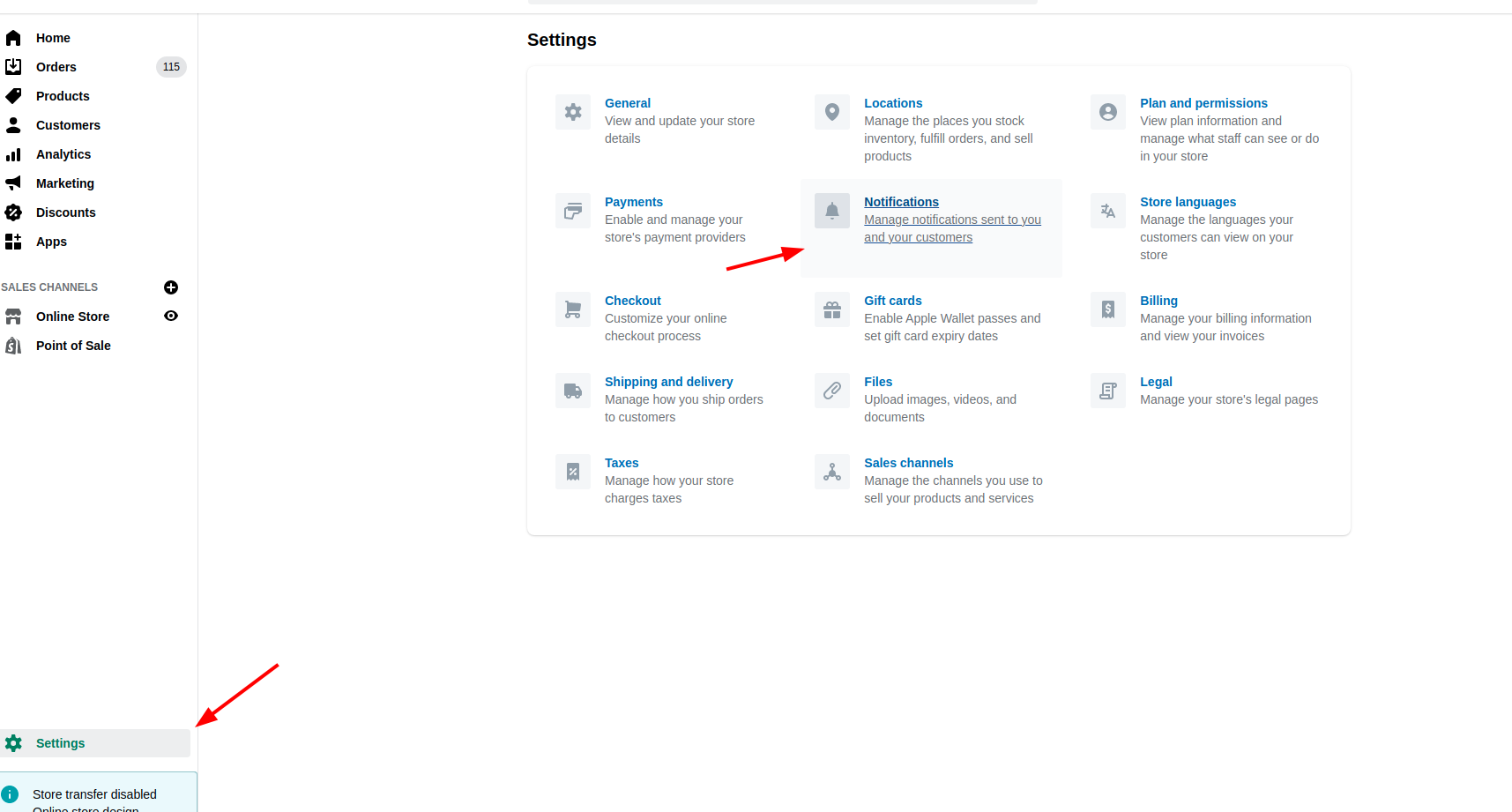
Step 2:
Click the name of the notifications that you want to add the line.
Step 3:
Look for the code like:
{{ line.title }}
And replace it with the code:
{{ line.title }}{% for p in line.properties %}{% unless p.last == blank %} - {{ p.first }}: {{ p.last }}{% endunless %}{% endfor %}
Step 4:
Click Save and you displace customization in email templates.
Do these step again if you want to change and include the line item properties.
How to display customization in email templates in the non-sectioned theme
Basically, the non-sectioned theme is used on both the desktop and iPhone/ Android platform. As a result, steps to customize the information in email templates remain the same as that for sectioned themes.
Remember: if you encounter any difficulties, you should hire an expert to fulfill the task for you. By that way, you can save a lot of time and quickly launch the email marketing campaign.
Conclusion
Briefly, the tutorial needs a few steps to display customizations in email templates in Shopify. You can also consider customizing other features of email template such as adding a logo, choosing colors so that you can launch an effective email marketing campaign, which makes shoppers spend much time shopping around your store. Let’s keep updated with other Shopify tutorials for developers to boost your Shopify platform.





