How to modify your theme on the product page in Shopify
It is essential for the online sellers to add their VAT to the initial price to the visitors to track their expenses. To edit their product prices, the Shopify store owners enable editing their theme codes on their own with the knowledge in HTML, CSS, and Liquid. When changing product prices because of adding VAT to their products, it is necessary for online merchants to edit their themes.
By the theme editor, the online merchants can set and edit their prices displayed on the product page from the Shopify admin. After choosing the theme, the store owners can preview or a toolbar to add and remove the content of any theme. Moreover, to make changes to the settings, the users are essential to learning more about which available settings for their theme and theme’s documentation.
With an understandable and simple procedure, this guiding article How to modify your theme on the product page in Shopify will give the Shopify store owners simple steps to configure their themes on home pages and collection listings.
How to modify your theme on the product page in Shopify
- Step 1: Create a Disqus account
- Step 2: Find the code
- Step 3: Change the code
- Step 4: Paste the code
- Step 5: Save
Step 1: Open the theme in the online code editor
Go to the Templates folder, admins can click product.liquid to open it in the online code editor.
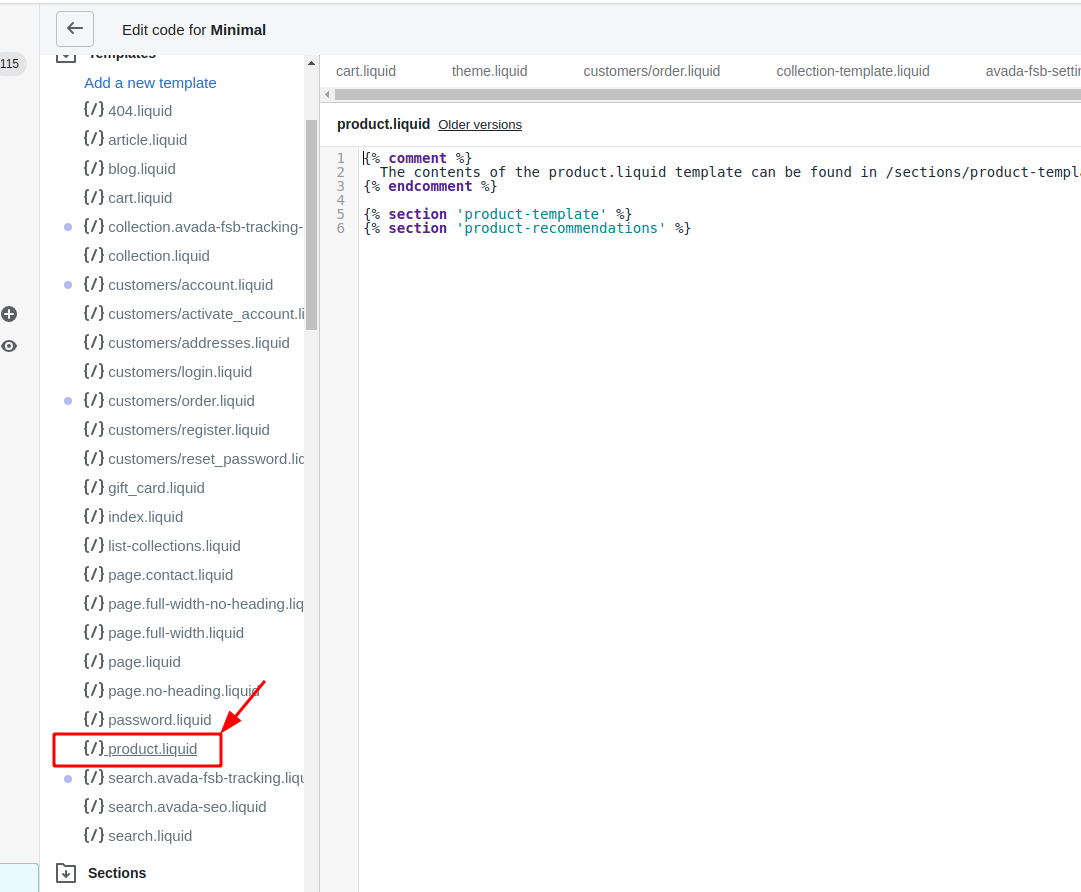
Step 2: Find the code
At the second step, the users find this following code in the online code editor:
{{ product.price | money }}
Step 3: Change the code
After looking for the product.price, the online sellers continue by changing it with these codes:
{{ product.price | times:1.05 | money }}
Step 4: Paste the code
Before the closing </div> tag, the store owner copy these codes to paste under the <div class="purchase">:
<h3>Int price: {{ product.price | money }}</h3>
Step 5: Save
To finish and save all the changes, the users can click Save.
Conclusion
Through the basic steps on this article How to modify your theme on the product page in Shopify, we hope that the online merchants easily edit their themes in the Shopify. In addition, for the beginners in Shopify, they will have more options to place the changes in the product prices in Shopify by other guiding blogs such as How to modify your theme on the cart page, How to modify your theme on Home Page and Collection listings in Shopify.





