How to assign the template to a product in Shopify
Pre-order is nowadays considered a more and more popular promotion program. In fact, there are a lot of ways to enable pre-orders for your products. But do you know which one should be the best choice for you? If you are reading this article, we assume that you are interested in this topic so please keep reading our instructional writing on How to assign the template to a product to know more deeply about this method.
How to assign the template to a product
Pre-order Tips
Market your pre-orders in the right way on social media
As an e-commerce business runner, you had better be aware that pre-orders could a perfect promotion for your social media channels. The best result for a pre-order campaign should be generating more and more excitement around your products. Besides, getting more eyeballs to your website instead of running paid advertisements on Instagram, Facebook, Twitter, and so many other social media platforms.
Communication is key
Please kindly note that do not forget to inform your customers by sending a notification email to your subscriber list while you are marketing your pre-order program on social media.
Also, it is very necessary for an online store owner to remain in communication with everyone when you are taking pre-orders. For the reason that you don’t have the product on-hand, you may need to prepare for unpredictable or unexpected situations such as shipping delays or missing in production.
We would like to tell other information that you could share:
- The exact or predicted shipping date.
- Any conditions or terms that apply.
- How payments will be accepted.
- The number of products that are available for pre-order.
- The timeline for cancellation (if allowed).
Keep timelines staying as short as possible
As a common knowledge that you may have known, pre-orders could work the best out of it if your customers don’t have to wait for such a long time. In details, 1 week or 2 months may be a good timeline for many products. To emphasize, we would remind you that you might run the risk of losing your customers’ interest or letting them forget about their orders if you start pushing 3 months or maybe worse, to a year.
Assigning the template to a product
-
Step 1: From your Shopify Admin panel, go to Products.
-
Step 2: Select the name of the item that you need to make available for pre-order.
-
Step 3: Change product to product.pre-order in the Theme templates sidebar section:
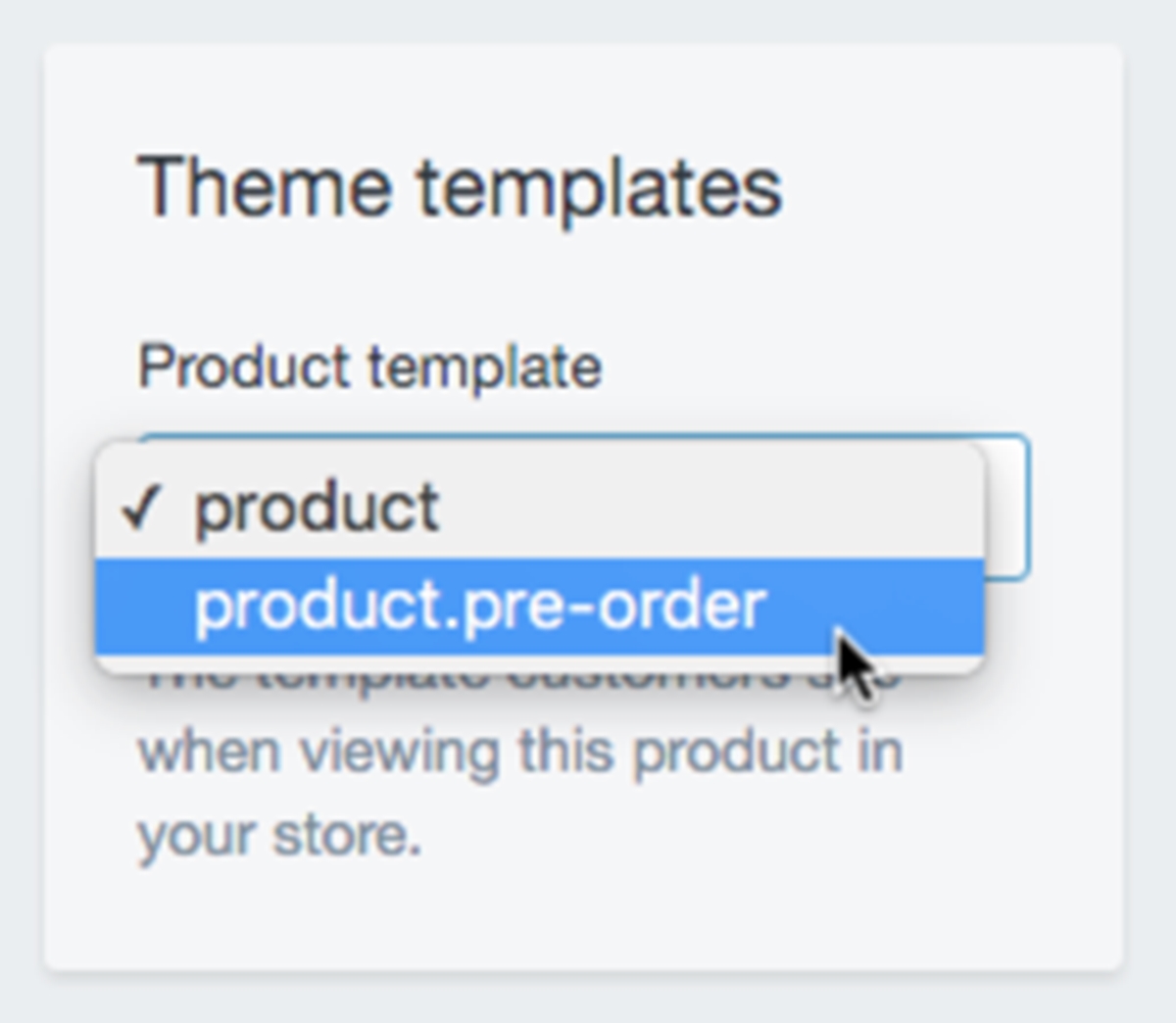
- Step 4: Tap Save.
Conclusion
Let’s run a pre-order campaign on your website right now! We hope that this instruction did give you a useful method to assign the template to a product.





