How to modify your theme's language settings in Shopify
All the Shopify functionalities and themes are in English; however, the international sellers can use this online market because there are some language options for the users. The theme’s language settings is one of the most important ones in the Shopify content. This themes which have the translations of all of the text content from the contact information to cart or checkout data. In online Shopify store, as multiple lingual themes, the store owners, as well as the global customers, can easily to approach all items in the stores.
Table of Content
About Shopify Language Editor
The more flexible shops are, the more customers in different countries know about the stores. Especially, if the Shopify store owners want to expand their shops internationally, their stores should have more than one active language. These internationalized themes help translate all their storefront content into different languages, which boosts the number of customers easily. Using the Shopify Language Editor is one of the most effective ways to increase sales by translating the product’s information into the customer’s languages.
However, in some case, the theme doesn’t have the language that online merchants want to target. It is necessary for them to change theme’s language settings. Even they also enable creating the translations on them own or also translate the checkout automatically. The Shopify store owners can activate this tool by following all steps of this guiding article How to modify your theme’s language settings in Shopify.
How to modify your theme’s language settings in Shopify
- Step 1: Go to
Edit languages - Step 2: Navigate Filter translations
- Step 3: Type a single space
- Step 4: Save the changes
Step 1: Go to Edit languages
From the Shopify account dashboard, admins access to Online Store and then click Themes.
After choosing what theme the users expect to edit, they can continue by tapping Actions and Edit languages.

Step 2: Navigate Filter translations
In the Filter translations section, the store owners type powered.
Step 3: Type a single space
In the third step, the online sellers can also go to the Powered box to type a single space. After that, this box will eliminate the faded placeholder text. As on the Opening soon page, the store owners can repeat these steps for the Powered box if the Shopify store is protected by a password.
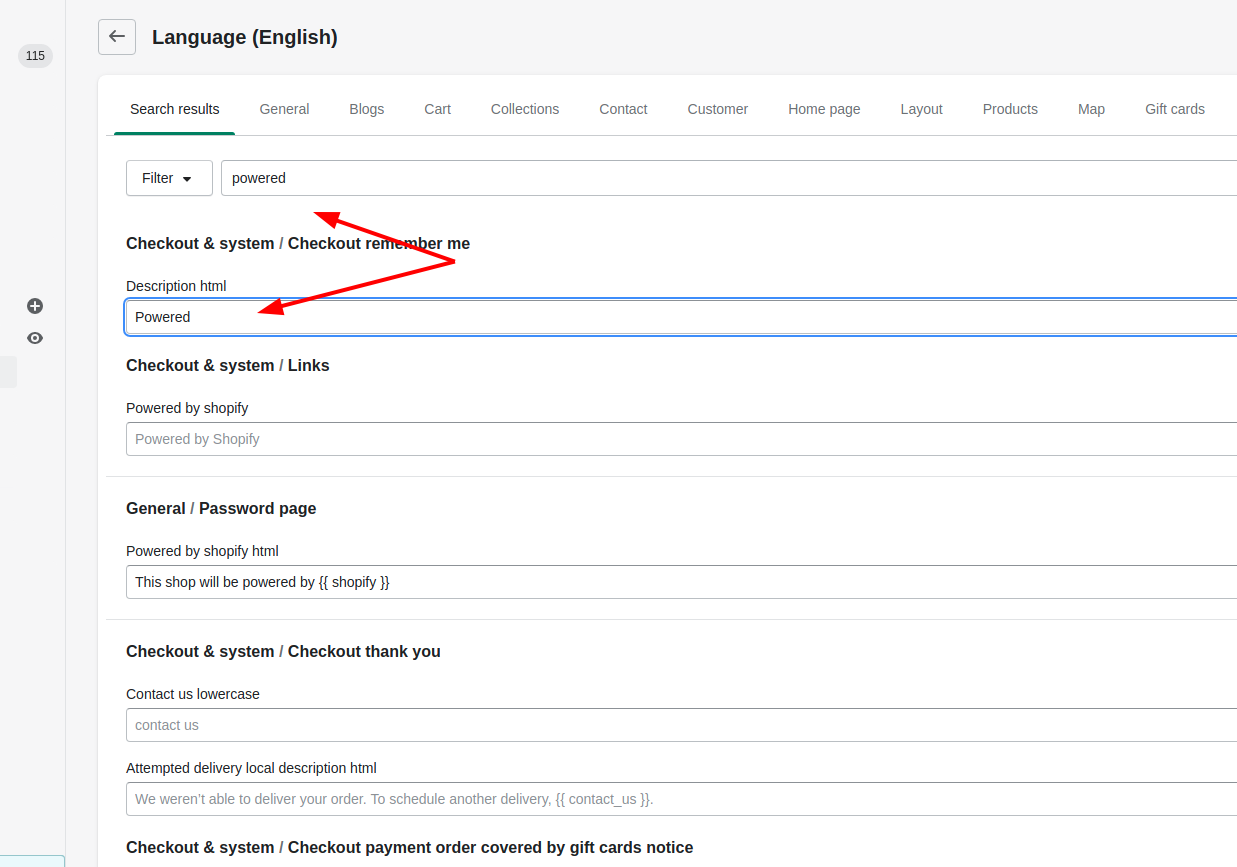
Step 4: Save the changes
Finally, to save all the changes, the users click Save.
Conclusion
We hope that after this blog, the Shopify new users also have an overview of online tools for online stores such as language settings. This above article How to modify your theme’s language settings in Shopify with simple steps in 3 main screens provides the guide for the Shopify users to edit their languages themes. They also enable referring others about online stores through How to verify your domain with third-party services, How to update the product form to support dynamic checkout buttons, and How to modify footer.liquid.





