How to Select a New Checkout Language on Shopify
This post will teach you how to select a new checkout language on Shopify. If your products are sold via an online store, you can get your checkout translated to whichever language you prefer by editing your theme. You can also translate checkout fields individually if you want to.
If your theme comes with translations for over one language, then you can go to the theme editor and select another language to translate your checkout into.
This article on How to select a new checkout language would show you the steps to do that.
Step 1: Go to Settings, then go to Checkout
Log in your store with the store owner’s account, then go to the Settings field in the bottom right. From Settings, visit Checkout.
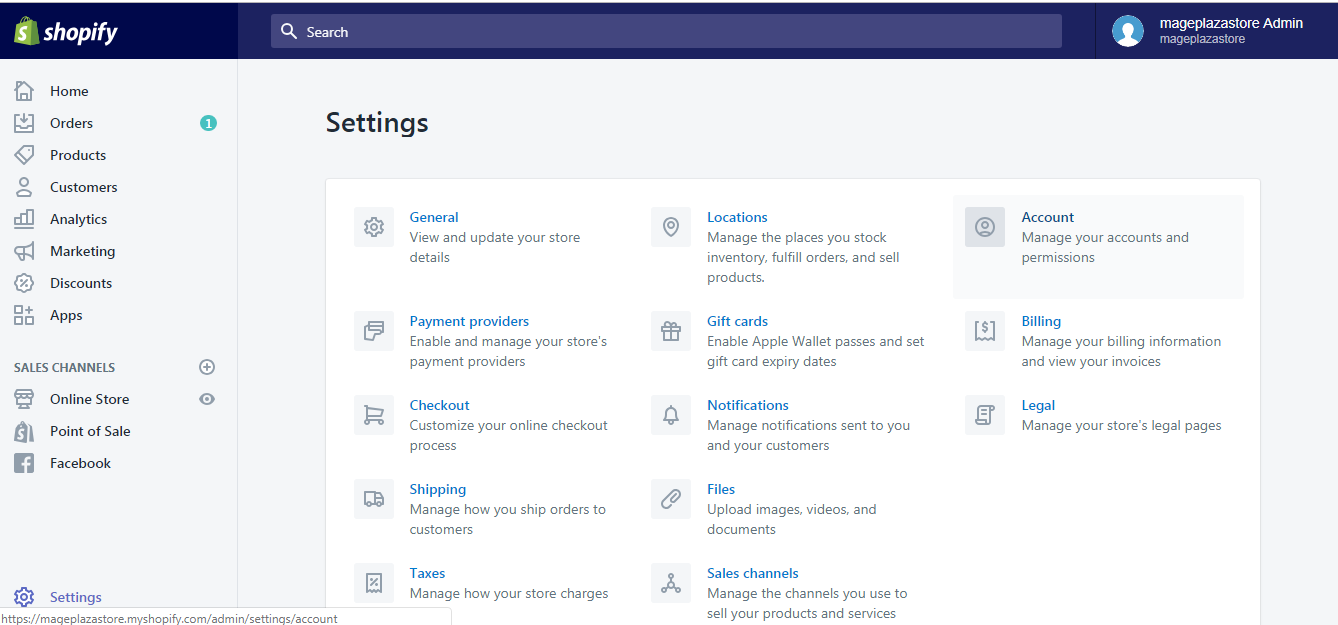
Step 2: Click the Manage checkout language button
Scroll down to the bottom. In the Checkout language section, click Manage checkout language.
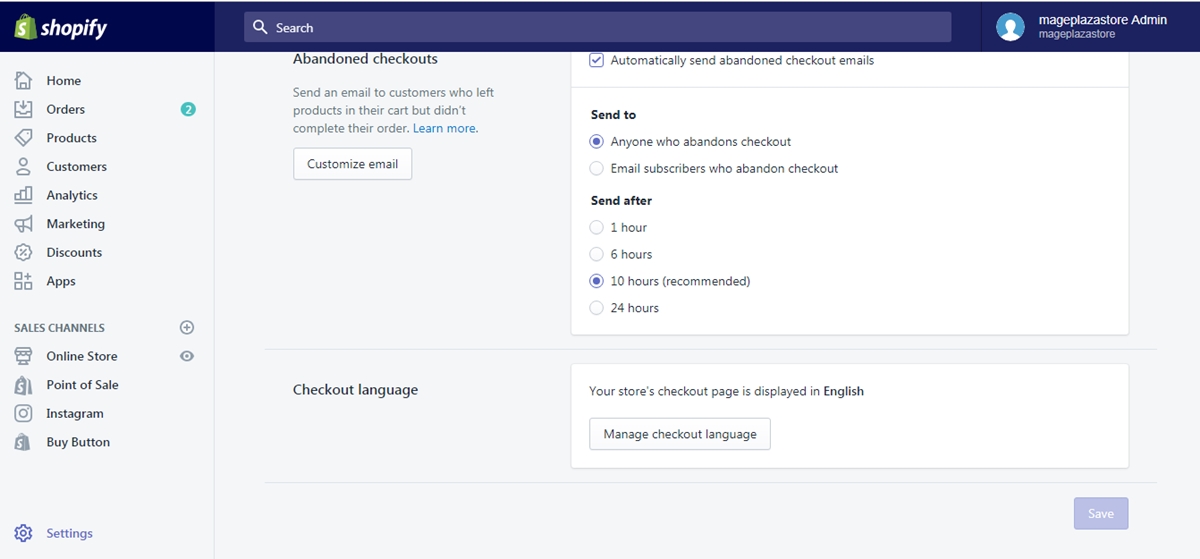
Step 3: Click Change theme language
Right under the headline (“Language (English)” in the example), click Change theme language.
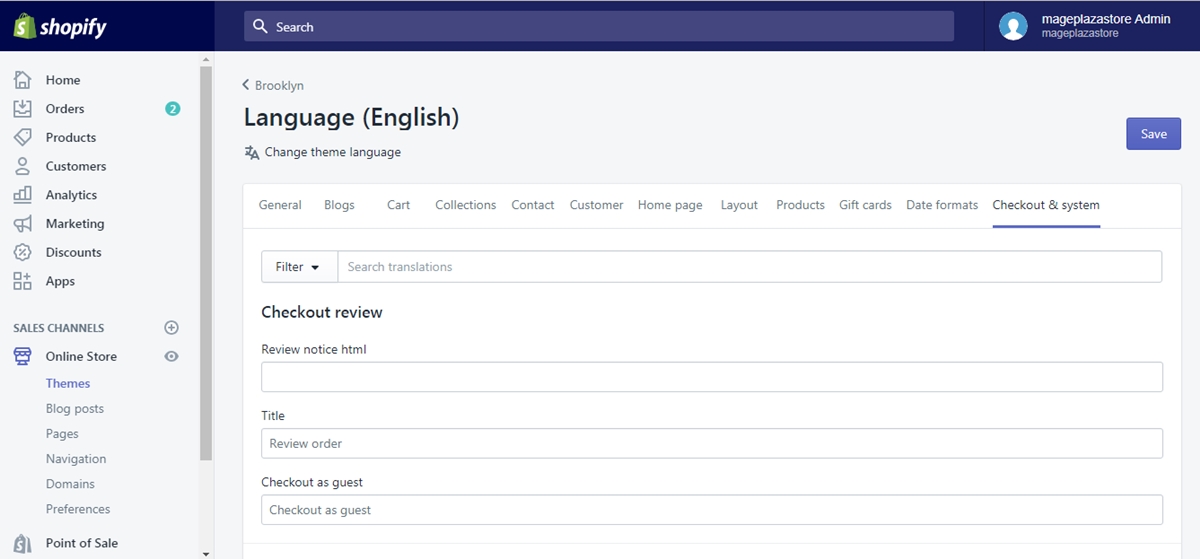
Step 4: Select a new checkout language from the list
A new dialogue will pop up. From the drop-down list, choose a language.
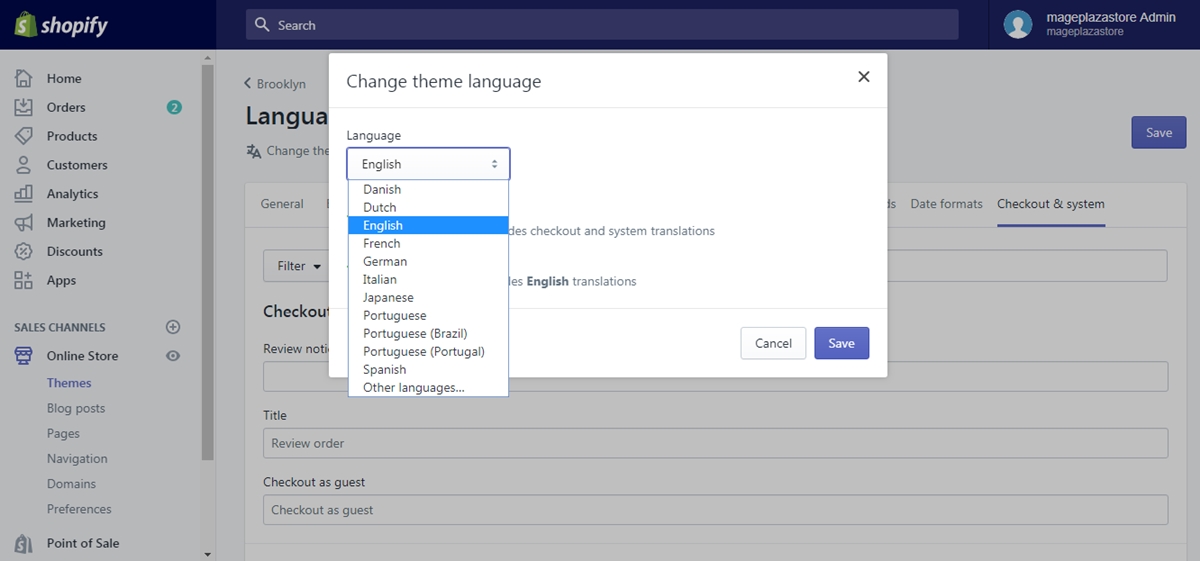
Step 5: Click Save
Click the Save button and you are done.
To select a new checkout language on iPhone (Click here)
- Step 1: Go to Settings
Log in your store with the store owner’s account, then go to the Settings field.
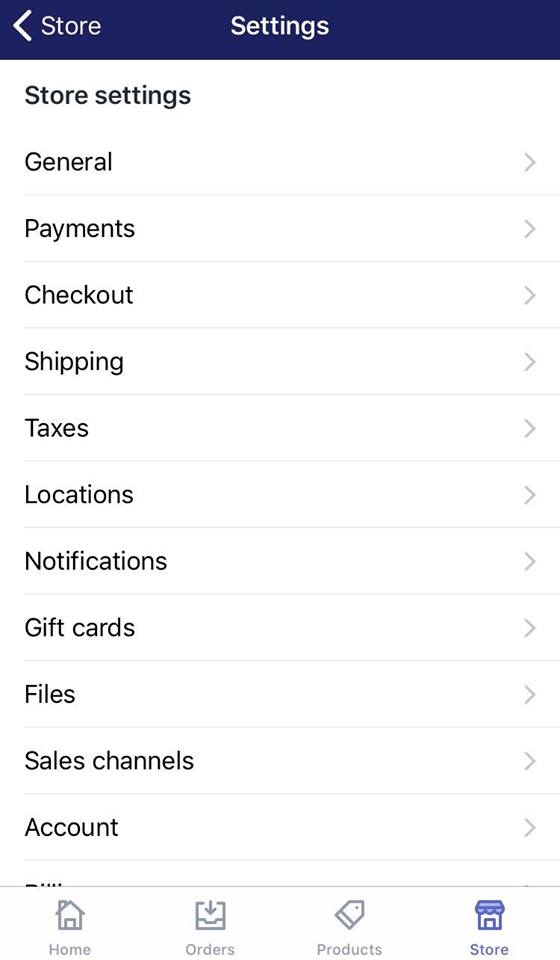
- Step 2: Go to Checkout
From Store Settings, go to the Checkout section.
- Step 3: Tap the Manage checkout language button
Swipe down to the bottom. In the Checkout language section, tap Manage checkout language.
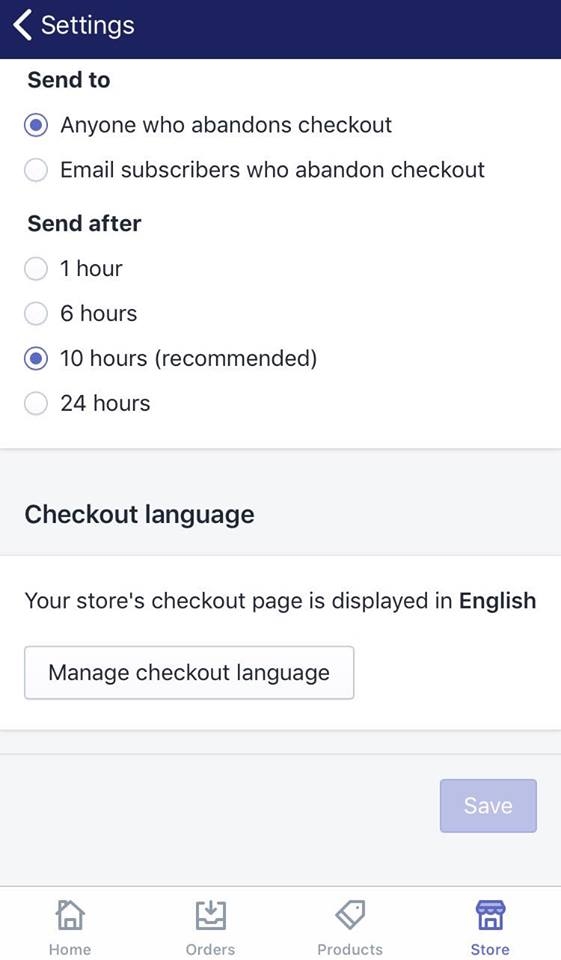
- Step 4: Tap Change theme language
Right under the headline (“Language (English)” in the example), tap Change theme language.
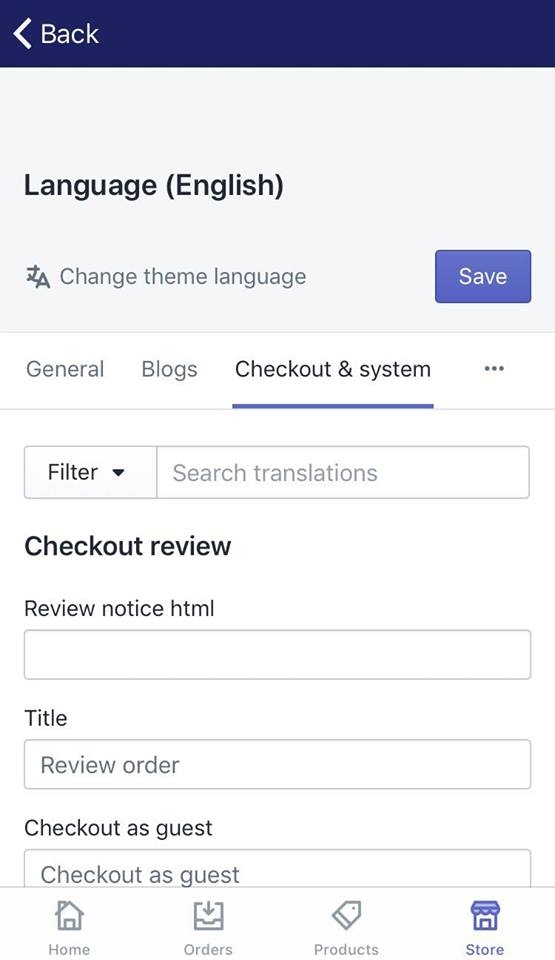
- Step 5: Choose the language you want from the list
A new dialogue will pop up. From the drop-down list, choose a language.
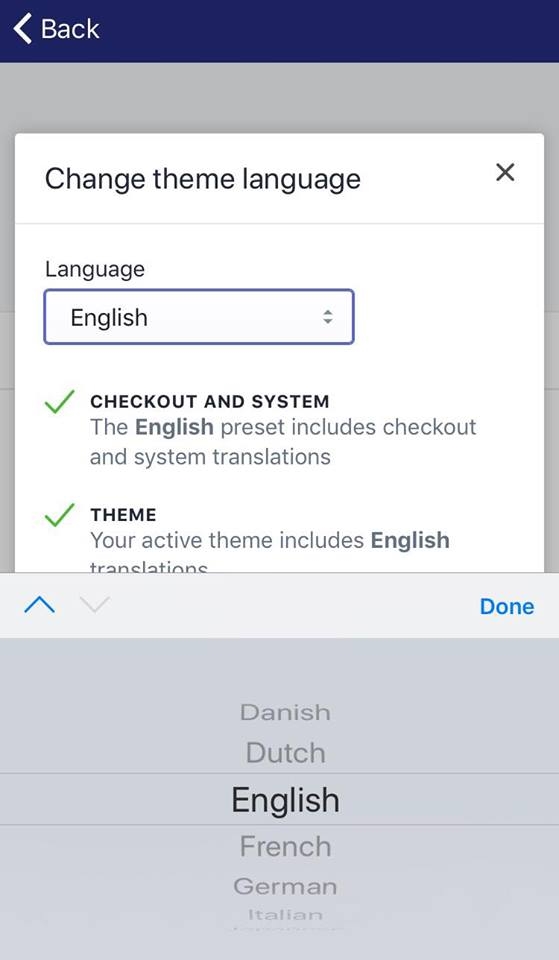
- Step 6: Tap Save
Tap the Save button and you are done.
To select a new checkout language on Android (Click here)
- Step 1: Go to Settings
Log in your store with the store owner’s account, then go to the Settings field.
- Step 2: Go to Checkout
From Store Settings, go to the Checkout section.
- Step 3: Tap the Manage checkout language button
Swipe down to the bottom. In the Checkout language section, tap Manage checkout language.
- Step 4: Tap Change theme language
Right under the headline (“Language (English)” in the example), tap Change theme language.
- Step 5: Choose the language you want from the list
A new dialogue will pop up. From the drop-down list, choose a language.
- Step 6: Tap Save
Tap the Save button and you are done.
Tips
If the language that you need is not in the list, then there are a few options you could consider:
- Edit your theme: change your current theme to one that comes with your desired language.
- Create your own checkout language.
Conclusion
Follow the few steps elaborated above and you have already be able to select a new checkout language. I hope your business is doing a great job with the aid of Shopify. For further information, you can read our posts about online sales channel or our Shopify tutorials if want to know all of the relevant matters.





