6 Steps to Create a New Checkout Language on Shopify
On Shopify, you can translate your store checkout page to any languages of your choice. You could select a new checkout language from the list. However, if your language is not available on the checkout languages default list, you could always create your own new checkout language to translate your checkout.
Related Posts:
- How to Select a New Checkout Language on Shopify
- How to Translate Checkout Fields Individually on Shopify
- How to enable the option to enter a phone number at checkout on Shopify
- How to Drive Traffic to your Shopify Store?
This article on how to create a new checkout language on Shopify would show you how to do the tricks.
Step 1: Go to Settings, then go to Checkout
Log in your store with the store owner’s account, then go to the Settings field in the bottom right. In Settings, visit Checkout.
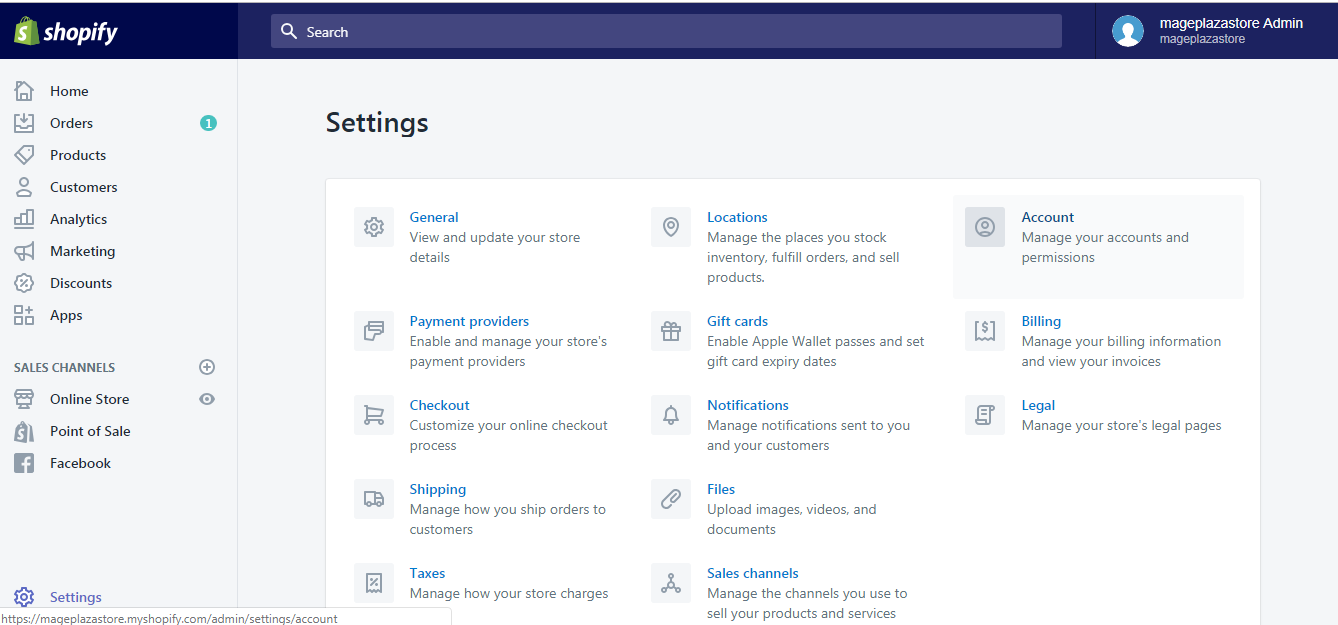
Step 2: Click Manage checkout language
Scroll down to the bottom and click the Manage checkout language button in Checkout language.
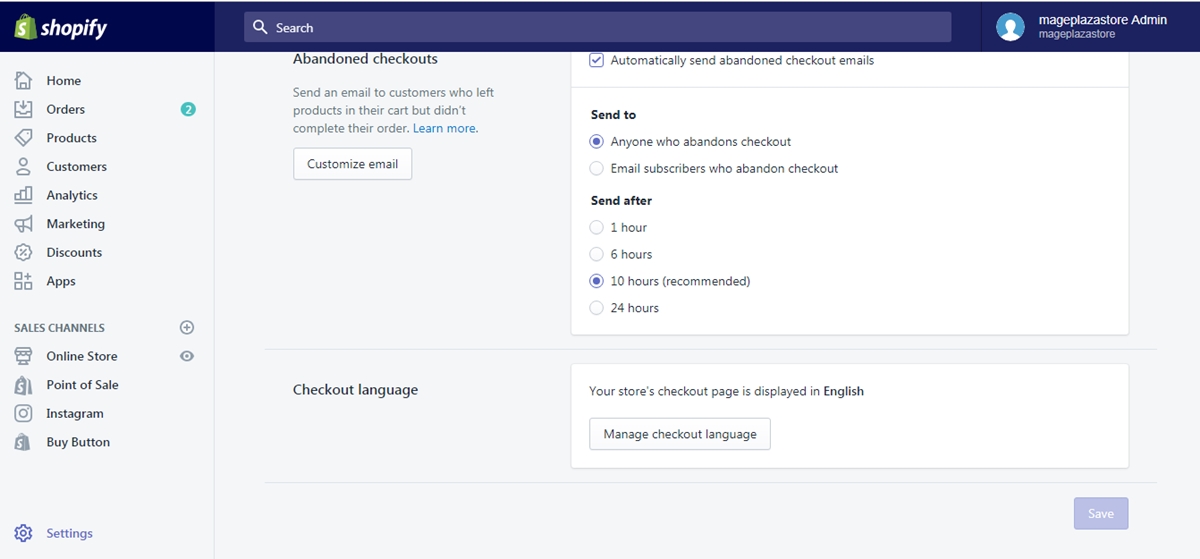
Step 3: Click Change theme language
Right under the headline (“Language (English)” in the example), click Change theme language.
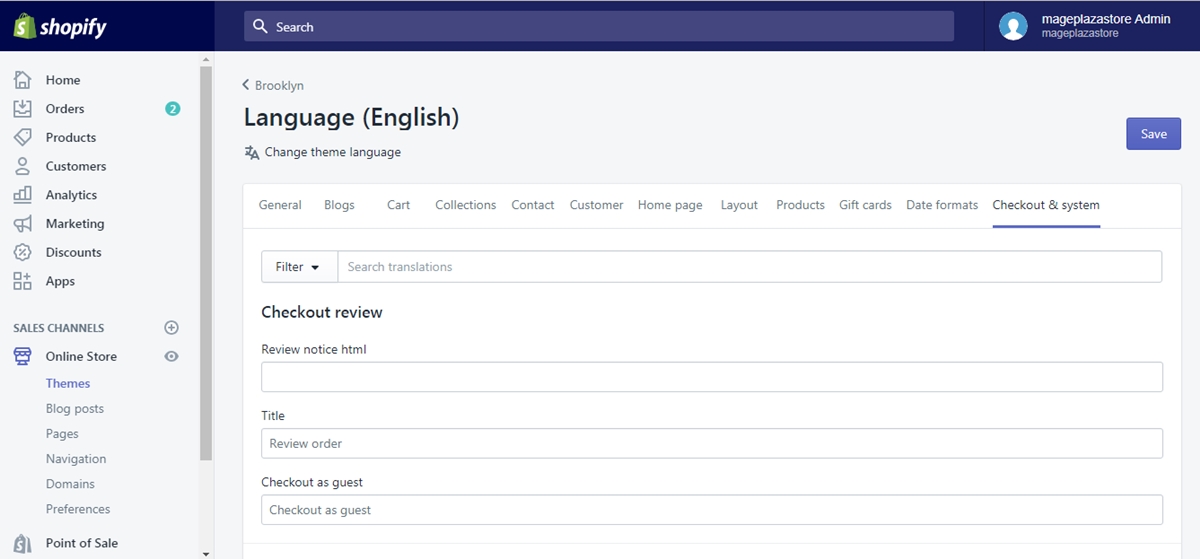
Step 4: Choose Other languages from the list
A new dialogue will pop up. From the drop-down list, choose Other languages in the bottom.
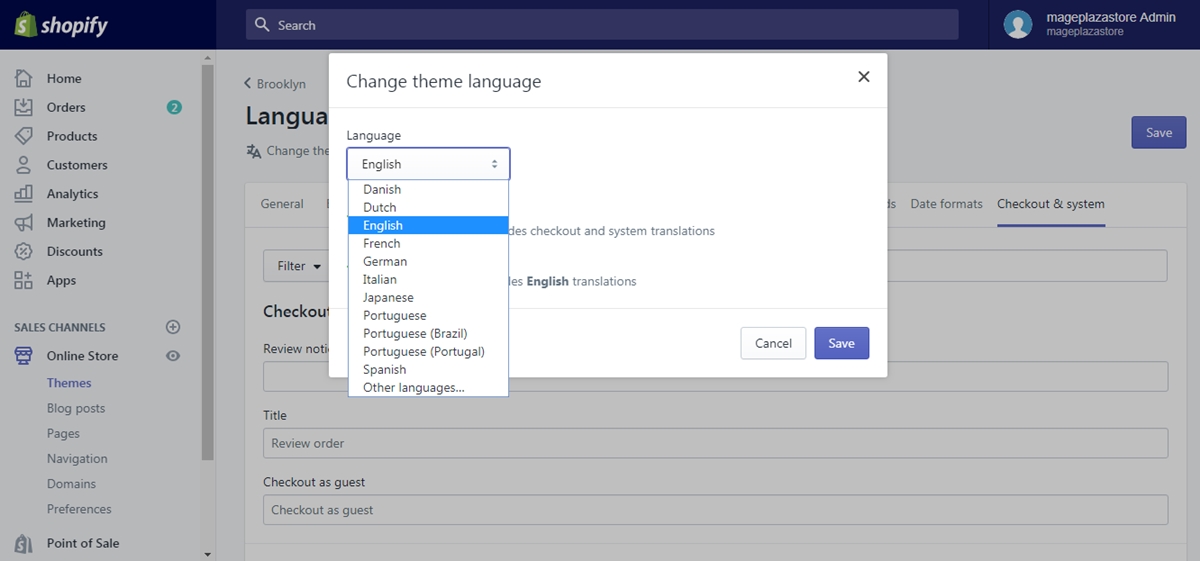
Step 5: Create a new checkout language
Choose a new language of your choice from the Language drop-down list.
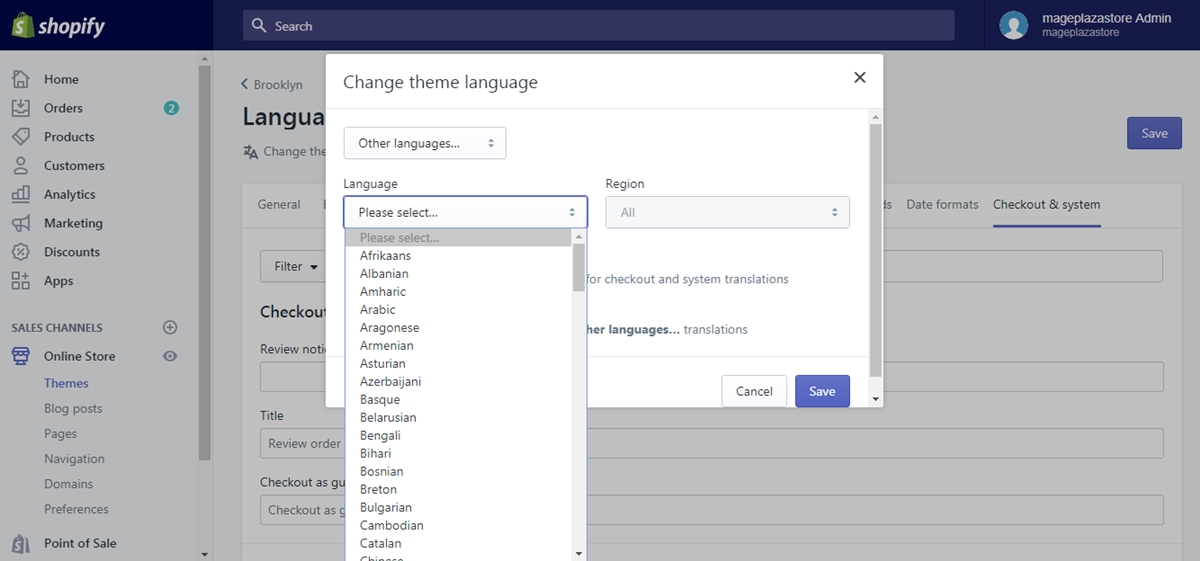
Step 6: Click the Save button
When you are done, click the Save button and it is just as easy as that.
To create a new checkout language on iPhone (Click here)
- Step 1: Go to Settings
Log in your store with the store owner’s account, then go to the Settings field.
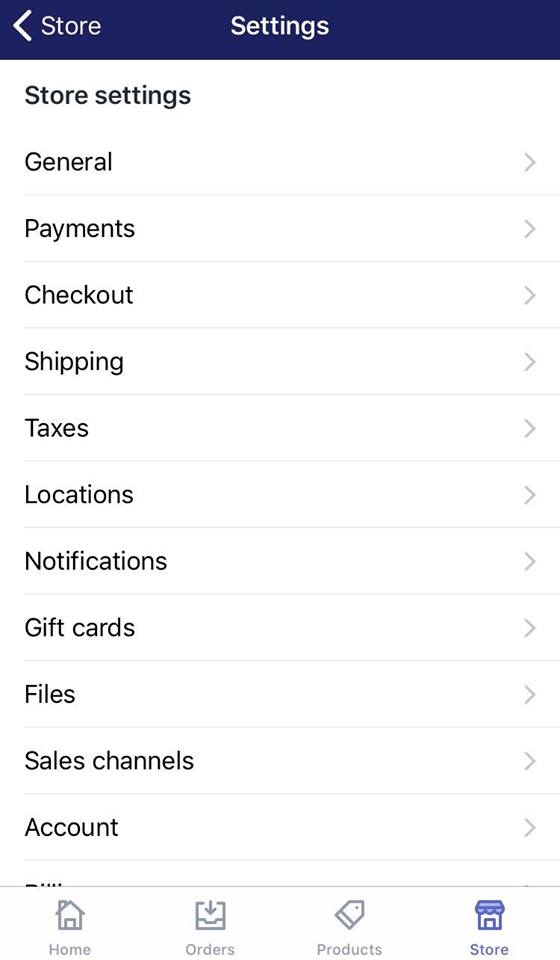
- Step 2: Go to Checkout
From Store Settings, go to the Checkout section.
- Step 3: Tap the Manage checkout language button
Swipe down to the bottom. In the Checkout language section, tap Manage checkout language.
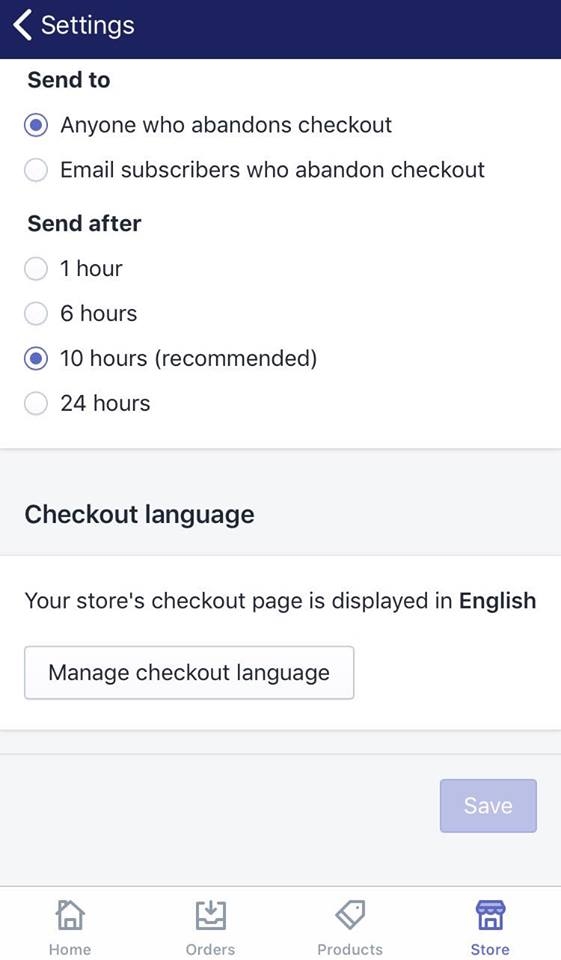
- Step 4: Tap Change theme language
Right under the headline (“Language (English)” in the example), tap Change theme language.
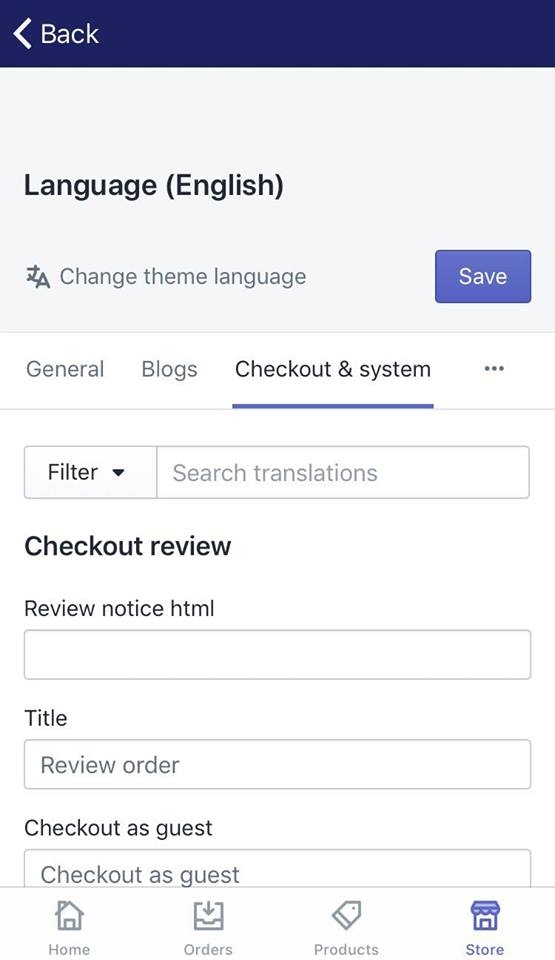
- Step 5: Choose Other languages you want from the list
A new dialogue will pop up. From the drop-down list, choose the Other languages option.
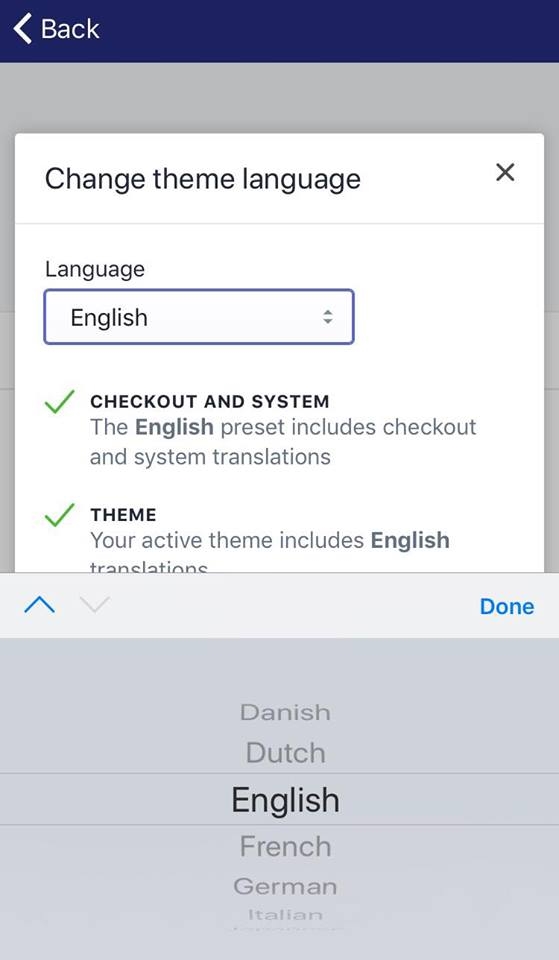
-
Step 6: Choose a new language of your choice from the Language drop-down list
-
Step 7: Tap the Save button
When you are done, tap the Save button and it is just as easy as that.
To create a new checkout language on Android (Click here)
- Step 1: Go to Settings
Log in your store with the store owner’s account, then go to the Settings field.
- Step 2: Go to Checkout
From Store Settings, go to the Checkout section.
- Step 3: Tap the Manage checkout language button
Swipe down to the bottom. In the Checkout language section, tap Manage checkout language.
- Step 4: Tap Change theme language
Right under the headline (“Language (English)” in the example), tap Change theme language.
- Step 5: Choose Other languages you want from the list
A new dialogue will pop up. From the drop-down list, choose the Other languages option.
-
Step 6: Choose a new language of your choice from the Language drop-down list
-
Step 7: Tap the Save button
When you are done, tap the Save button and it is just as easy as that.
Conclusion
The article just guided you through a quick instruction on how to create a checkout language on Shopify. With a few simple steps, your new language has already been available as one of the checkout languages you could choose for your store website. If you want more intruction like this, check out our Shopify tutorials.





