How to upload a new image for your gift card in Shopify
The gift cards are sent to your customers with your hope to thank them for buying your products and show your care. Thanks to that, your customers can become loyal to your online store as they feel being taken care of so much.
The gift card will be sent to your clients via their emails. Hence, you can take advantage of the embed picture with the gift card to make them more impressed and brand your online store. This tutorial will show you how to upload a new image for your gift card.
To upload a new image for your gift card
- Step 1: Choose Themes
- Step 2: Click Edit code
- Step 3: Tap on Add a new asset
- Step 4: Press on Choose File
- Step 5: Select Upload asset
Step 1: Choose Themes
After you’ve logged in your account, click Online Store in the menu on the left. You will automatically go to Themes.
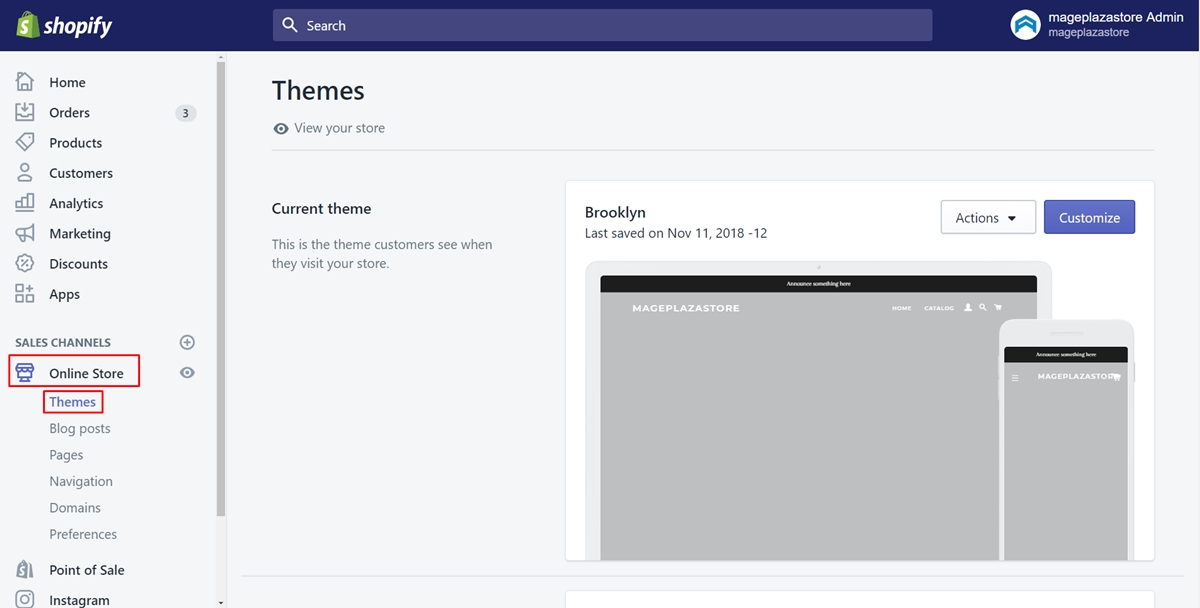
Step 2: Click Edit code
Click on the Actions button beside the name of the theme you want to edit. Then, click Edit code.
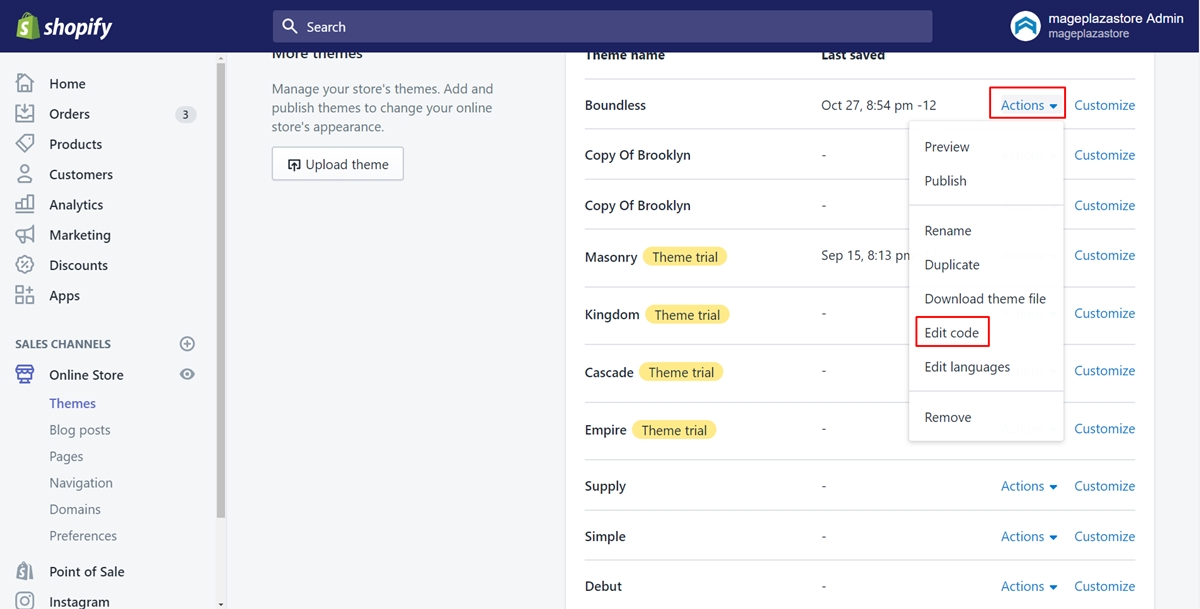
Step 3: Tap on Add a new asset
Take a view of the Assets section. Next, tap on Add a new asset.
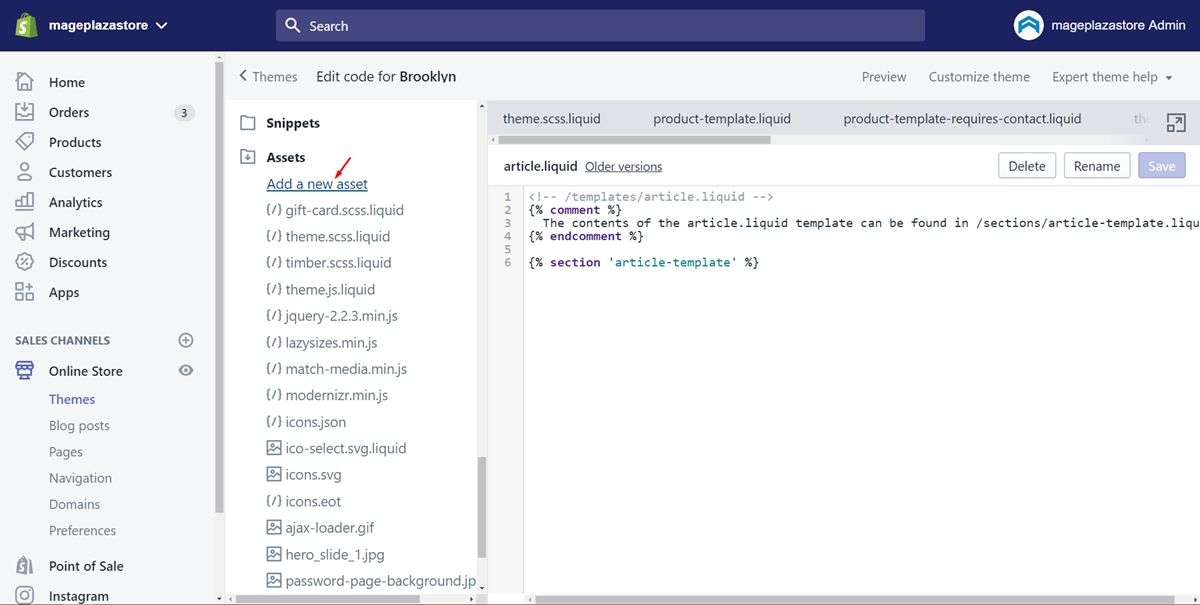
Step 4: Press on Choose File
A new dialog will appear. Press on Choose File which I’ve pointed in the image below.
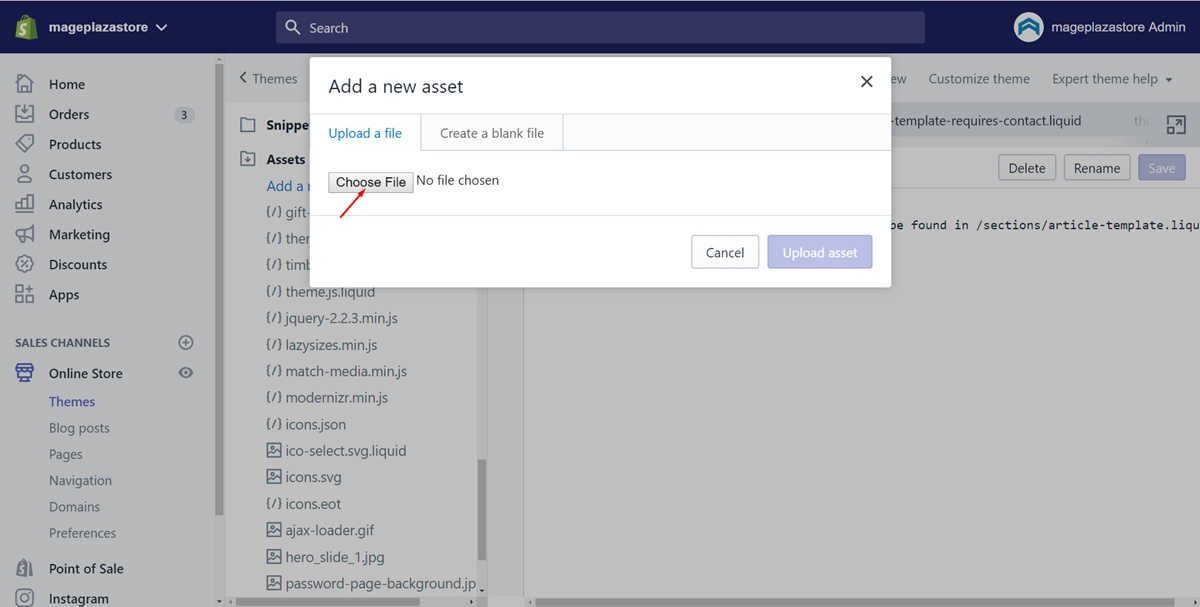
Then, find the image you expect and tap on it. Click Open.
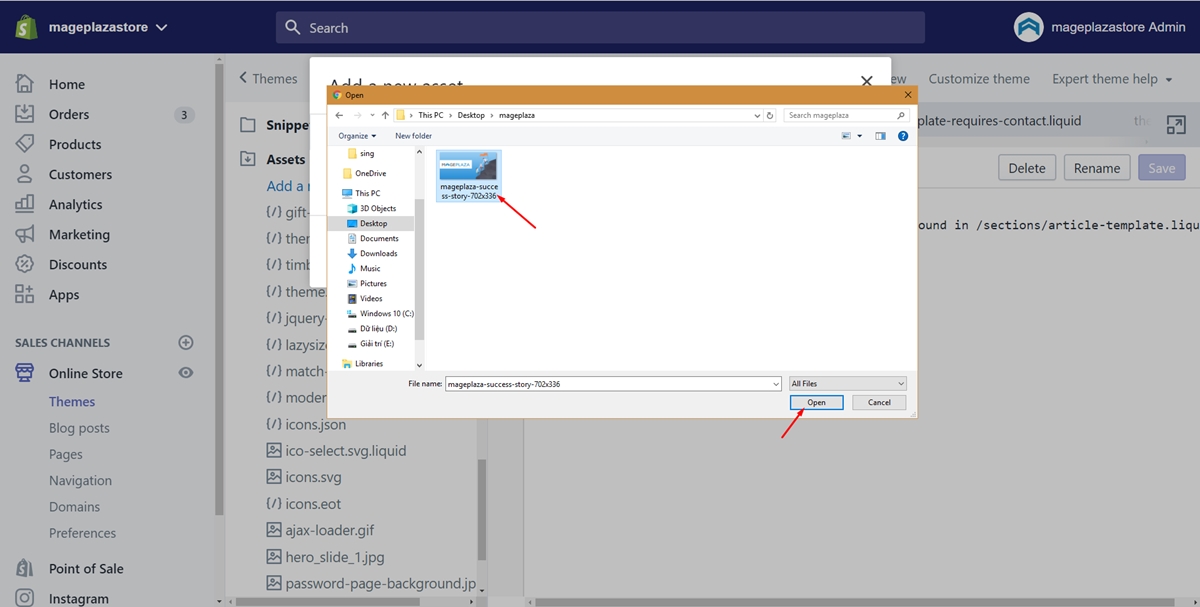
Step 5: Select Upload asset
Finally, what you need to do is select Upload asset to upload the image successfully.
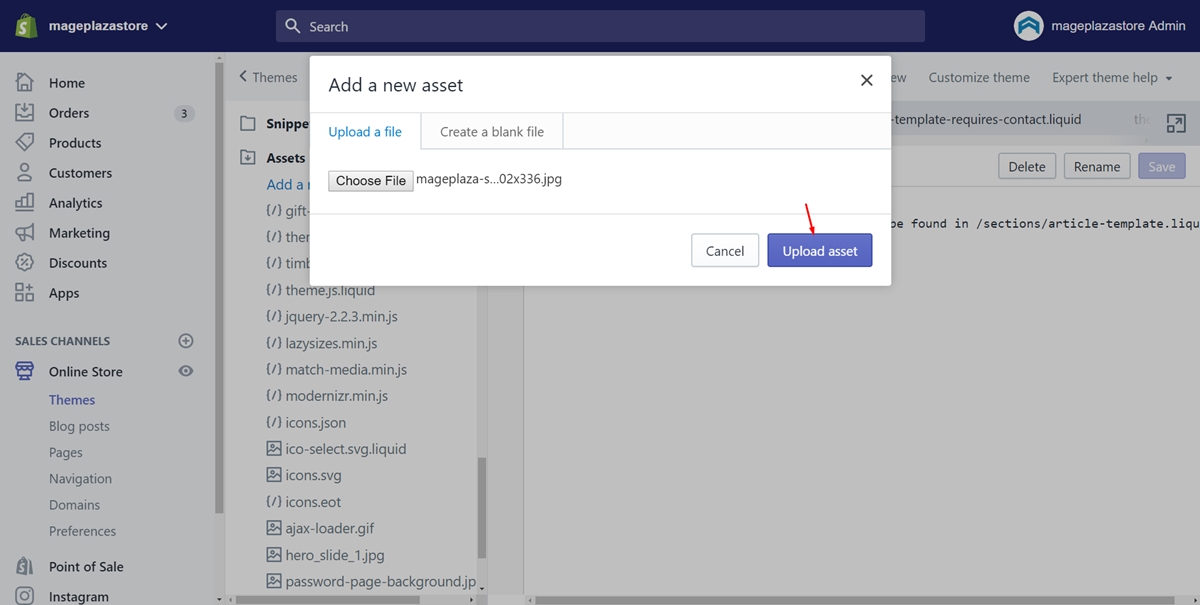
Summary
In conclusion, this post provides you with the way to upload a new image for your gift card. With this, you can send gift cards with beautiful and eye-catching images to your customers. What’s more, they will keep your brand in mind and willing to buy your products.





