How to Add or Update a Gift Card Product on Shopify
If you are a smart Shopify user, surely you do not want to miss out one of the most special kinds of product, known as selling gift cards. In fact, an activated gift card can be widely used as the future of payment of orders from any of your own online store. As you can see, the functions of the gift card are now available on the Shopify, so you need to learn how to add and update gift card products if you want to have an edge over your competition.
Like any other type of product, you can sell the gift card once it is successfully created. In addition to selling it, a gift card considered as an incentive or a reward can be issued to customers. When an order by a gift card is completed, an email containing a unique code of the gift card will be automatically sent to your customers, in which they use that code at the checkout to help redeem the card’s value. Hence, if you want to know how to add or update a gift card product on Shopify, don’t forget to follow some of the simple and easy steps below:
Before inserting a gift card product, you need to make sure that the gift card functions are already activated.
4 steps to add or update a gift card product on Shopify
Step 1: Choose Products > Gift Cards from Shopify Admin
At your Shopify admin on the left of the screen, choose Products > Gift Cards.
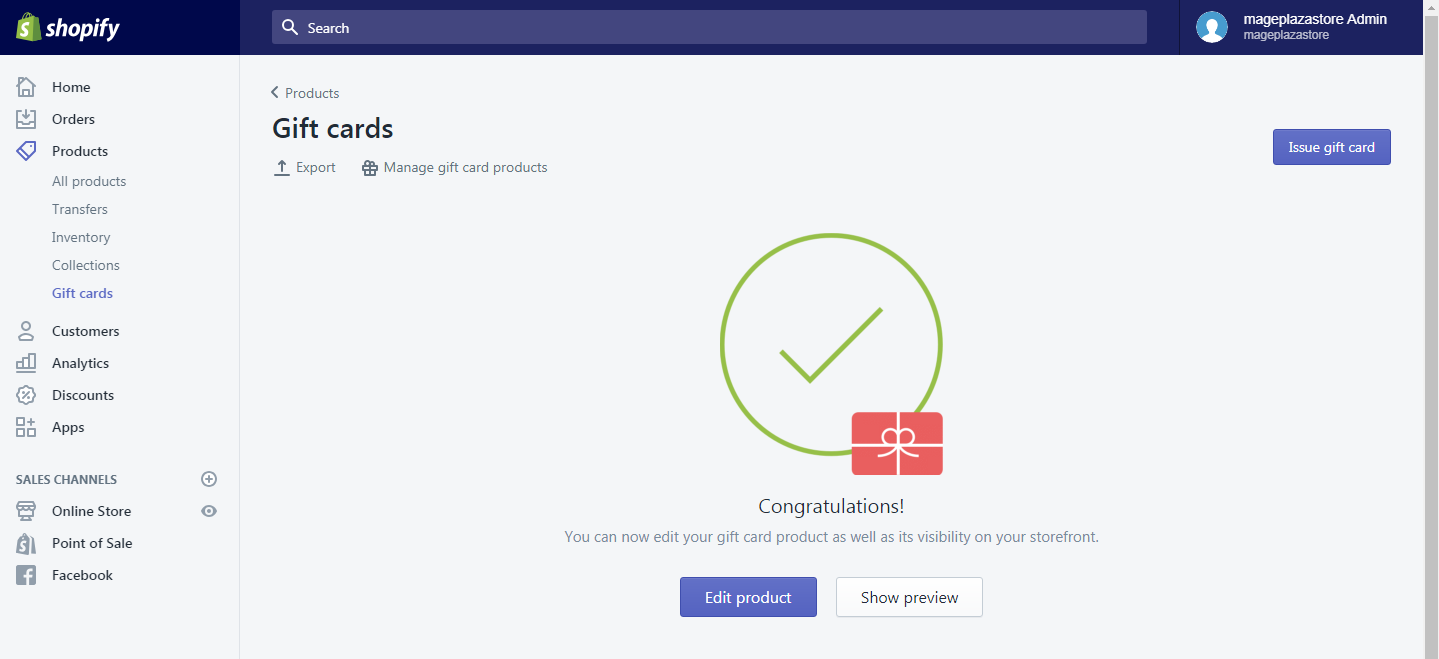
If you already have gift card products, select Manage Gift Card Products.
Step 2: Create a new gift card product
In order to create a new gift card product, you can choose either of the two following ways.
- To make a new one, select
Add gift card product.
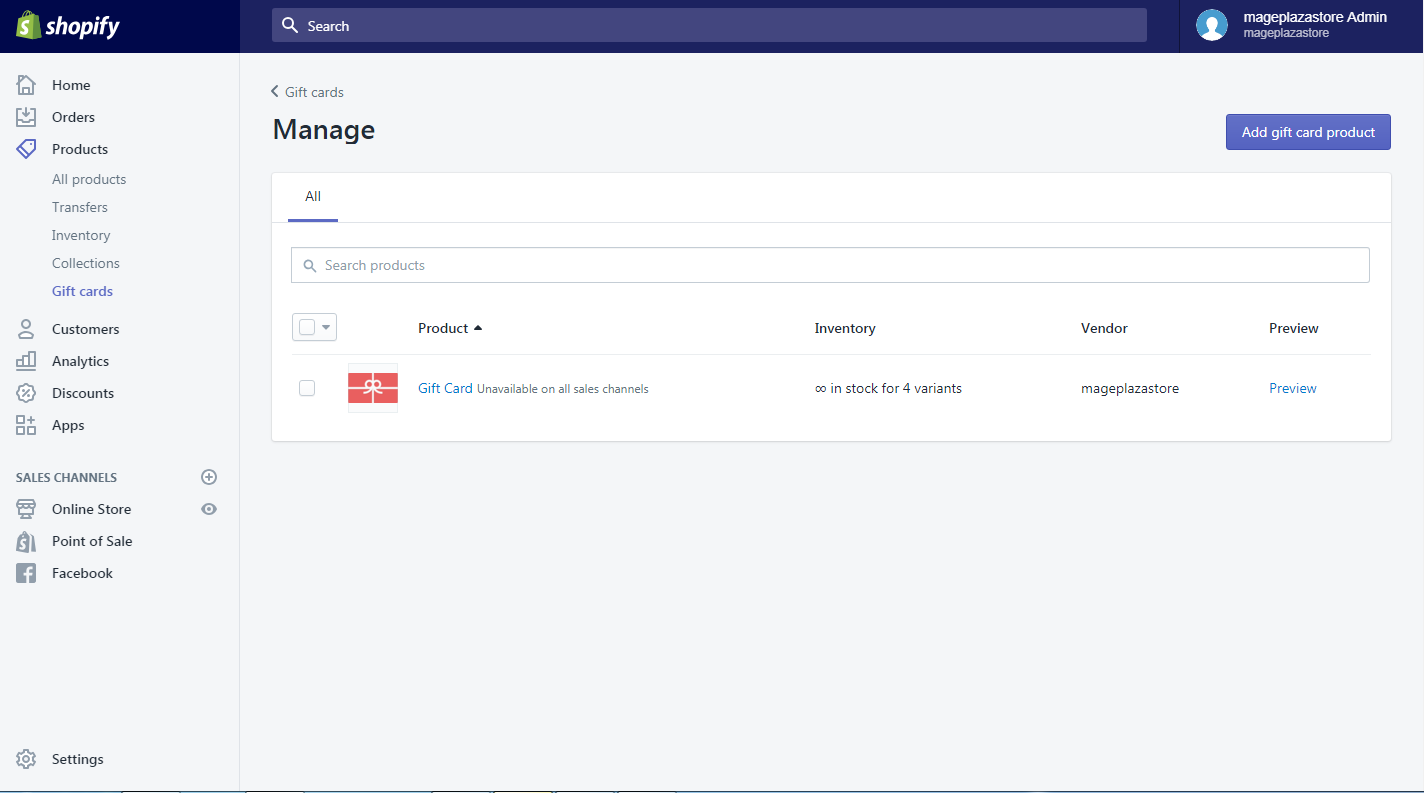
- To update a current gift card product, click
Gift Cardnext to the picture of the present. A picture will be shown to give you a hand in editing and updating each field.
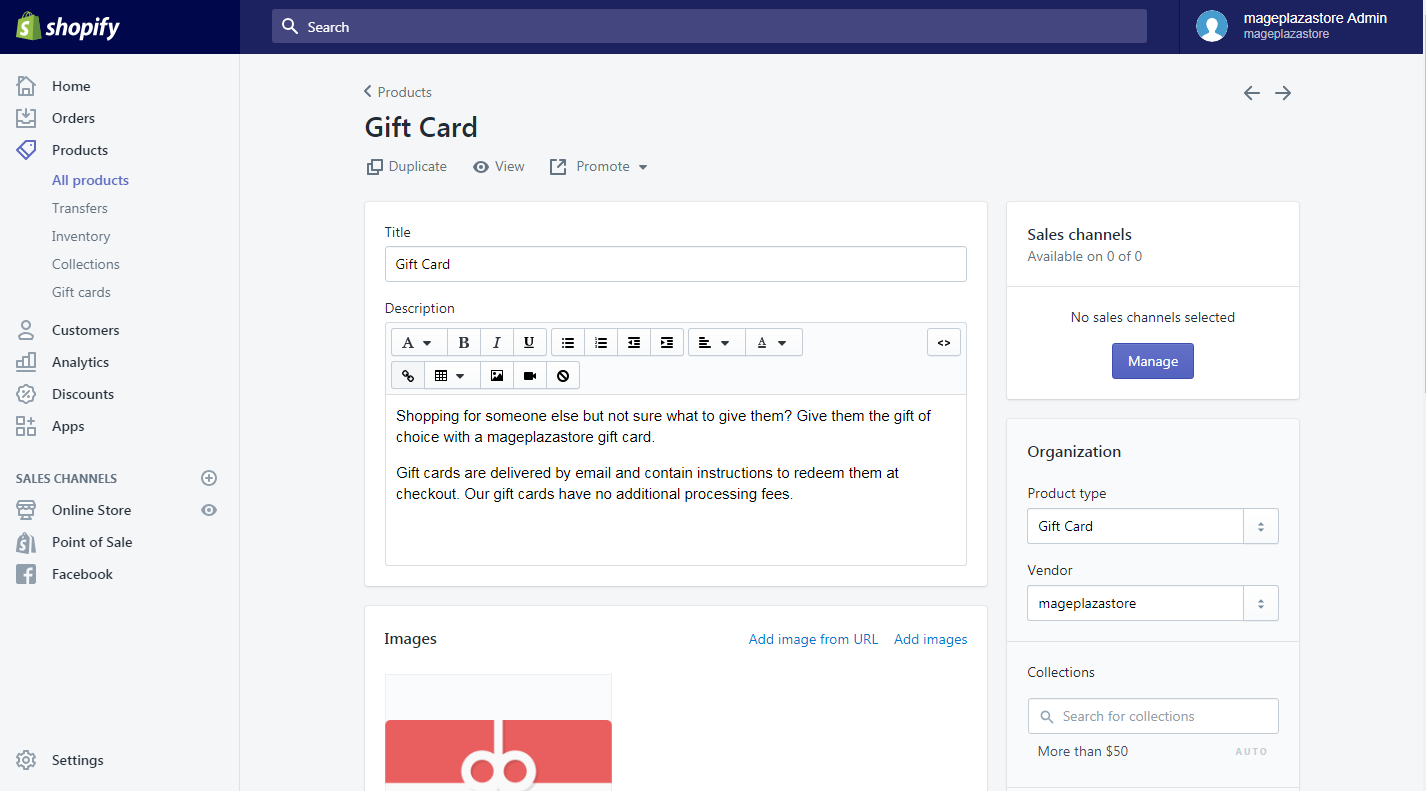
Step 3: Add or update your gift card product
Start adding or updating your gift card product by entering its information according to the fields below:
Title: Type a name of your gift card product, such as “Holiday Gift Card”.
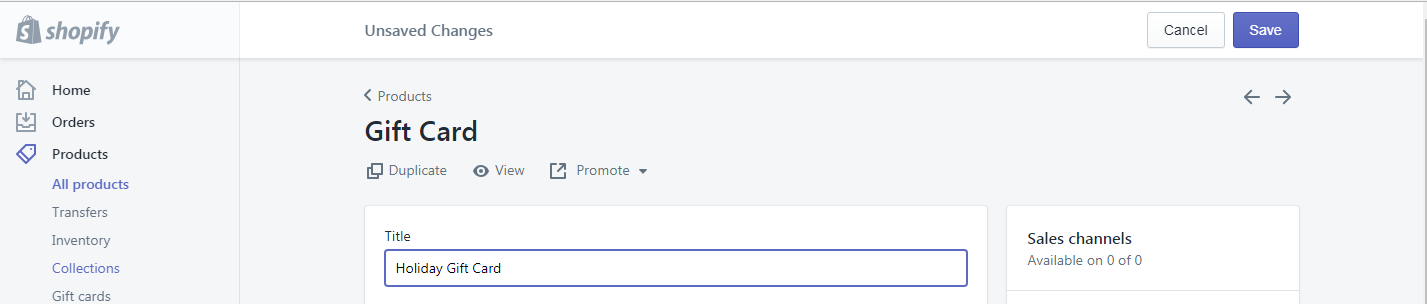
Description: Write a short description of this card to get it appeared on the store and to attract your customers’ attention.
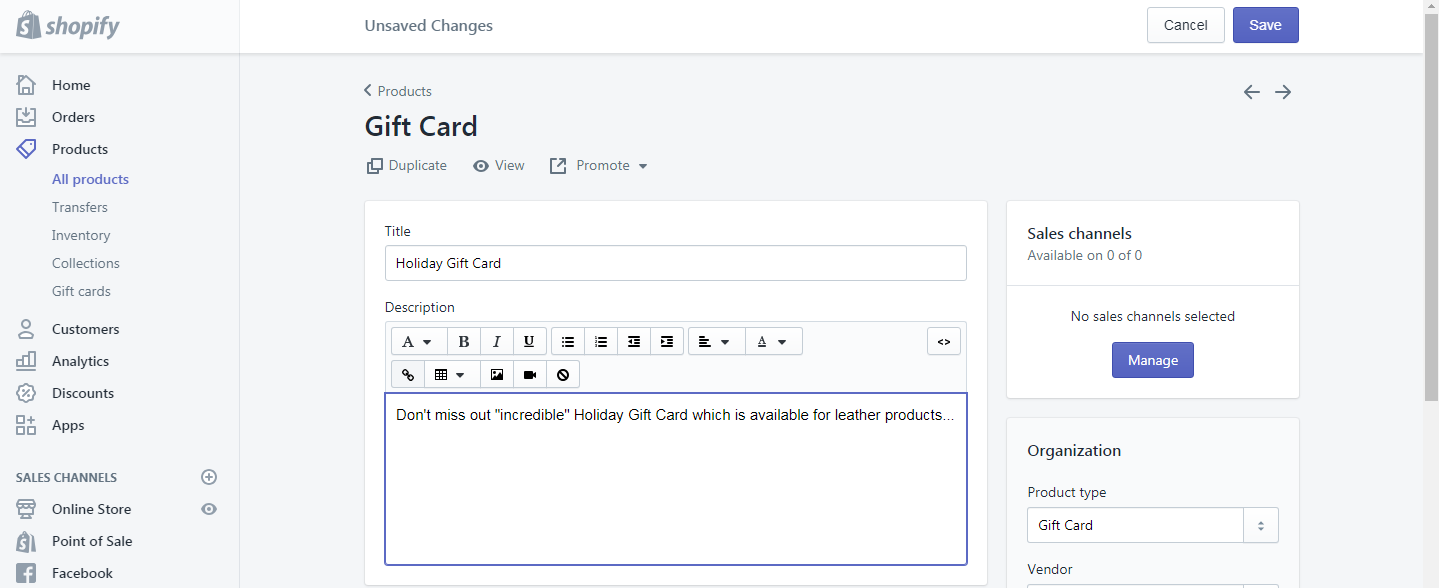
Images: Images play an important role in selling your gift card products, hence, do upload one or even more images related to your selling product. All pictures will be displayed on the page of products on your online store, but they will not be shown on gift cards before the uploading.

Denominations: Different default denominations are created for the gift card product basing on the currency of your own store. You can edit or delete or add more denominations under your requirement.
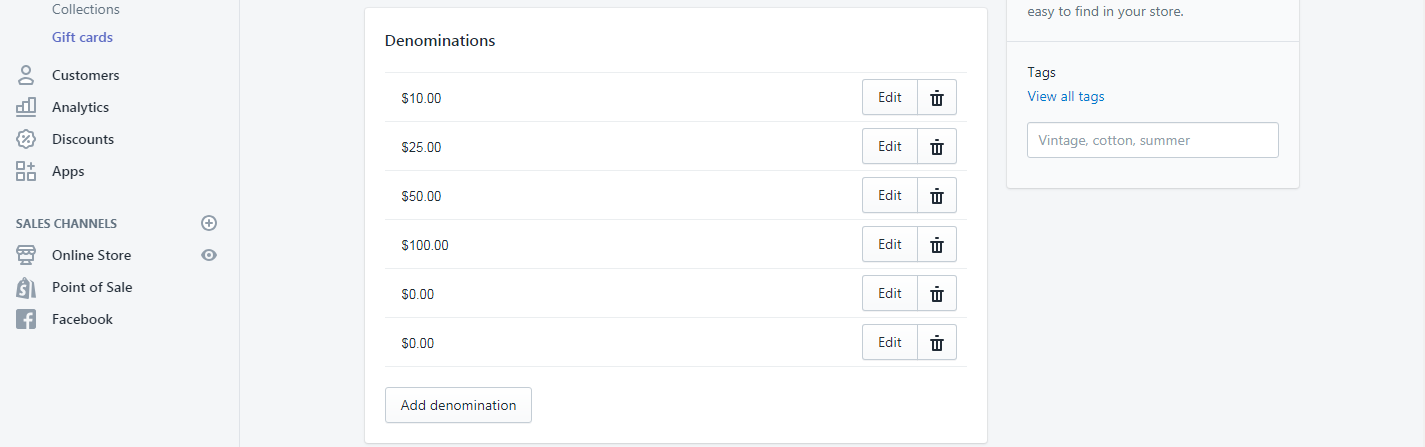
Search engine listing preview: This search engine listing preview is to help you with a look at how your products are shown on search engine results. You can make your products more detailed by clickEdit Website Seoand fulfillPage title,Meta DescriptionandURL and handlewith each required characters that are exactly shown as pictures below:
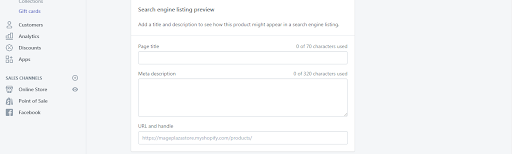
Sales Channels: Go toSales Channelsand then clickManageto see and change the availability of your sales channels so as to ensure your gift card products are published and sold through the selected ones. As you are done, don’t forget to clickDoneto save. Besides, clickOnline Storeto set the publication date of your products.
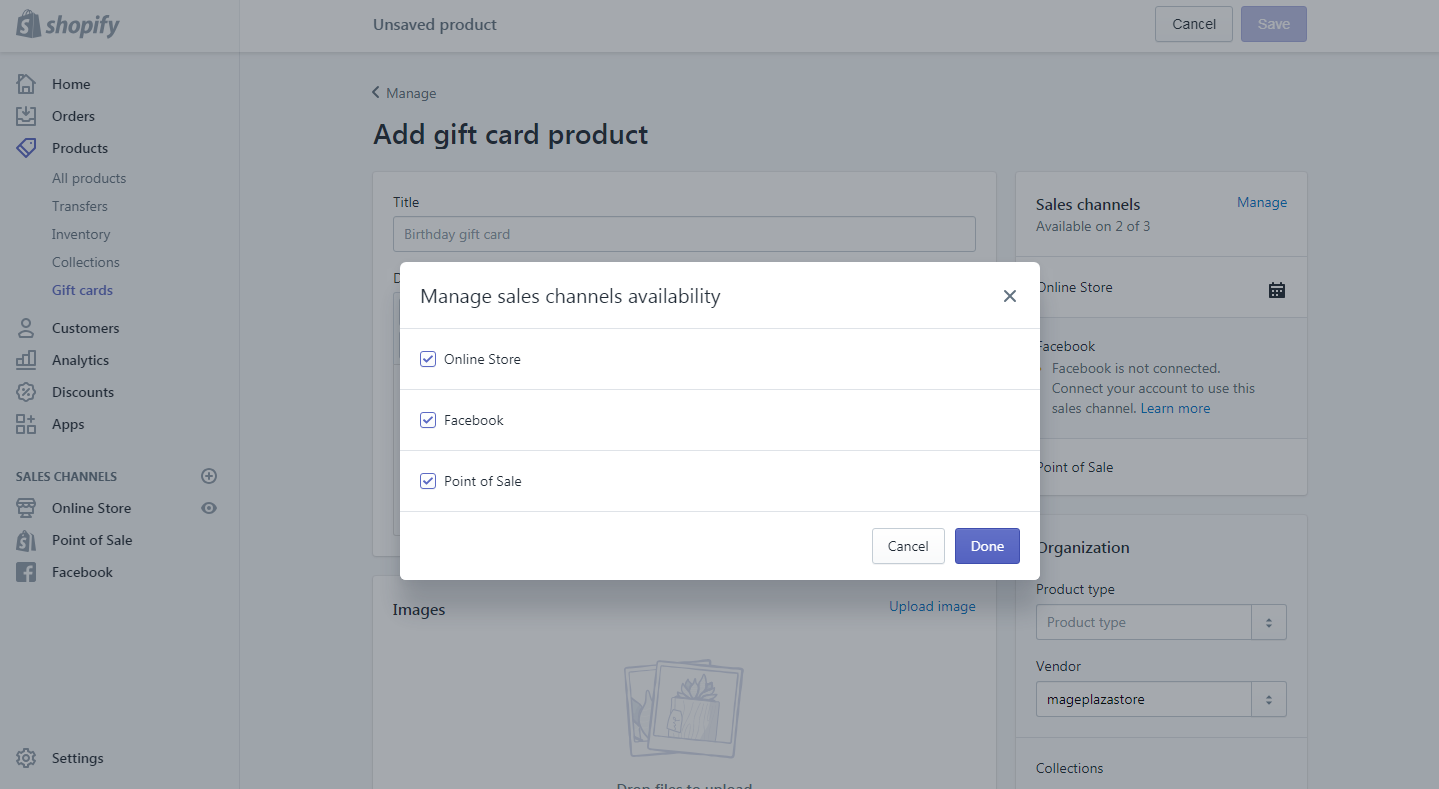
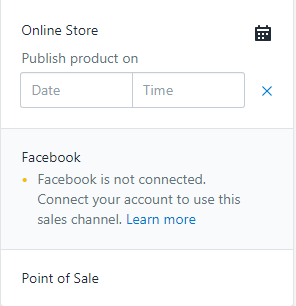
Organization: Add extra information of your gift card products by choosing product type and the vendor below, group your products into the existing collection and include tags to help find them easily on your store.
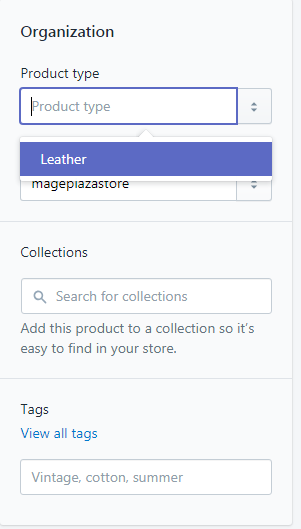
Step 4: Save gift card products
Remember to Save Gift Card Products when you are finished them all.

Conclusion
All the above-mentioned steps on how to add or update a gift card product on Shopify are found not so difficult to follow. Taking advantage of this feature will help you manage your products and save the customers’ time in the most effective way.
Related Posts:





