7 Steps to Offer Free Shipping Over a Set Weight on Shopify
Besides the type of free shipping called free shipping over a set dollar amount, you can also establish a weight to be free shipping. Undeniably, free shipping brings many benefits to both of you and your customers. It helps you to improve the traffic to the products and makes your customers want to buy them. In addition, the customers don’t have to pay for the delivery because they buy a specific product which is heavy or maybe expensive.
Therefore, to be a smart owner, you should use this function to have more and more customers. Here is a step-by-step instruction about how to offer free shipping over a set weight.
How to offer free shipping over a set weight
Step 1: Go to Shipping
After logging in your Shopify account, click on Setting at the bottom of the page. Then, choose Shipping to do any action about shipping affairs.
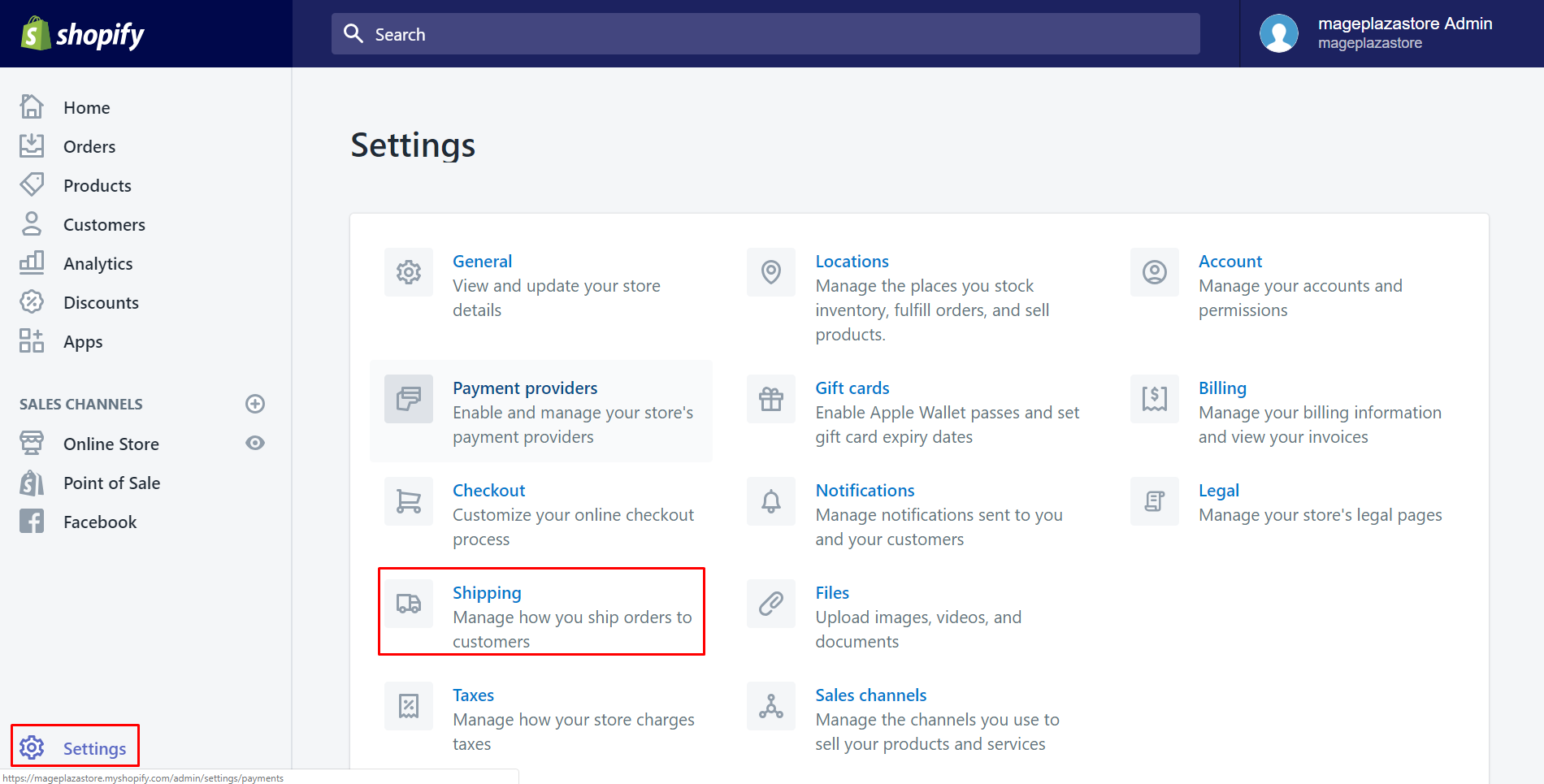
Step 2: Choose one shipping zone
Scroll down to see the whole Shipping zone section. Look at all the shipping zones and select one of them by clicking Edit.
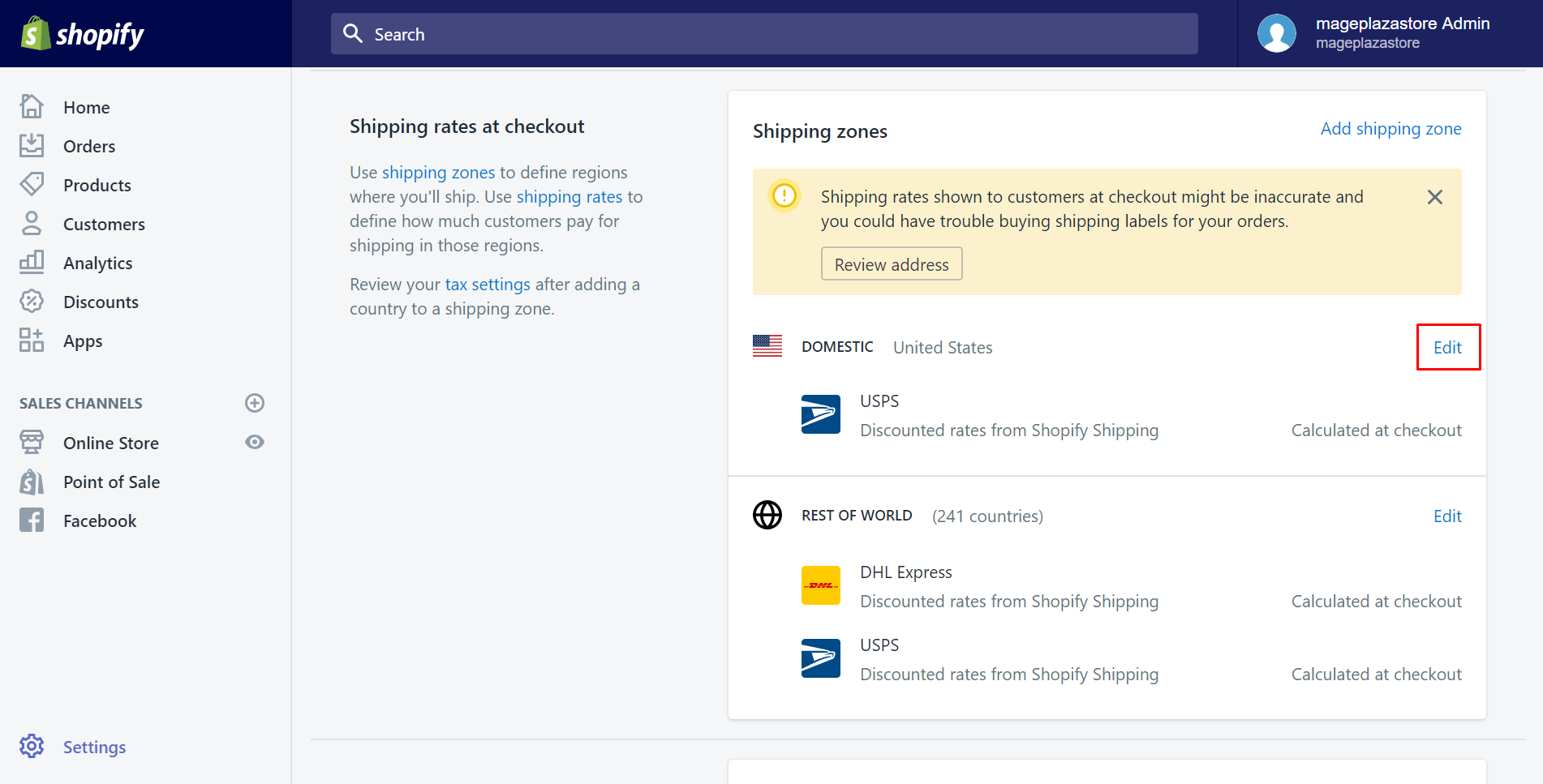
Step 3: Weight based rates
In this step, you need to scroll down and find the Weight based rates field. Afterward, tap on Add rate.
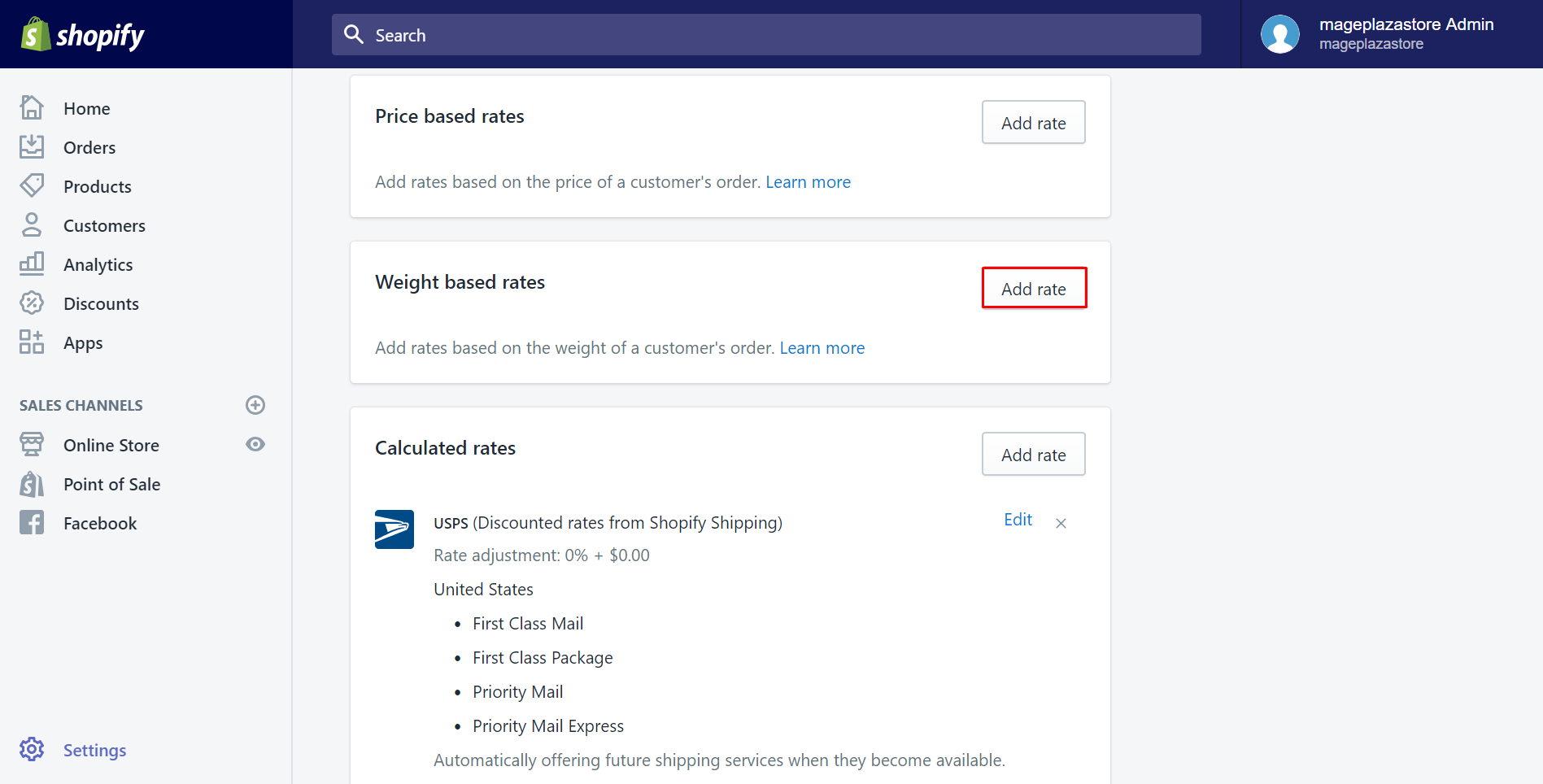
Step 4: Enter the name of the rate
A dialog called Add weight-based rates will appear. In the Name field, enter a related name for the shipping or delivery option. It will be displayed on the checkout page.
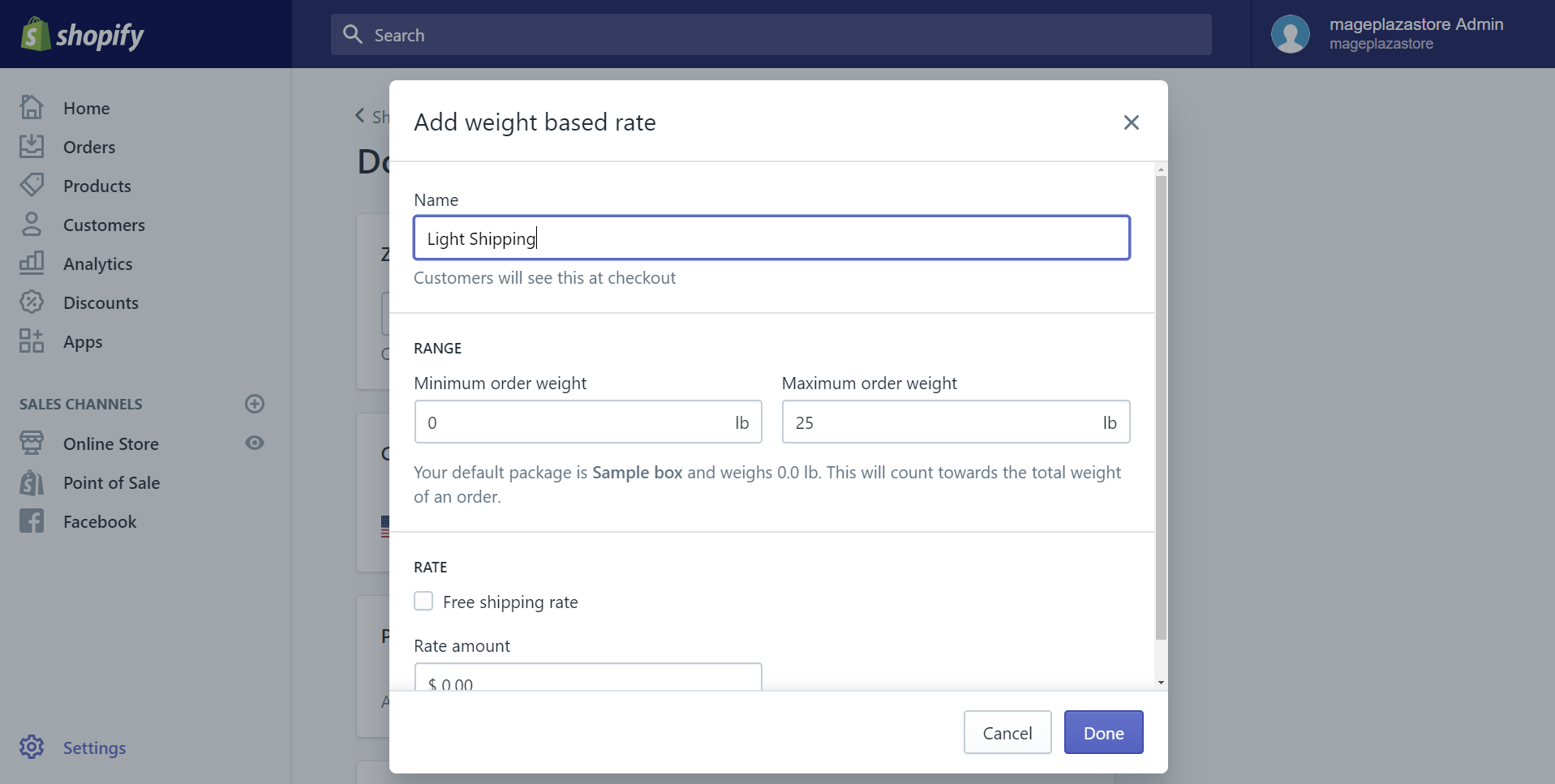
Step 5: Type the values
Enter the minimum and maximum weight values for the rate in the Range section. When the order of customers falls between these values, they will be free shipping.
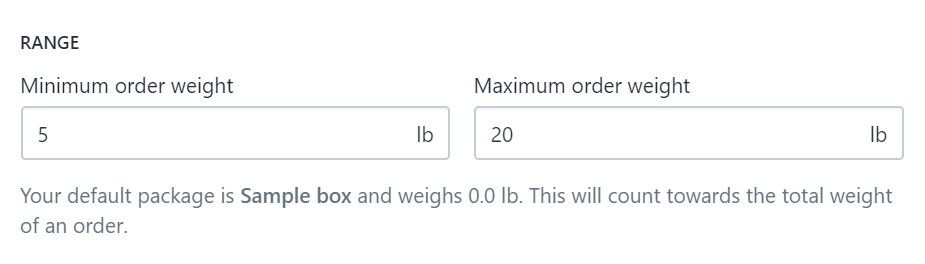
Step 6: Select the price of the rate
If you want to offer your customers free shipping for this weight class, check the Free shipping rate checkbox.
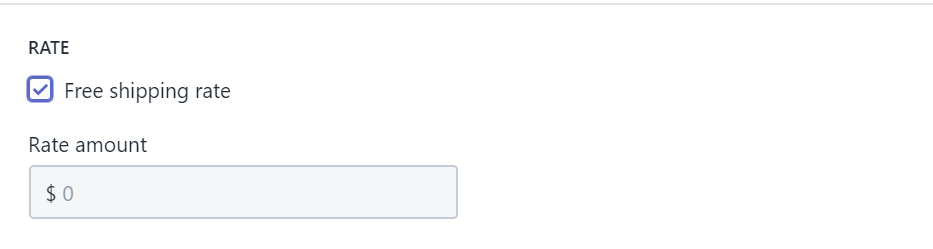
Step 7: Click Done
Click Done to finish.
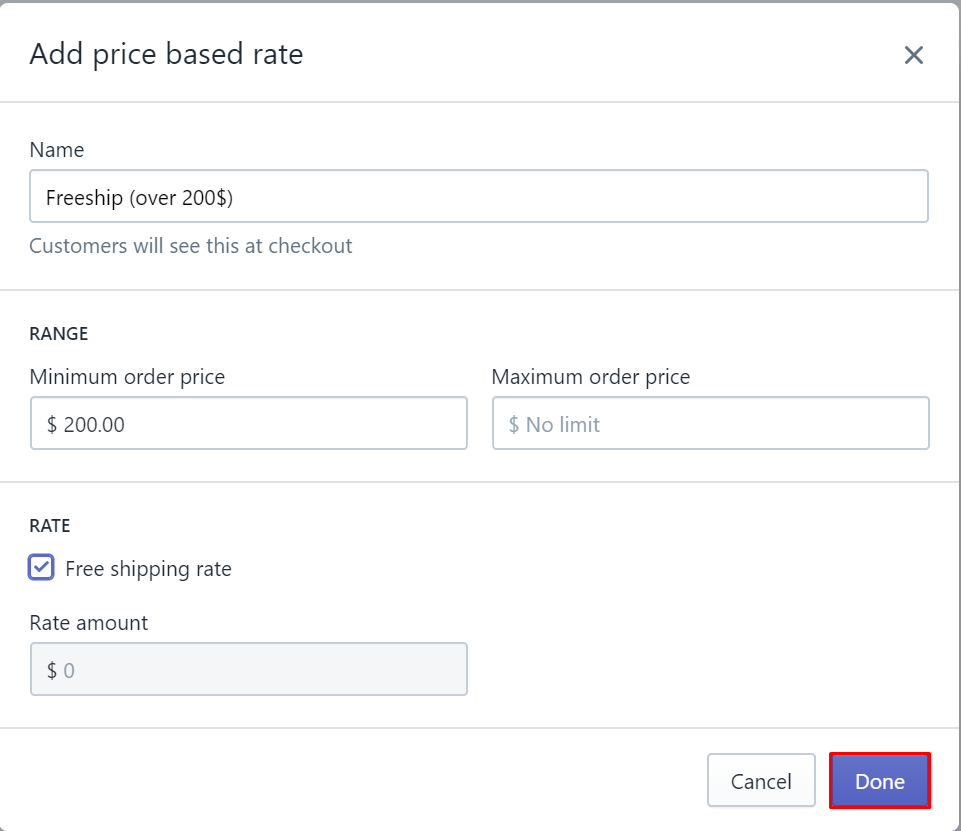
To offer free shipping over a set weight on iPhone (Click here)
-
Step 1: Click Setting From the Shopify app, click
Store. Then, chooseSetting.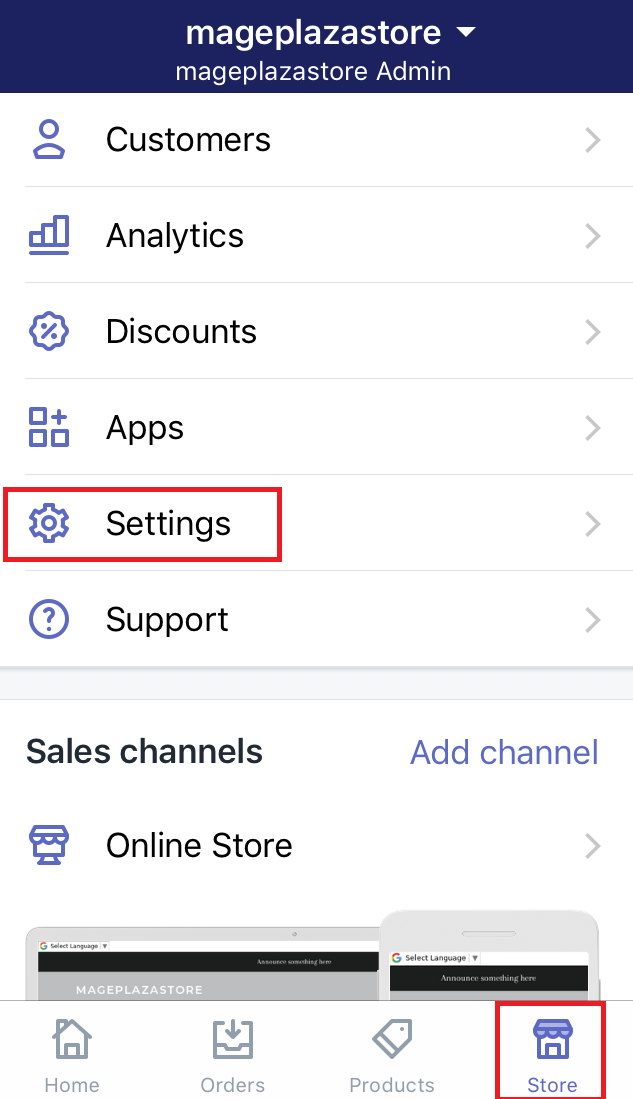
-
Step 2: Go to the Shipping section Select the
Shippingbutton in theStore settingfield.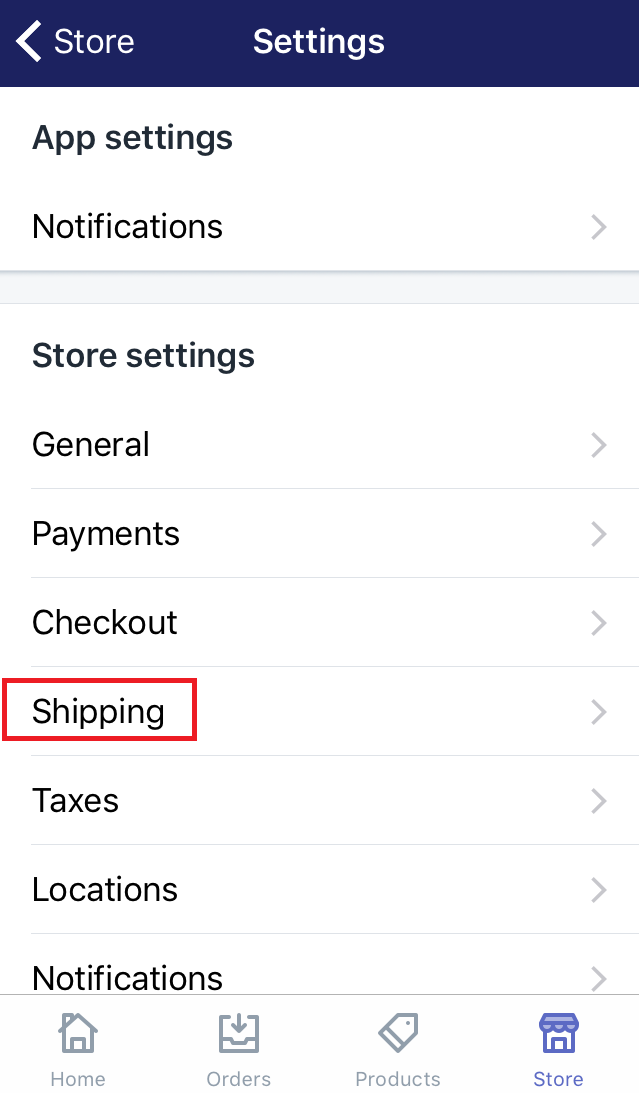
-
Step 3: Choose Edit You will look for the
Shipping zonesection. When you find it, you will see all of your shipping zones. Choose one to add rates. Then, clickEditbeside it.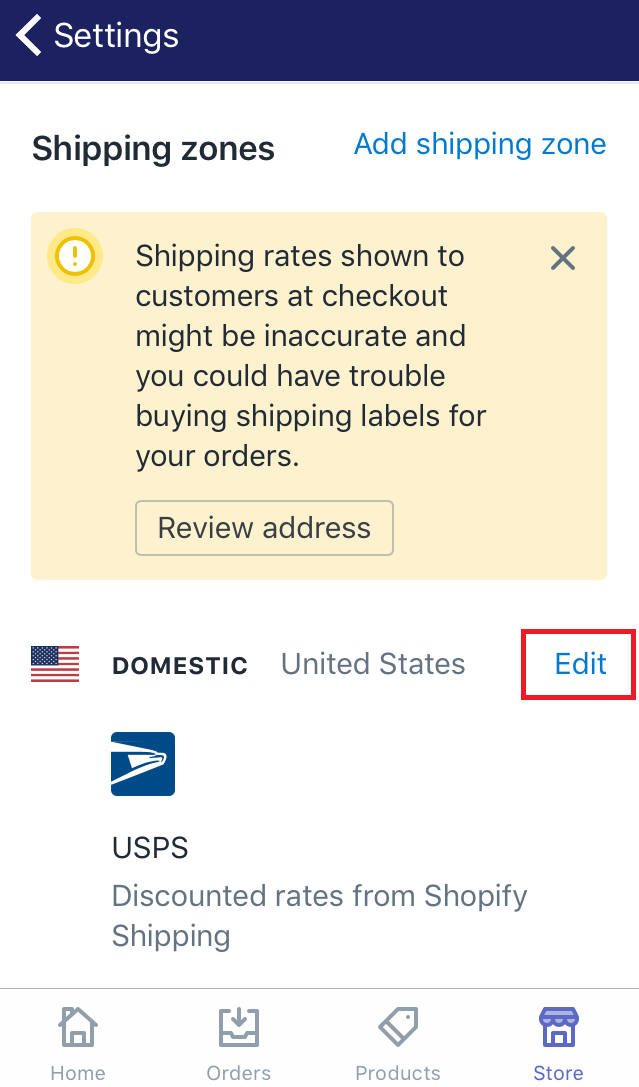
-
Step 4: Select Add rate Scroll down to view the
Weight based ratessection. Make sure to selectAdd rate.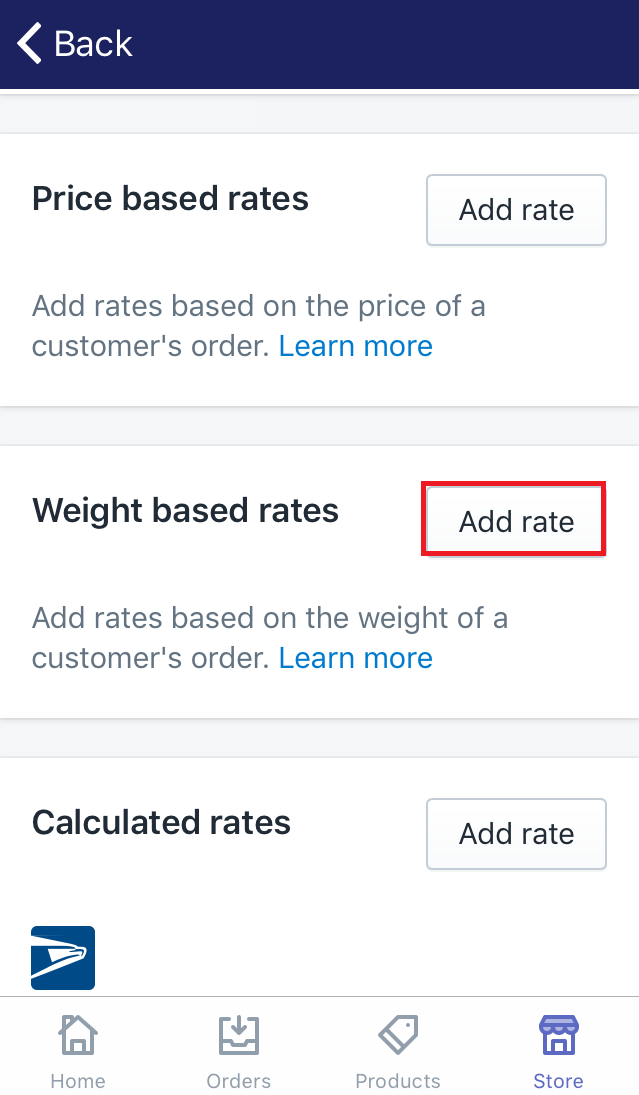
-
Step 5: Enter the name There will be a dialog which allows you to type information about the rate. In the
Namefield, you enter the name of the shipping.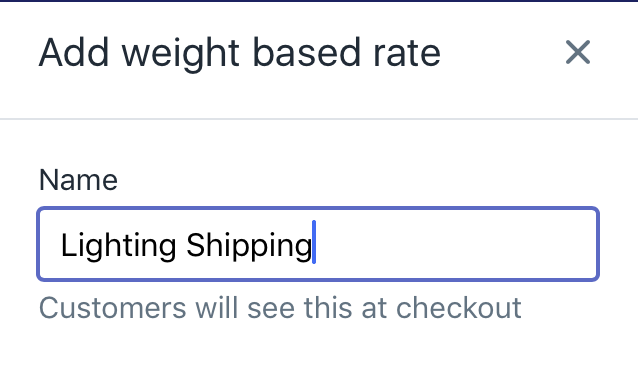
-
Step 6: Type the values Type the minimum and maximum values of the weight. Only who has the order fall between these values can have free shipping.
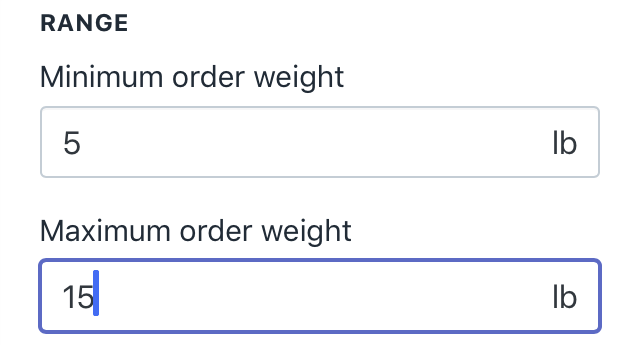
-
Step 7: Choose the price of the rate Take notice of the
Ratesection. There are two options that you can do. If you want the free ship to your customers, check the checkbox namedFree shipping rate.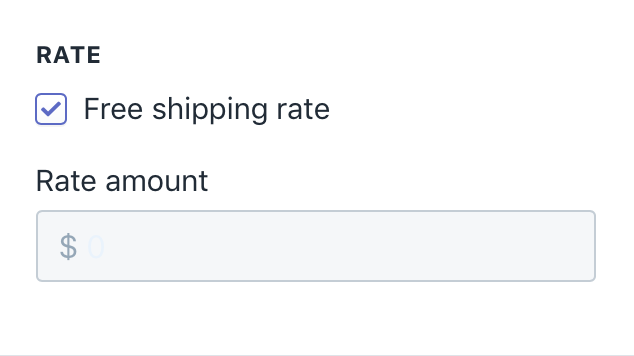
-
Step 8: Click Done Click
Doneto finish typing.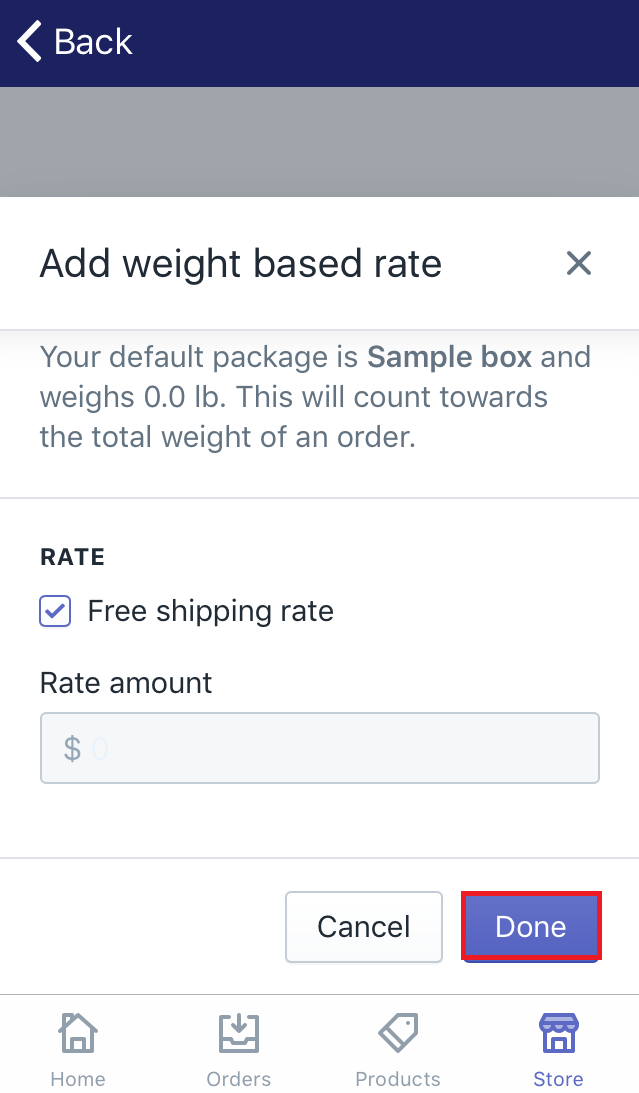
To offer free shipping over a set weight on Android (Click here)
-
Step 1: Click Setting Make sure to log in your Shopify account, go to
Store. Then, chooseSetting. -
Step 2: Go to the Shipping section Select
Shippingin theStore settingfield. -
Step 3: Choose Edit Scroll down and find the
Shipping zone. Then, you will see all of your shipping zones. Choose one of them that you want to add rates. Then clickEditbeside it. -
Step 4: Select Add rate In this step, you should scroll down to view the
Weight based ratessection. Afterward, selectAdd rate. -
Step 5: Enter the name You need to enter the rate information. In the
Namefield, you enter the name of the shipping. -
Step 6: Type the values Enter the minimum and maximum values of the weight. Only who has the order fall between these values can have free shipping.
-
Step 7: Check the checkbox If you want the free ship to your customers, check the checkbox named
Free shipping rate. -
Step 8: Click Done Click
Doneto complete.
Summary
After following this post, hope you will have more traffic to your online shop. If you are interested in posts like this one, check out our tutorials for Shopify store owners.
Related Posts:
- How To Enable Two-Step Authentication for a Staff Account on Shopify
- How To Change Price On Shopify?
- How To Delete Location On Shopify?
- How to Hide the Footer on Password Page on Shopify?
- What Programming Language Does Shopify Use?
- How To Delete Order On Shopify?
- How To Edit Customer Information On Shopify?





