6 Simple Steps to Send Individual Account Invites on Shopify
Sending individual account invites seems to be an effective way to engage your customers. By sending individual account invites, you can easily start opening a channel for two-sided communication, strengthen the relationship between you and your customers and create a network of loyal customers for your store in a long run.
With Shopify, you can send an account invites to your customers in two ways, either individually or in bulk, depending on your targeted customers and your own marketing strategy. However, in this article, we encourage you to send an individual account invites, for many reasons. In order to succeed in engaging potential customers and get the best out of their attention, you need to know about your customers’ background information. Making an individual account invite will show your customers that you care about them, thus build better relationships.
How to send individual account invites
Step 1: Click Customers
Before doing all these steps, keep it in mind that sending account invites requires you to set your customer account preferences as optional or required to proceed. Therefore, please check that condition for one more time before we continuing this technique.
After logging in and accessing the Shopify admin interface, take a look at the menu list on the left side of the screen. At there, you will have to click Customers
Step 2: Select your customer
By clicking Customers, a list of customers will appear. In here, you can select a customer to send individual account invite by clicking on one. If you want to invite a customer who is not in your list yet, you need to add customer first.
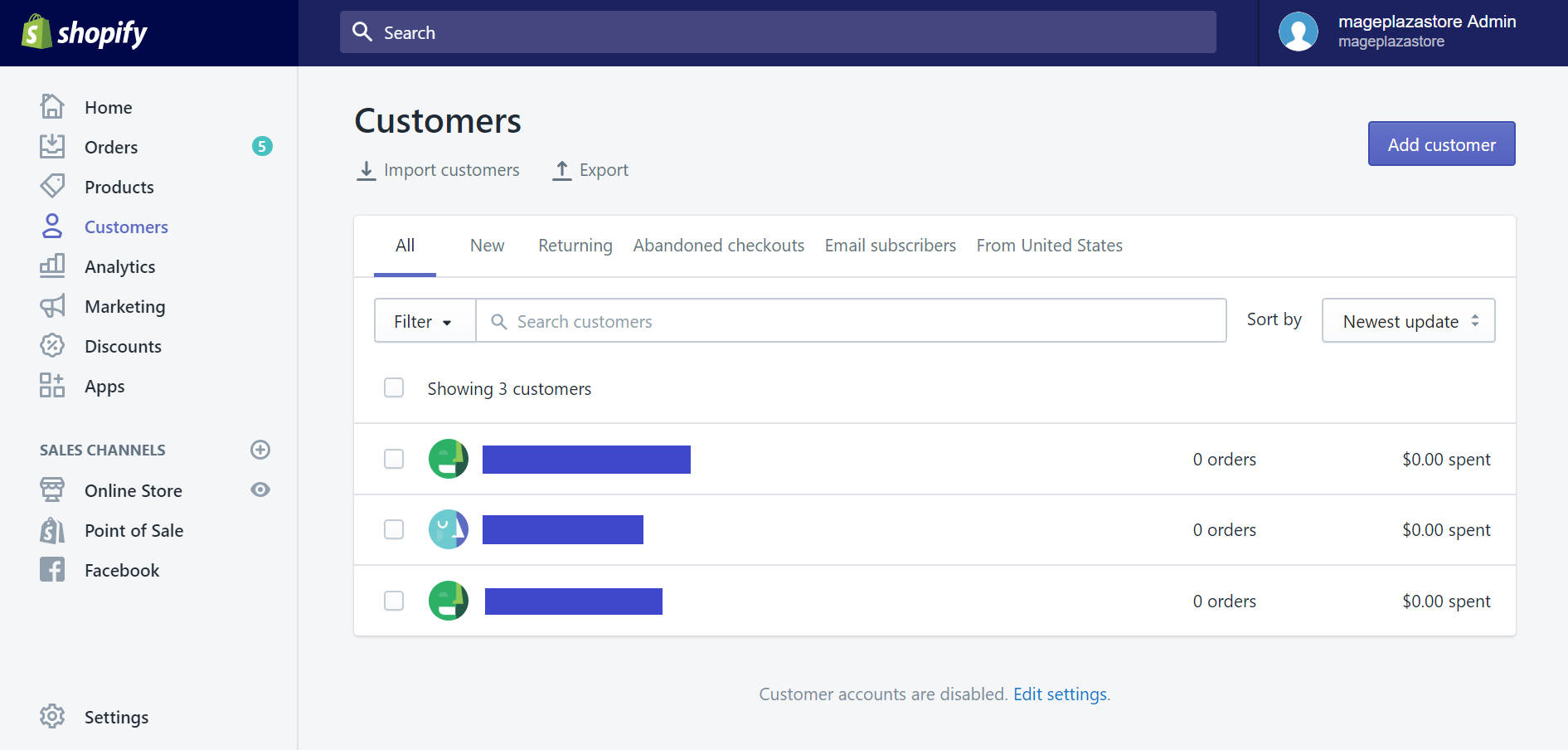
Step 3: Send account invite
After step 2, you will be directed to a page showing all information relevant to the selected customer. In here, you can find Send account invite line with a letter icon at the top left corner above your customer’s avatar. Click on the line, the Send account invite window will appear. Remember that if you forget to set your customer account preferences as optional or required, the line will NOT be there for you.
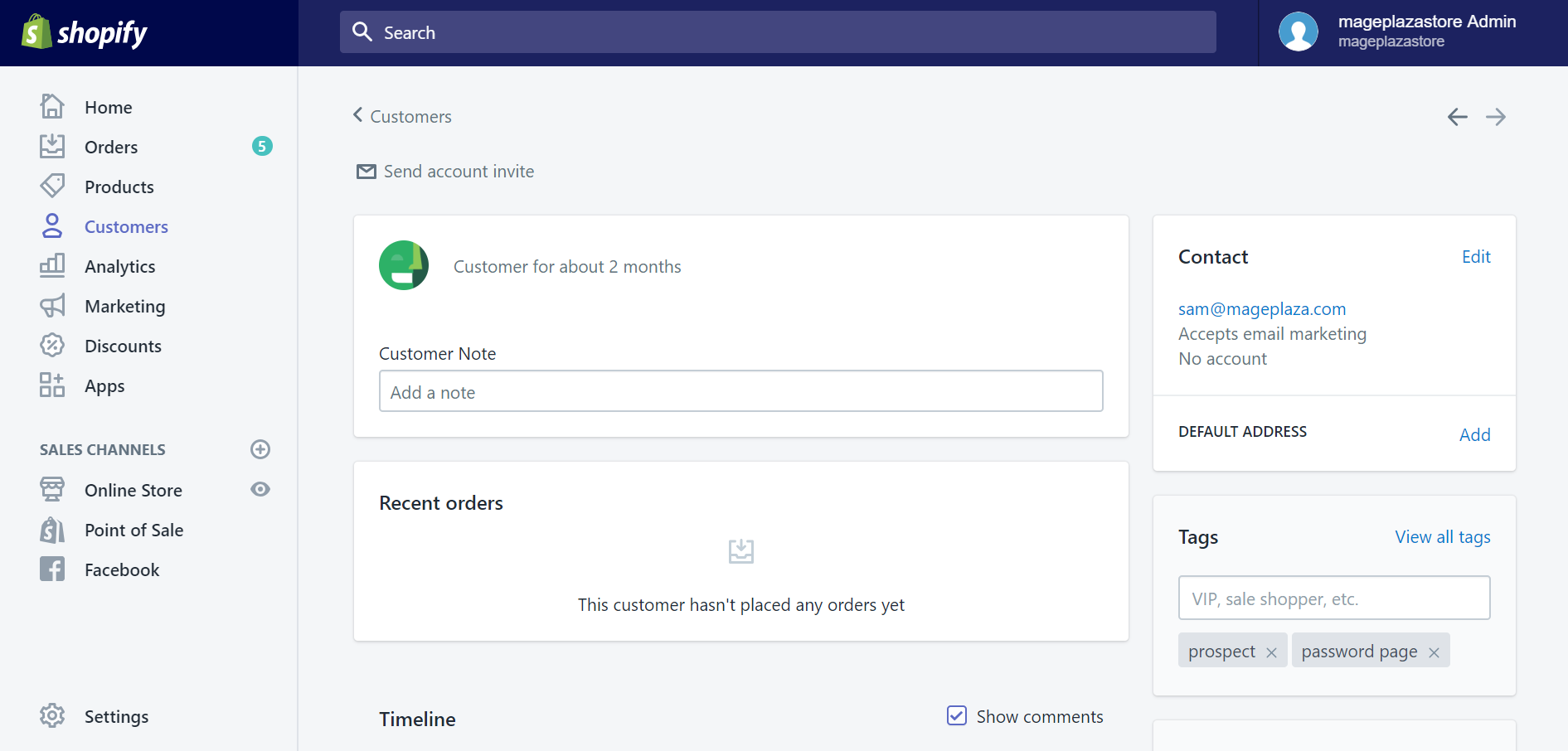
Step 4: Edit account invite notification email
In the Send account invite window, you can edit some details and information in the account invite notification email, such as content, subject, sender, recipients, recipients of blind carbon copies (bcc), etc.
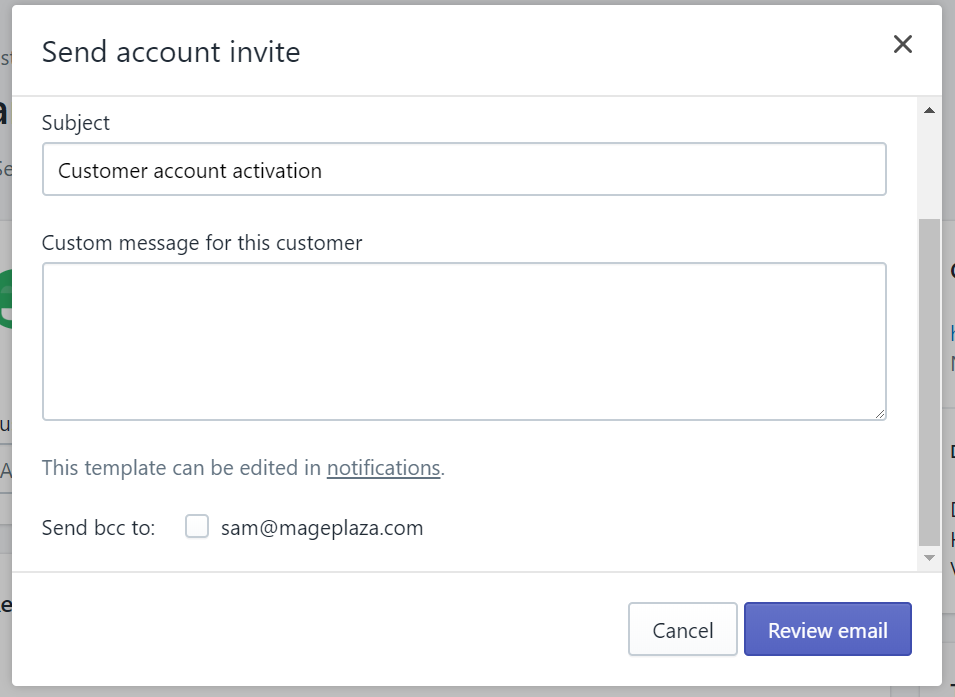
Shopify also provides its users a tool to draft a default account invite template, so that you can set some contents in your notification email as permanent and save time to write different individual account invites for different customers of yours.
Follow the instruction at the bottom of the Send account invite window, it tells you that templates could be edited in Notifications. Click on it, and you will be directed to Notifications section in Settings. Scroll down and find Customer account invite in Customer area. Don’t forget to click Save to confirm your draft after editing.
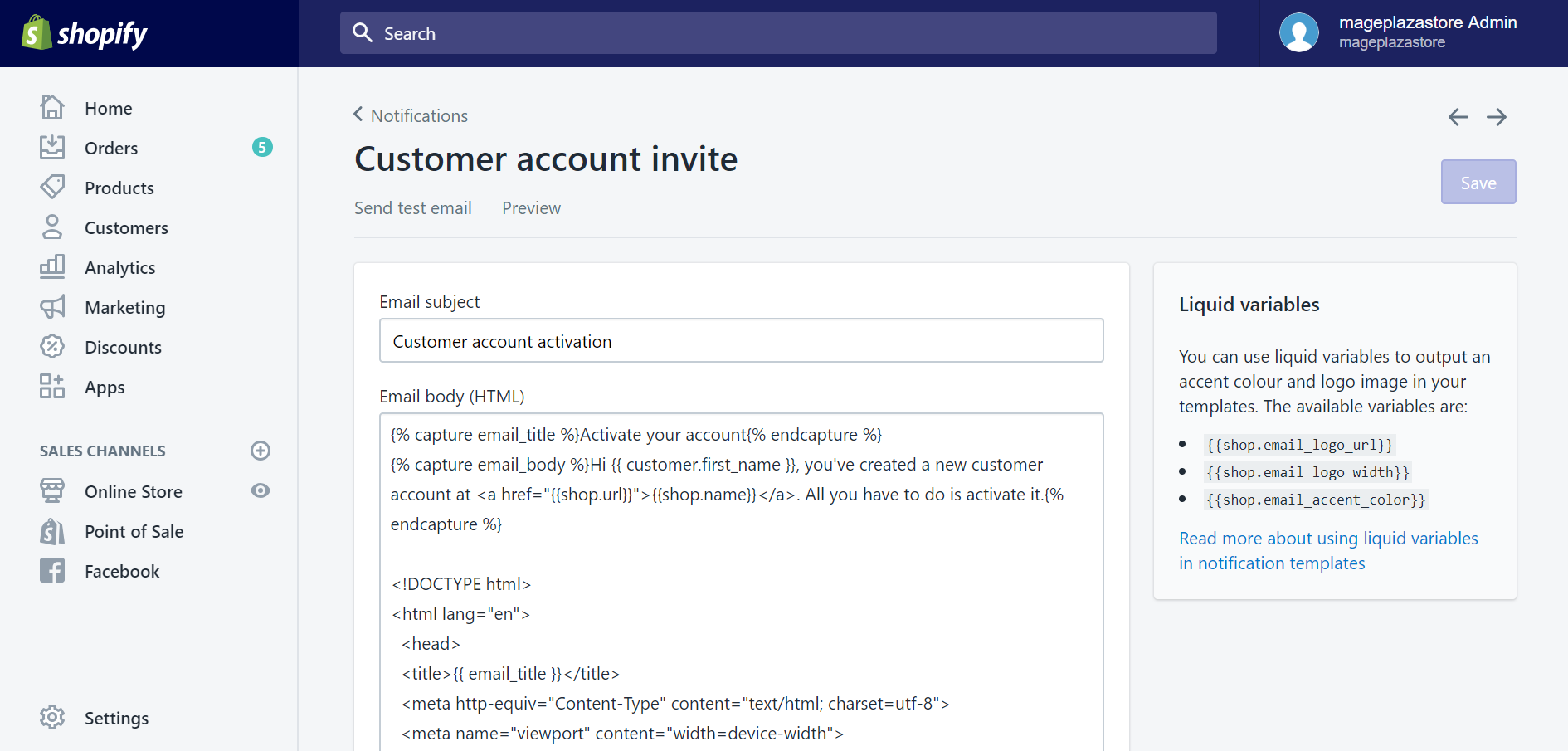
Step 5: Review account invite notification email
In the Send account invite window, after editing your account invite notification email, you can review it by clicking Review email button at the bottom of the window. A preview of your email will be shown right after. Remember this is the last step for you to check your email again carefully before sending it for real.
Step 6: Send account invite
Read the preview carefully, check the details, you would not want to send your email to the wrong person. After all the work, now you are ready to click Send notification button. Just click on it, and everything is done, for now.
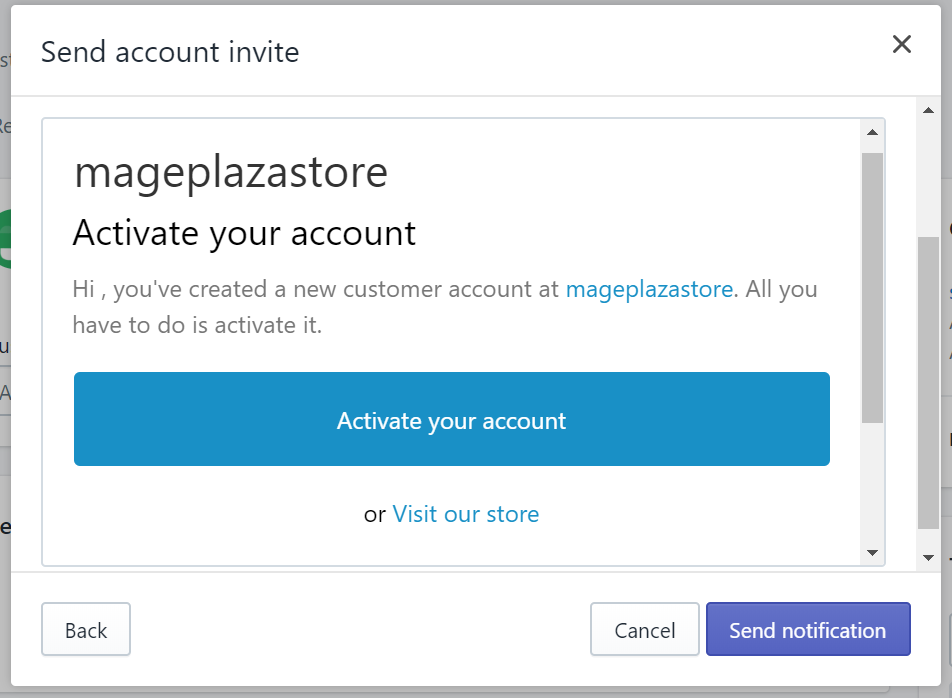
However, in case you want to make further changes to your email, you always have a way to go Back. Click on it, at the left bottom corner of the window.
Summary
As you can see, sending individual account invites is not so complicated. It is a strategic method to start engaging your customers, creating dialogues for further business. Simple, but effective.
Related Posts:





