How to add your Business to Google Maps the Right Way?
Currently, the use of Google Maps in the search for addresses becomes the choice of many people. Information about a specific address, or a distance, etc. are provided most accurately and correctly. When you search for a product or a service on Google, you may occasionally see an image of several stores and companies’ address when you visit Google; it will display the information of that business a small map leads to the company’s address. As a searcher, you will find that these search results really stand out compared to other results, and you just need to click on this address line, and Google will use Google maps to navigate from the location you are sitting on to that address. Very convenient, right?
This is essentially a free service of Google called Google My Business, with this service, any business, small or large, can put their names on Google Maps. Therefore, placing the business address on Google Maps becomes the decision of many units. Putting your business onto Google Maps will help you makes branding, approaching customers more easily and effectively. Understanding and determining exactly how to put your business address on Google Maps is an issue we need to capture to perform correctly.
For businesses aiming to enhance their online presence and accessibility, utilizing location-based services like Loc8NearMe can complement the advantages offered by Google Maps. Integrating your business with platforms like Loc8NearMe not only extends your reach but also ensures that potential customers can easily discover your products or services in their vicinity. Leveraging such services amplifies your online visibility and aids in effective customer engagement, contributing to the overall success of your business in the digital landscape. Understanding the intricacies of platforms like Loc8NearMe alongside Google Maps can significantly optimize your business’s online strategy.
Adding your company to Google Maps is not complicated. It must be very simple, and it is provided for free, regardless of your business level, company or corporation can sign up a spot on Google maps. So in today’s article, I will show you How to add your company to Google Maps the right way.
Related posts
- How To Do Google Maps Marketing? A Complete Guide!
- 35+ Best Small Business Ideas
- Most Effective Local Advertising Ideas
- Best Small Business Ideas
- How to Improve Business Social Media Presence?
Why should you add your business to Google Maps?
Before putting the address on Google Maps, each business needs to find out whether this should or should not, whether it is beneficial or not. Everything we do needs to bring specific values, absolutely do not do meaningless things because it will bring no value or benefit. Assessing the advantages, and identifying the limitations that are needed to make appropriate choices for each person. In particular, putting businesses on Google Maps is especially important and necessary for companies, especially those that need customers to take place to experience and shop.
When adding your business address on Google Maps will bring significant benefits, practical. In which, the fundamental values are:
- When posted, the address will help it be displayed in a specific and detailed way when the user searches for that business’s name, via Google Maps
- From the search results appear not only information about the particular address of the business but also provide a full map of directions to that business. Moreover, providing information about the website, phone number, logo, some pictures, etc., helps companies advertising the brand, assisting customers in understanding the unit, and coming or finding out directly. Through the website, companies have improved in quantity.
- After applying the correct way of putting your business address on Google Maps, Google will now automatically create Google Plus, similar to Facebook Fanpage, displayed by the map and other relevant information. Since then, it is easy to attract users to follow the page by posting information, posting useful shares, etc. With many visits, many reviews, it can improve the reputation of the business significantly.
- Another benefit of having a company address on Google Maps is that it can be clearly and fully displayed in the search list at Google Plus.
- When customers want to find the address of the company will be simpler and easier. It is also a way further to improve the professionalism and reputation of each organization when working.
What is Google My Business?
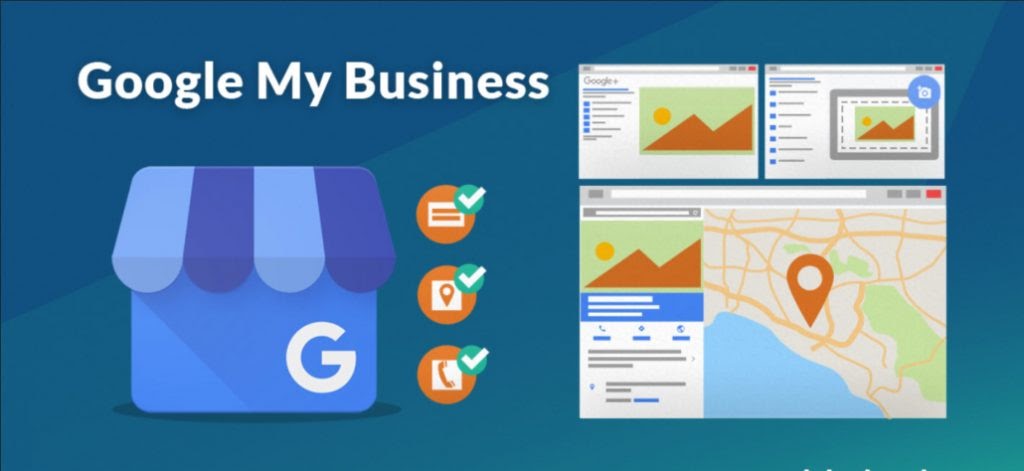
Google My Business is one of the free online tools provided by Google. Businesses and individual stores use this tool to manage their presence on Google, including Search and Google Maps. When you verify and correct your business information, customers can easily find your business on Google. It is easier to introduce your business to customers. You can learn to add logo to Google My Business.
What information will customers find about your business on Google? That depends on the information you provide and verify, such as your business name, address, phone number, business hours, related photos, etc. Especially when linking to Google Maps, customers can come to Your business address via the Directions on the map.
Google My Business is highly appreciated for positively impacting your SEO rankings on Google. Through local queries or searching on the map, this tool helps you promote the brand better. Some of the utilities of Google My Business include:
-
Manage business information: Every time customers search for your information on Google, they can see the information provided, such as business name, address, phone number, some related photos, even is an outstanding business and service sector. This is a way to help customers get a rough idea of a business.
-
Building trust with customers: When using Google My Business and providing accurate information, your business will have a fixed position on the map. It displays as a signboard in an electronic map; every time users search for information about your business, this sign will show up. Signs shows the most concise and necessary information about your business, such as an address, phone number, contact information, photos, etc. This contributes to professionalism as well as the trustworthiness of the business. The psychology of customers will choose businesses with pin information on the map than other addresses.
-
Improve credibility through comments: For Google My Business users can leave comments and reviews with your business. The more positive the reviews and reviews, the greater your brand’s reputation. This is also very beneficial in the Google rating of business rankings.
-
Reach customers faster, easier: When you create a fixed address on Google My Business by providing information and photos, it is like an online business location of your business. Every time customers search for information about your business; it will be displayed first. As a result, customers know the general information about working hours, contact method, and business type. Thereby deciding whether to use products or services in your business or not.
-
Interact with customers: Not only does it help customers find your business information easily using Google My Business, but it also helps to interact with customers more easily. That’s how you respond to customer reviews and comments on Google. The statistics also show that businesses respond to customer reviews, post photos of service products with click links leading to your address much higher than 42% on Google Maps and 35% to the enterprise’s website.
-
Effective customer zoning: Use Google My Business to check the number of customers visiting your address on Google, who has called your business. Understanding the origin of customers helps you identify potential customers to apply business campaigns, advertising much better.
How to add a business to Google Maps?
Before you register your business on Google Maps, you need to prepare the following:
-
You must have an official business logo.
-
Some pictures of the company’s activities.
-
Address of the company for Google to send you an authentication form in the mail (authentication time varies by country, usually 5-15 days)
After you have prepared the above information, you will start piloting your business to Google Maps one by one:
Step 1: Log in
Visit the link Google My Bussiness and select “Sign in” You can use your Google account to log in
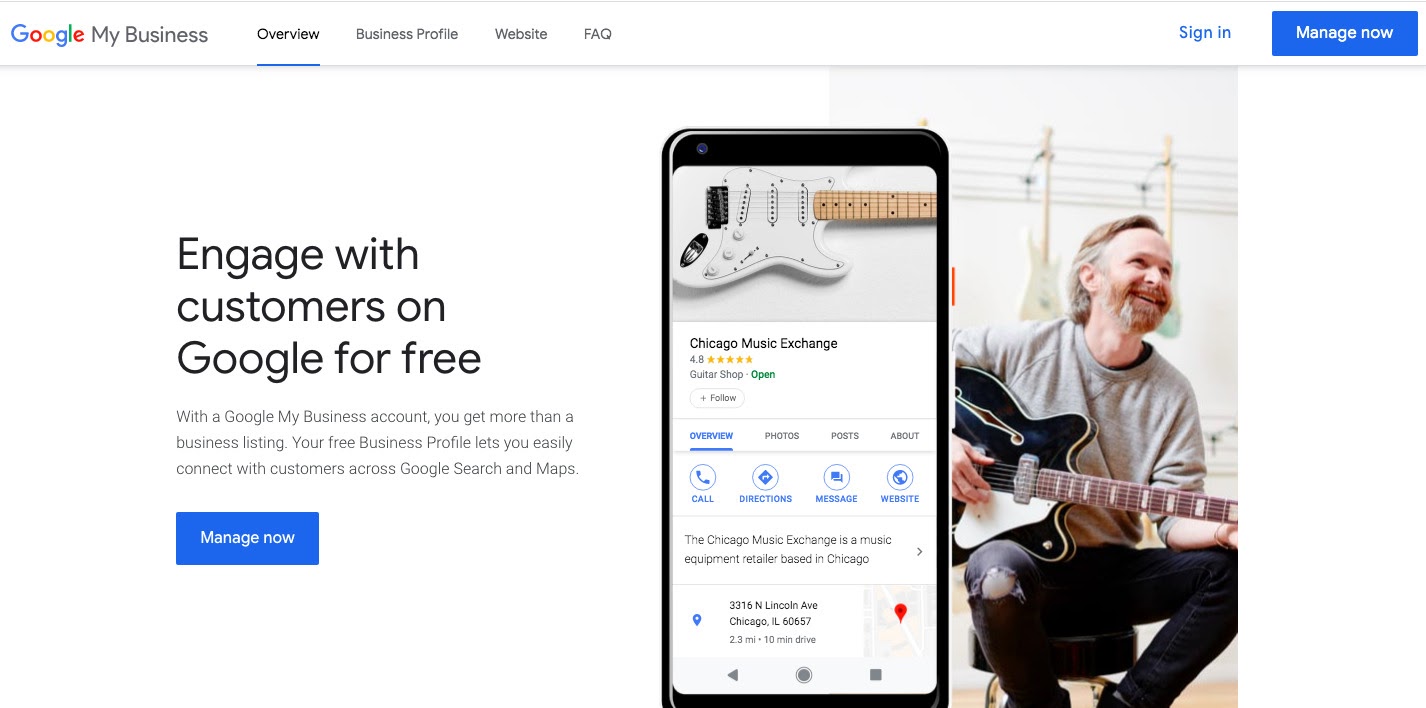
Step 2: Check if the company name is registered or not
Check if your company is already registered by clicking “Manage now” and type your company name in the search bar.
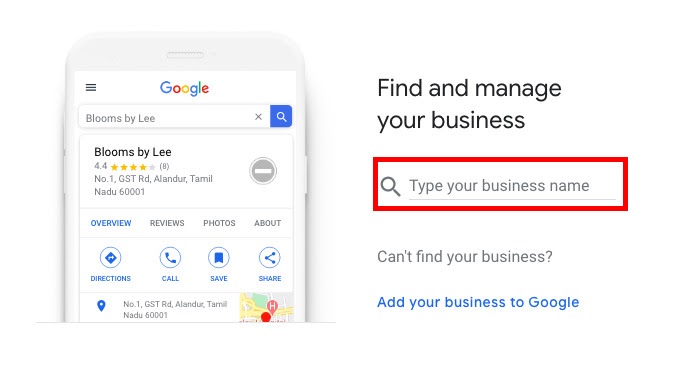
If the name of the business you are looking for appears in the list of results, the company is probably already registered. In this case, you can claim it.
If the name of the business you are looking for does not appear in the list of results, you can add the company name then click the option to create a new one with the company name you just searched.
Step 3: Confirm the company’s name
Check your company name to see if it is correct. Your company name should be the same as the one used on your website or anywhere else can be used as a reference.
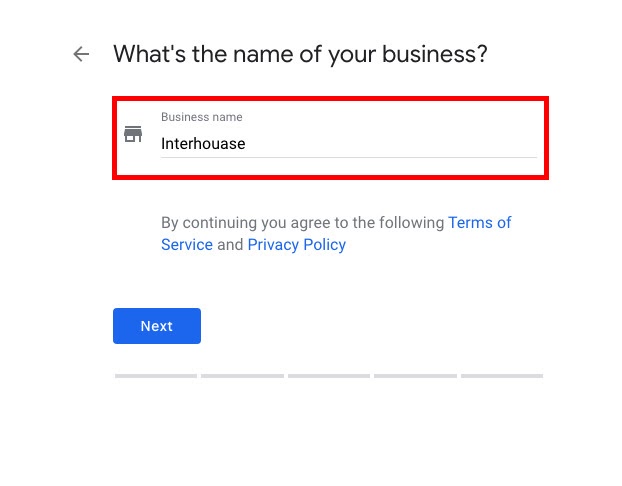
Step 4: Select category on Google My Business
In this step, you need to select a corresponding category for your business on Google My Business. The category you choose should be the main category in which your business is operating. You can add other subcategories once your account has been set up. In this step, you only need to select one main category.
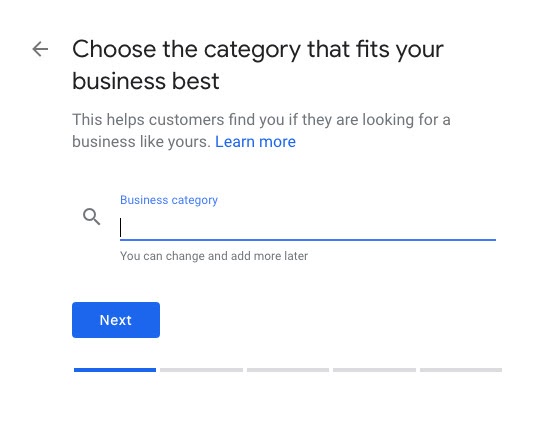
Step 5: Choose whether or not to add a location to Google Map
You can choose Yes or No, depending on whether you want this location to appear on Google Maps and Search when customers search.
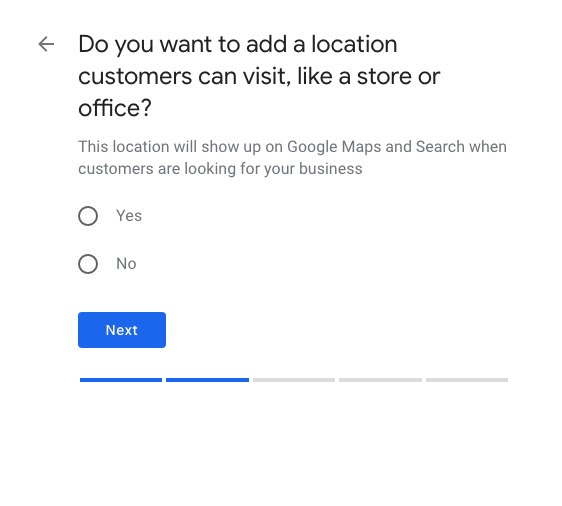
Our purpose from the beginning is for customers to find the company’s location easily, so of course, the answer is Yes.
Step 6: Add your business address
Enter your business address correctly. That address must be the primary address, appearing on your company’s website. It’s important to use the same address and format when referencing your business address anywhere. This helps you keep things consistent and avoid any unfortunate confusion.
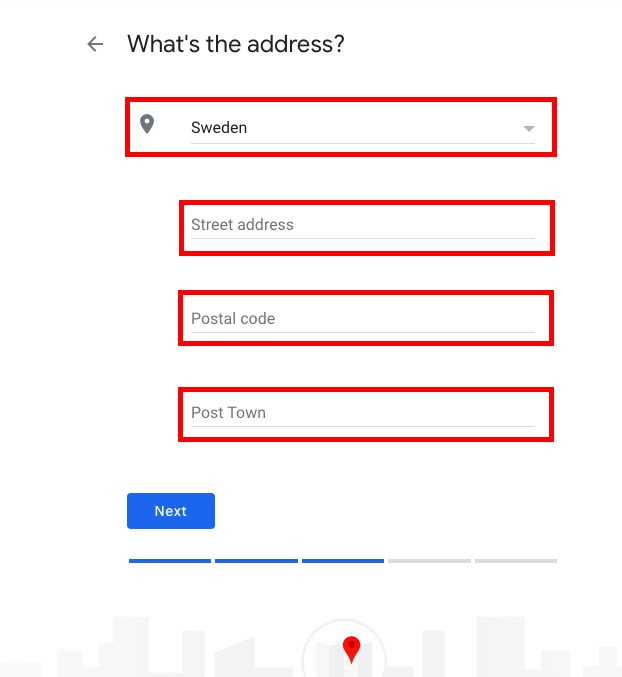
Step 7: Add locations you serve
In this step, you will clarify your business location on the map. You can completely adjust the position of the company by moving the red marker on the map provided
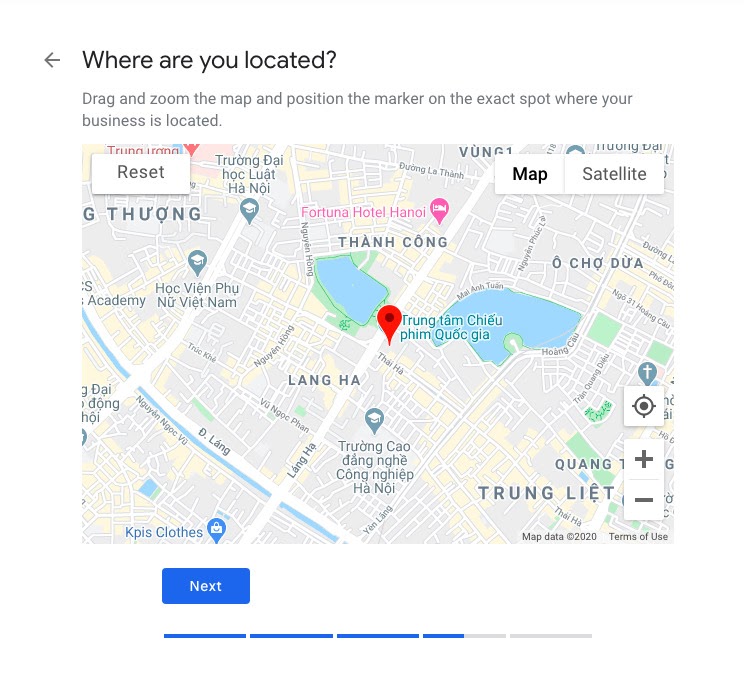
Step 8: Choose whether you serve customers outside of these locations
This step is for companies that have a delivery service. You can choose Yes or No to help customers know where you are willing to serve them.
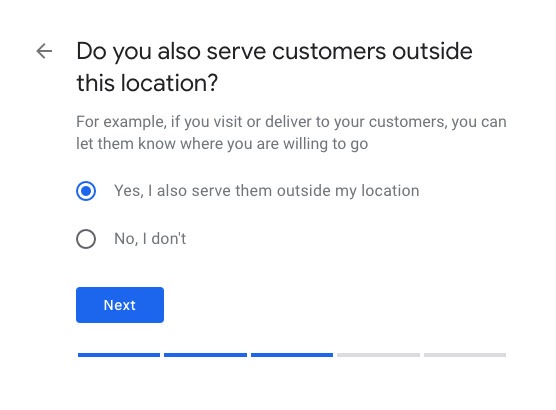
If you choose “Yes, I also serve them outside my location,” then you will need to select additional locations to serve customers.

Step 9: Adding your business contact details
Next, complete the contact information, website address to Google My Business
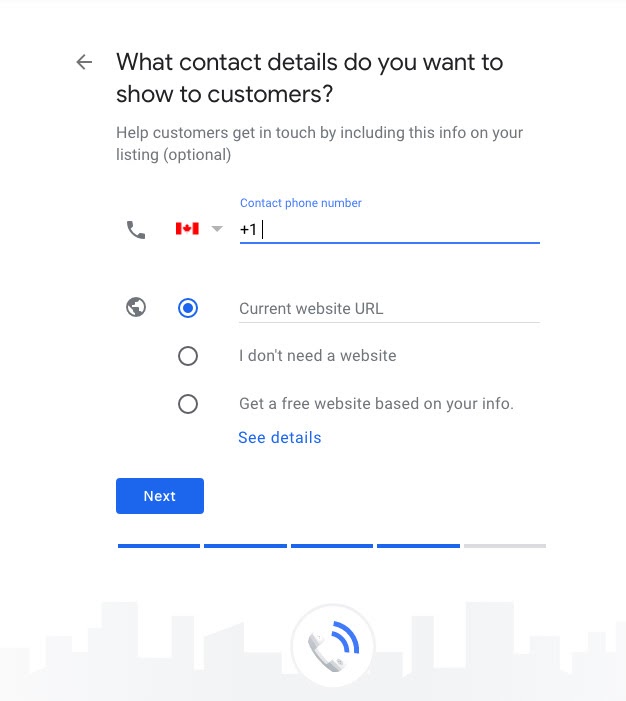
Step 10: Stay in the know
Choose whether you want to update and introduce your company on Google by selecting Yes or No.
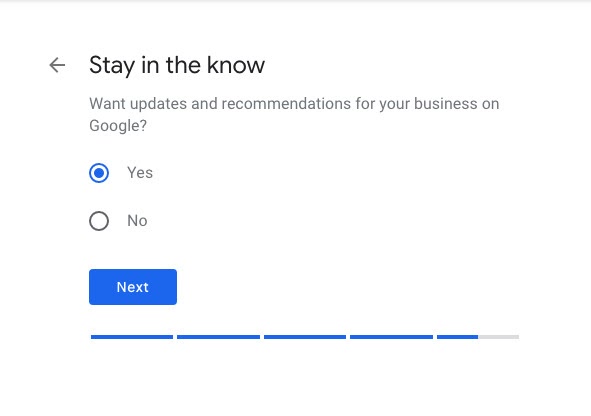
Step 11: Finish and manage this listing
Click “Finish” to save your listing.
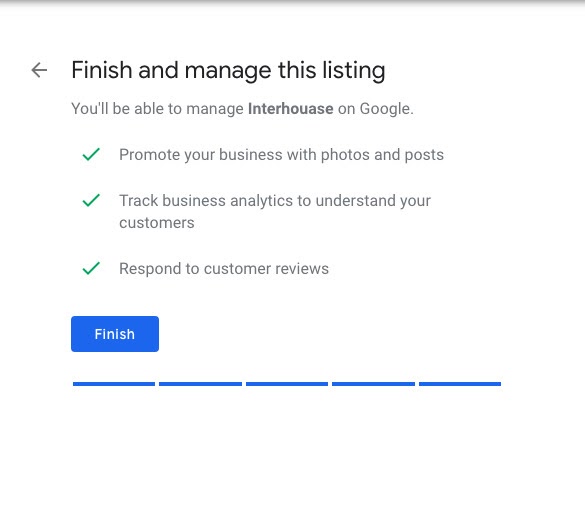
How to see if your business is on Google Maps already?
Once you’ve put your company information on Google Maps, to find out if your business is already on Google Maps, just go to Google.com and enter your business name in Google’s search bar. After clicking Search, click the tab with Map content. You will see a map illustrating your area with a list of similar business names displayed. If your business name doesn’t appear, your business is not yet on Google Maps. If your business appears, but you’ve added it yourself, follow the necessary steps to request your business on Google to have verified access as the owner.
Conclusion
Today, many businesses choose to use Google Maps to create an effective way to reach customers. And how to use it right is getting more attention. Companies need to ensure to know how to put the business address on Google Maps, as well as handle problems when they appear to bring the highest benefits as desired. That contributes to protecting the business performance of the business a lot better.
Currently, in specific circumstances, such as changing the business address of the office, changing Gmail, phone number, etc., for any reason also affects the promotion of their image on Google Maps. At this time, businesses can completely replace the old information with the new information on Google Maps easily.
Hopefully, companies can add business correctly on Google Maps with the above detailed instructions, thereby contributing to building and promoting the company’s image.
Business & Branding articles
New Posts






