4 Steps to Remove Products from a Manual Collection on Shopify
A manual collection will always contain the same products which you have added before. So if you want to get rid of some products, you can do it from that collection.
Here are some steps that I have prepared for you on how to remove products from a manual collection on Shopify on Desktop, iPhone, and Android.
How to remove products from a manual collection
Step 1: Open Collection section
At the first step, go to your Shopify admin page. Then choose the Collections section which is in the Products section.
Step 2: Choose a collection
Afterward, select the collection which you want to delete its products by clicking the name of it.

Step 3: Remove product from collection
Scroll down to see the Products section. On the right side of each product, there is an x mark which you will click to delete a product. When you have click at this button, the products are only out of your collection, not your Shopify page.
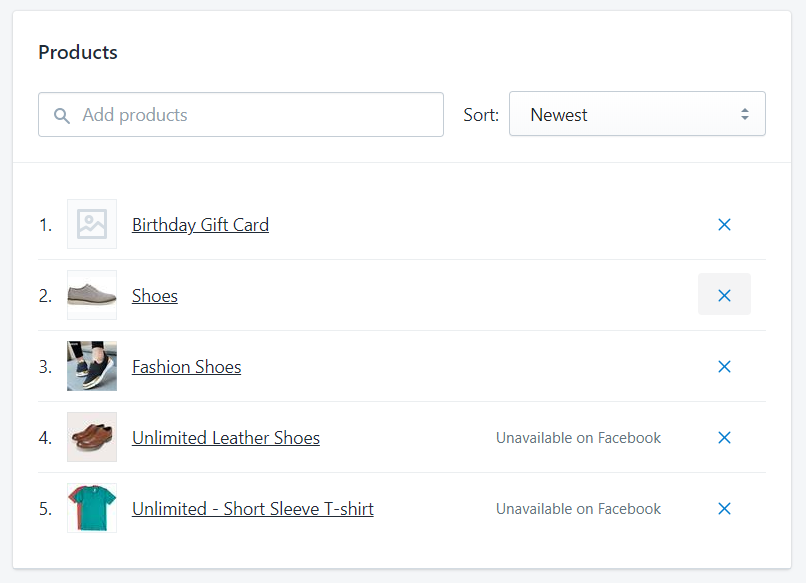
Step 4: Save changes
The final step is click Save which would automatically apply all your newest changes.
To delete products from a manual collection on iPhone (Click here)
-
Step 1: Open your Shopify app on your phone. Next, tap
Productsand then tapCollection. -
Step 2: From this screen, you can view all your collections. Tap at the one that you want to discard some products from.
-
Step 3: From the collection details screen, tap the
Editbutton which is in the upper right corner of the screen. -
Step 4: You will see the
Productssection right under theSortingsection. TapEditagain to make some changes. -
Step 5: If you want to delete a product in the collection, you will have to uncheck it. And you are allowed to take out not just one but various products from your collection.
-
Step 6: When you have finished the previous stage, tap
Doneto return to the collection details screen. -
Step 7: Finally, tap
Saveto save your process.
To delete products from a manual collection on Android (Click here)
-
Step 1: Once you have opened your Shopify app on your phone, tap
Productsand then tapCollectionto view all your collections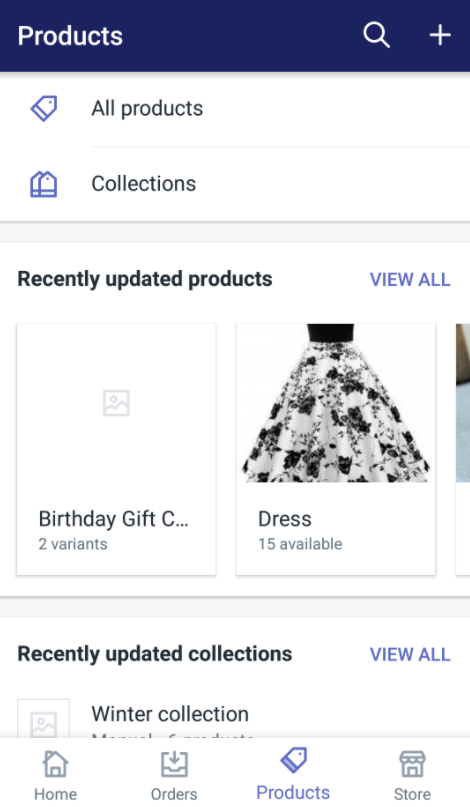
-
Step 2: From this screen, tap at the one that you want to discard some products from.
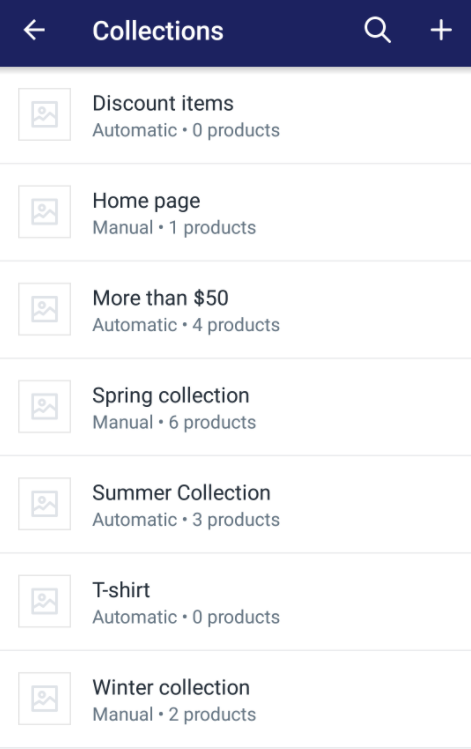
-
Step 3: From the collection details screen, tap the
pencil iconwhich is in the upper right corner of the screen.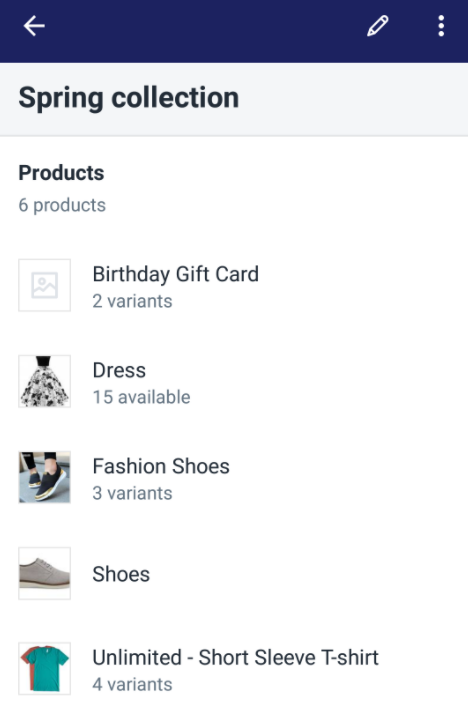
-
Step 4: When seeing the Products section, tap the
pencil iconagain to make some changes.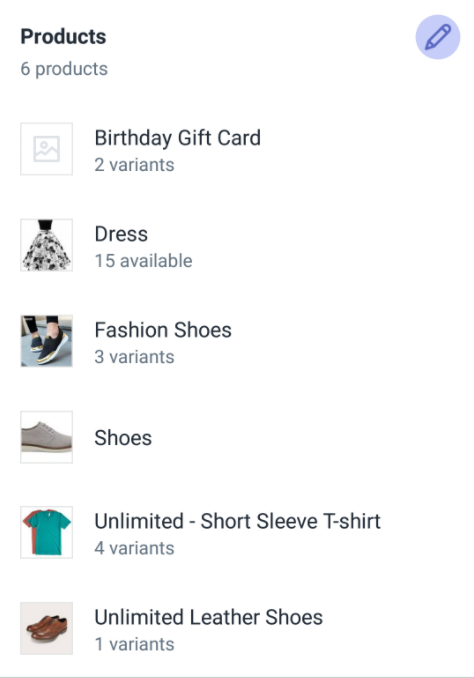
-
Step 5: If you want to delete a product in the collection, you will have to uncheck it. And you are allowed to take out not just one but various products from your collection.
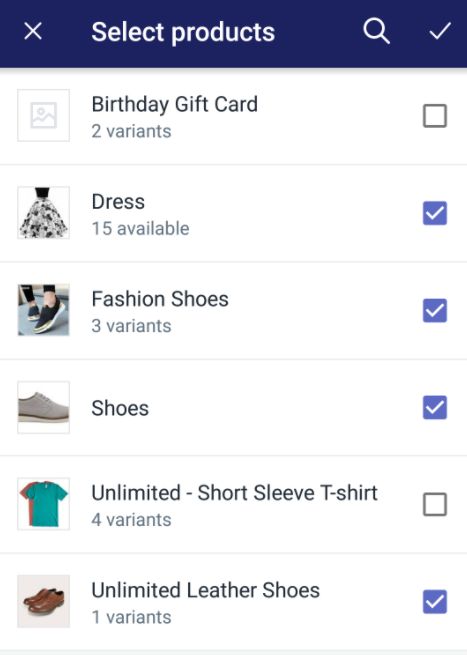
-
Step 6: When you have finished the previous step, tap the
checkmarkto return to the collection details screen.
-
Step 7: Finally, tap the
check markagain to save your work.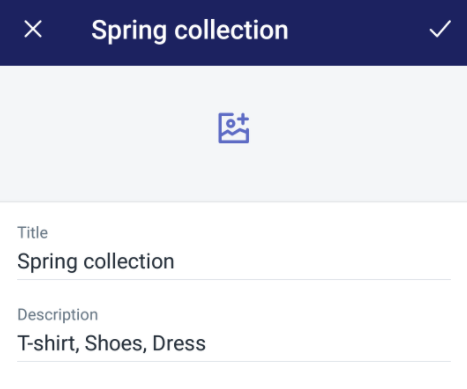
Conclusion
The above steps are a brief tutorial about the way to delete products from a manual collection on your Shopify page. I hope this instruction will help you to manage your manual collections efficiently.
Related Posts:





