How to Remove a Product on Shopify
Shopify is an e-commerce platform which allows you to create an online store for your products you want to sell for all types of customers. It also permits you to remove a product from your Shopify account.
However, removed products cannot be restored. Furthermore, you cannot also export a .csv file for a specific product if you delete that product. Hence, before removing a product permanently, consider the following:
- Do you want to sell that product again in the future?
- Would it be easier to edit that product instead of adding a new product from the beginning again?
- Is there important detail information in the Product description you might need later?
You should hide the product instead of deleting it if your answer is “Yes”.
By using a bulk action, you can easily delete a single product or multiple products at the same time. The products you have deleted will be removed from Shopify permanently. If you do not want to permanently delete them from your store, you can hide the products. Undeniably, hiding is a great choice if you want to remove a product from your Shopify store temporarily while if you want to remove a product permanently, deleting is the best one.
How to remove a product
Step 1: Open product list
Go to Products from your Shopify admin.
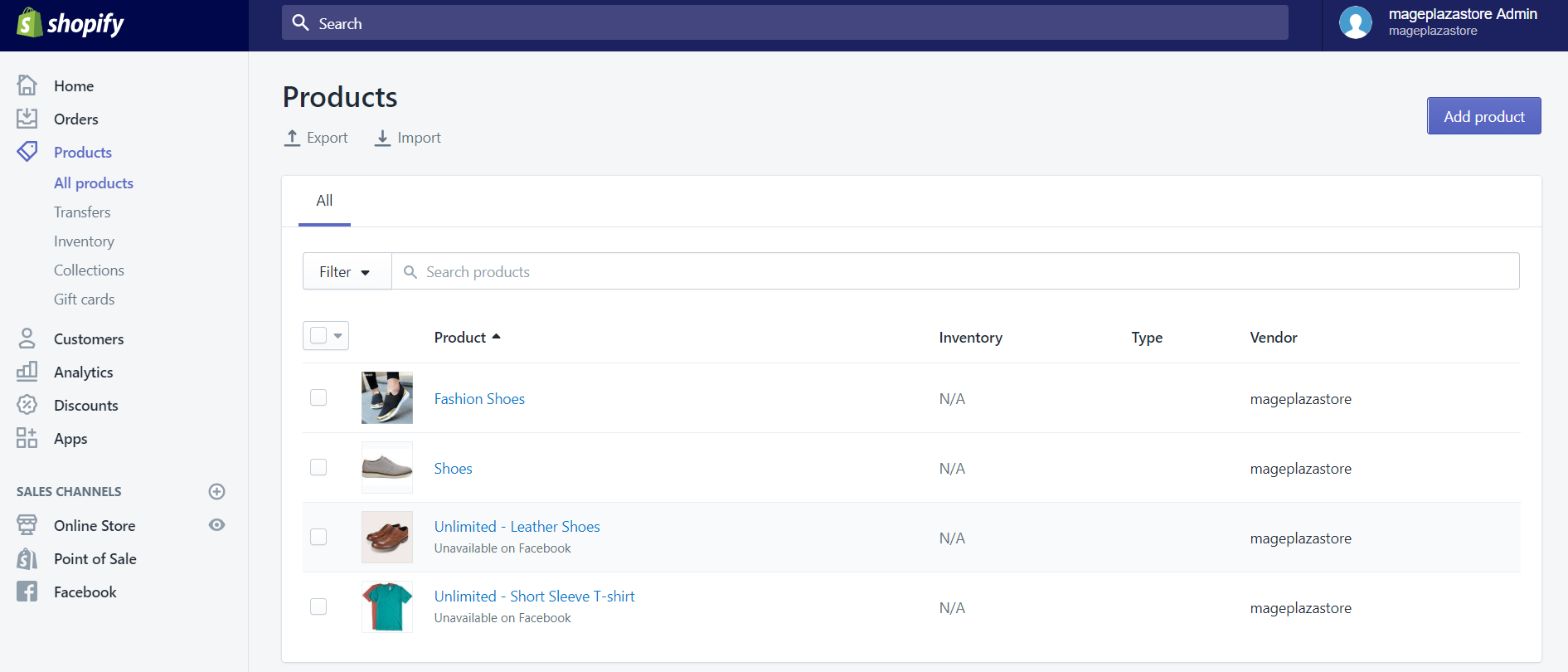
Step 2: Choose product to remove
Click the product that you want to delete.
Step 3: Click Delete product
Click Delete product on the product details page.
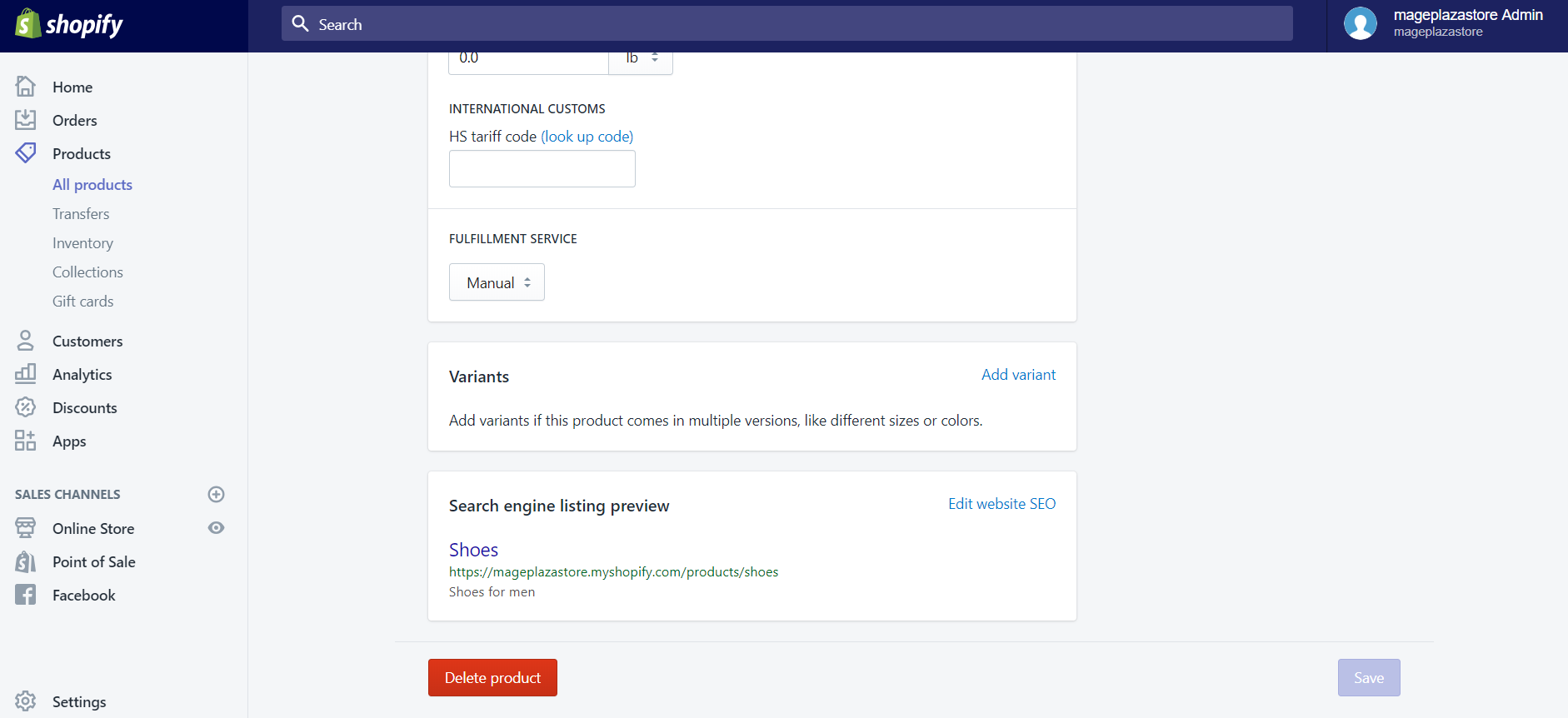
Step 4: Confirm
Click Delete product.
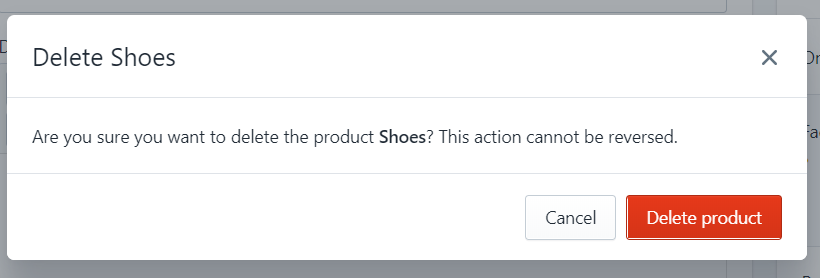
How to remove a product for iPhone (Click here)
-
Step 1: Go to
Products > All productsfrom the Shopify app. -
Step 2: Tap the product that you want to delete.
-
Step 3: Tap the
...button from the product details screen. -
Step 4: Tap
Delete product. -
Step 5: Tap
Delete.
How to remove a product for Android (Click here)
-
Step 1: Go to
Products > All productsfrom the Shopify app.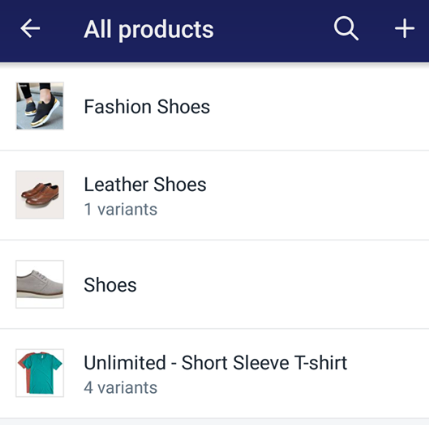
-
Step 2: Tap the product that you want to delete.
-
Step 3: Tap the
⋮button from the product details screen.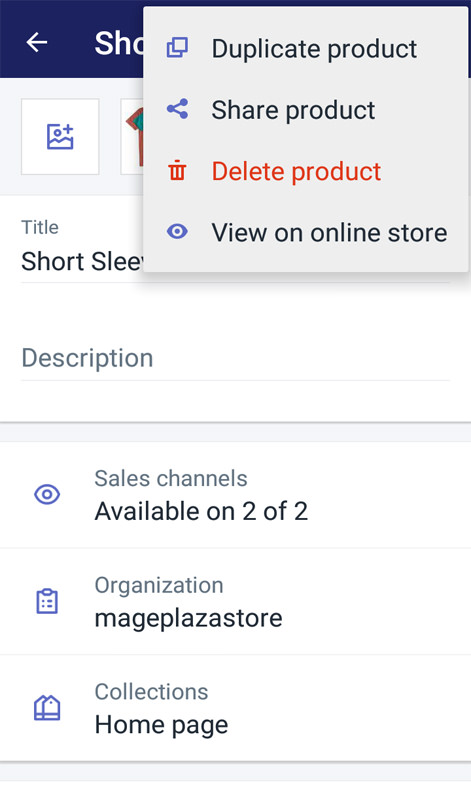
-
Step 4: Tap
Delete product. -
Step 5: Tap
Delete.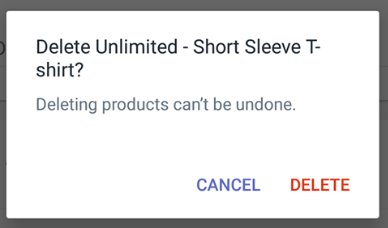
Conclusion
The above instruction is a detailed tutorial on how to remove a product on Shopify on Desktop, iPhone, and Android. We hope it could help you to edit your products easier.





