How to Change the Availability of a Collection on Shopify
When you’ve manually created a collection, you can totally decide whether to publish or hide it from your active sales channels at sometimes. That’s why you know how to change the availability of a collection would be useful. Here are some easy steps you can take to change the collection’s availability setting:
How to change the availability of a collection
Step 1: Open Collection section
After logging in your Shopify account, look at the left-hand side of the screen, click Products. There are some sections
here. Make sure that you choose Collection.
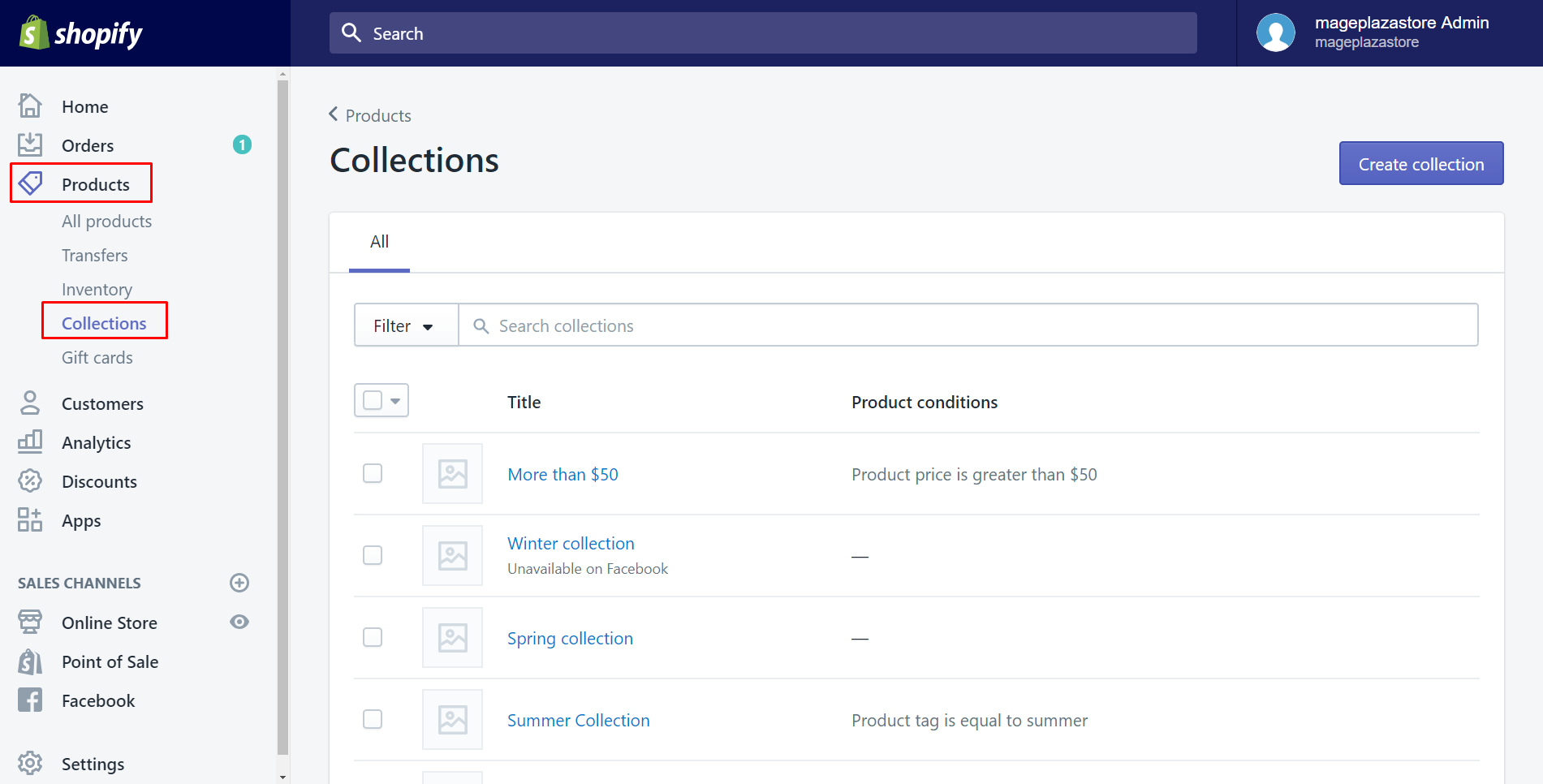
Step 2: Choose a collection
You see all your collections here. Click what you want to change the availability. As you can see, I choose Summer Collection.
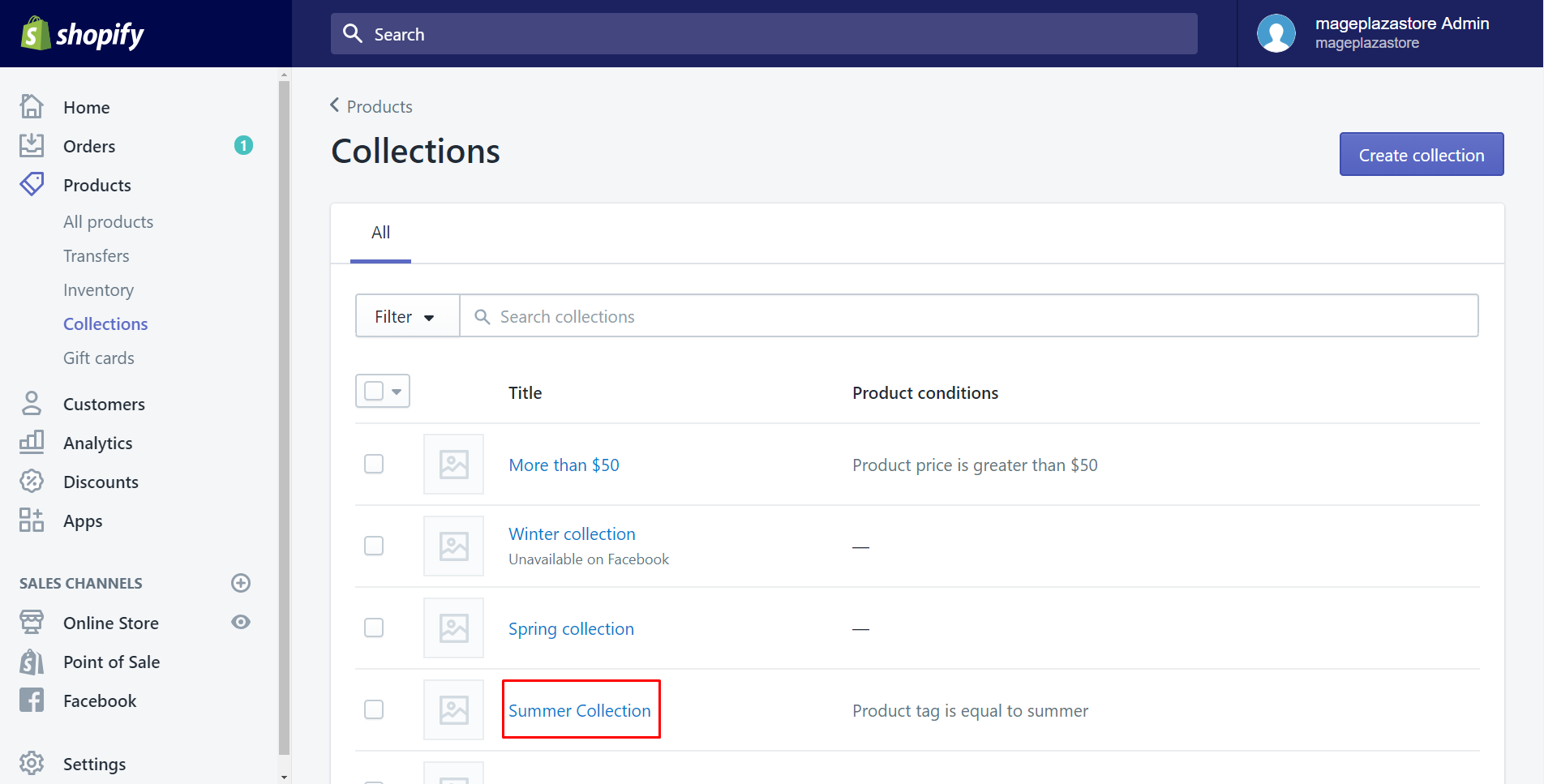
Step 3: Change collection availability
In this step, there are three ways we can carry out:
The first way we can change the availability is to select Edit collections. There will be lots of sections that you can check or uncheck to meet your requirement. Otherwise, you can also click X beside each you want it to be hidden. Such as I uncheck the Availability- Facebook and Availity - Point of Sale. Then click Save to finish your work.
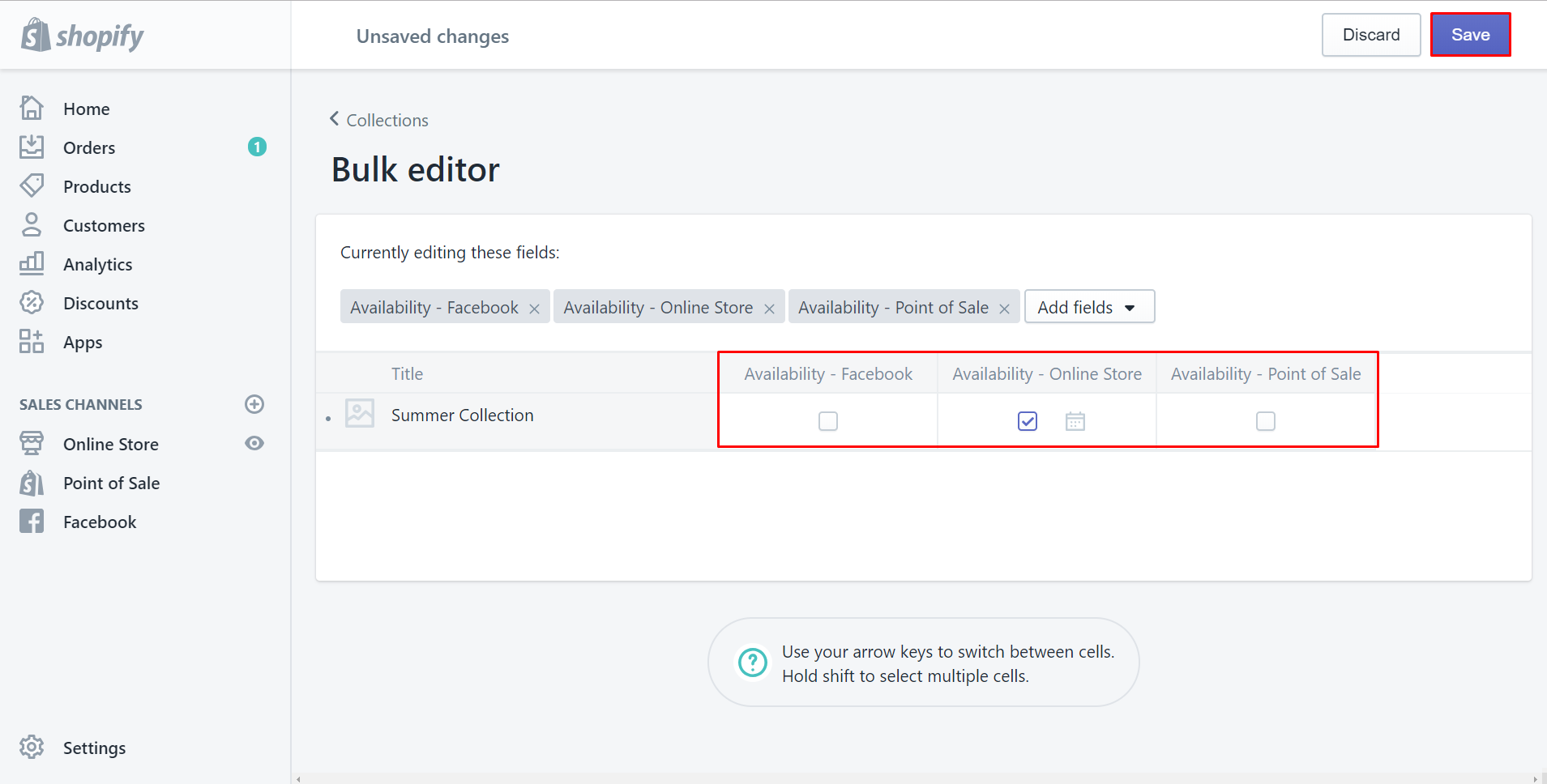
The second way is to click Action. For example, I choose to Make collections unavailable. You can choose any section that you want
to. Then I uncheck some of them to have it unavailable for such as Facebook and Point of Sale.
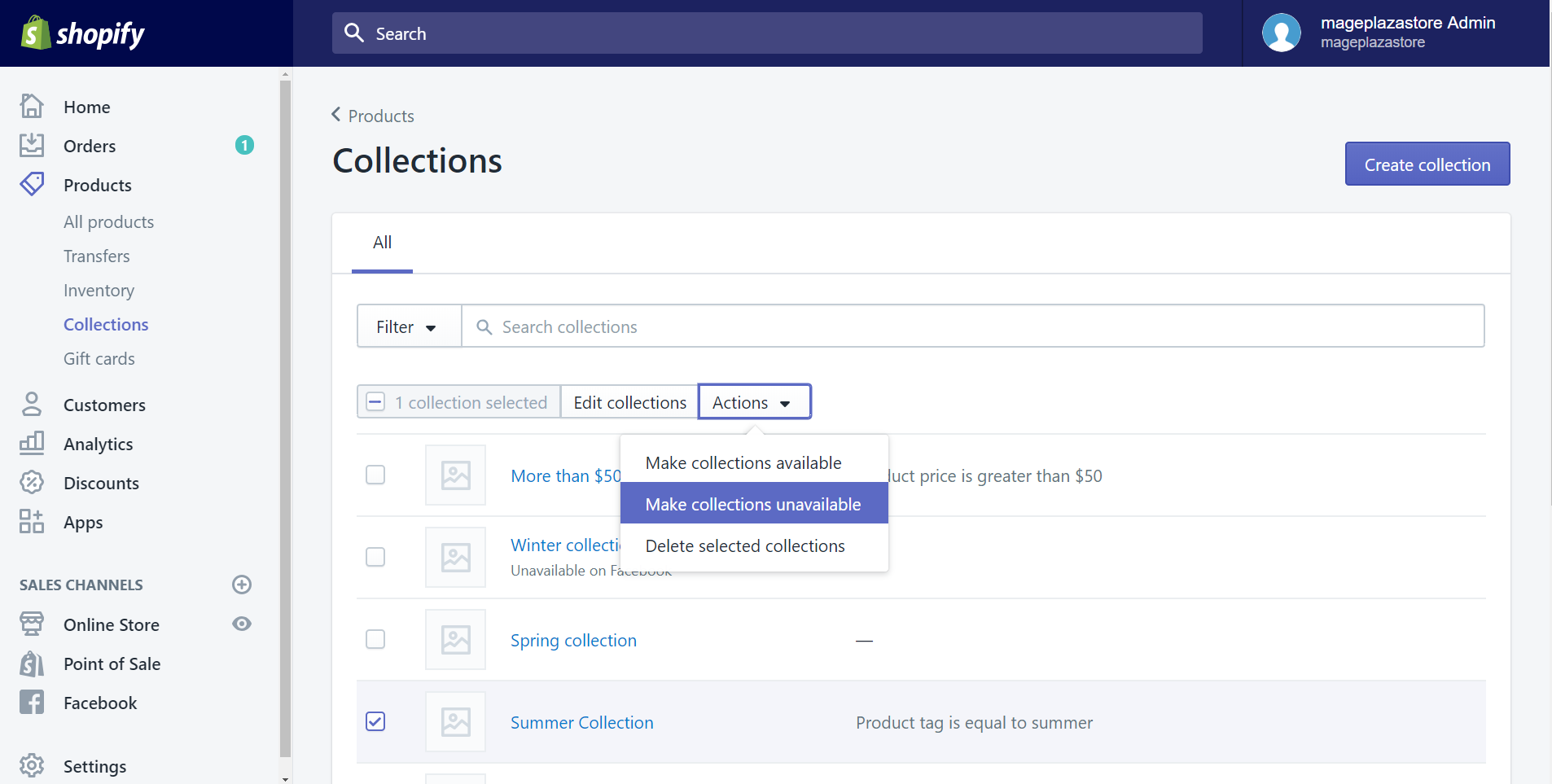
Finally, click Make collections available/unavailable to complete.
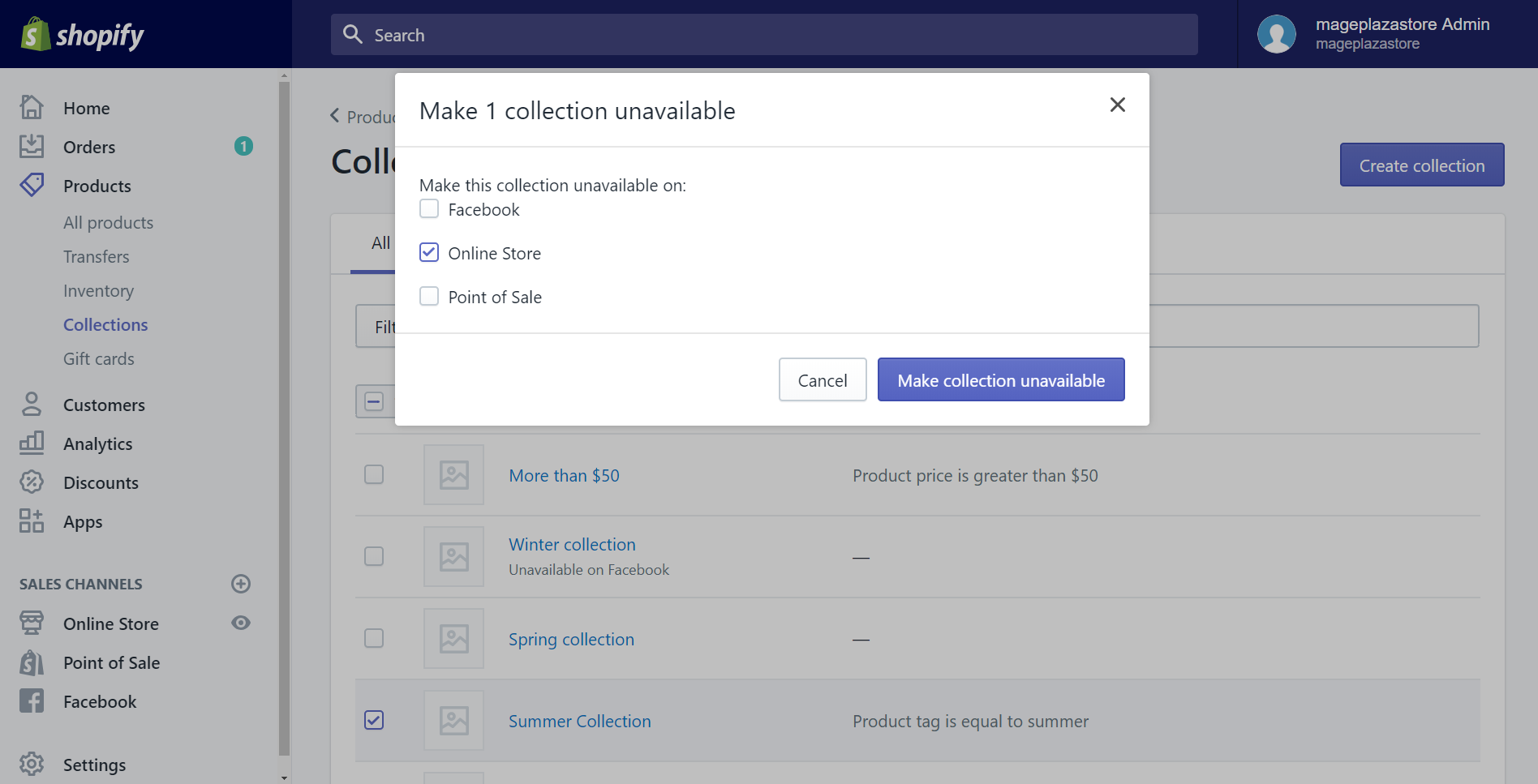
The third way that we can do is click the collection. You will see Sales channels on the left of the screen. Select Manage to change the availability of the collection.
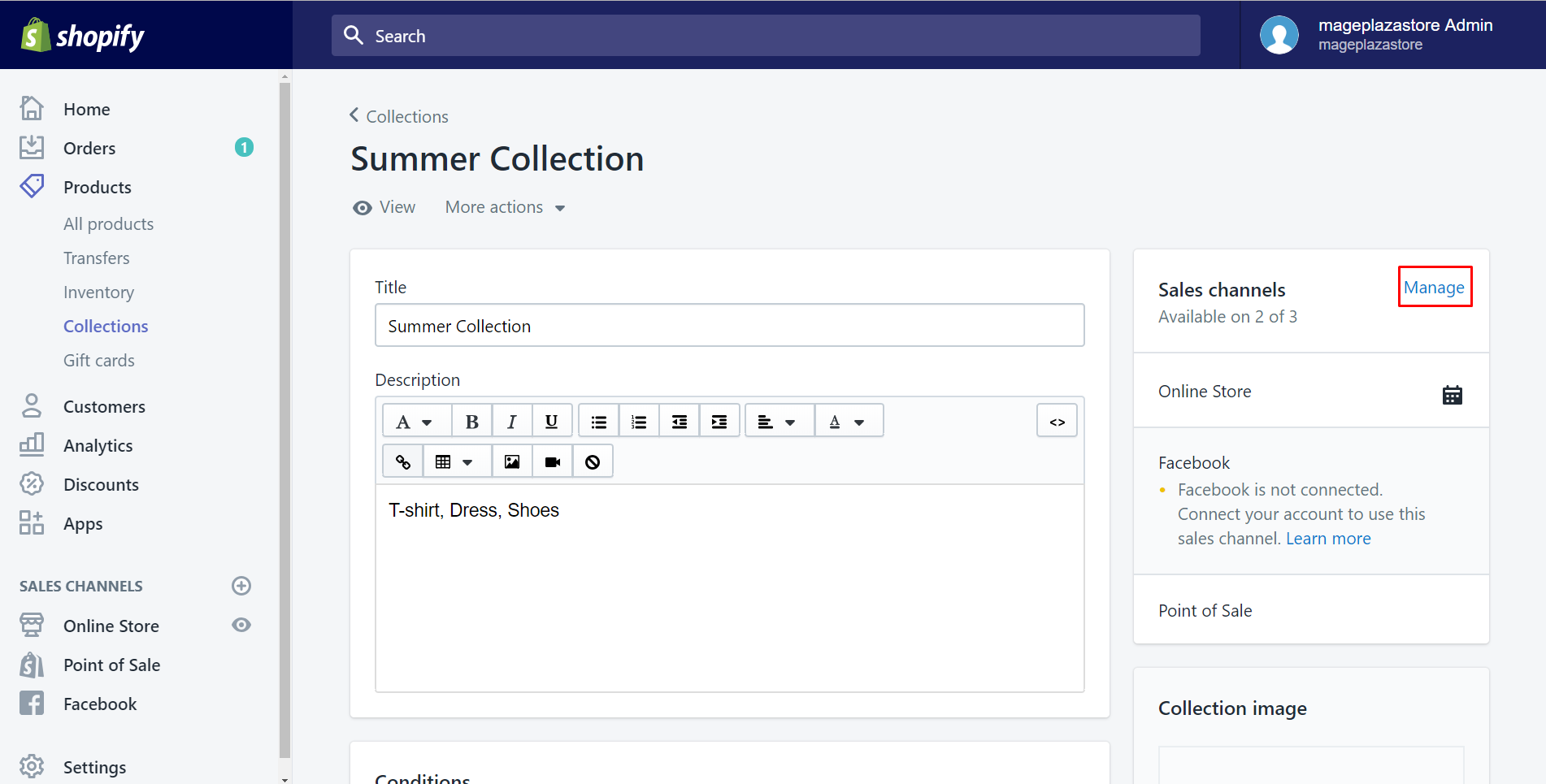
After checking to show availability or unchecking to show unavailability, tap Done.
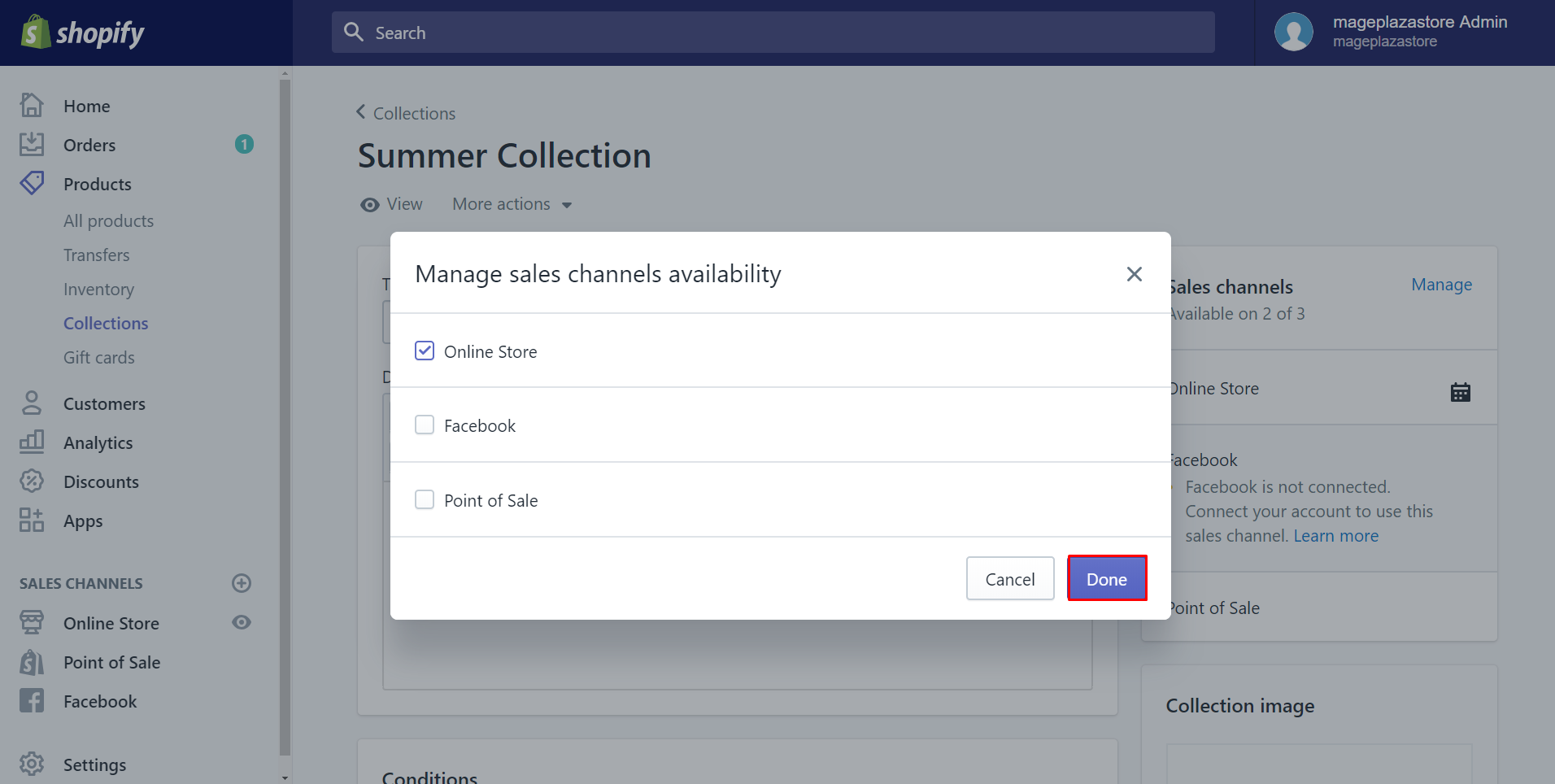
Then, scrolling down and select Save or else there will be a notification remind you of unsaved changes, you can click Save to save all you’ve done.
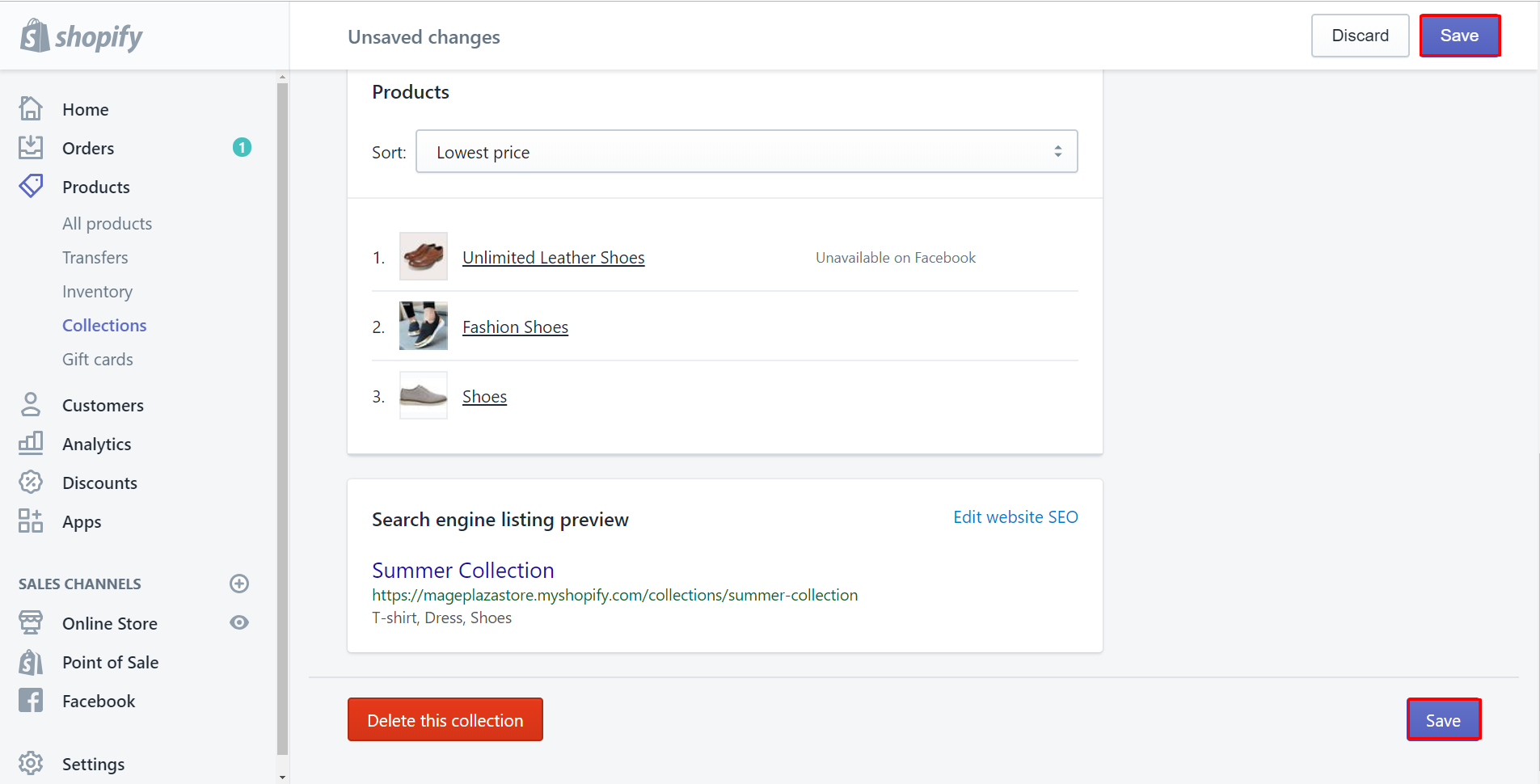
To change the availability on iPhone (Click here)
-
Step 1: Make sure you login your Shopify account. Then select
Productsin the bottom of your screen and chooseCollections.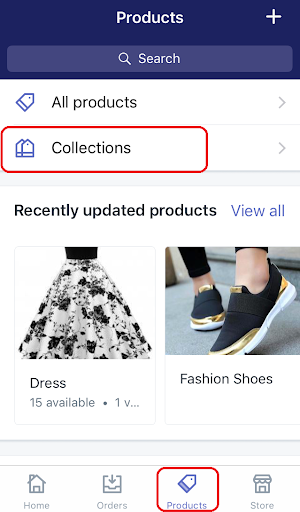
-
Step 2: All your collections will appear. Select one of them that you want to change availability.
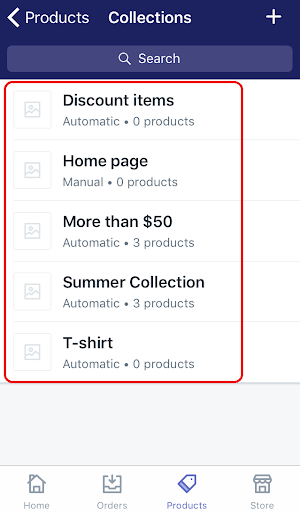
-
Step 3: For example, I choose Summer Collection. Then take a look at the right-hand side on the top, you select
Edit.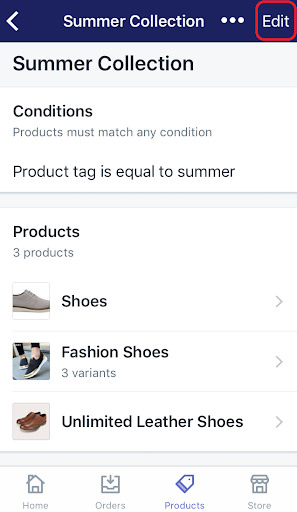
-
Step 4: Tap
Sales channelsto show which is unavailable or not.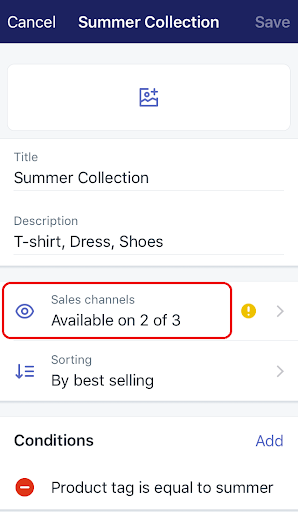
-
Step 5: After that, you will see the selections which you can change the availability of the collection. You can change which you intend to. Slide to the right if you want it available and slide to the left if you want the opposite thing. As you can see, I choose Online Store to be available and Facebook, Point of Sale to be unavailable.
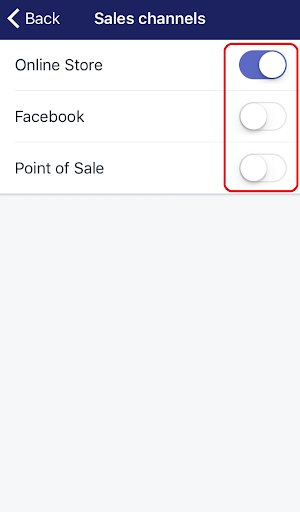
-
Step 6: Tap the
Backbutton to return and clickSaveto have it done.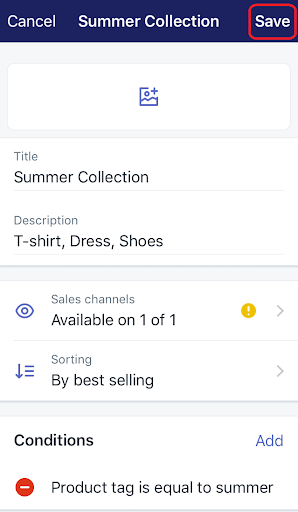
To change the availability on Android (Click here)
-
Step 1: Log in your Shopify account. Then go to
Productsand selectCollections. -
Step 2: Choose one of the collections that you want to change the visibility.
-
Step 3: As you can see, there is a pencil symbol on the screen. Click that button to change the visibility of the collection.
-
Step 4: In this step, make sure that you click Sales channels and decide which collection to be hidden or not.
-
Step 5: Select the
Backbutton to return the collection details screen and then tap the check mark to finish your work.
Summary
In short, this guide just takes you for a few minutes to change the availability of a collection on Shopify. I hope you find it useful. If it does, please visit other guides which we write to help you know how to use Shopify better.
Related Posts:





