How to Edit a Product's Options on Shopify (on Desktop and Mobile)
Knowing how to edit a product’s option is essccential because I’ll help shop owner to manage the variants of the products easier which would lead to a considerable increase in their sales.
To help you to master this function easier, below are the guild about the method on how to edit the options of a product in detail on Desktop, iPhone and Android.
Related posts:
- How to edit a product on Shopify
- How to export your products on Shopify
- How to search for a product on Shopify
How to edit a product’s options
Step 1: Open product list
The first thing you will need to do is login into your account. After that, click Products to view all the products that you have added.
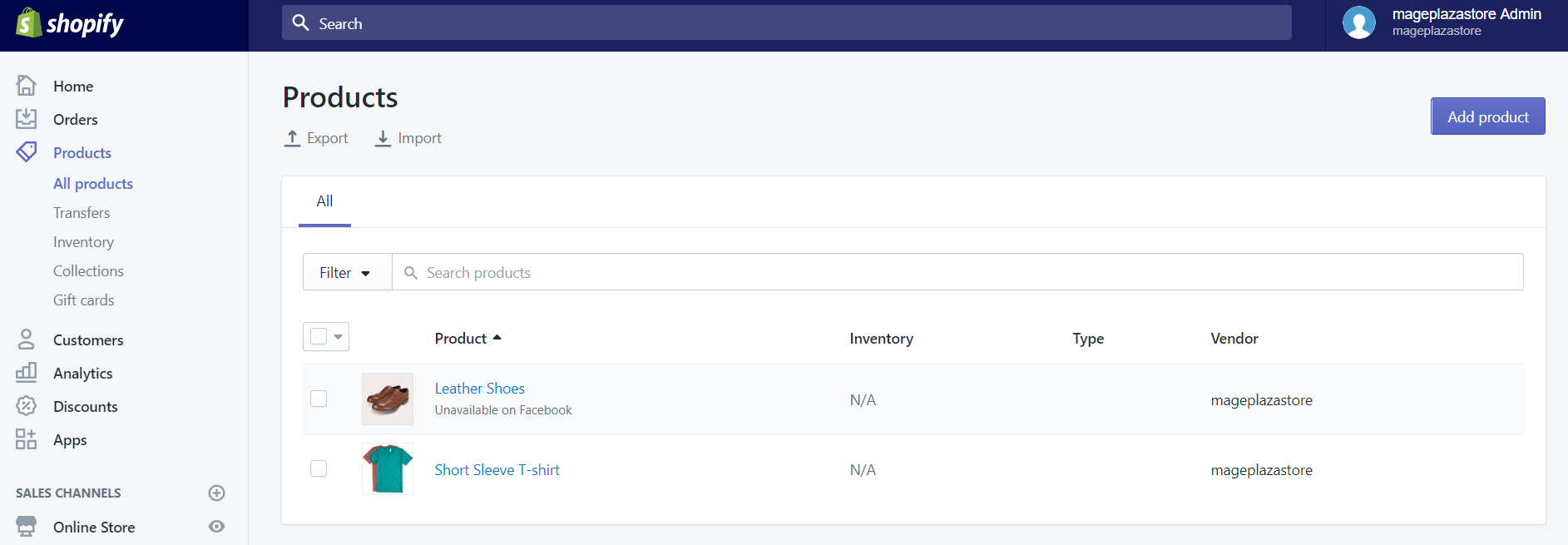
Step 2: Choose a product
Next, you can choose the product which you think need to be edited by clicking the name of it.
Step 3: Click Edit options
Scroll down to see the Variants section. When you have found it, click the Edit options.
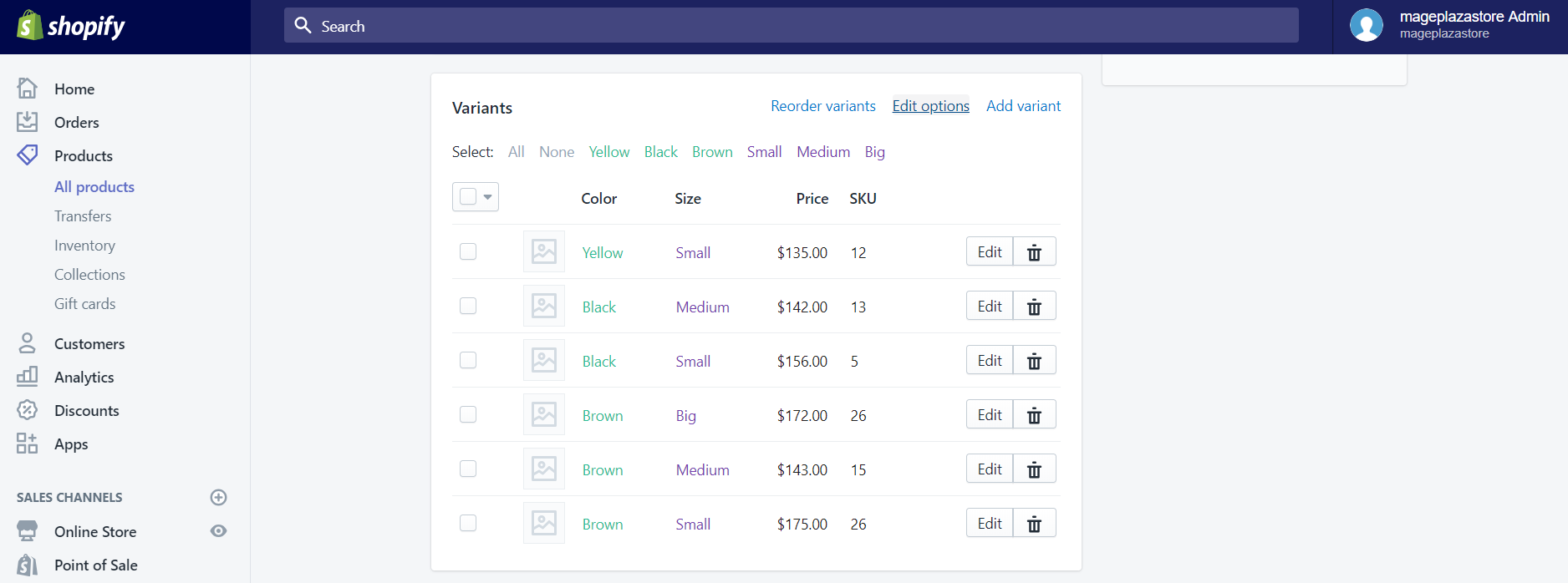
Step 4: Edit option details
In the Edit options section, you can edit any details that you want such as add new options, change its name, or delete that option and it’s values.
You can add a new option name and its value. To add an option name, click Add another option and enter the name that you want. Then, you will enter the values of it. In here, Shopify only allow you to enter only one value and the maximum option names which you could have are three. After you have add a new option value, it will be applied to all of your variants.
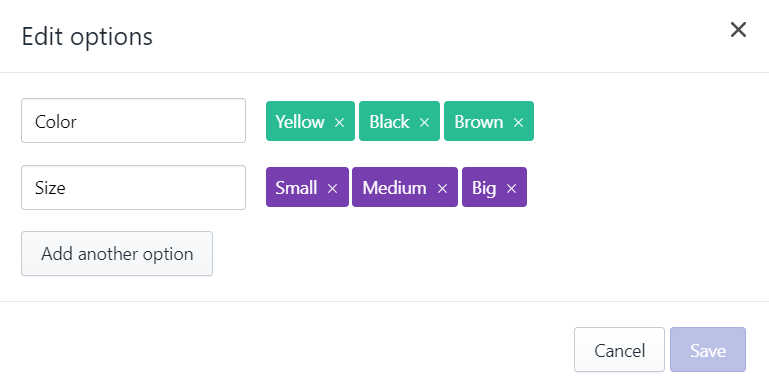
In this section, you can also change the option names by clicking and entering another name for it.
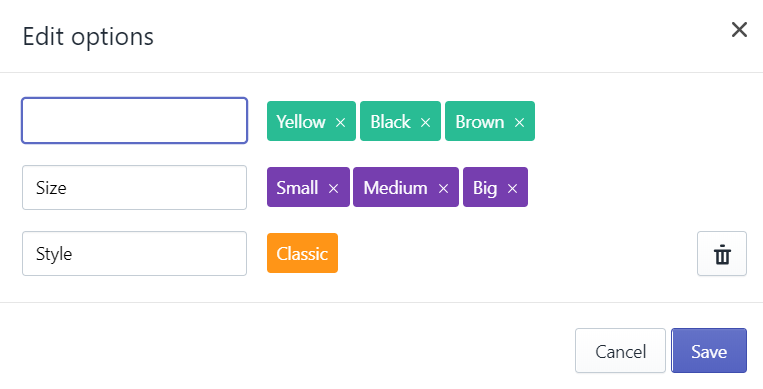
In addition, if you click the x button which is on the right side of each option value, it will be removed. As a result, all the variants which have that value will also disappear.
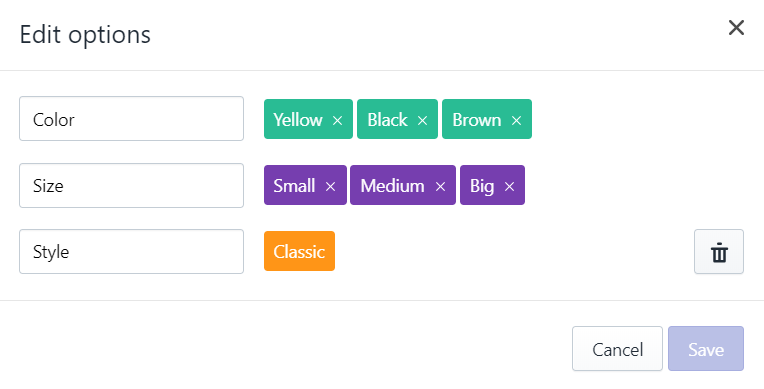
You can erase an option name. But to do it, you must delete all the values of it, except for the last one. After that, click at the trash can button right beside the option to delete it completely. There is a point to note that you can not delete all the options by using this function. So if you want to remove all variants from your products, you will have to read the instruction about how to delete all the variants.
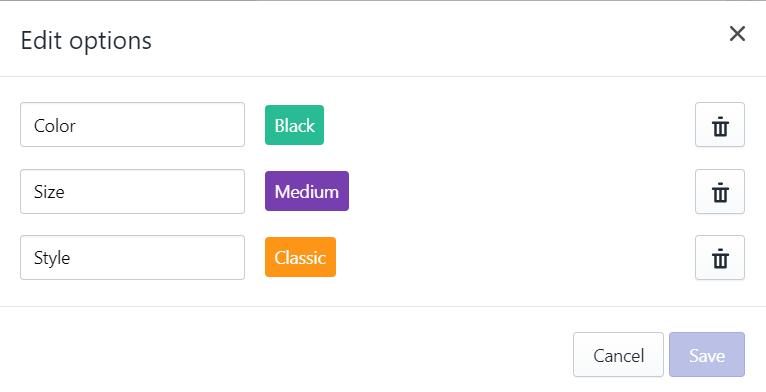
Step 5: Save change
After the editing process, remember to click Save to apply your change.
To edit the options of a product on iPhone (Click here)
-
Step 1: Open the Shopify app. Tap
Productand then tapAll productsto view the products’ list. -
Step 2: From this list, choose a product to edit by tapping the name of it.
-
Step 3: Slide down to the
Variantssection, then tap theEdit options. -
Step 4: In this page, you can add a new option, change the option names or delete it. You can add a new option by tapping
Add option. When you have enter an option name tap+to save it. Then, enter its values and the tap the+button again. Finally, tapSaveto save all the changes which you have just made. The second thing you can do in this section is changing the name of the three options. For starter, you tap at the option whose name you wish to change. You will then see the wordRename, tap it and enter a new one. Then, tapOKto save. Moreover, you will have another option which is to remove an specific option. To do this, just tap that option and then tapDelete. The is one thing you need to remember that theDeletebutton will only appear when there is only one value left, so you need to remove some values first to be able to delete that option. -
Step 5: After all of that editing, tap
Saveto apply all the changes that you have made.
To edit the options of a product on Android (Click here)
-
Step 1: After opening the Shopify app, tap
Productsand thenAll productsto see all the products that you have.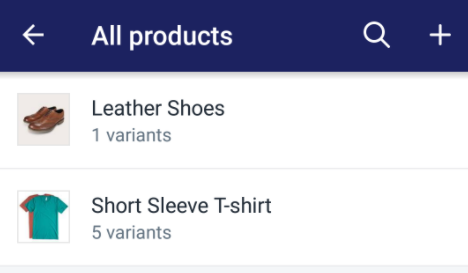
-
Step 2: Tap a product to edit its options.
-
Step 3: Near the bottom of the page, you will see the
Variantssection, tapEdit optionsto change your options.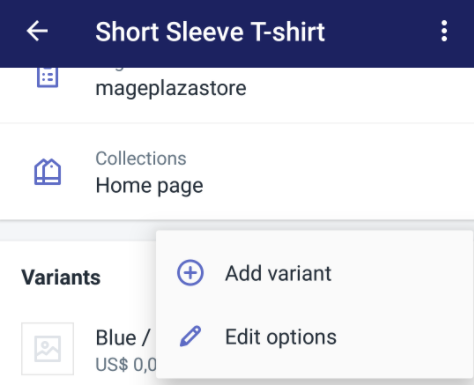
-
Step 4: There are various things you could do with your product variants, including add a new one, change the option name, and delete it. The way to add a new option is that you first tap the
Add optionbutton, then enter the new option name and one value of it. Finally tap thecheck markto save it.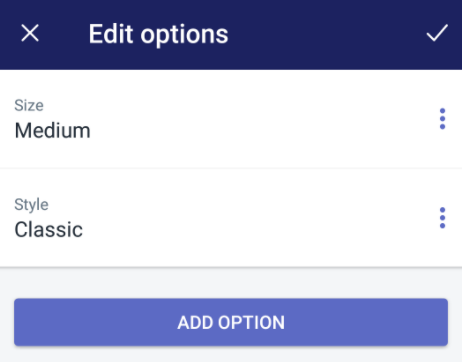
To change the name of an option, tap the
⋮button on the right-hand side of the screen. When theRenameappear, tap it and enter another name for it. Then, tap thecheck maketo save the new name.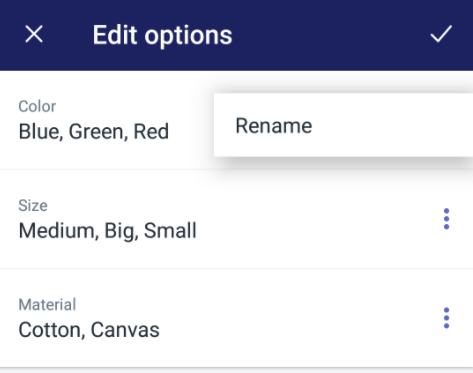
There will be times when you need to remove an option. When the time comes tap the
⋮button of the option which you do not need anymore and then tapDeleteto remove it.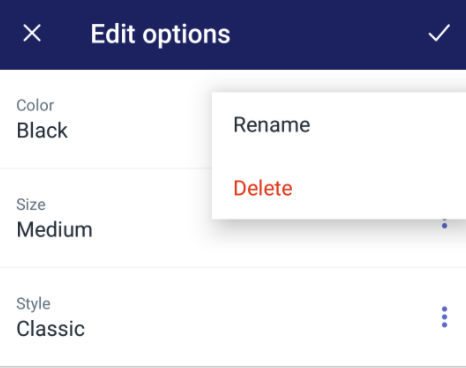
-
Step 5: After finishing all your change, remember to tap the
check markto save all the change you have made.
Conclusion
The above information is a step-by-step instruction on how to edit the options of a specific products. I hope that I’ll be helpful for you when you apply this in the editing variants process.





