How to Create a Sale Collection on Shopify
On Shopify, you can create a collection that dedicated to products which have a sale price. Nowadays, create a sales or discount is one of the best pricing strategy. To make your customers can view only the products which are on sale, you could set a collection’s condition to includes all the products that have a compare at price. You can delete a collection on Shopify as well.
Below is the detail instruction on how to create a sale collection for Desktop, iPhone, and Android.
To create a sale collection on Shopify
Step 1: View collection list
Go to your Shopify page, click Products and then click Collections to see your collections’ list.
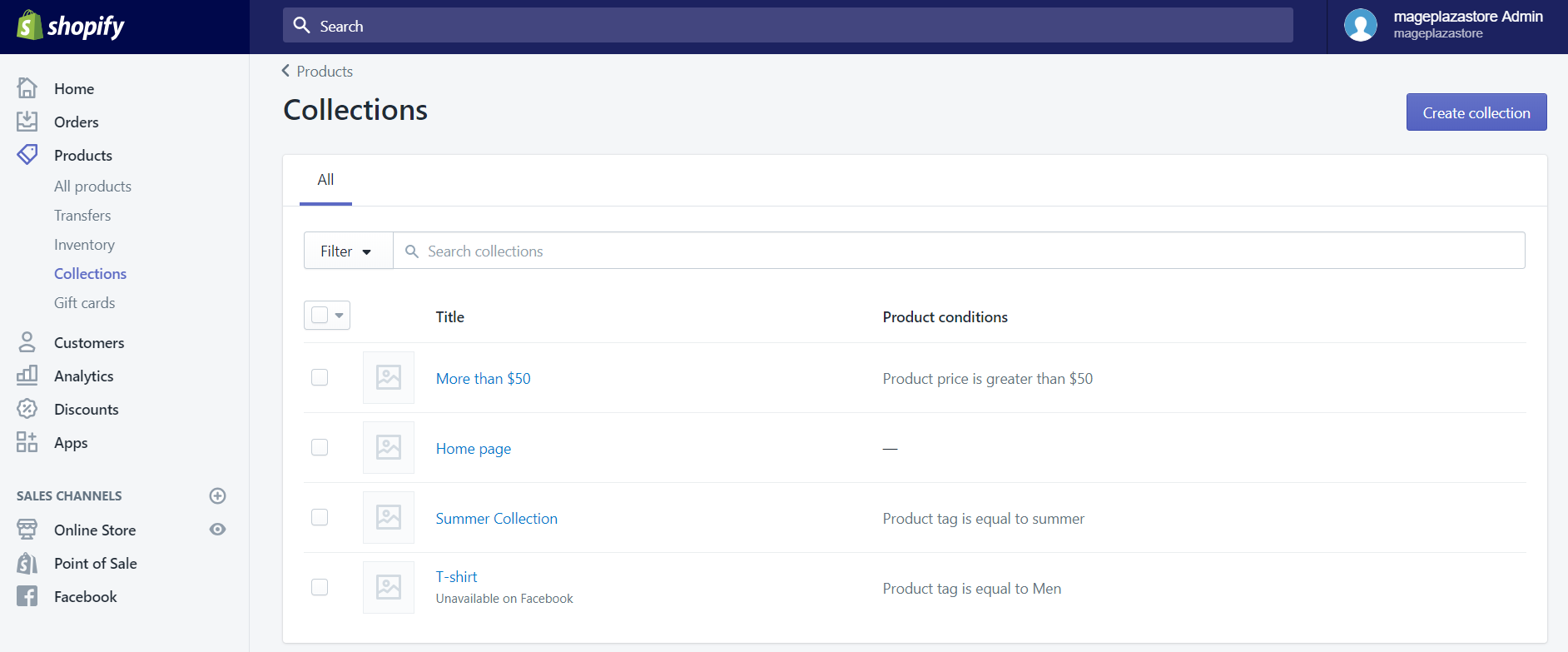
Step 2: Click Create collection
Click Create collection to add a new one.
Step 3: Enter collection details
The first thing you will have to do after creating a collection is fill in the title and description boxes.
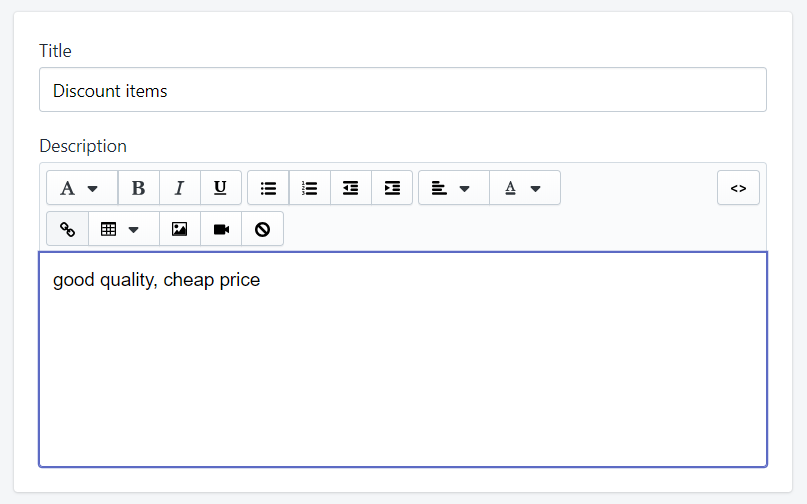
Step 4: Select Collection type
In the Collection type section, there are two options which is Manual and Automated. You will need to select Automated.
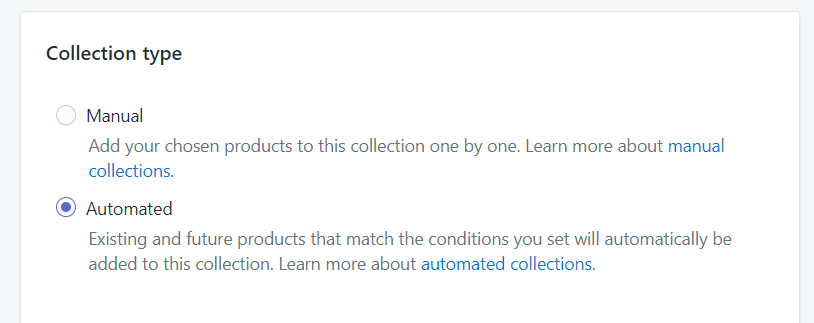
Step 5: Choose All conditions
In the first line of the condition section, choose All conditions.
Step 6: Select Compare at price
Select Compare at price for the first drop-down list.
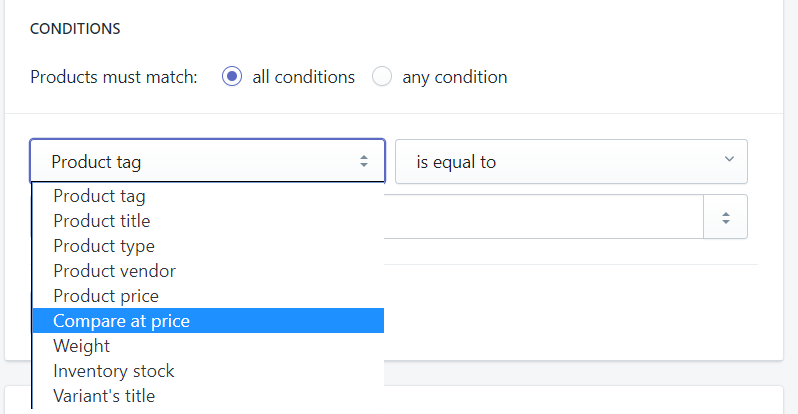
Step 7: Choose is greater than
In the second drop-down list, choose is greater than.
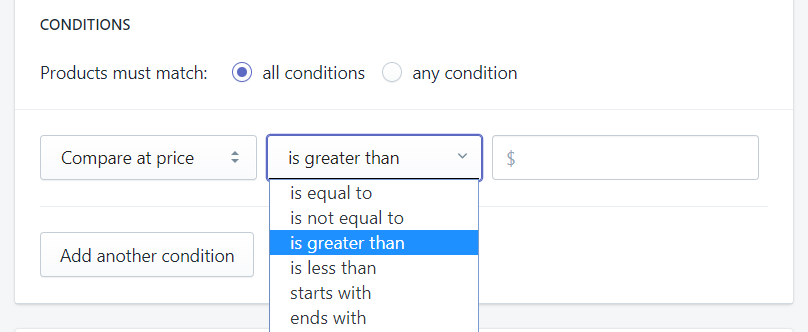
Step 8: Enter 0 in the third field
In the third field, enter 0.
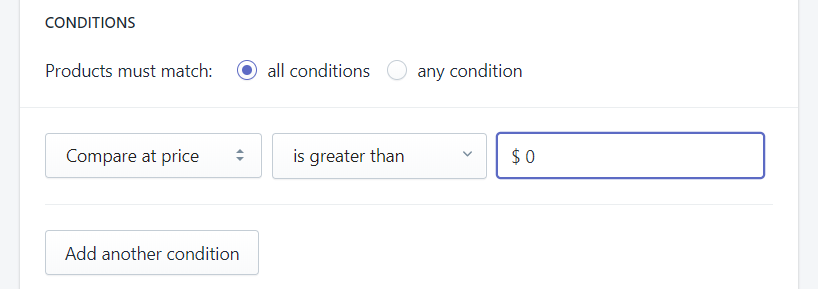
Step 9: Add another condition
In addition to the above condition, you can add another by clicking the Add another condition button.
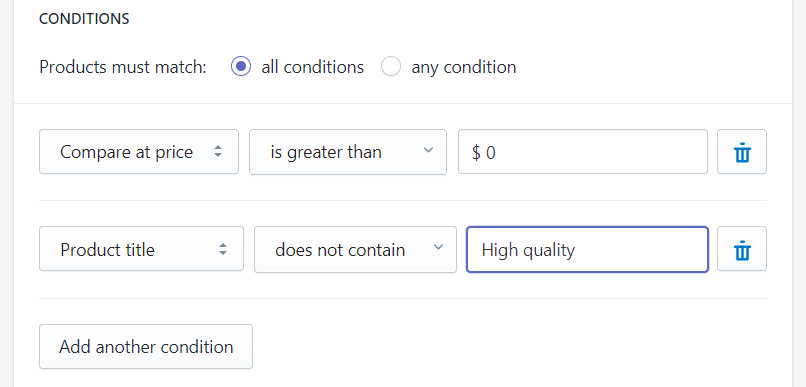
Step 10: Save collection
Finally, click Save to save your process.
To create a sale collection for iPhone (Click here)
-
Step 1: After you have opened your Shopify app, tap
Collectionswhich is in theProductssection. -
Step 2: Tap the
+button to create [a new collection](https://avada.io/shopify/docs/how-create-automated-collection-shopify.html). -
Step 3: Next, enter the title and the description of your collection.
-
Step 4: You can tap
Automatically select productsto activate this function. -
Step 5: In the
Conditionssection, tapAdd condition. -
Step 6: You need to select
Compare at price. -
Step 7: Next, choose
is greater than. -
Step 8: In the
third field, enter0, then tapDoneto return. -
Step 9: Finally, tap Save to save the new collection.
To create a sale collection for Android (Click here)
-
Step 1: Go to your Shopify page. In the
Productssection, tapCollections.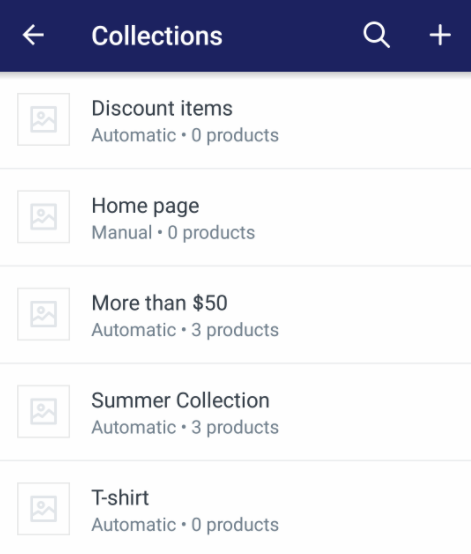
-
Step 2: To add a new collection to your shop, tap the
+button. -
Step 3: Enter the title and the description of your newest collection.
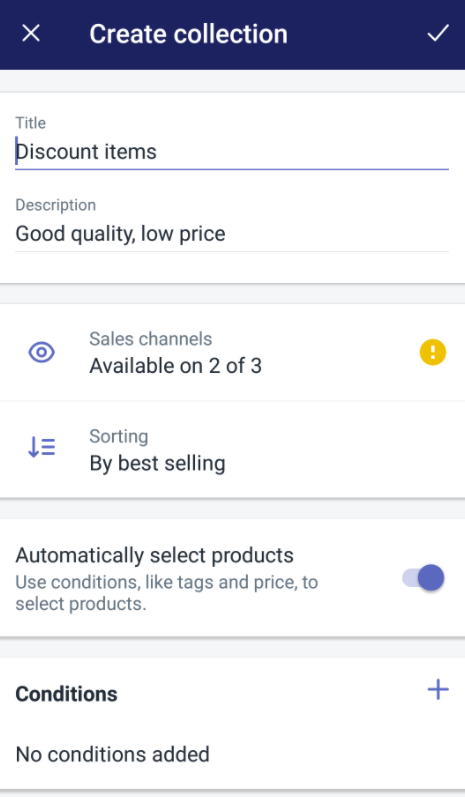
-
Step 4: Next, tap
Automatically select products. -
Step 5: Tap
Add conditionwhich is in theConditionssection. -
Step 6: Firstly,
Compare at priceis the value you should choose.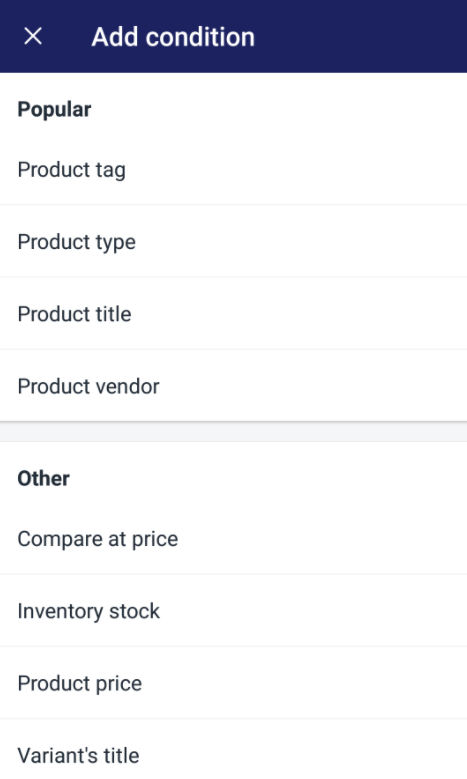
-
Step 7: Secondly, choose
is greater than.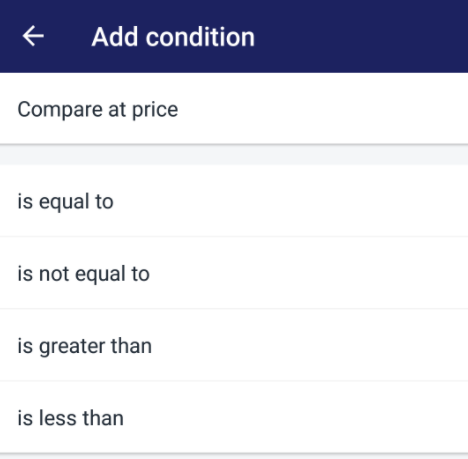
-
Step 8: Finally, enter
0, then tap at thecheck mark.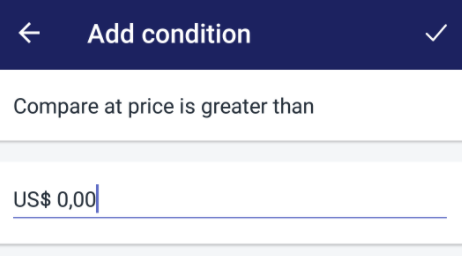
-
Step 9: Click the
check markagain to save the change.
Moreover, in the Navigation section of your online store, you can add a link to your collection to help your customers to search and view your sale collection.
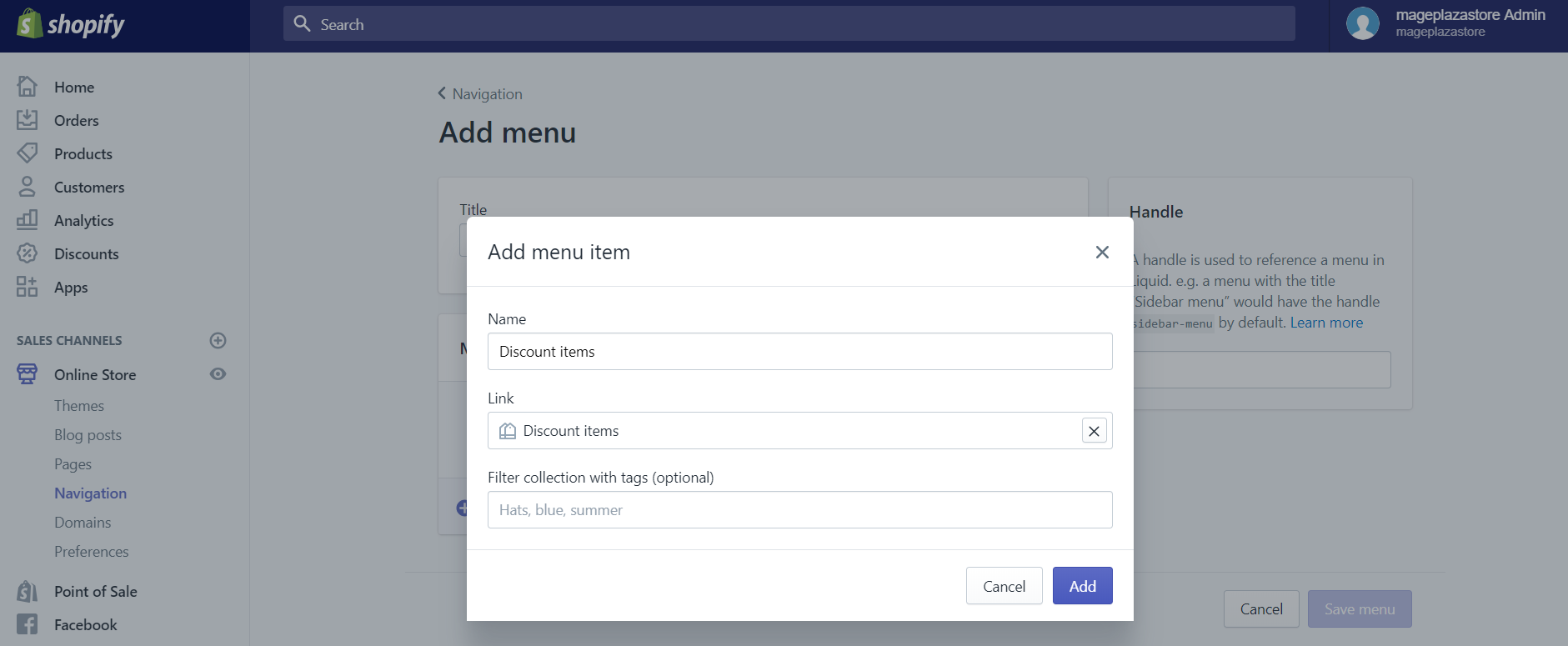
Conclusion
The tutorial above is the step-by-step instruction that I have prepared for you on how to create a sale collection on Shopify for Desktop, iPhone, and Android. Hoping that this page is helpful for you while you are creating a collection for your sale products.
Related Posts:





