How to Use a Suggested Manual Payment Method on Shopify
Beside Shopify payment, Shopify also allows their shop owners to use other payment methods for their store. Therefore, customers can find the method that is most convenient for them to pay the orders. You can apply more than one methods on your store, you can activate and use Authorize.net to accept credit payment or alternative payments for other than credit payment. In this article, I will show you the way to enable another kind of payment, particularly, that is how to use a suggested manual payment method on Shopify.
How to use a suggested manual payment method
Step 1: Head to Payment providers
Sign in to your Shopify account and click on the Settings at the left end of the admin page. After that, head to the Payment providers in the options list.
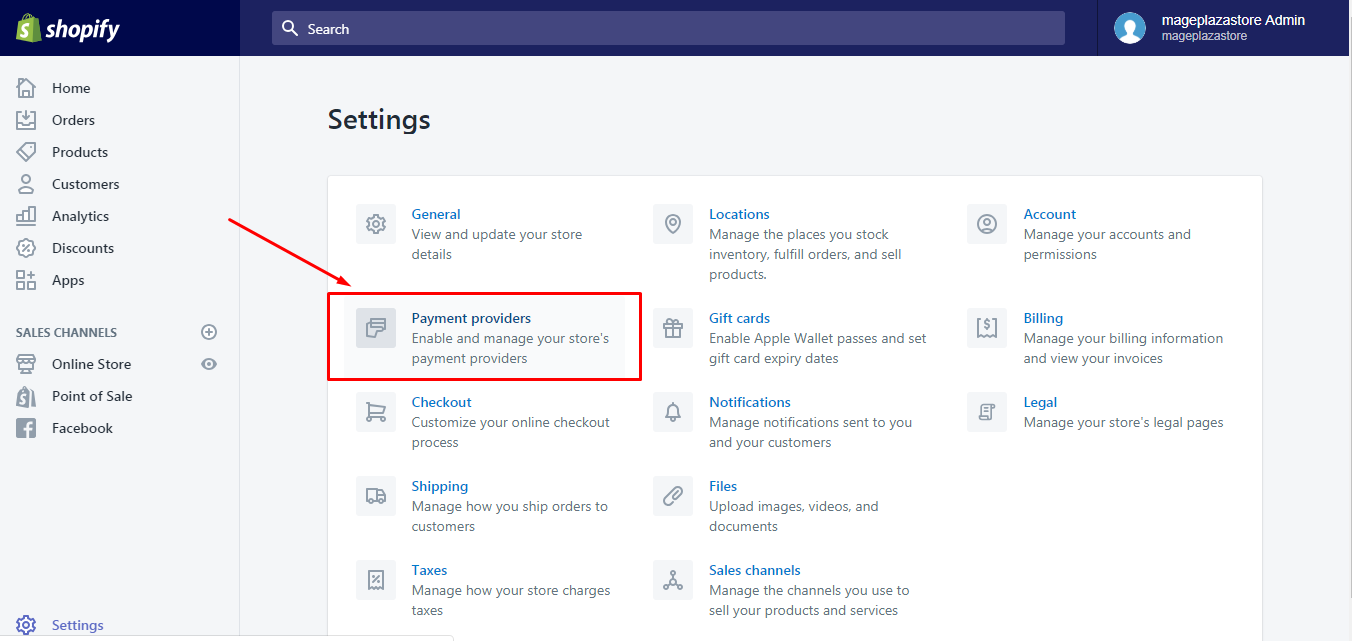
Step 2: Select a suggested method
In the Accept payments section, scroll down until you see the Manual payment setting. There are a short description and a Activate custom payment drop-down menu. You can choose one from the list, for example, the Cash On Delivery (COD) to be your payment method.
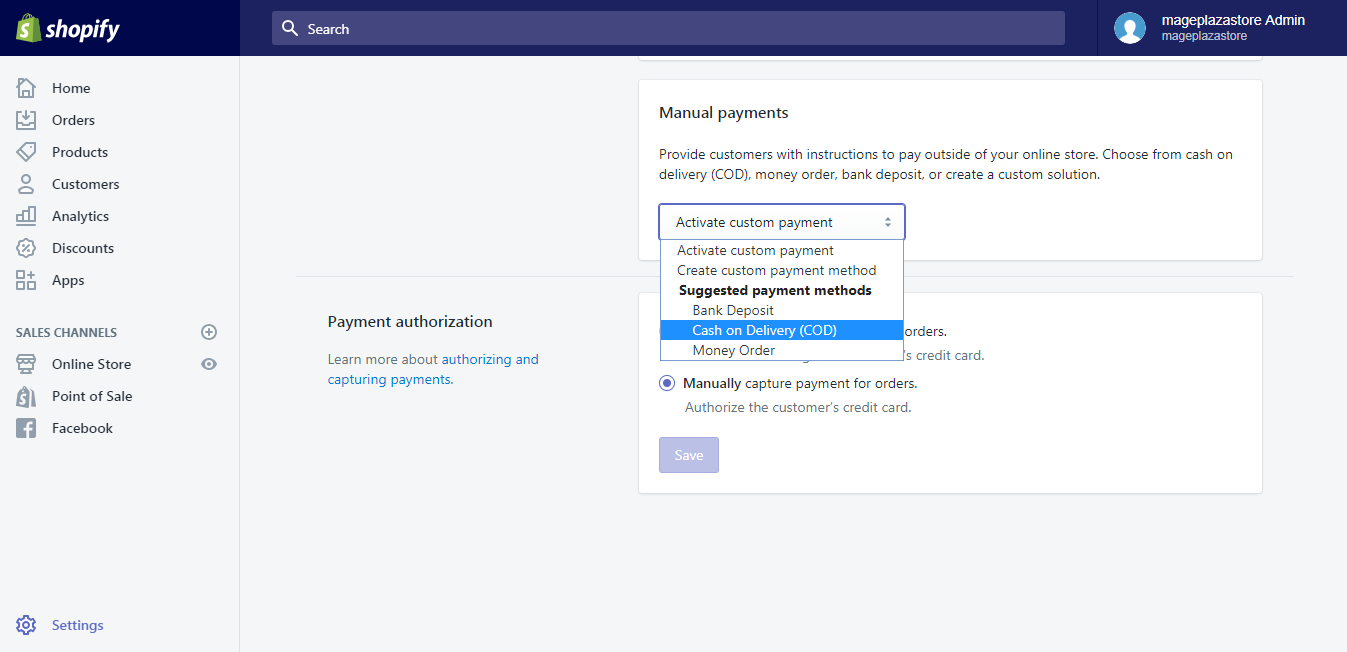
Step 3: Enter the instructions
After you pick your method, more setting will appear that you can fill in the blank the guidance to help your customer know what to do to pay their orders if they use this method.
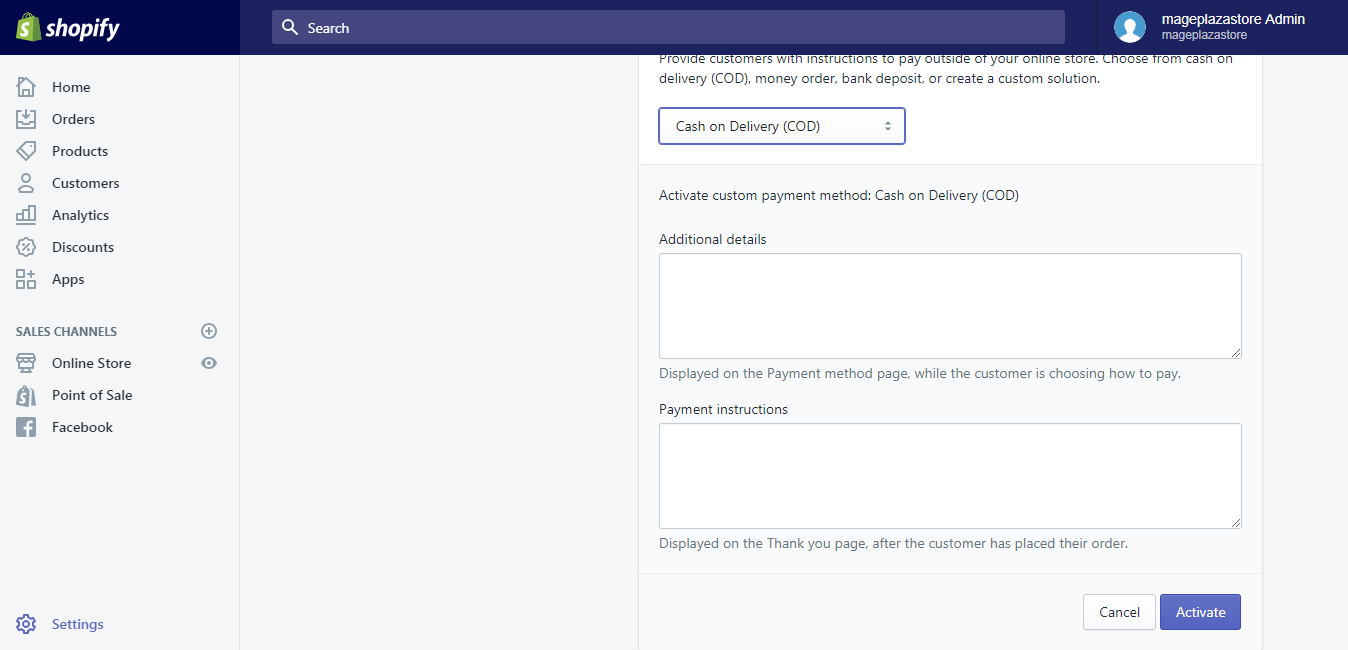
There is a note that you should discuss with the bank or the delivery service to ensure the process that customers have to complete when they use this kind of payment.
Step 4: Activate method payment
If you have finished all the above steps, click Activate to enable the use of this method payment.
To use a suggested manual payment method on iPhone one (Click here)
-
Step 1: Choose Settings Click on the house icon which means
Storeand go to theSettingsfrom the admin display of the app. -
Step 2: Tap Payments The detailed options for
Settingswill appear which consists of three main parts,App settings,Store settingsandAbout. Find thePaymentsin theStore settingssection then press on it. -
Step 3: Pick a suggested method At the end of the
Accept payments, you will see theManual paymentswith the description and aActivate custom paymentdrop-down menu. Tap on the menu and select one of the methods below the bold lineSuggested payment methods. -
Step 4: Put in the guideline After choosing a payment, two more boxes will appear that you need to fill in it the instructions of how to pay the orders for your customers.
-
Step 5: Tap on Activate At the end of the settings, there is a
Canceland anActivatebutton that you have to press on theActivateto save all the changes and allow the use of this method.
To use a suggested manual payment method on Android (Click here)
-
Step 1: Choose Settings Open the app on your smartphone then select the
Storeat the bottom bar and chooseSettingsrespectively.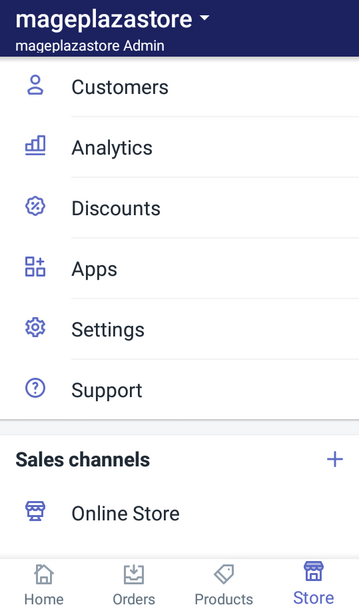
-
Step 2: Tap Payments In the list of
Settingsclick on the second option which isPaymentsunder theStore settingssection.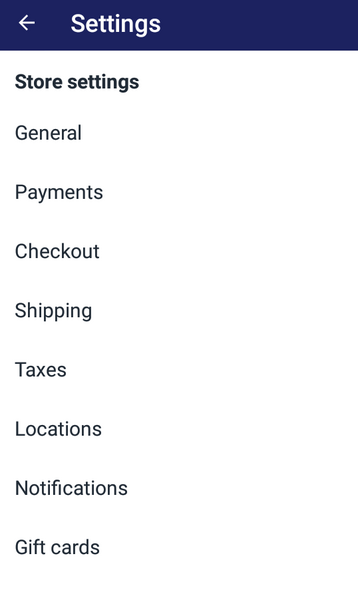
-
Step 3: Pick a suggested method Find the
Manual paymentsin theAccept paymentspart then choose a method in theActivate custom paymentbox. You will see that there is aSuggested payment methodstitle and three methods below it, which areBank deposit,Cash On Delivery (COD)and theMoney Order.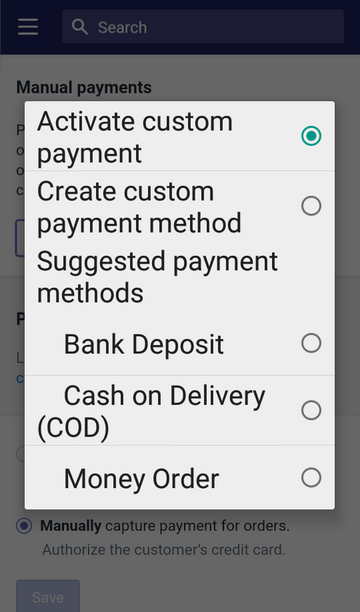
-
Step 4: Put in the guideline If you have click on one of the mentioned method, more settings for it will appear that you need to complete it to help your customer know what to do if they pay the orders by using this method.
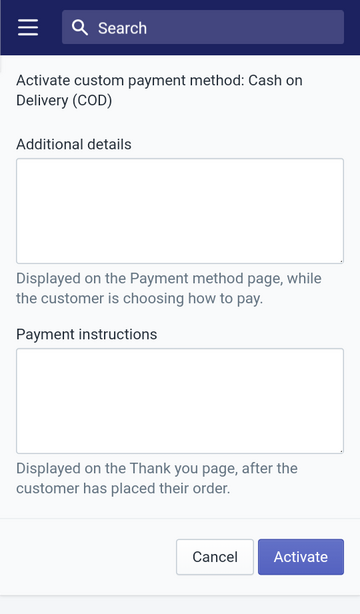
-
Step 5: Tap on Activate There is a blue
Activatebutton below thePayment instructionsbox then tap on it to end the process.
Conclusion
In short, this writing is about how to use suggested manual payment method on Shopify. I have shown you the process for both using a laptop and using a smartphone. I also stick some photos in the lines to help you get a visual of what you have to do that I hope it can benefit you.
Related Posts:





