4 Steps to Activate an Alternative Payment Method on Shopify
You may know of how to set up Shopify payment in your store or other payment methods which allows customers to pay the orders through credit cards. However, if you want to let your consumers pay their orders online using other methods but none of those previous ones, you can practice the below steps to activate an alternative payment method on Shopify.
How to activate an alternative payment method
Step 1: Click on Payment providers
Go to the home page of Shopify and log-in to your account. Press on the Settings with a gear icon beside and choose the second settings which mean Payment providers.
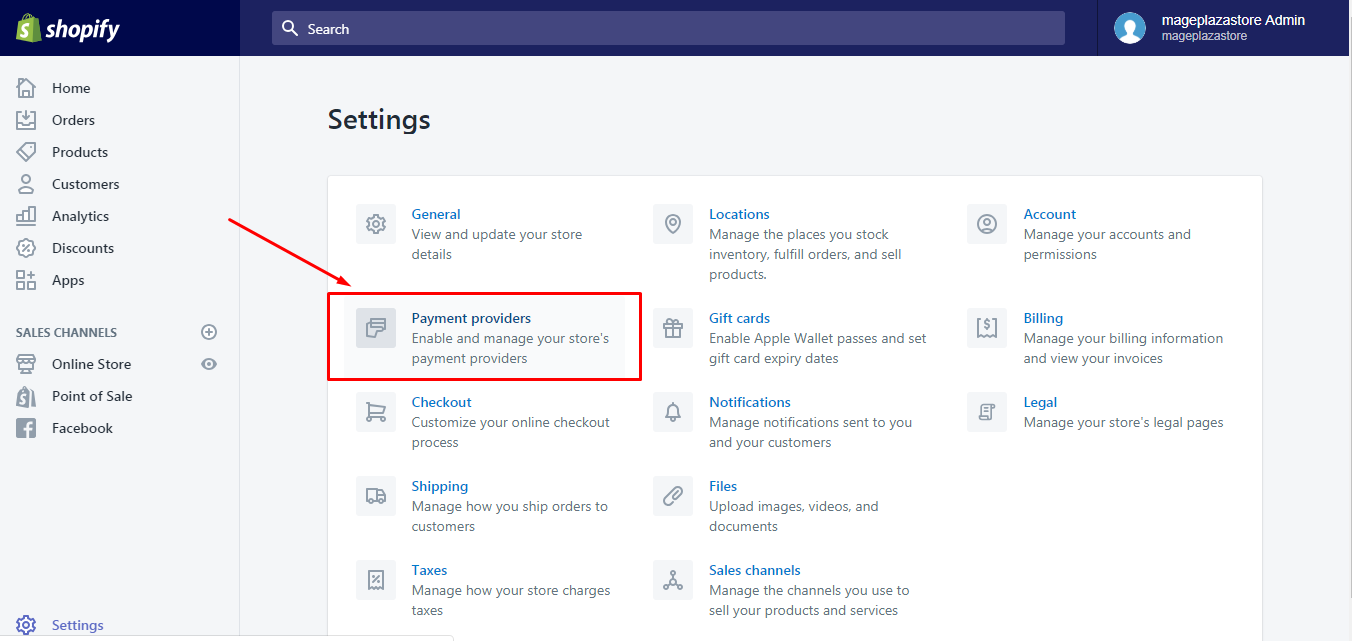
Step 2: Choose a provider
In the Accept payment section, scroll down until you see the Alternative payment box. There is a short description under its title and a Select additional payment method drop-down menu. Click on this menu and pick a provider in the list. For example, you want to choose Affirm then press on its name.
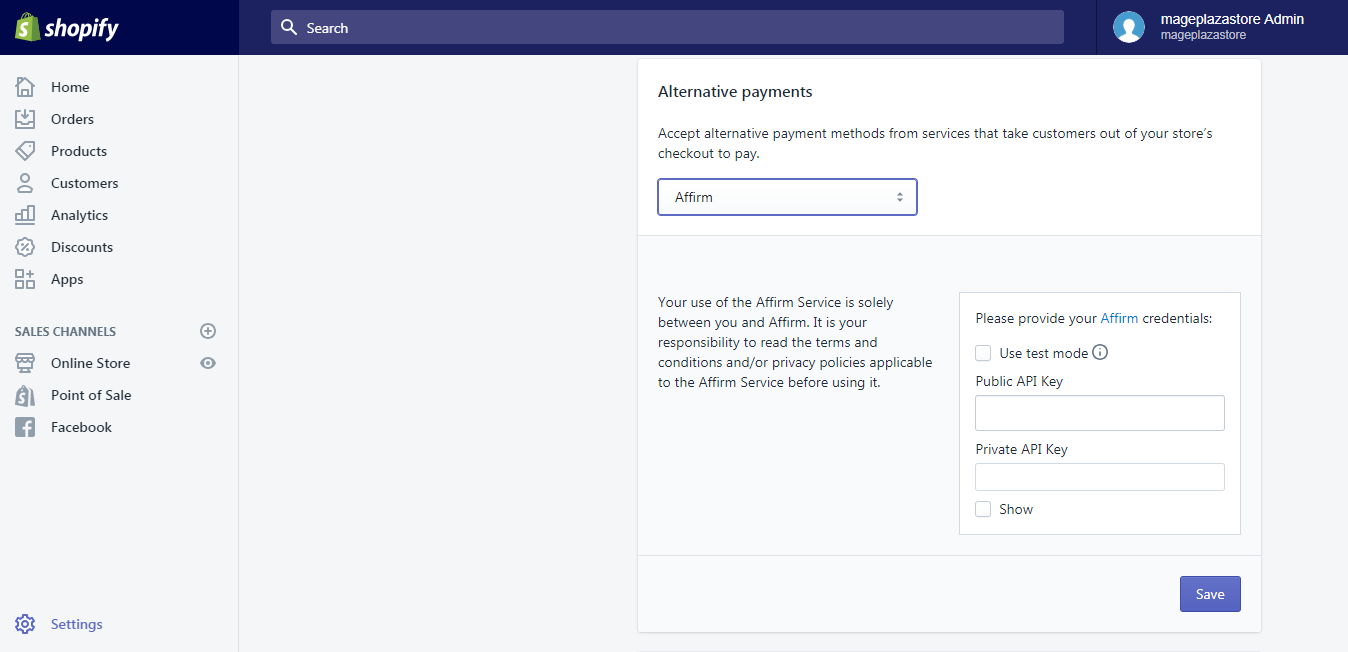
Step 3: Add the credentials information
After picking your provider, other settings related to the payment method will appear which requires you to fill in the credentials of you. Particularly, in my previous ezample, I choose Affirm that I must enter the Public API Key and Private API Key into the spaces.
Step 4: Activate alternative payment method
At the end of the Alternative payment box, you can see a blue Save button there. Select it to end the process and store your changes.
To activate an alternative payment method on iPhone (Click here)
-
Step 1: Go to Settings After opening the app, tap on the house symbol which is
Storeon the bottom bar. Next, chooseSettingsto continue. -
Step 2: Select Payments You will find that there are three main parts in the
Settings,App settings,Store settingsandAbout. Click on thePaymentsunder theStore settingssection. -
Step 3: Choose your payment provider Look for
Alternative paymentsetting box in theAccept payments. Below the note about using other payments, you will see theSelect additional payment methodbutton then press on it. After that, the list of providers will appear that you can pick one of them to be the payment provider in your store. -
Step 4: Enter your account information Put in your credentials so that when the customers pay for their orders, the money can be transferred to your account. Remember to check it carefully because it relates to whether you can receive your payment or not.
-
Step 5: Tap Save to end If you have confirmed your information to be true, press on
Saveto record your adjustment and to activate the alternative payment also.
To activate an alternative payment method on Android (Click here)
-
Step 1: Go to Settings From the main screen of the Shopify app, click on the
Storeand head toSettings.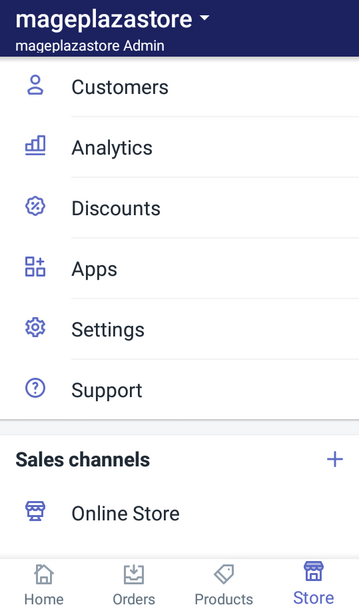
-
Step 2: Select Payments In the section named
Store settings, tap on the second option which meansPayments.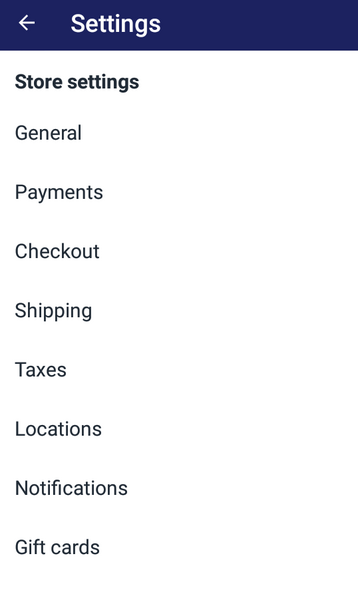
-
Step 3: Choose your payment provider In the detailed settings for
Payments, scroll down and find theAlternative paymentpart. You will see a short introduction about this setting and aSelect additional payment methodbox. Press on it and choose the one you want to use for your store.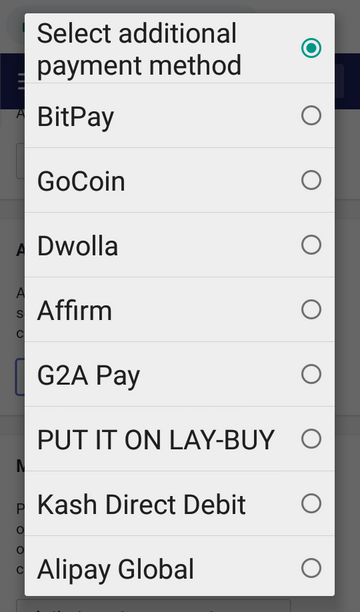
-
Step 4: Enter your account information Add your credentials of the chosen providers into the given box. For each provider, there is a note beside the filling part that does not forget to check it and make sure you understand it clearly.
-
Step 5: Tap Save to end If you have completed all the above steps, select
Saveto finish.
Conclusion
To sum up, I have introduced to you the process of how to activate an alternative payment method. There is a note that you will be charged transaction) fees for purchases made with other payments but not Shopify payment. With such information, I hope that you find this writing useful or at least it is not a waste of time of you to read this topic.
Related Posts:





