Disable Two-Step Authentication for a Staff Account on Shopify
In some situations, your staff member might want to disable the two-step authentication feature despite the fact that your Shopify account will be highly protected with this feature . They can deactivate the two-step authentication and sign in with just their email and password as before. If you are one of those using a staff account and find two-step authentication unnecessary, then below are things that I have prepared for you on how to disable two-step authentication for a staff account.
Note: Although the account owner can’t activate two-step authentication without the permission of a staff member.
They can still disable it on an account of the staff member.
Step 1: Log in Shopify
First of all, you have to log in Shopify as a staff member or as the account owner.
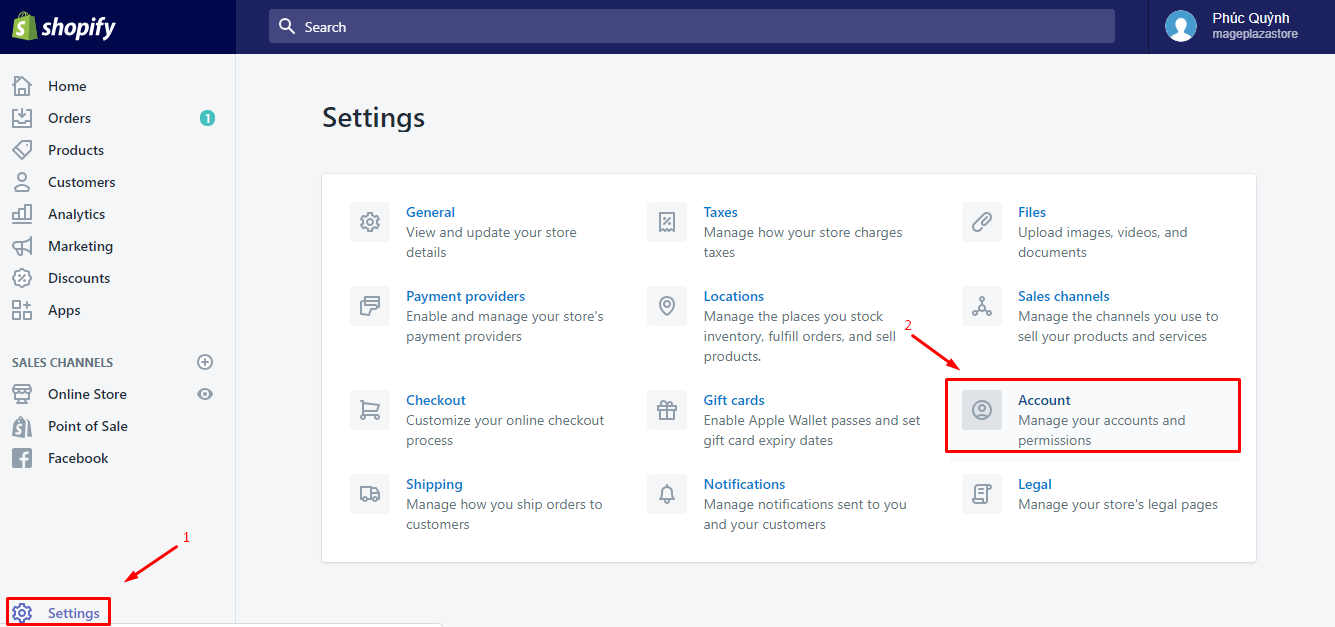
Step 2: Go to Account section
After successfully logging into your staff member or account owner, from your Shopify admin, you go to Settings, in Settings section,
you click on Account.
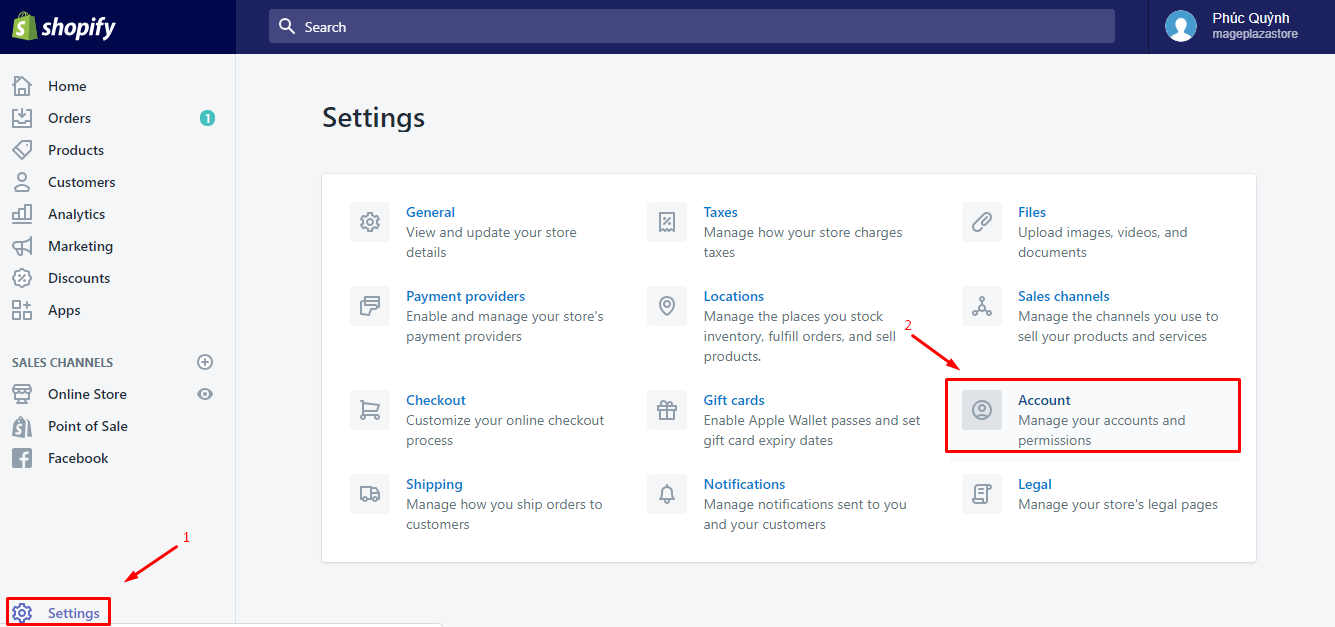
Step 3: Click the name of the staff member you want to disable two-step authentication
In the Accounts and permission, you’ll find a list of staff member’s account. Choose the name of the staff member that you want to
deactivate two-step authentication for.
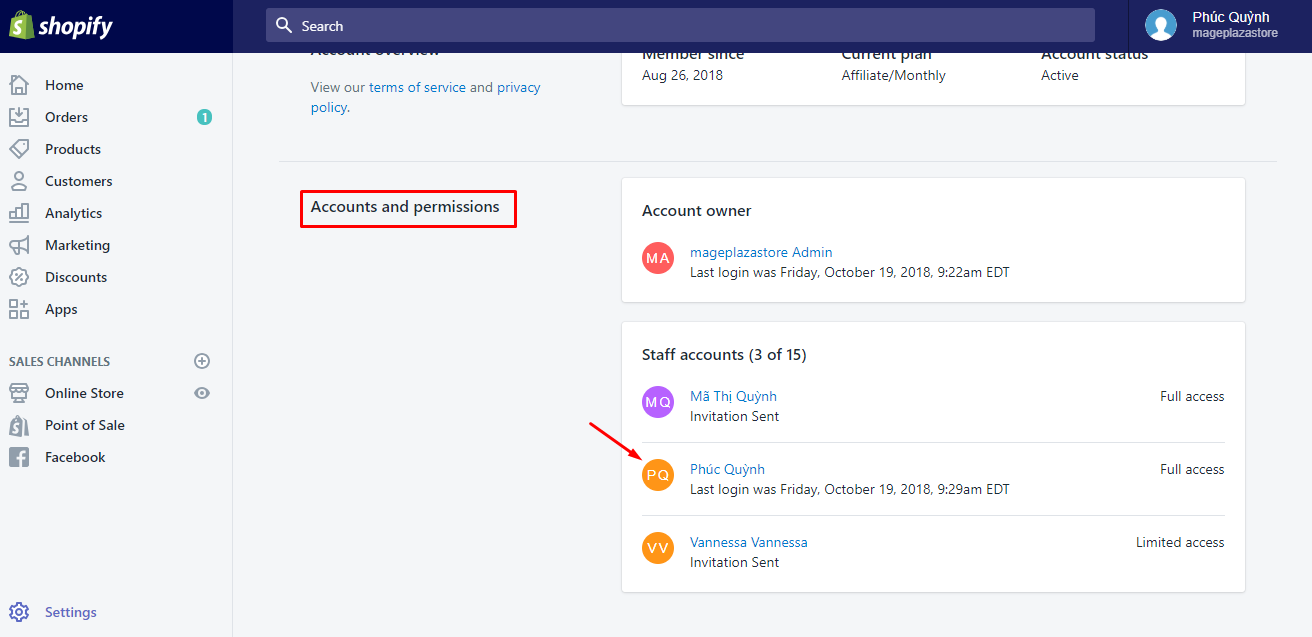
Step 4: Click Disable two-step authentication
After clicking on the name of the staff member you want to disable two-step authentication for, in the staff account, you scroll down and find the section called Two-step authentication, from which, click Disable two-step authentication.
Step 5: Confirm Disable two-step authentication
Finally, in the dialog appears, you click on Disable two-step authentication to confirm.
From now on, the two-step authentication feature is disabled. You will not have to enter the authentication code when you log in you Shopify account anymore, which means the staff member will now be able to sign in their account with just their email and password.
To disable two-step authentication for a staff account on Iphone (Click here)
- Step 1: Log in
First and foremost, you log in you Shopify as a staff member or as the account owner.
- Step 2: Go to
Storeand thenSettings
Next, after logging in your account successfully, on you Shopify app screen, go to Store, and then tap Settings
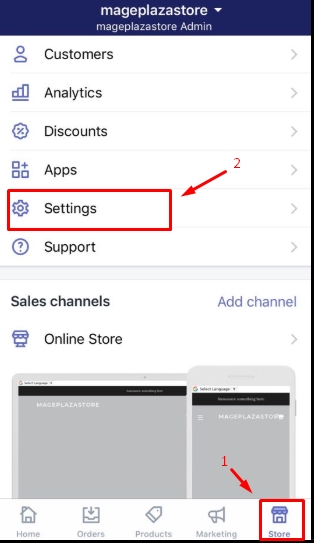
- Step 3: Tap
Account
In this step, you tap Account section which is placed under Store settings
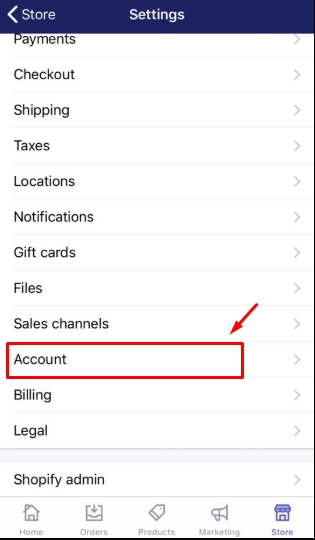
- Step 4: Tap the name of the staff member you want to disable two-step authentication for
To continue, you select the name of the staff member that you want to disable two-step authentication for in the Accounts and permissions section.
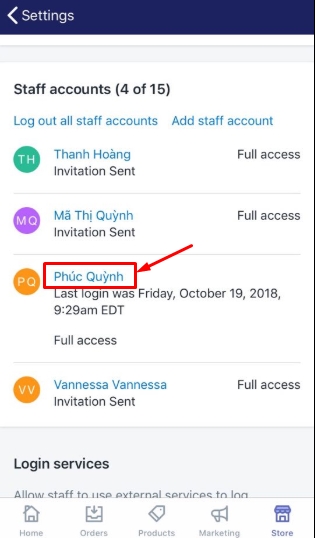
- Step 5: Select
Disable two-step authentication
Then, in the Two-step authentication section, you select Disable two-step authentication
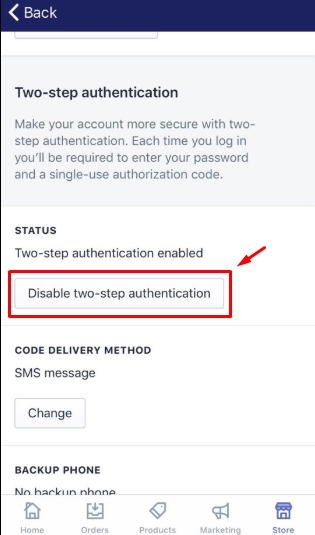
- Step 6: Tap
Disable two-step authentication
To finish, in the dialog appears, select Disable two-step authentication to confirm your action.
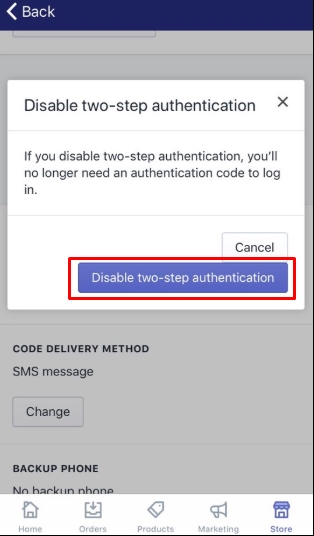
From now on, the two-step authentication feature is disabled. You will not have to enter authentication code when you log in you Shopify
account anymore, which means the staff member will now be able to sign in their account with just their email and password.
To disable two-step authentication for a staff account on Android (Click here)
- Step 1: Log in
First and foremost, you log in you Shopify as a staff member or as the account owner.
- Step 2: Go to
Storeand thenSettings
Next, after logging in your account successfully, on you Shopify app screen, go to Store, and then tap Settings
- Step 3: Tap
Account
In this step, you tap Account section which is placed under Store settings
- Step 4: Tap the name of the staff member you want to disable two-step authentication for
To continue, you select the name of the staff member that you want to disable two-step authentication for in the Accounts and permissions section.
- Step 5: Select
Disable two-step authentication
Then, in the Two-step authentication section, you select Disable two-step authentication
- Step 6: Tap
Disable two-step authentication
To finish, in the dialog appears, select Disable two-step authentication to confirm your action.
From now on, the two-step authentication feature is disabled. You will not have to enter authentication code when you log in you Shopify
account anymore, which means the staff member will now be able to sign in their account with just their email and password.
Conclusion
To summarize, if you had enabled the two-step authentication for staff account and found it too complicating and annoying afterward, you can disable it with just some simple steps. I hope my tutorial writing with step-by-step instruction and screenshots image on how to disable two-step authentication for a staff account will be helpful to you.
Related Posts:





