How to Change Variant Details on Shopify
Variants are one of the most important details of a product. In the previous posts, I have already discussed with you the easiest way to add variants details to your new products, and your existing products. But if we want to change variant details of a specific product such as its size, style or material, how can we do it?
To solve that question, I have prepared for you a step-by-step instruction on how to change variant details on Desktop, iPhone, and Android.
Related Posts:
- How to edit variants in a new way
- How to add variants
- How to add several variants at once by using a bulk action
How to change variant details
Below are 5 steps to change a variant details on Shopify:
Step 1: Go to Product section from Shopify Admin
After login in your Shopify account, the Shopify admin page will appear. From that page select the Products section.
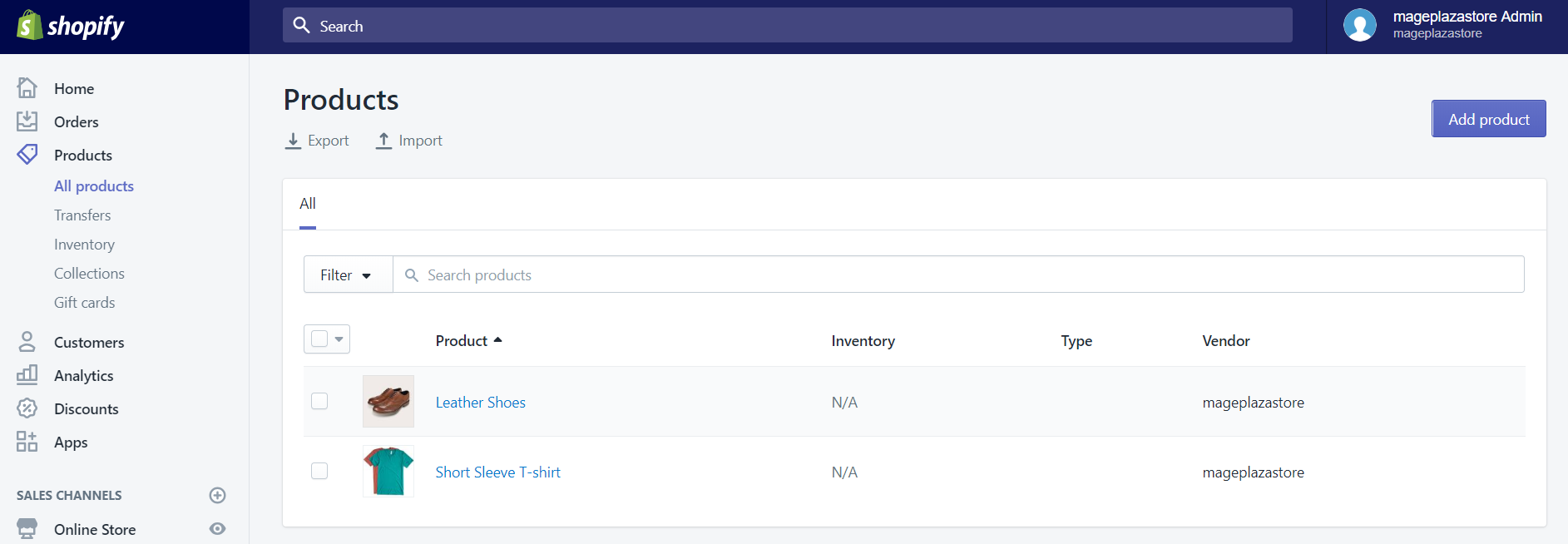
Step 2: Select a product with the variant you want to edit
You could view the list which has all your products here. Choose the products which have the variant that you think need to be changed. You can choose it easily by click on the name of that product.
Step 3: Go to Variants section, choose the variant that you want to change
In the product details page, scroll down to see the Variants section. Next, drag the horizontal scroll bar to the right and you will see the word Edit. Click it to move to the Variant details page.
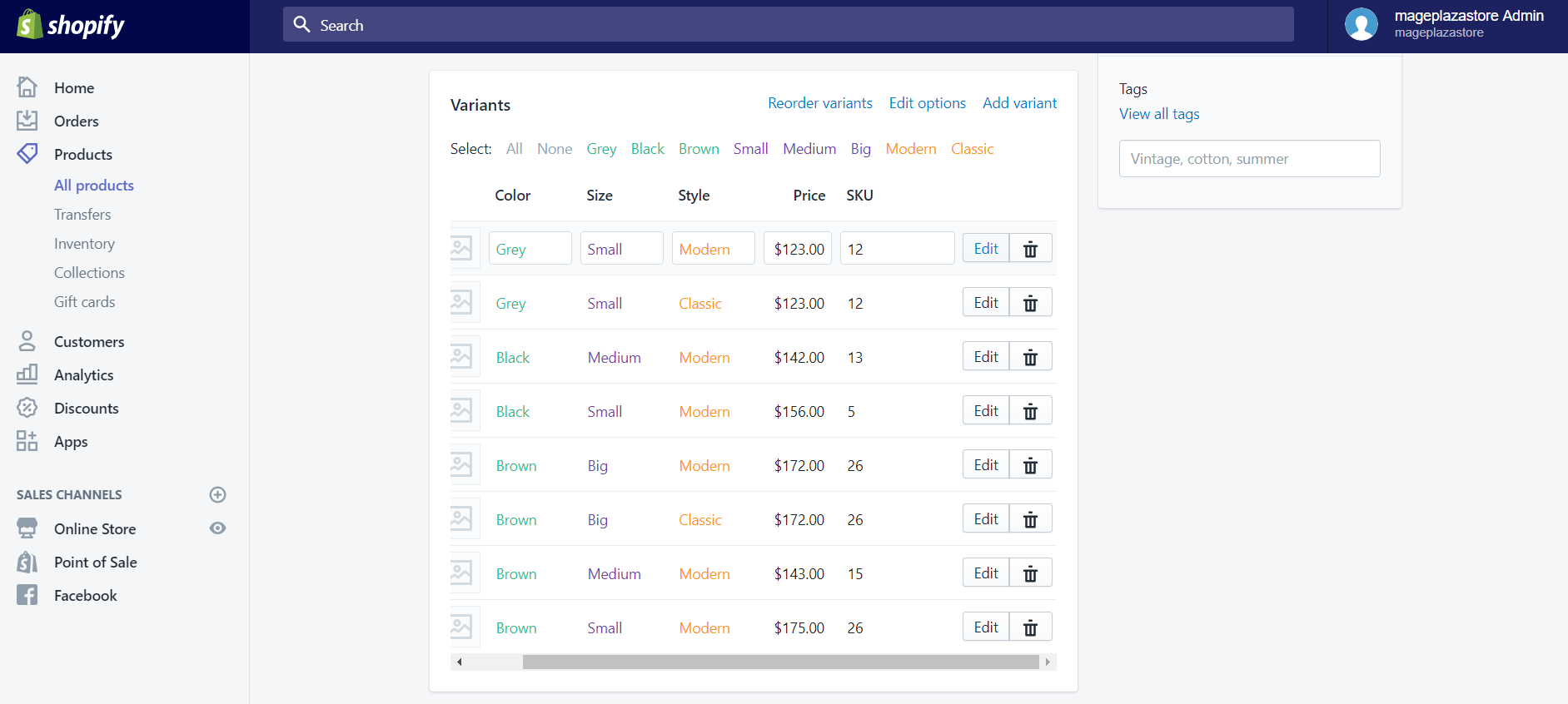
Step 4: Edit variant details
In this page, you can change any details which you think it is not necessary anymore. For example, you can edit the Opinion values, the Price, the Inventory, and Shipping information.
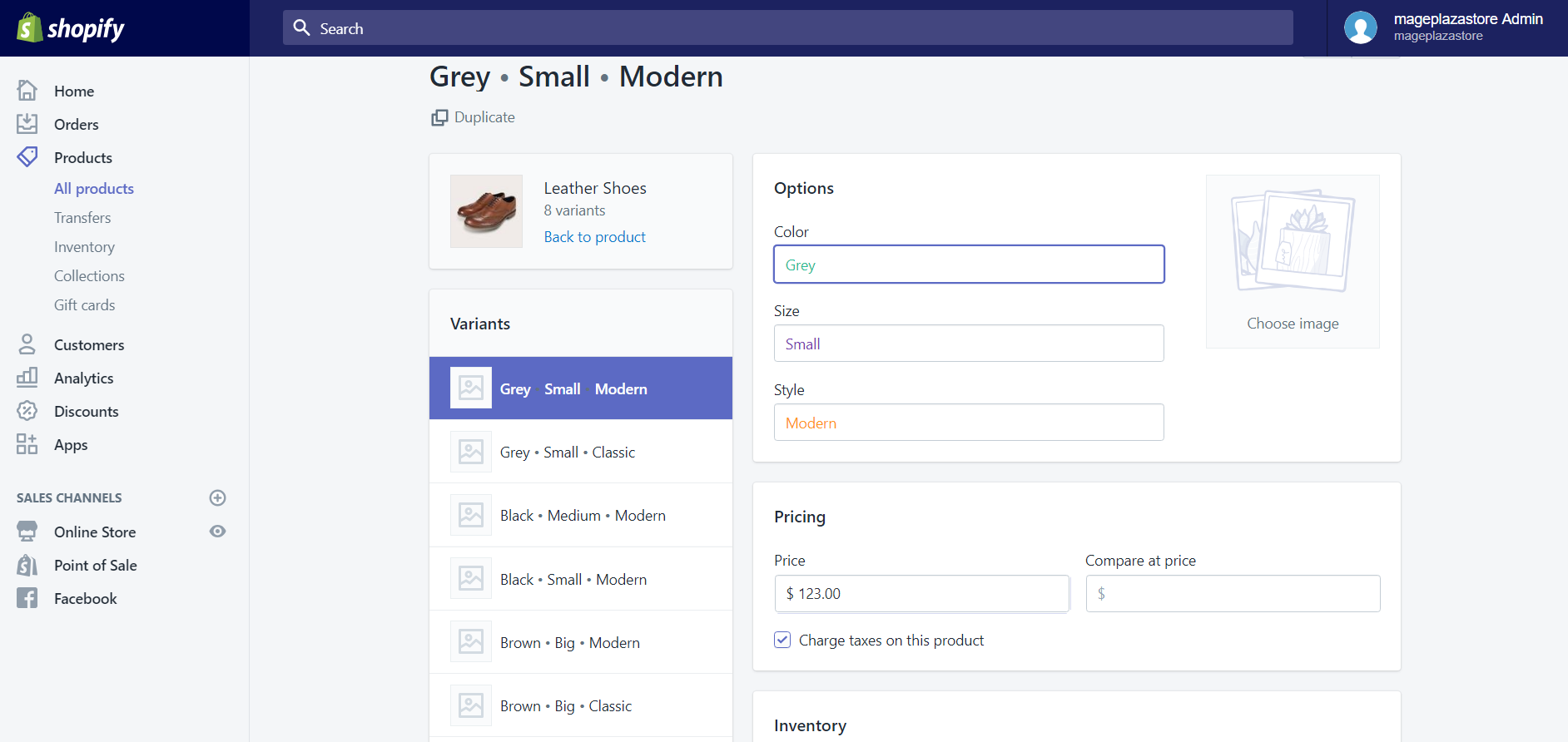
Step 5: Save changes
When finish editing your details, click Save to update it.
To change variant details on iPhone (Click here)
-
Step 1: Go to the Shopify app, then you tap
Products. And after that, tapAll productsto view all your products. -
Step 2: Select the product which you want to fix its variants by choosing the name of that product.
-
Step 3: After the step above your screen will change to a page where Shopify will provide all the details of that products. Tap a variant to change it.
-
Step 4: You can change the information of that variant on the variant detail screen.
-
Step 5: When you want to return the Product details screen, the only thing you will have to do is tap the name of that product.
-
Step 6: Finally, tap
Saveto save your new details.
To change variant details on Android (Click here)
-
Step 1: Open Shopify app. Next, choose
Productsand then, tapAll products.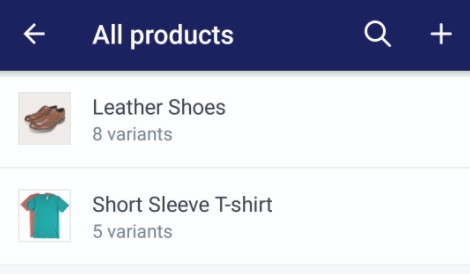
-
Step 2: In the
All productsscreen, you will see all the products that you have created. Tap the one which you want to change its variants details. -
Step 3: At here, you will see various variants, when you see the variants which you think it needs to be edited, just tap it.
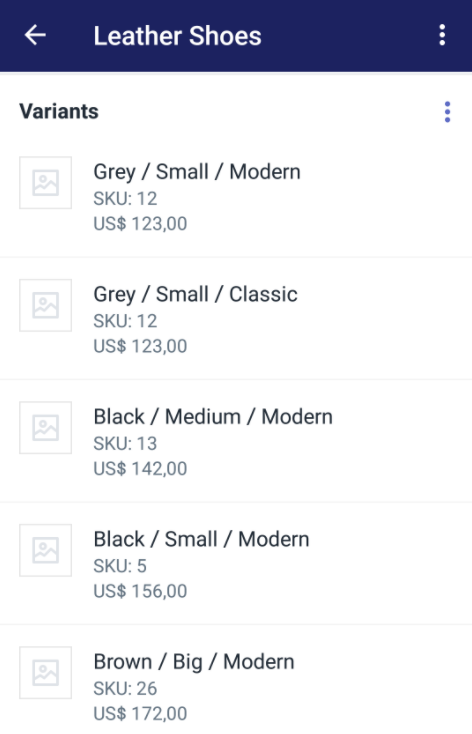
-
Step 4: On the variant details screen, you can change the information of that variants. For example, here, I can change its color, price, shipping details, and so on.
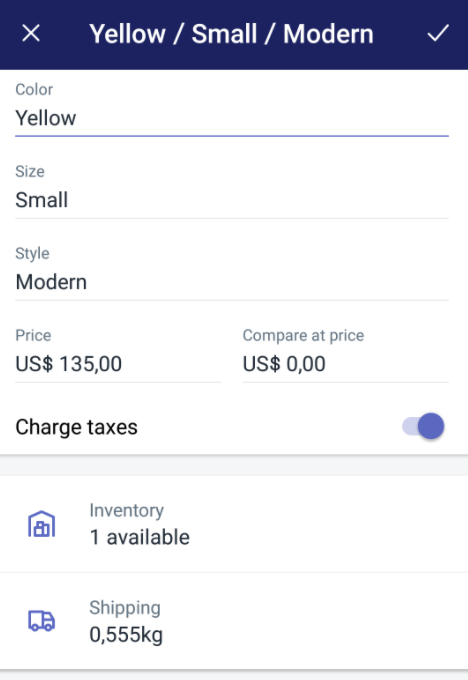
-
Step 5: After finish editing, to save your details tap the
check mark.
Conclusion
The above information is the brief guide to the fastest method to help you to change Products’ variant details. Hoping that after reading this information, you will find it helpful for you and your crew.





