How to backup your Shopify store?
Setting backup for your Shopify store is always the thing that is necessary for merchants on Shopify in order to ensure the security of your business-critical data. People often compare it as an eCommerce insurance policy for your online store because it can really help you in case you delete something and can not take it back.
Fortunately, there are multiple ways that you can utilize to secure your Shopify store from the chance of losing caused by unwanted mistakes. In this article today, I will show you some ways to backup and restore your data on your Shopify store.
Why should you backup your Shopify store?
Most Shopify store owners probably might accidentally delete something critical of their store, and then they need to grind through setting it all back up again. In some cases, it’s just one product page, or a blog post, or a few images — but sometimes it’s a huge chunk of important content, which you can not run your business without it.
Unluckily, Shopify doesn’t provide automatic backups, which means your previous versions can not be restored for you either. There used to be no structured way to back up your Shopify store. Some people recommend to save your theme and products manually to a hard drive, some say exporting everything to CSV will work for you. Learn How to Import CSV Files into Google Sheets. However, I assumed these methods are so hassles to do and to restore from because it is so time-consuming and tiring to do manual backups or to take the copy from notes on where and when everything was last saved.

That’s when you need to backup your Shopify store to get offered automatic daily backups of your entire store and also save all the data on your store, the date, products and product images, customers, orders, blogs, blog posts, comments, collections, themes and all the theme files, etc.
3 ways to backup your Shopify store
Using CSV files to backup store information
In this method, some types of store information that you will need to put in export CSV files to get backups:
Also, by downloading your online store’s theme from your Shopify admin that you can utilized to back up it.
Duplicate the whole store
By using CSV files, transferring some types of store information is allowed when you duplicate a store. However, you need to enter some other types of information manually in your Shopify admin.
Before deciding to do it, you need to notice some limitations to transferring store information:
- You will be unable to import your visitor traffic data because a new .
myshopify.comdomain is now here for you to track. - The orders here will be not accepted to import into a store through the Shopify admin, however, through the Shopify API, you can import them through this channel. This is not supported by Shopify. So, you can choose to hire a Shopify Expert to get assistance with importing orders into the new store.
- Discount codes will not be transferred.
- Issued gift cards will be unable to be transferred (using the product CSV file can help for transferring gift card products).
- Your saved custom reports can not also be transferred.
- You can not transfer your visitor traffic data.

Notes: There is one reminder for you that when you purchase a theme from the Shopify Theme Store, that theme will be licensed only to the store that you originally buy it for. In case you need to transfer a theme license to another store, then consider calling the Shopify Support team to help you.
The unlicensed themes will not be eligible for later support or updates when there are new features released.
Backup your Shopify store using Apps
Using a backup app here is considered to be the most convenient solution for you to backup your Shopify store. It can save you a lot of time and effort. There are some apps that I really recommend you to use:
Rewinds Backups
The Rewind Backups app is considered to be the Top-Rated Backup App, which will bring you the easiest way to backup your Shopify store and also undo unwanted changes. You will get your very own peace of mind knowing that your most important store data is automatically backed up by Shopify’s top-rated backup app.
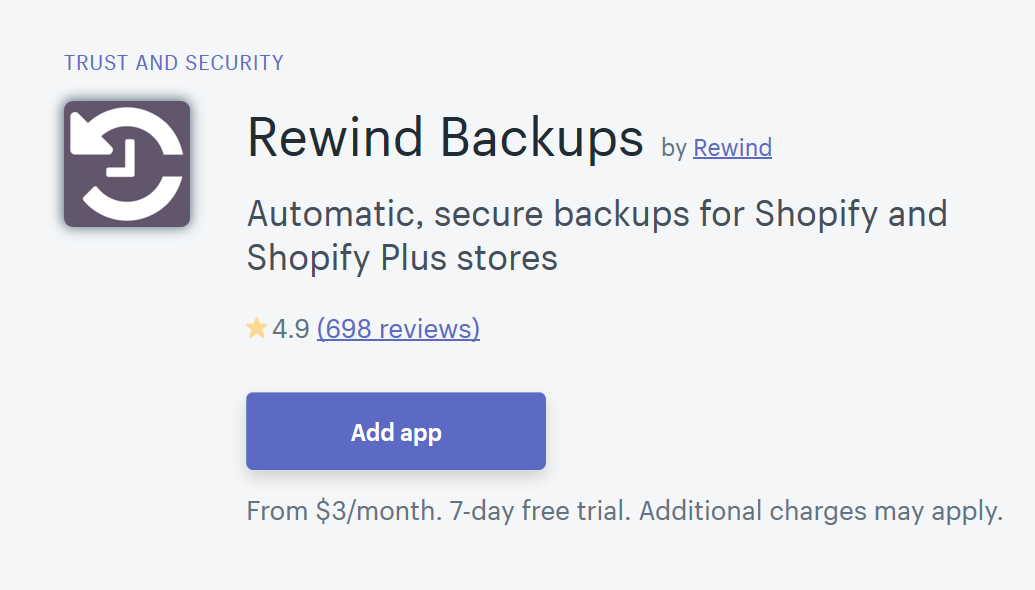
With this app, you can start your 7-day free trial and then select a plan for you. You can choose one in four packages: free forever (free to install), premium ($15 per month), pro ($39 per month) and enterprise ($99 per month). Afterward, all you need to do is sit back and relax. Rewind will backup your store every day and send you a weekly summary email. First, the app allows you to get rid of manual CSV export. These files would be auto-updated just by one click. Second, the app assists you in checking errors in the exporting process and calculating the revenue. Moreover, store’s managers can rewind backs up millions of products at one time. Another thing worth mentioning is that the support system is always available. Staff can communicate with the customer via chat, email or phone.
Even more, millions of items for merchants of all sizes have been backed up by Rewind Backups from small shops to Shopify Plus stores like the Endy, MVMT Watches, and Gymshark and many more.
Replay Store Copy
The Store Copy by Replay is built for Shopify merchants who manage multiple stores. When you are in some cases below, you can duplicate a store that:
- Offer multiple languages
- Offer multiple currencies
- Create a wholesale store
- Create a test store (aka staging environment or sandbox)
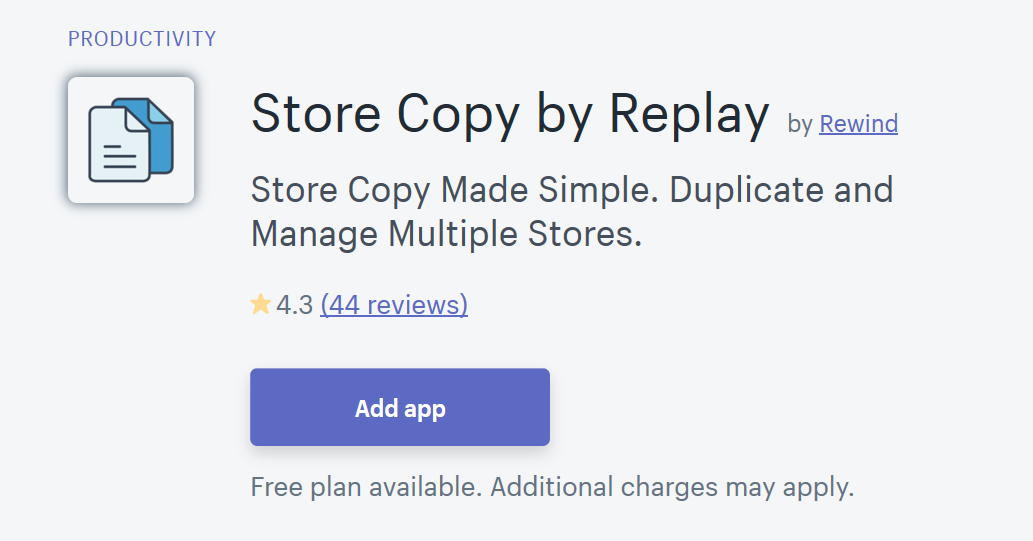
This app will automatically copy products, product images, collections, pages, blogs, and themes. Also, there are no limits or restrictions on the number of items being copied, that’s why you don’t need to worry about time-consuming exports.
How to backup Shopify theme
As a theme is what makes your store work, it also allows customers to see and buy your products. A theme can show off your brand and is what many apps hook into to do their thing. That’s why backing up your Shopify theme is the thing that really matters.
Here is the instruction of getting to know how to backup Shopify theme?, which is available on our AVADA website. I believe it is going to take you just a few minutes to click a few buttons to complete the process.
Summary
That’s a wrap! I have presented you with all the recommended methods and matters that you need to know to backup your Shopify store. So, whatever methods that you choose to use, I really hope you will nail the task successfully by following the tutorials in this article.
Remember to contact and inform us if there is something wrong in the meantime. We are always here willing to help you. Also, visit AVADA Commerce more to get many other helpful articles for your Shopify experience.
Related Post:





