How to Update Staff Account Details on Shopify
Updating staff account details are one of the most essential steps after creating a new staff account. Adding information makes it easier for the account owner to manage their shop and for the other members to work with each other. Staff members with limited access can only edit their own details, yet staff members with full permissions can change details of even other members except for the account owner. Thus, the account owner has the full permission to change everyone’s account details.
The following steps are How to update staff account details on Desktop, iPhone, and Android for account owners and staff members with full permissions.
Step 1: Log in
If you are an account owner or a staff member with full permissions, log into your Shopify account.
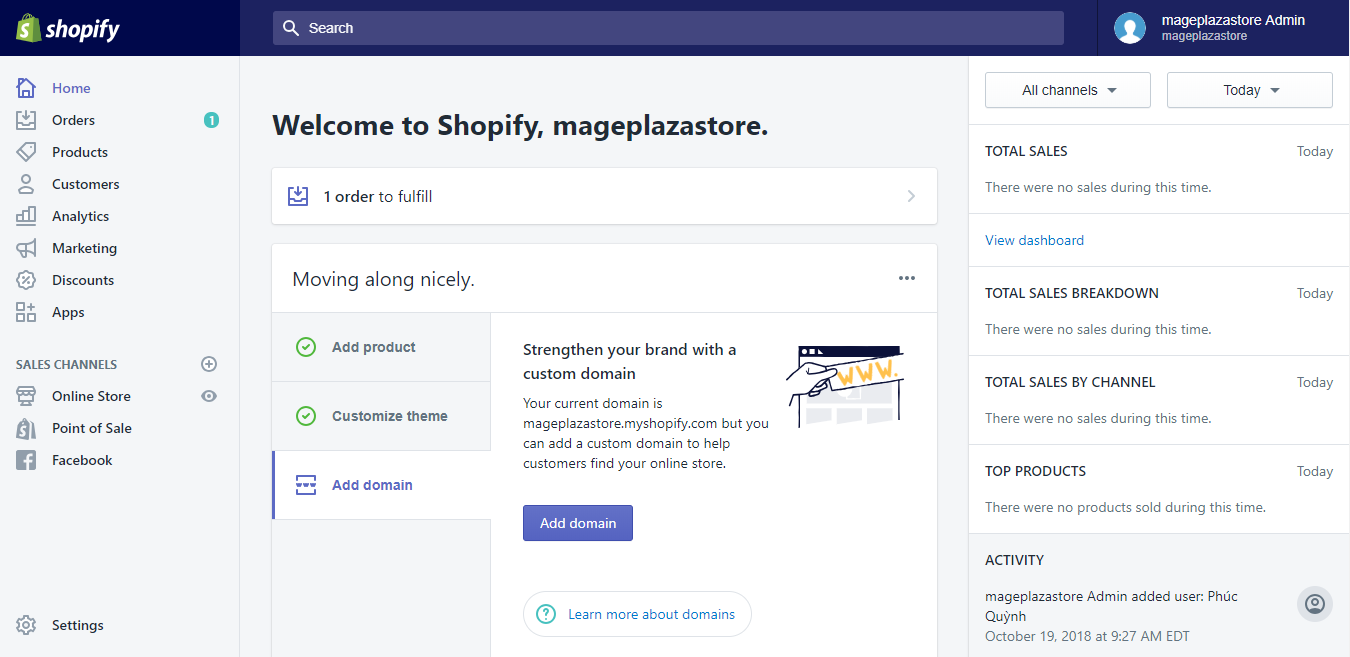
Step 2: Go to Account
In your Shopify admin page, go to Settings in the bottom left of your page. After clicking on Settings, choose Account for more account information and options.
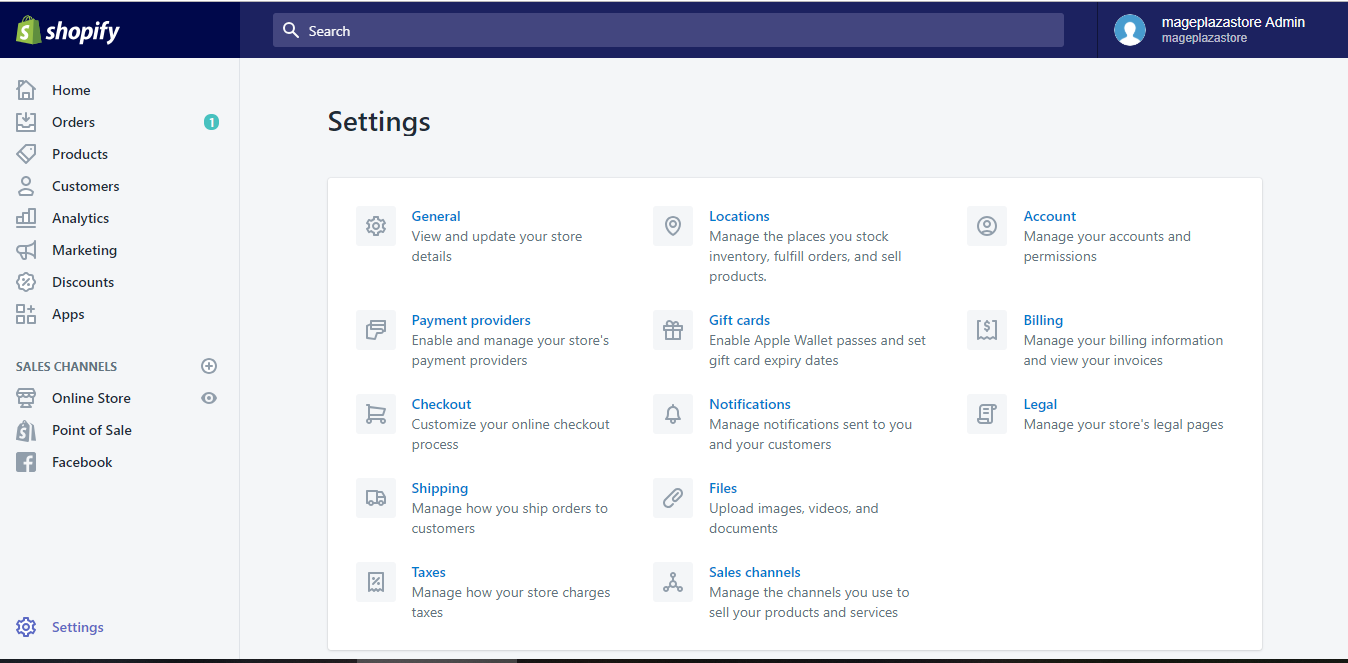
Step 3: Choose Staff Member
After entering Account, scroll down for the Accounts and permissions section. Choose the staff you want to update their details by clicking on their names under the section.
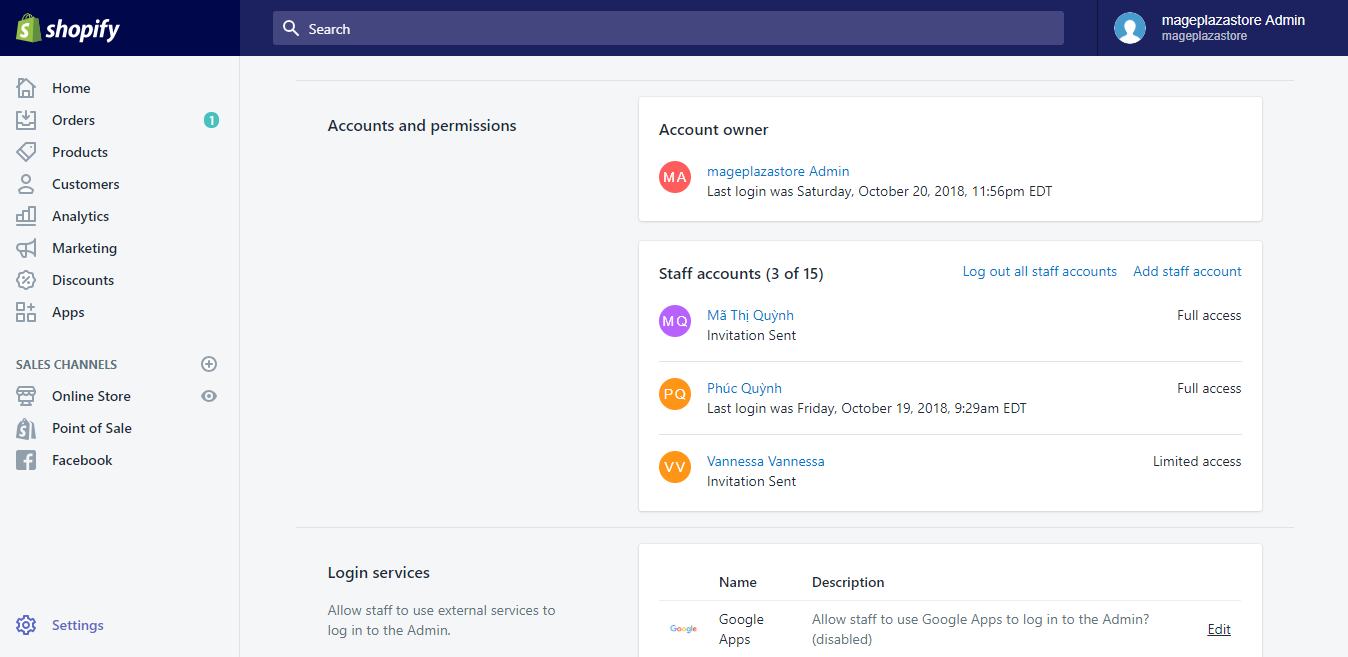
Step 4: Update Details
When directed to the staff’s account page, update the account details as you wish. You can update their profile picture, name and email.
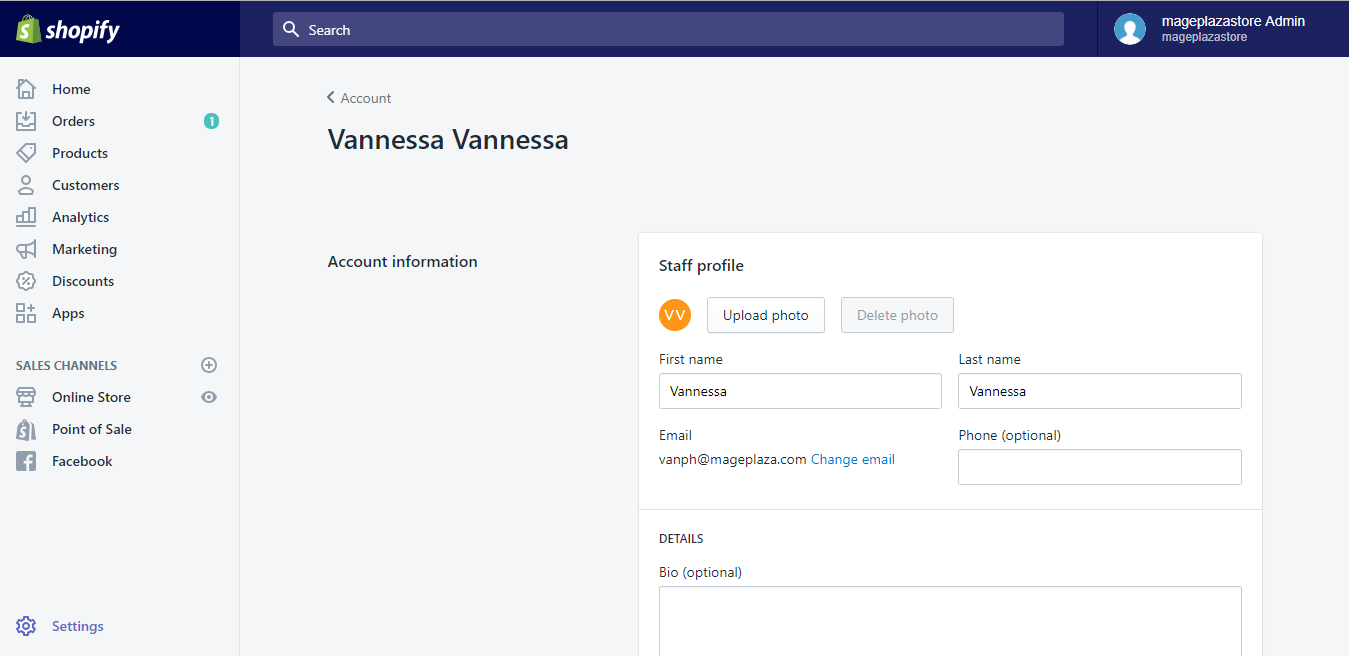
Step 5: Confirm your Update
After finishing your changes, the Save button will pop up on top or in the bottom right of your page. Click on it to make the confirmation about the change.
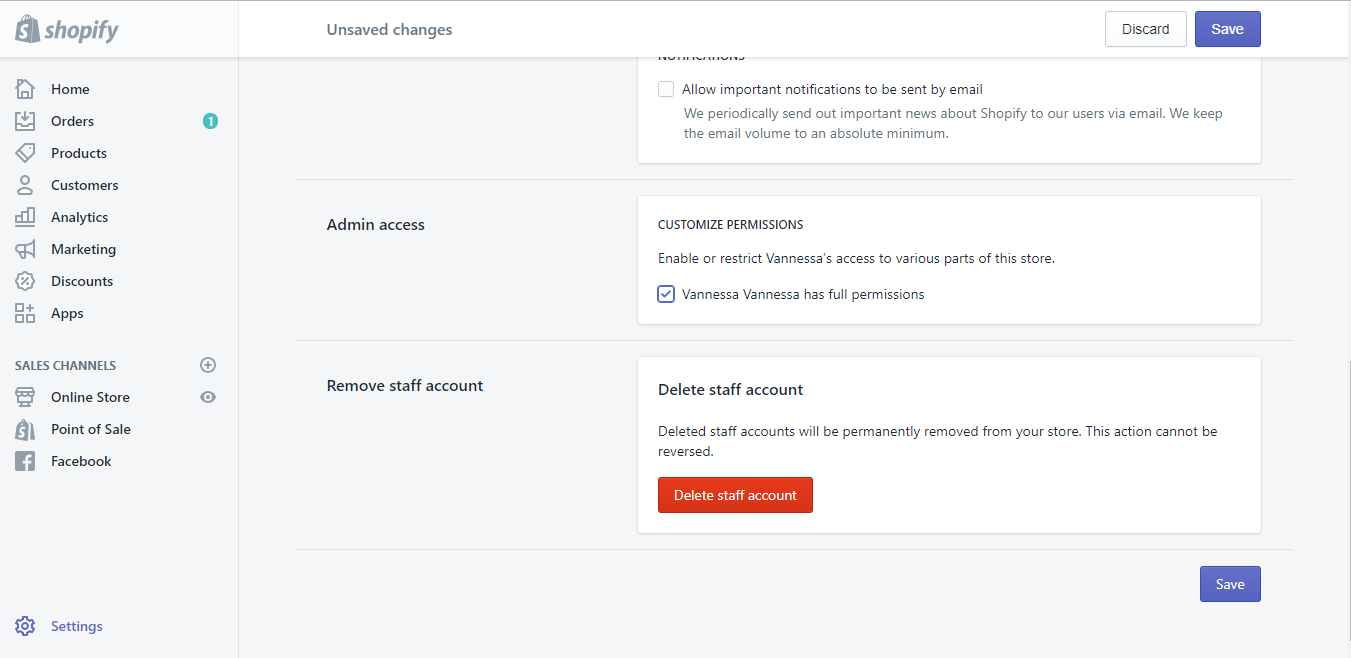
To update staff account details on iPhone (Click here)
- Step 1: Log in
If you are the account owner or a staff member with full permissions, log into your account.
- Step 2: Go to Settings
Enter your Shopify app and tap on Store. In the Store page, choose Settings as the first step to update account details.
- Step 3: Tap Account
After directed to Settings, tap to choose Account under Store settings to see the account details.
- Step 4: Choose Staff Member
When entering Account, you will see the Accounts and permissions section when you scroll down. Tap on the member’s name under the section to change their details.
- Step 5: Update Details
Update the account details as you want.
- Step 6: Save Changes
Tap Save to confirm changes and you will see the updated details you made for that account.
To update staff account details on Android (Click here)
- Step 1: Log in
Log into your account owner or staff member with full permissions given account.
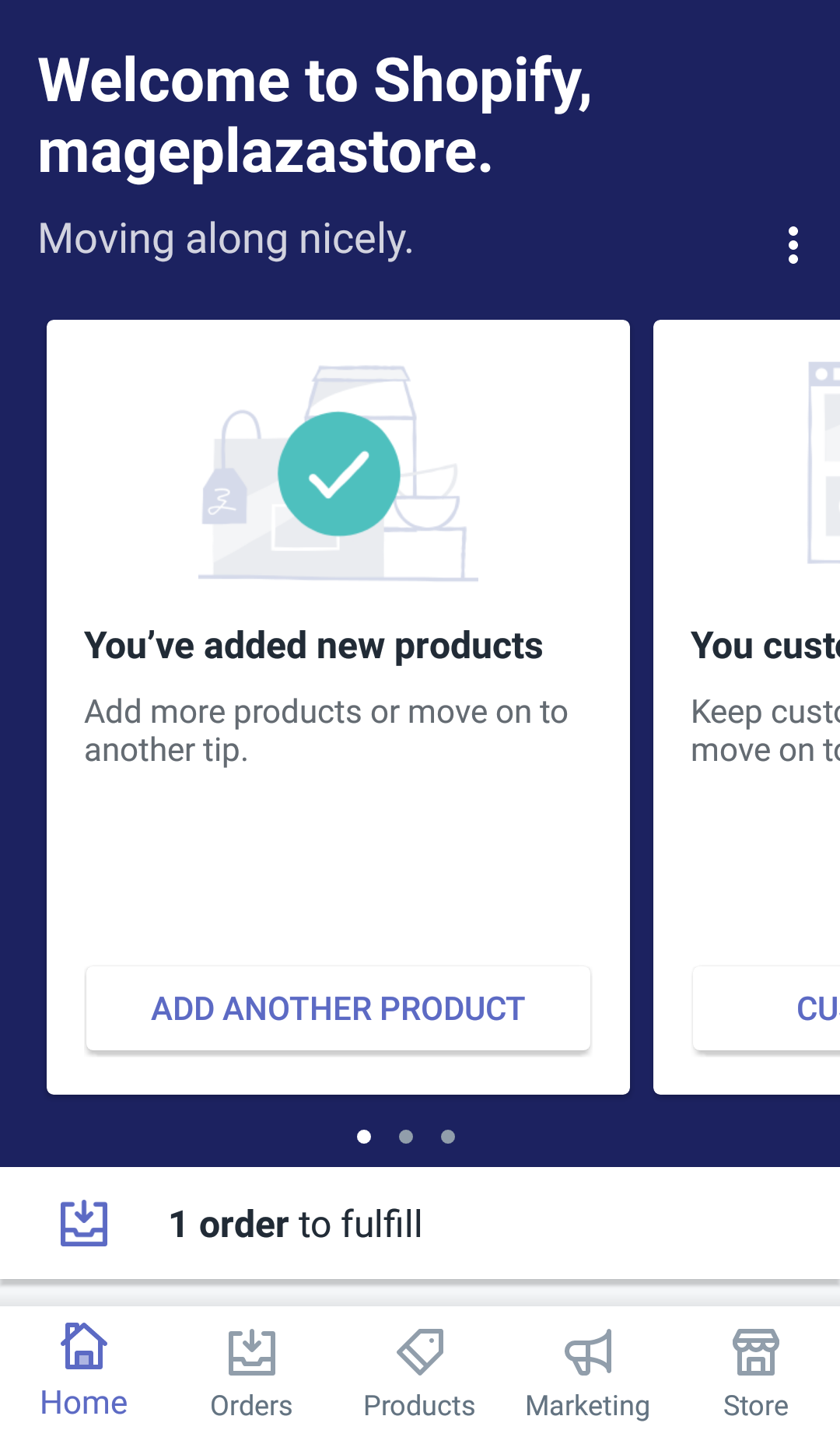
- Step 2: Go to Settings
Enter the Shopify app and tap on the Store button on the bottom right of your page. After tapping Store, scroll down for the Settings option. Tap on it to rearrange options for your account.
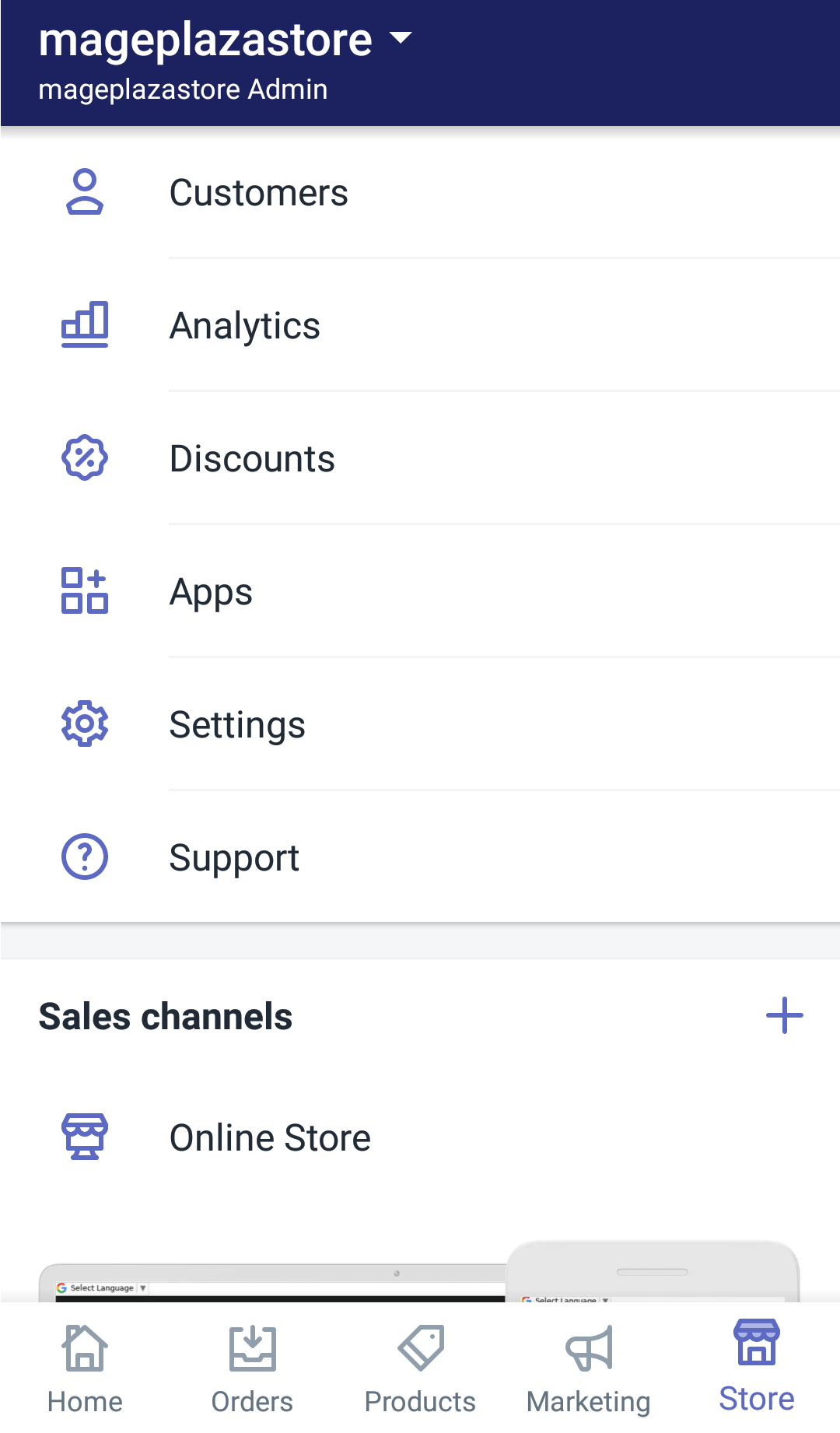
- Step 3: Enter Account
After going to Settings, find the Store settings section and tap Account for deeper account options.
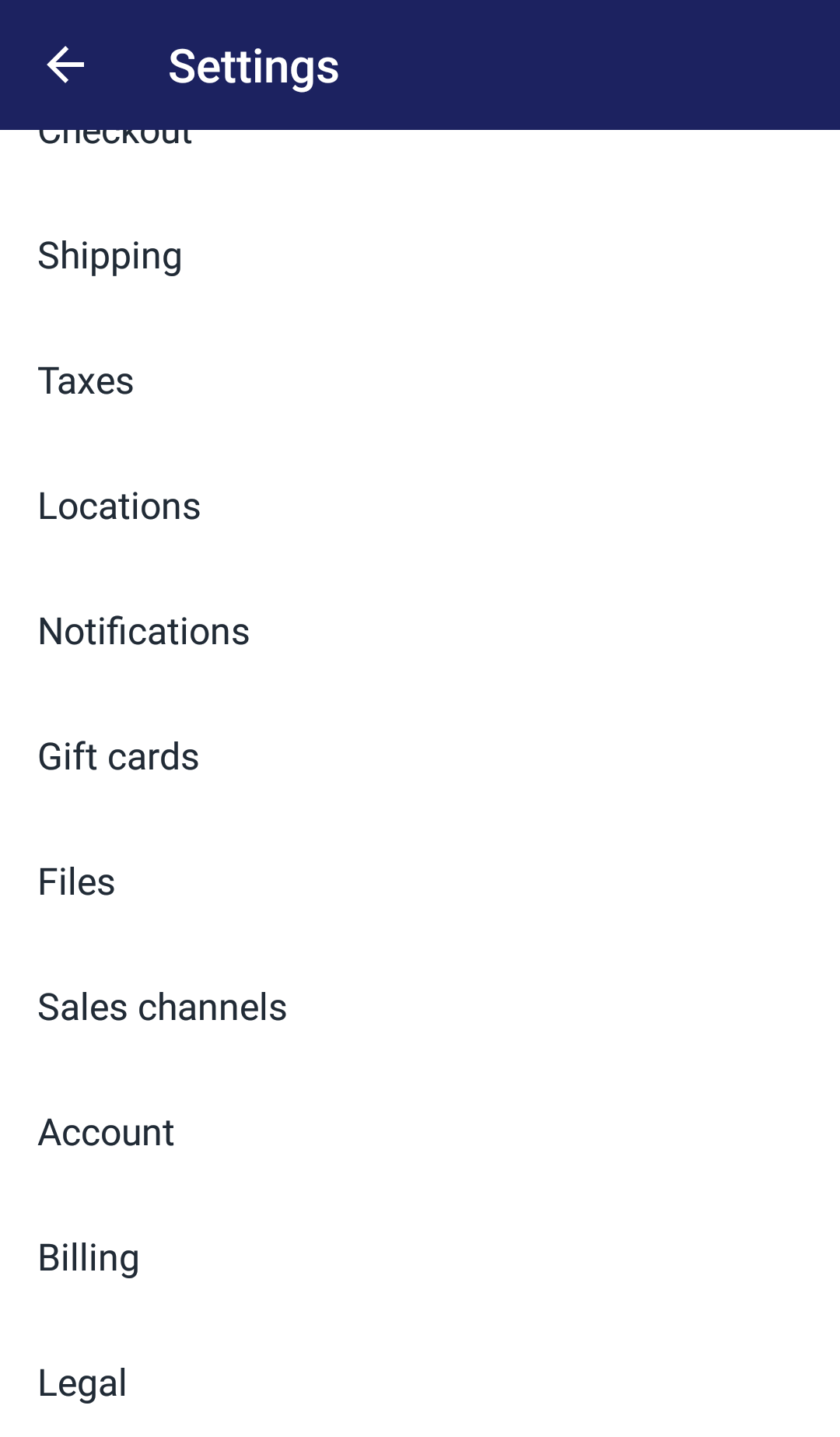
- Step 4: Choose Staff Member
When directed to Account, scroll down until the Accounts and permissions section pops up. Tap the name of the staff member who you want to update their account details.
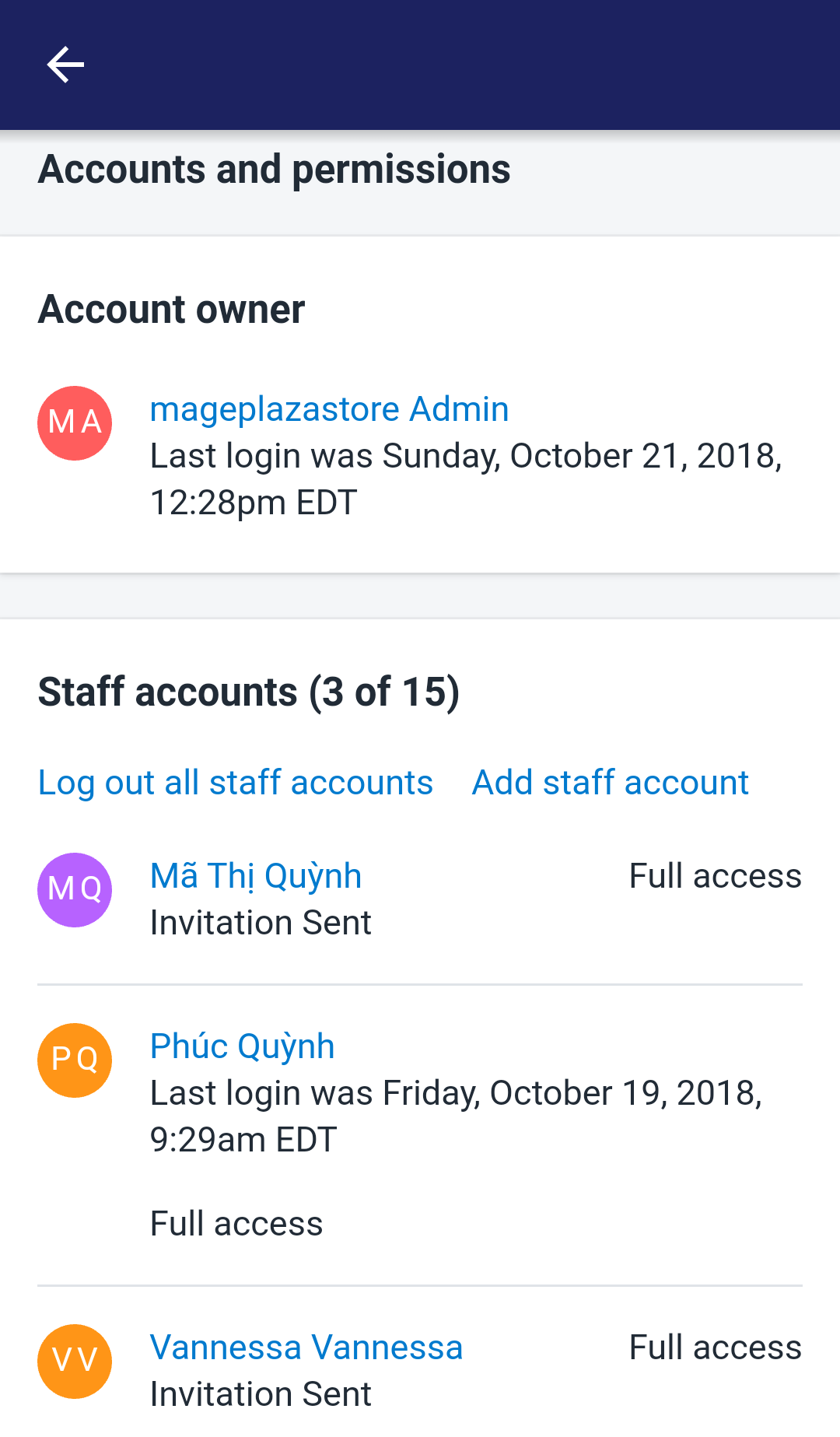
- Step 5: Update Details
Tap on where you want to change in the account details.
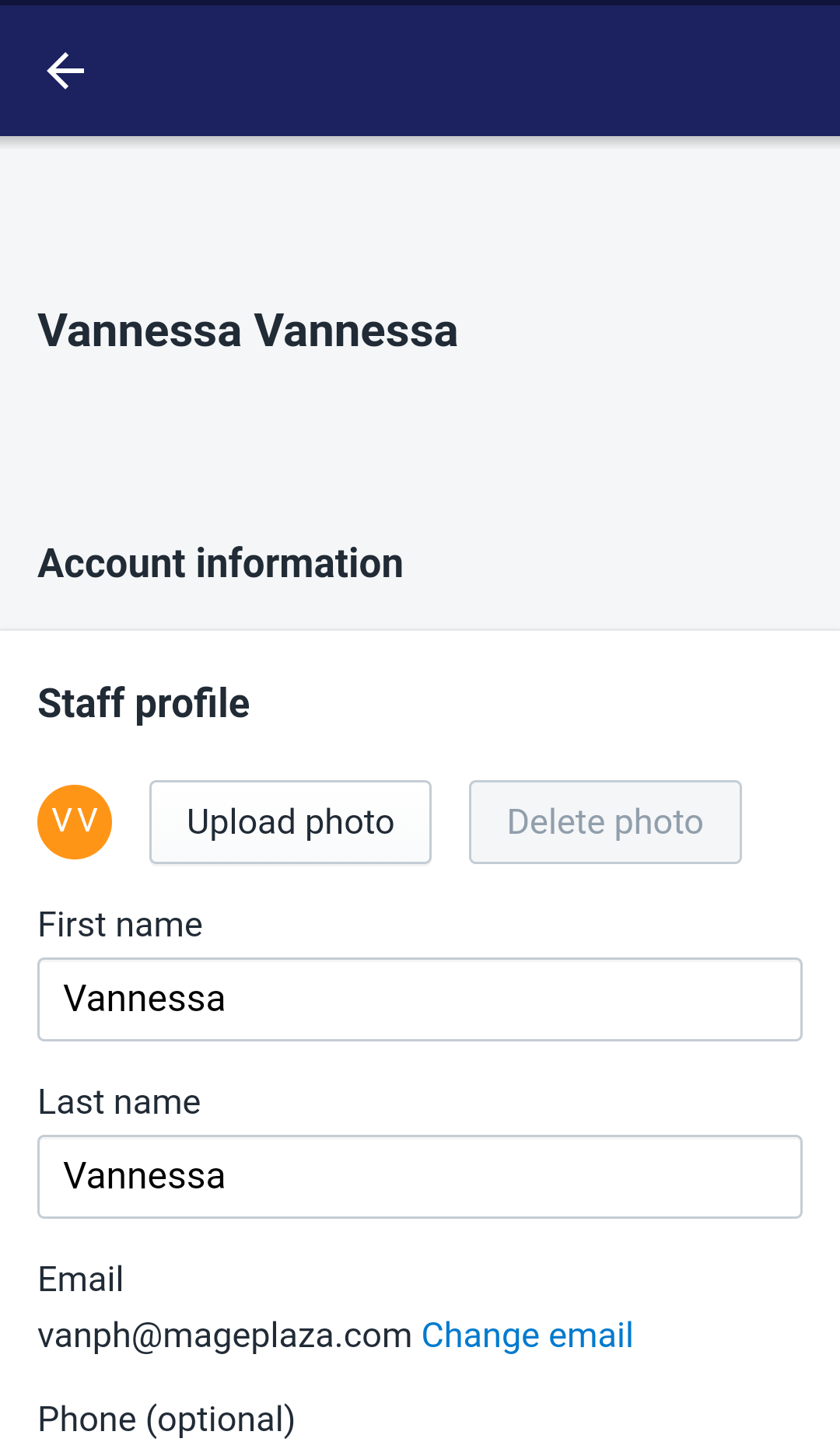
- Step 6: Save Changes
Tap Save to confirm that you agree with the changes that you made. You will see the updated information right after tapping this button.
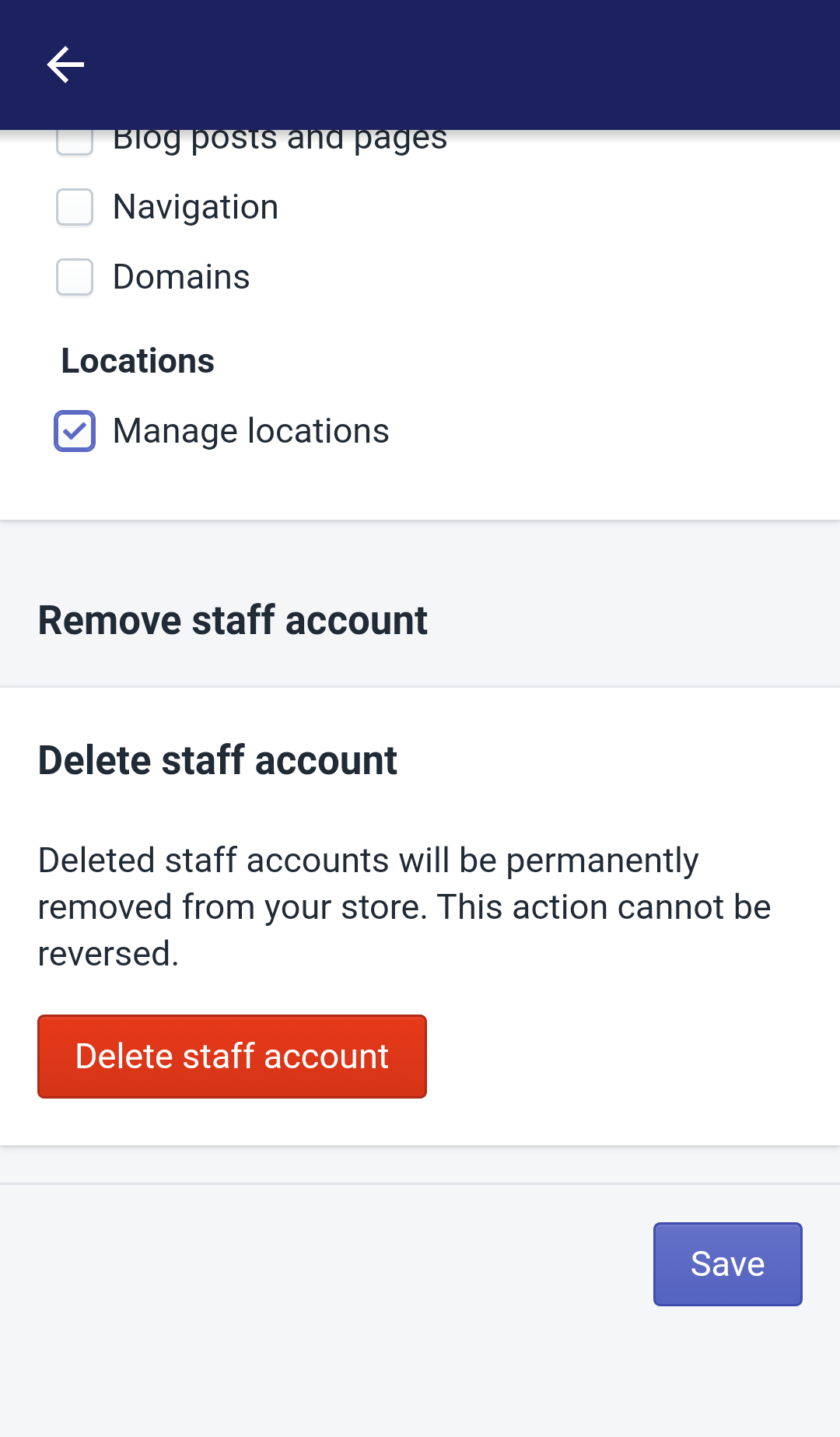
Conclusion:
The above steps are How to update staff account details on Shopify. By following these steps, you can update everyone’s information effectively, and easily.
Related Posts:





