How to Hide Dynamic Sections on Shopify
There are things like sometimes you may want to hide the dynamic sections of your store. The reasons for your doing maybe you do not want to display some of them on your online store, or perhaps there are some sections which are not completed, and you do not want to show them in public. For instance, in the change of the seasons, you have already created the sections for your new season collection, however, you decided to hide it until you start selling them.
Below is the writing that can give you the fundamental guide on how to hide dynamic sections on Shopify. Please read it carefully and follow my instruction.
How to hide dynamic sections
Step 1: Go to the Online Store.
After logging in your Shopify account and get access to the homepage, at the left side of the screen,notice the SALES CHANNELS section written in capital letters. It is divided into three smaller part and for hiding dynamic sections, please go to the Online Store.
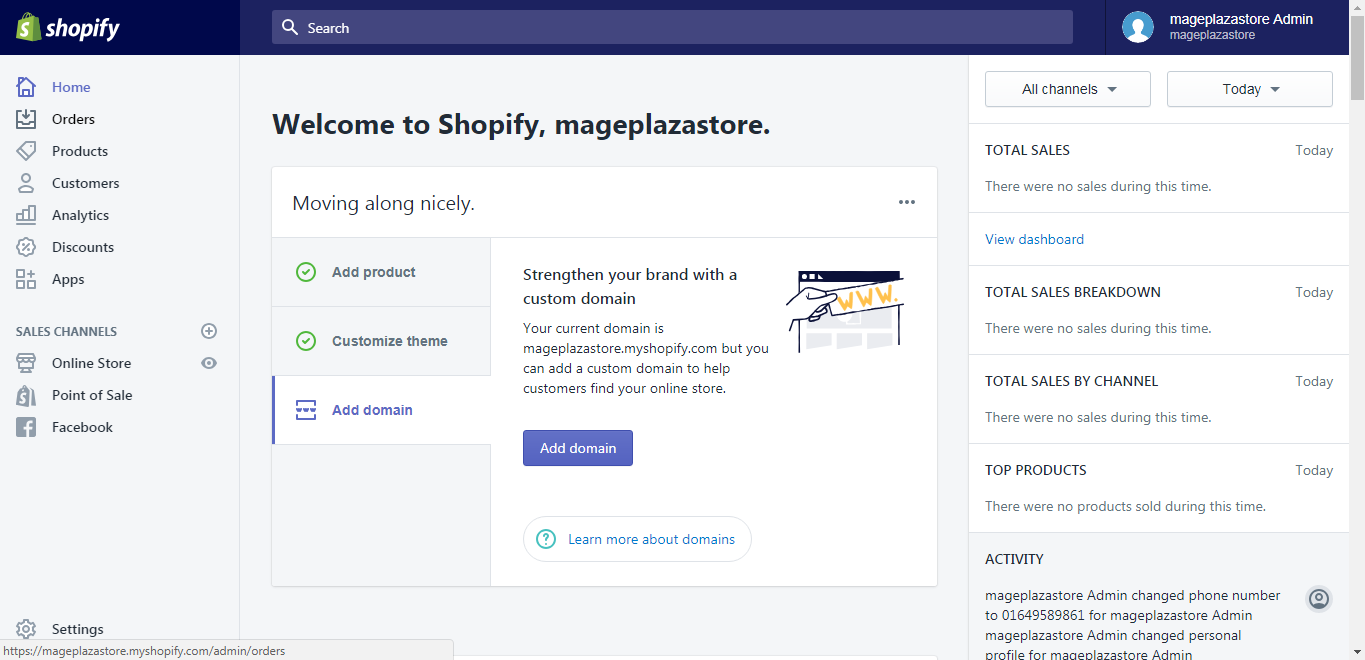
Step 2: Choose themes to customize.
The system will take you to the themes page, scroll down to discover more themes and decide which want you would like to choose and click Customize.
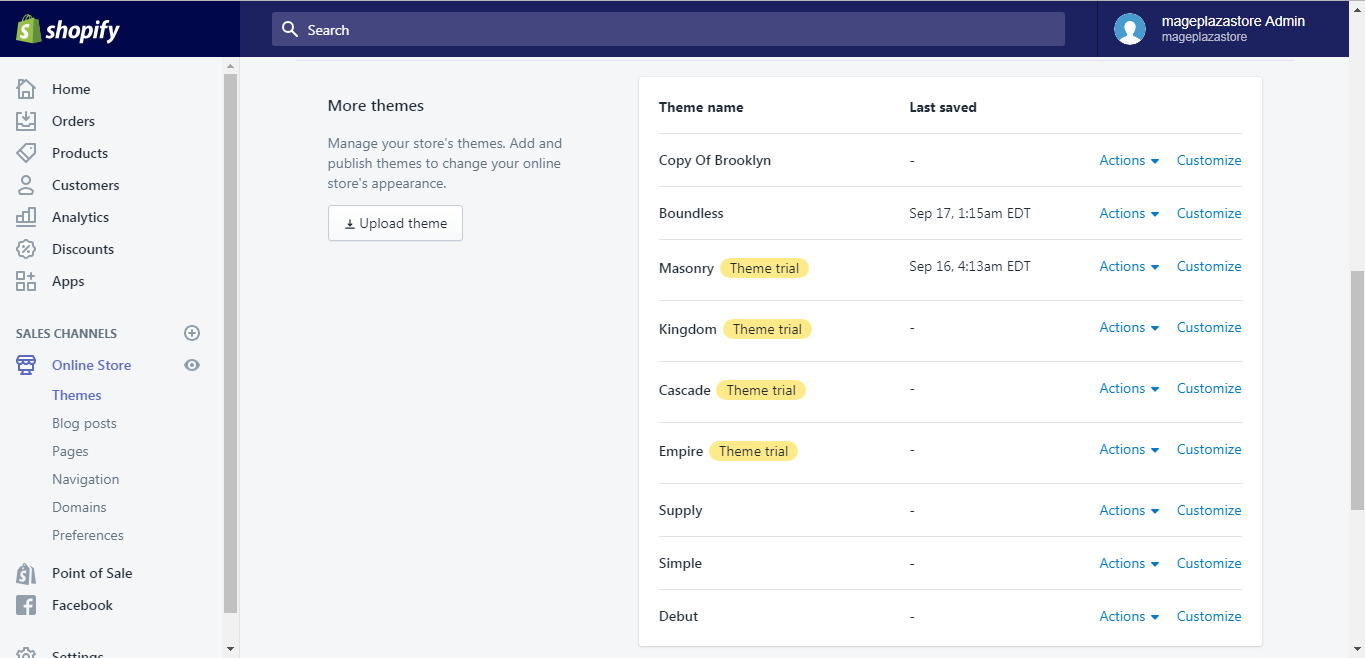
Step 3: Hide sections.
In the editor toolbar, make sure that you are on the Sections part. Notice that there are the signs of an eye next to each dynamic sections. In order to hide the section, hit on the eye of the sections you want to hide.
The icon has a slash on it when the dynamic sections are hidden, in order to enable the section again, another hit would do the job.
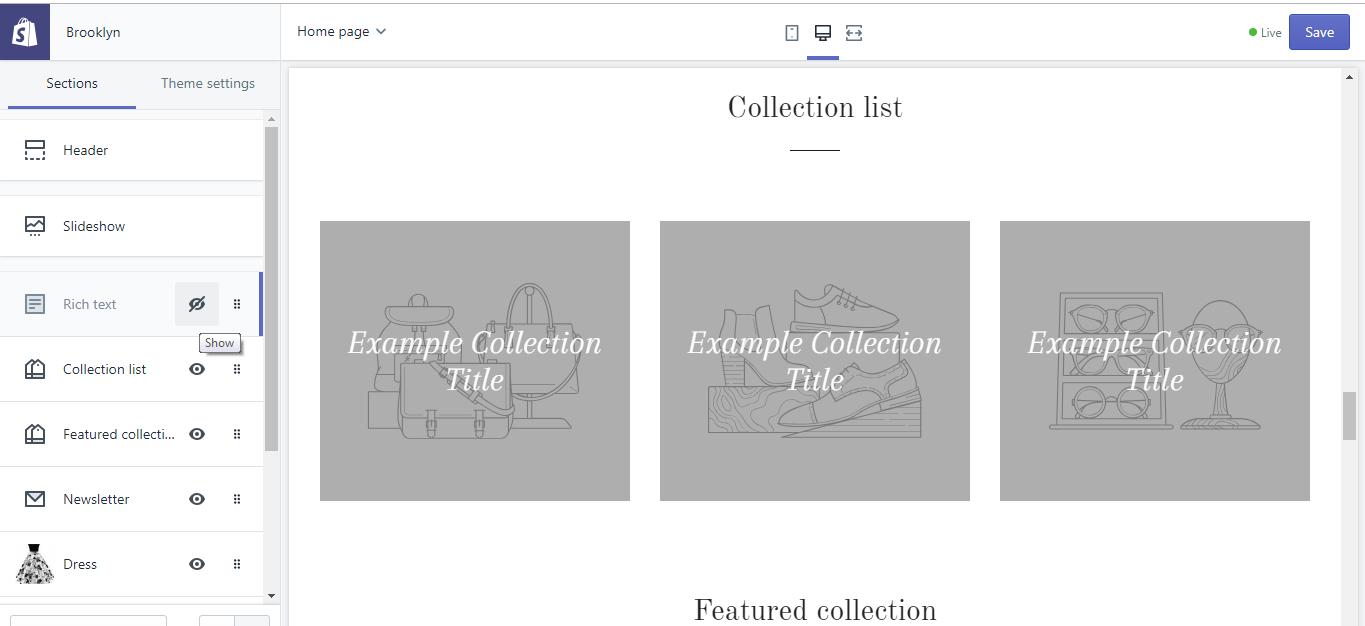
Step 4: Saving.
In order to save all your work, click the Save button
To hide dynamic sections on iPhone (Click here)
-
Step 1: Go to Store. After logging into your account from the app on your phone, you can see the
Storebutton, go to it -
Step 2: Tap Online Store. In the middle of the screen, you can see the Sales Channels section, in it, you can see three smaller sections. However, for our purpose, tap
Online Store. -
Step 3: Go to Manage Themes. After finishing the step above, continue by tapping
Manage Themes. -
Step 4: Choose themes to customize. From the Themes screen, scroll down to see more themes, find the themes you want to make changes and click
Customize. -
Step 5: Hide sections. In the content of the Sections part, you can see there are eyes next to each dynamic sections. Tap on the eyes to hide the section you want, you can see a slash through the eyes. Tap again to show those sections.
-
Step 6: Saving. In order to save all your work, click the
Savebutton
To hide dynamic sections on Android (Click here)
-
Step 1: Go to Store. After logging into your account from the app on your phone, you can see the
Storebutton, go to it.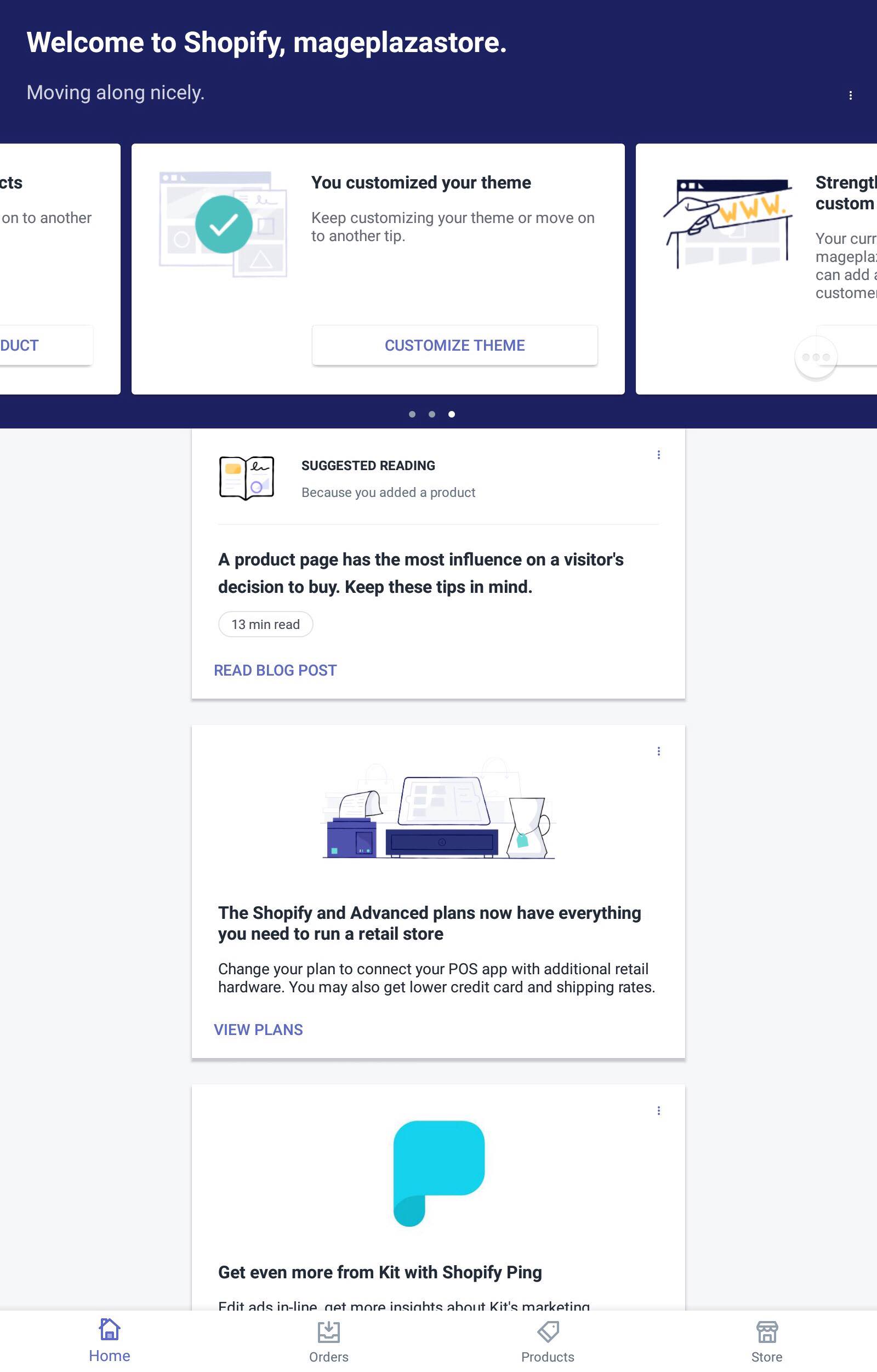
-
Step 2: Tap Online Store. In the middle of the screen, you can see the Sales Channels section, in it, you can see three smaller sections. However, for our purpose, tap manage
Online Store.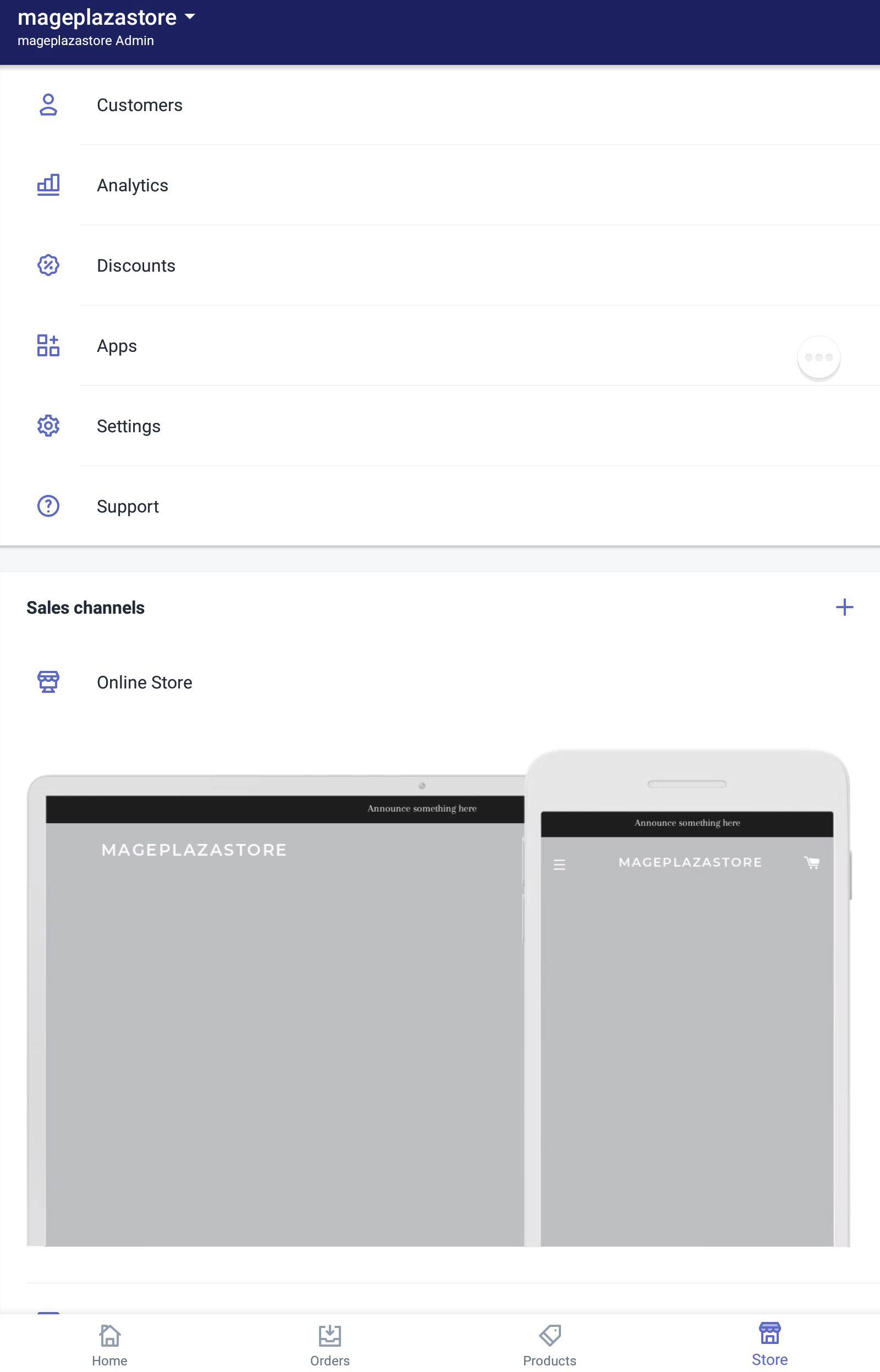
-
Step 3: Go to Manage Themes. After finishing the step above, continue by tapping
Manage Themes.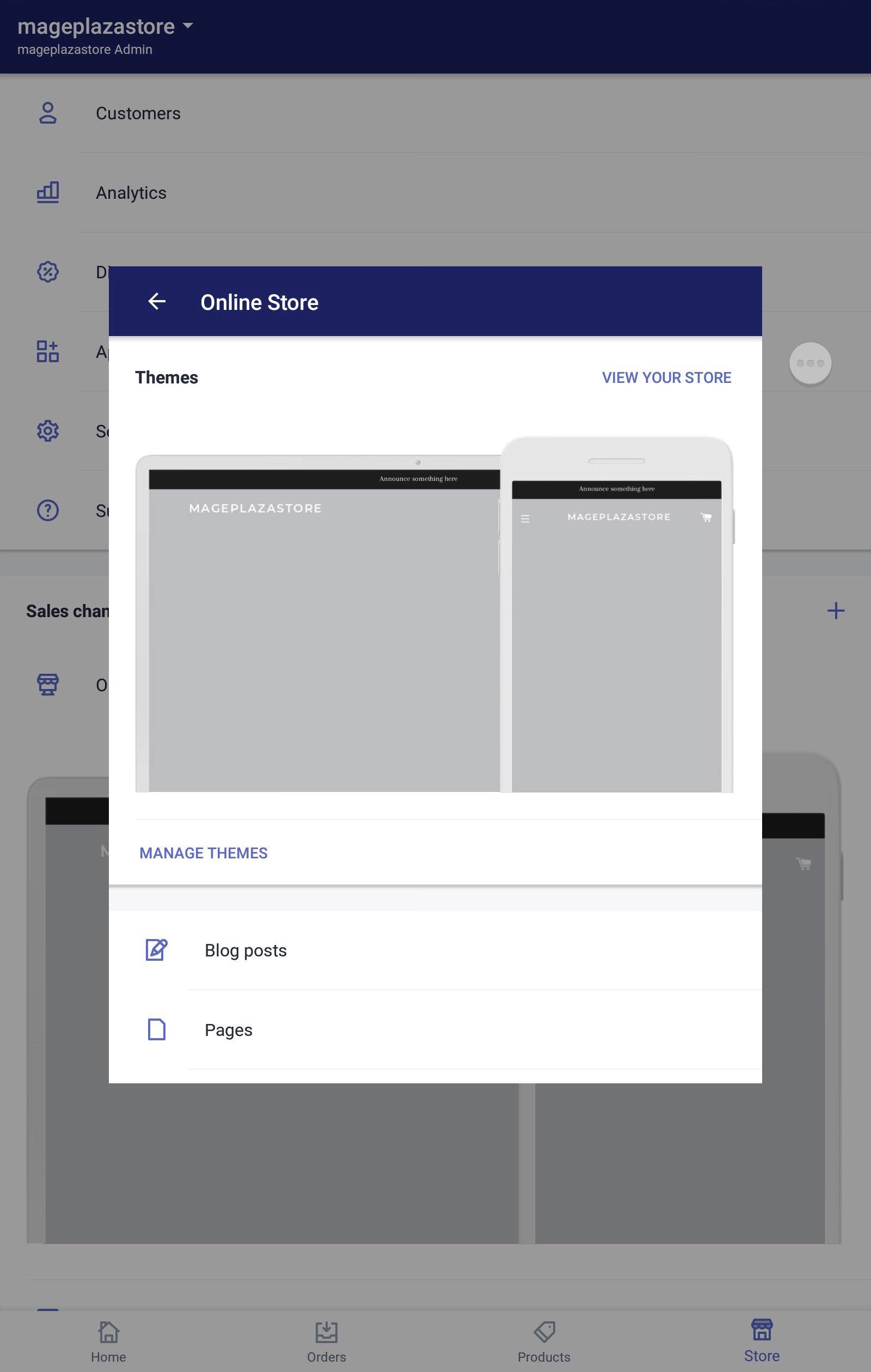
-
Step 4: Choose themes to customize. From the Themes screen, scroll down to see more themes, find the themes you want to make changes and click
Customize.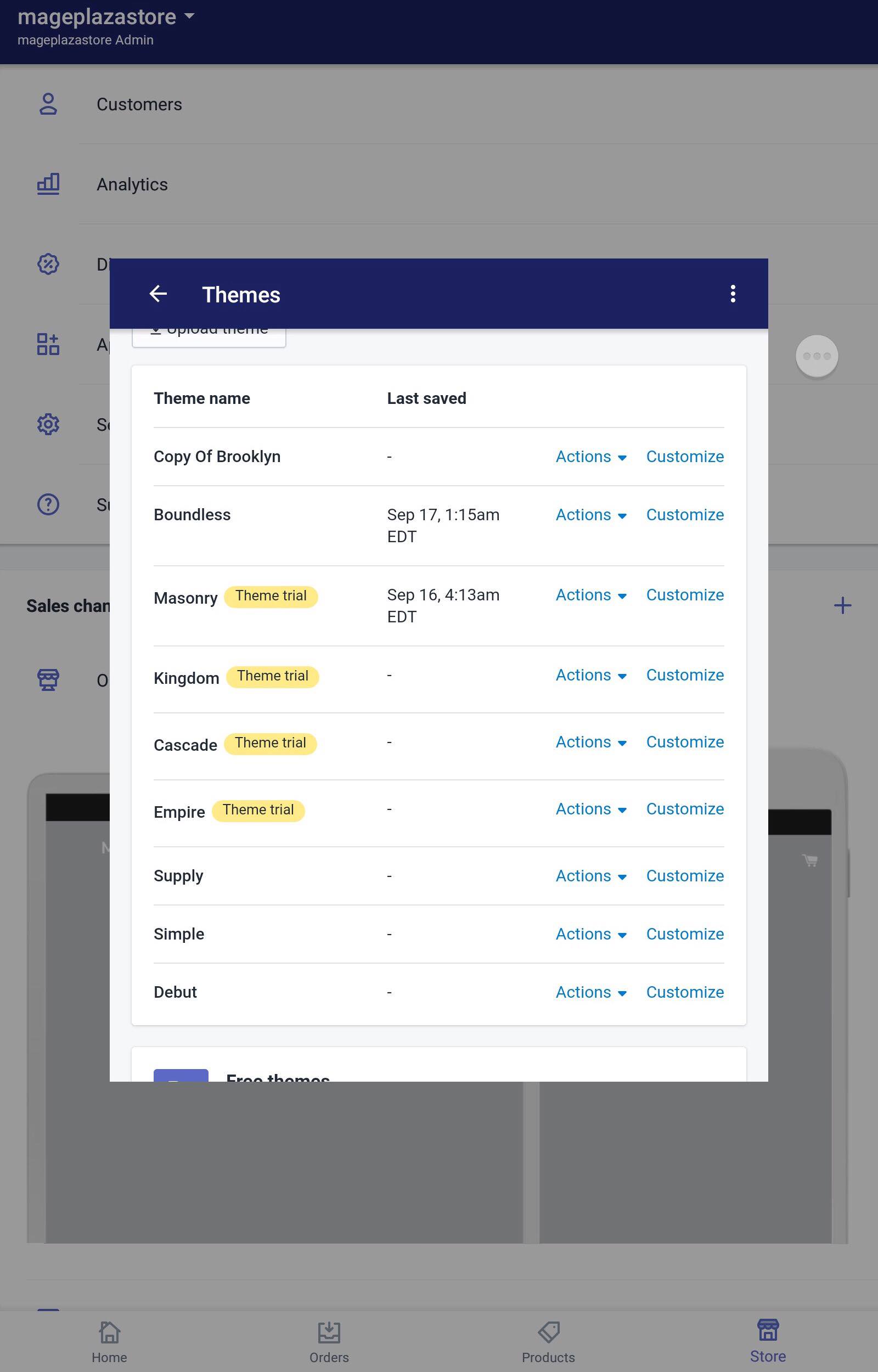
-
Step 5: Hide sections. In the content of the Sections part, you can see there are eyes next to each dynamic sections. Tap on the eyes to hide the section you want, you can see a slash through the eyes. Tap again to show those sections.
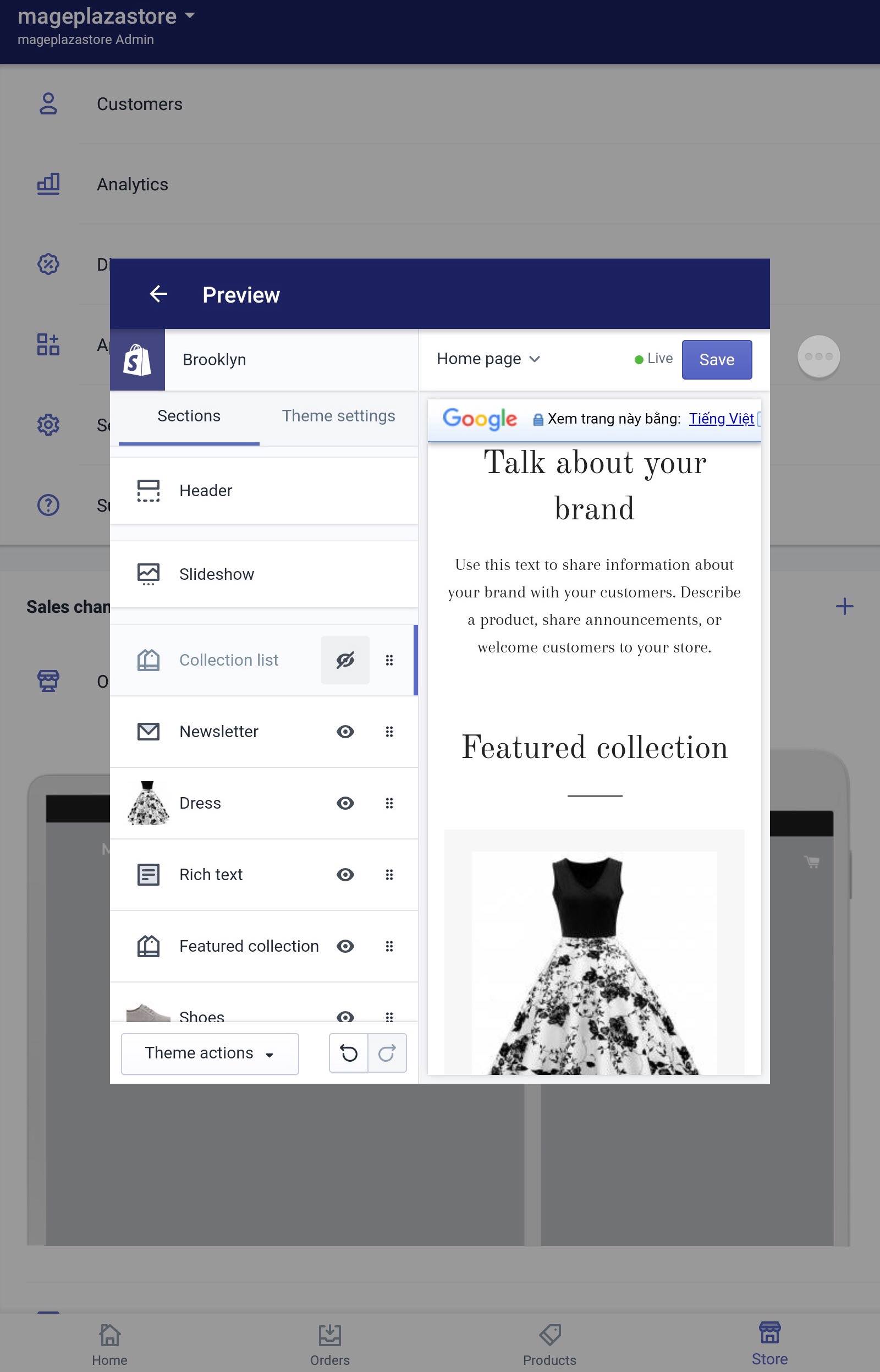
-
Step 6: Saving. In order to save all your work, click the
Savebutton
Conclusion
To sum up, above is the basic guideline for you on how to hide dynamic sections on Shopify. I hope my writing would help you solve your problems. Also, we have many other useful posts on using themes, be sure to check them out if you’re interested.
Related Posts:





