6 Steps to Remove Content From a Dynamic Section on Shopify
From the other writing on how to remove a dynamic section on Shopify, we have learned that the content of a dynamic section can be removed or the dynamic sections itself can be removed from the homepage. So today writing will provide you with the guideline on how to remove content from a dynamic section on Shopify. Please read and follow my detailed instruction.
Related Posts:
- How to rearrange dynamic sections on shopify
- How to edit static sections on Shopify
- How to remove dynamic sections on shopify
- How to hide dynamic sections on shopify
- How to test dynamic checkout buttons on your theme on Shopify
How to remove content from a dynamic section
Step 1: Go to the Online Store.
After logging in your Shopify account and get access to the homepage,from the left side of your screen, there is a SALES CHANNELS section written in capital letters. It is divided into three smaller part and for hiding dynamic sections, please go to the Online Store.
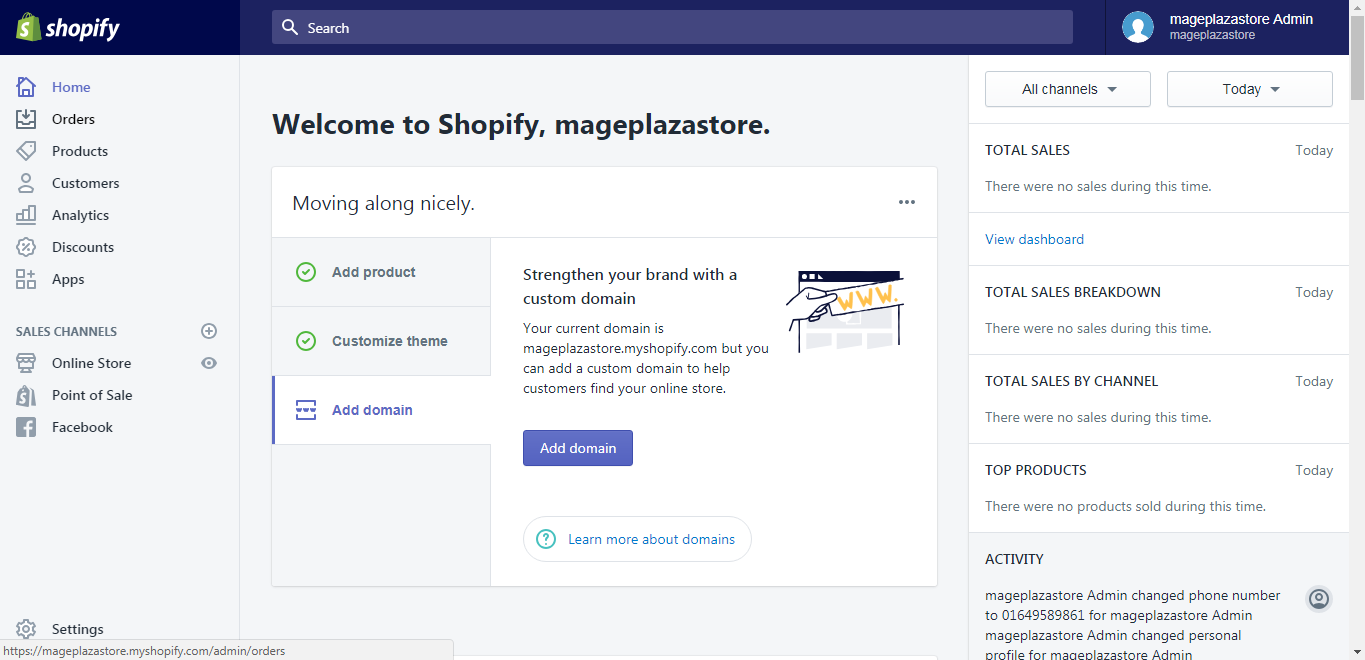
Step 2: Choose theme to customize.
The system will take you to the themes page, scroll down to discover more themes and decide which want you would like to choose and click Customize.
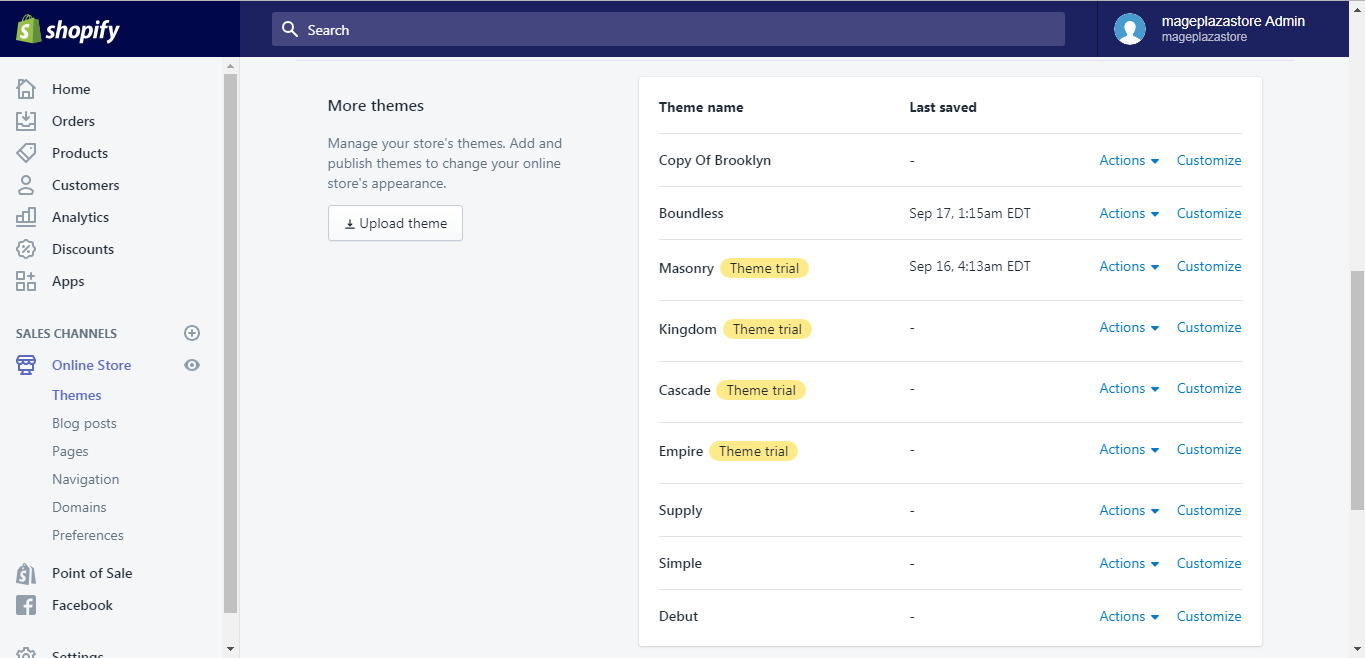
Step 3: Select a section.
Choose the section that has the content you want to delete.
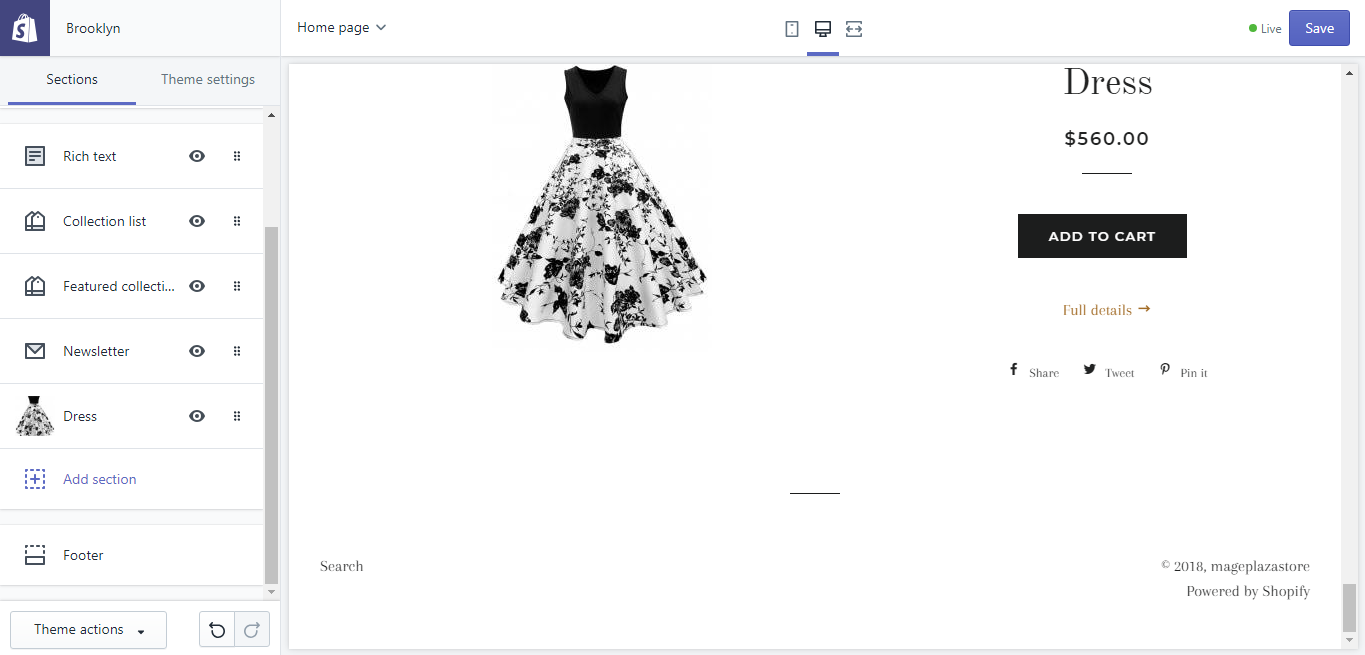
Step 4: Select content.
Choose the content that need to be removed.
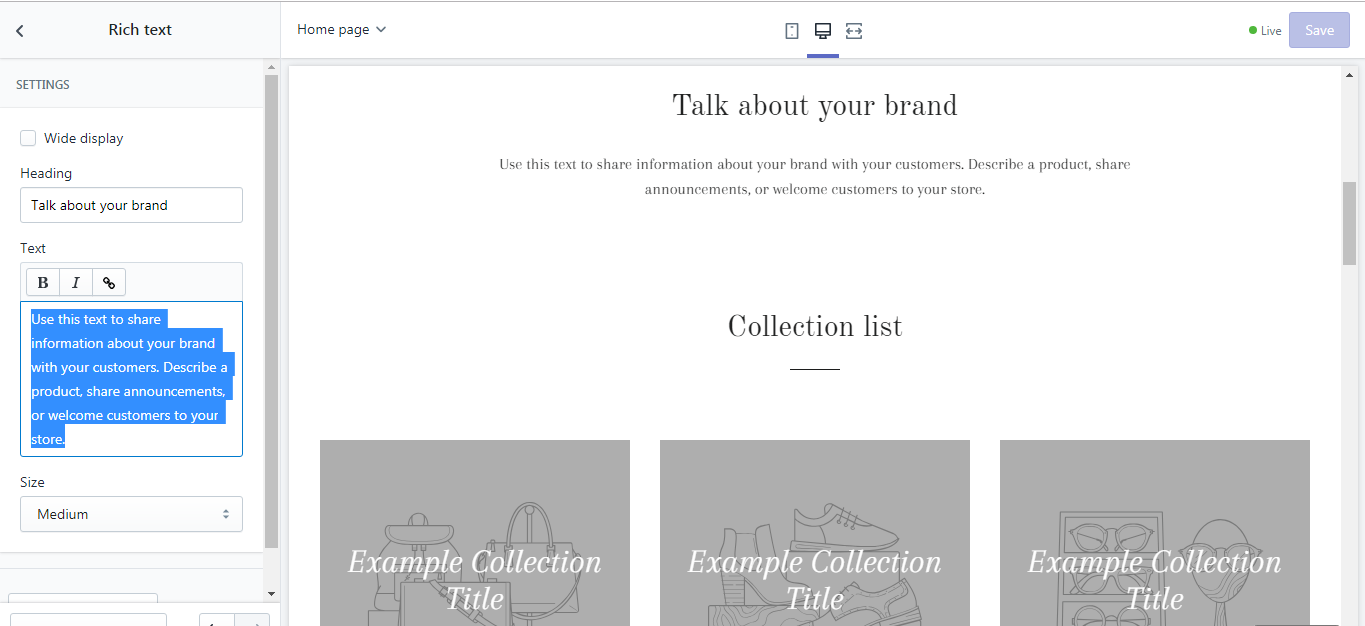
Step 5: Remove content.
Tap the Delete button in your keyboard to delete the selected content from above.
Step 6: Saving section.
Finally, click the Save button to finish your work.
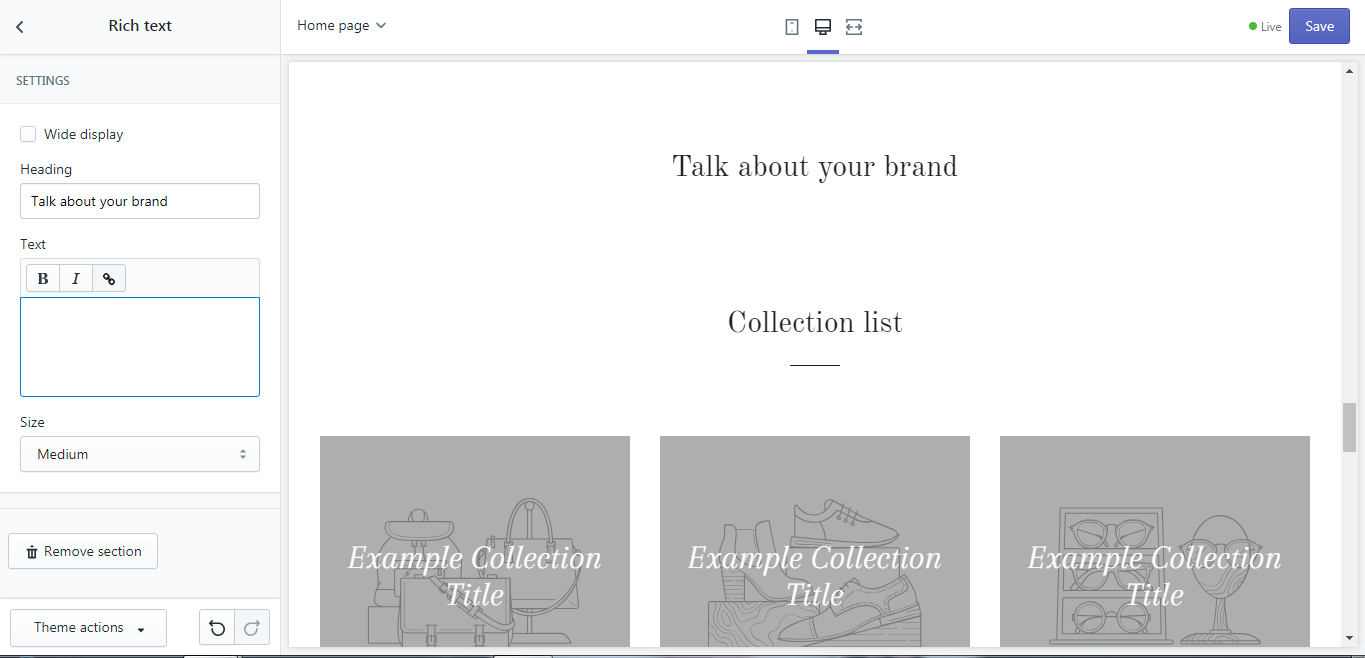
To remove content from a dynamic section on Android (Click here)
-
Step 1: Go to Store. After logging into your account from the app on your phone, notice a button called
Store, go to it.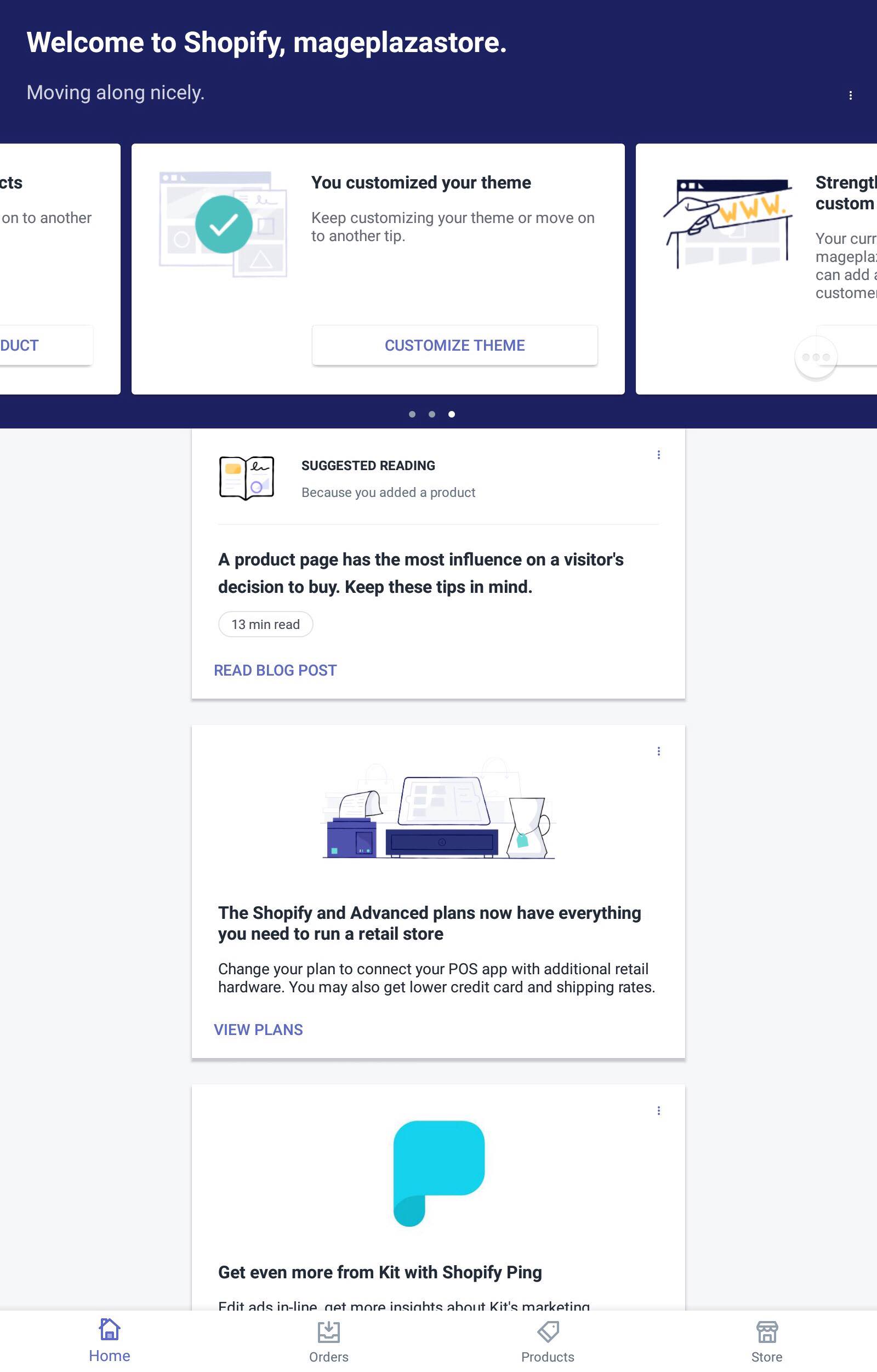
-
Step 2: Tap Online Store. In the middle of the screen, you can see the Sales Channels section, in it, you can see three smaller sections. However, for our purpose, tap manage
Online Store.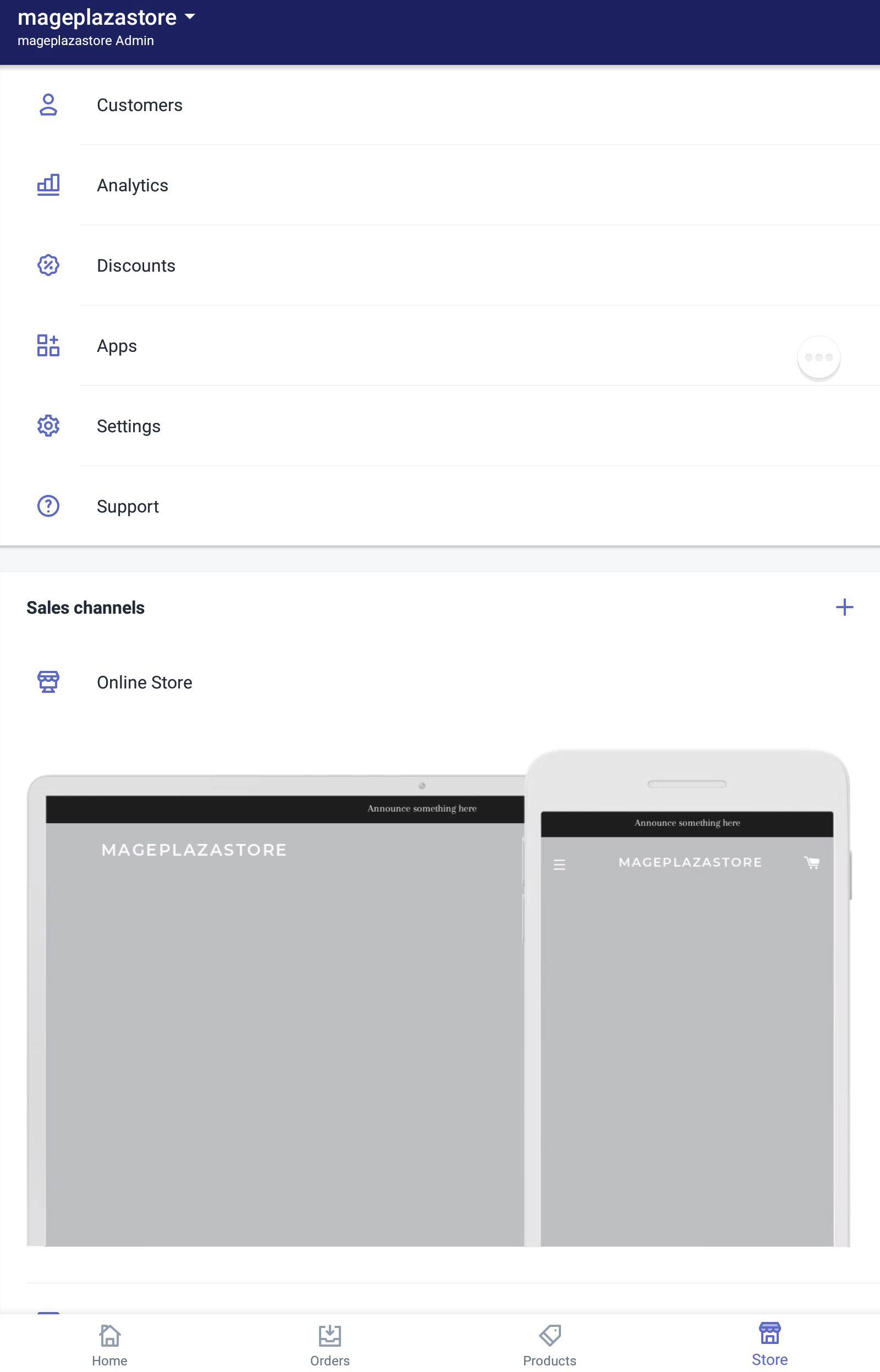
-
Step 3: Go to Manage Themes. After finishing the previous step, continue by tapping
Manage Themes.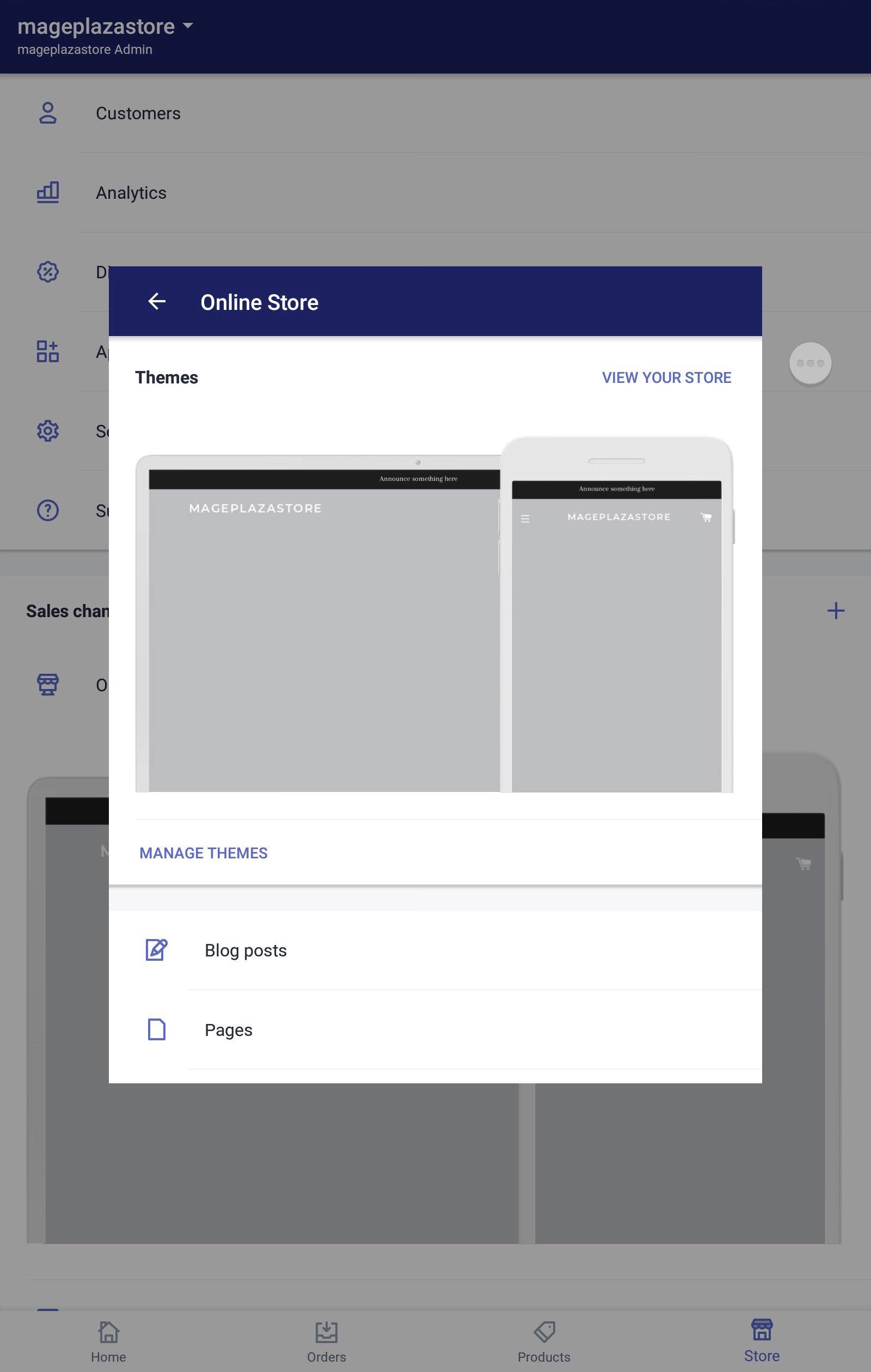
-
Step 4: Choose themes to Customize. From the Themes screen, scroll down to see more themes, find the themes you want to make changes and click
Customize.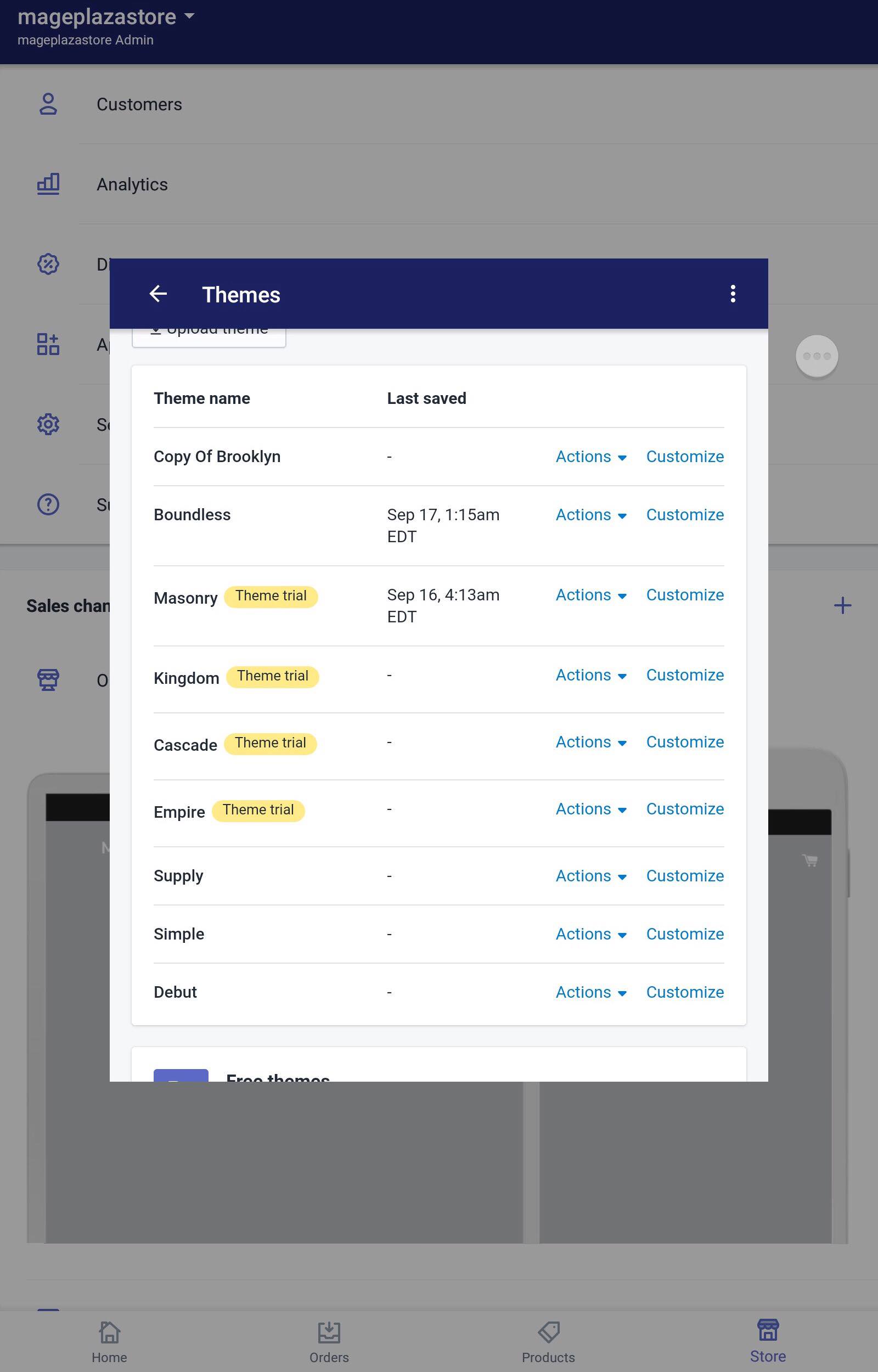
-
Step 5: Select a section. Choose the section containing the content you want to remove and tap on it.
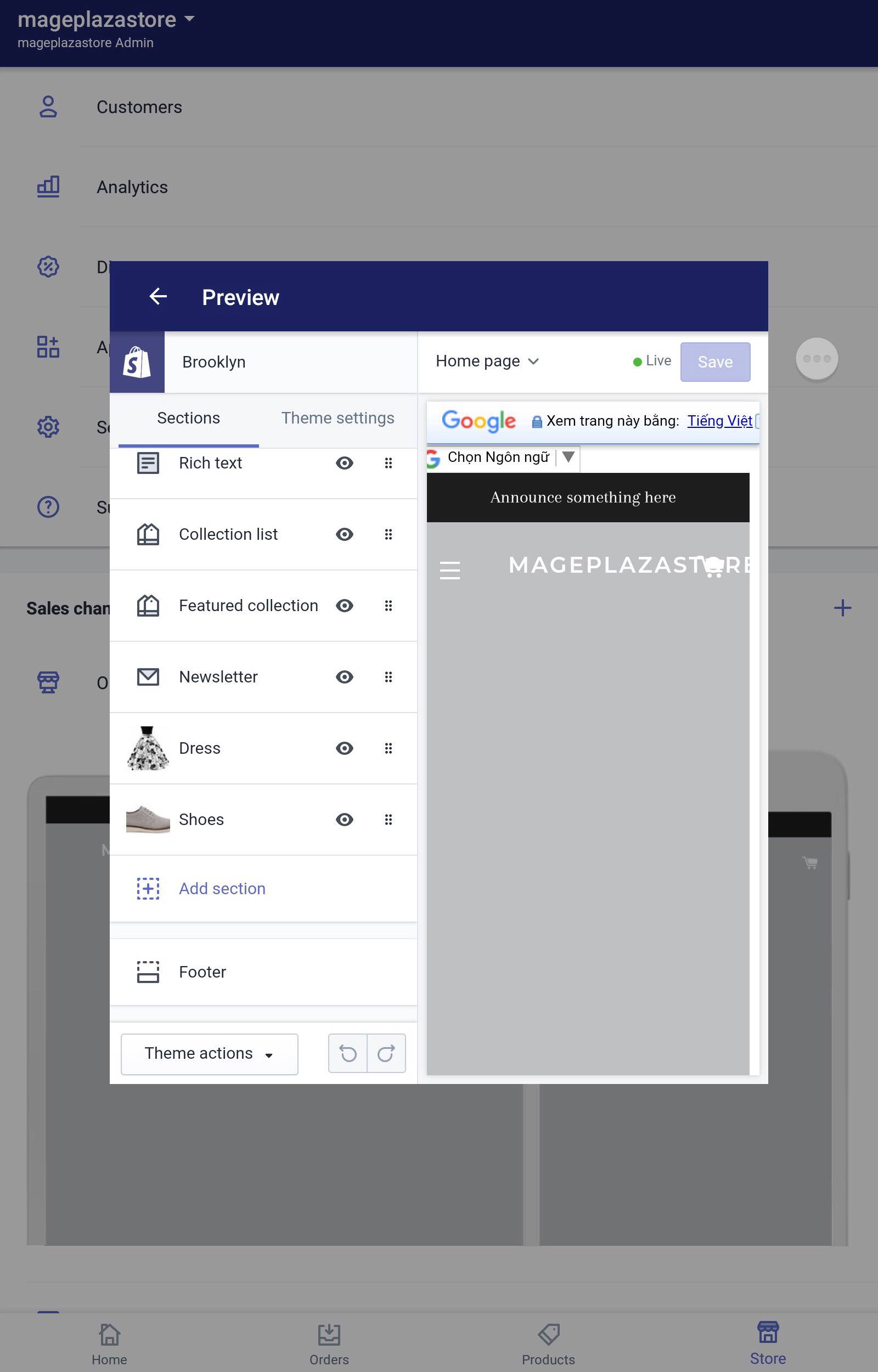
-
Step 6: Select content. When you see the content you want to delete, select it.
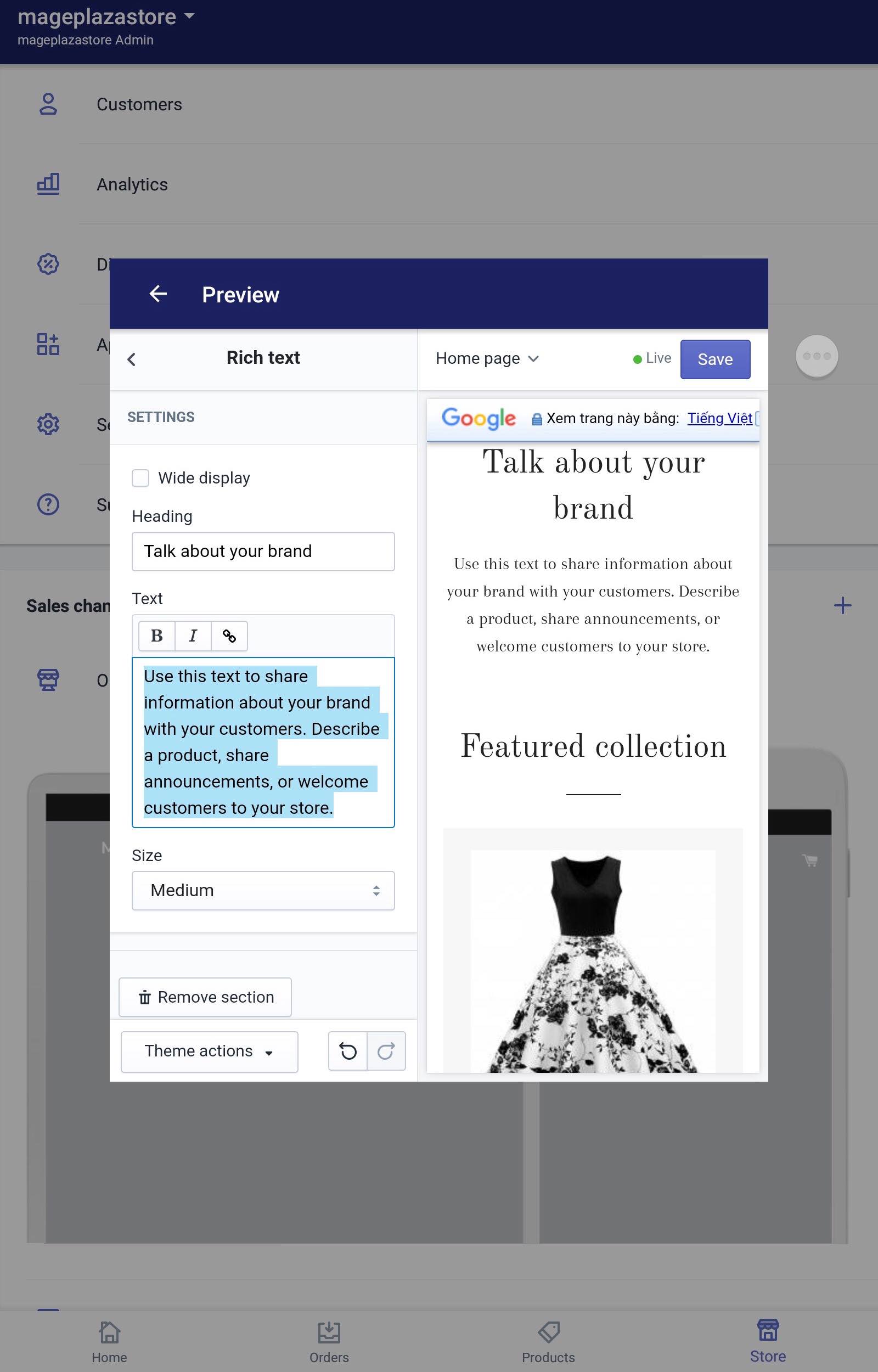
-
Step 7: Deleting. Tap
Deleteon your phone keyboard. -
Step 8: Saving. Finally, click the
Savebutton to finish your work.
To remove content from a dynamic section on iPhone (Click here)
-
Step 1: Go to Store. After logging into your account from the app on your phone, notice a button called
Store, go to it. -
Step 2: Tap Online Store. In the middle of the screen, you can see the Sales Channels section, in it, you can see three smaller sections. However, for our purpose, tap manage
Online Store. -
Step 3: Go to Manage Themes. After finishing the previous step, continue by tapping
Manage Themes. -
Step 4: Choose themes to Customize. From the Themes screen, scroll down to see more themes, find the themes you want to make changes and click
Customize. -
Step 5: Select a section. Choose the section containing the content you want to remove and tap on it.
-
Step 6: Select content. When you see the content you want to delete, select it.
-
Step 7: Deleting. Tap
Deleteon your phone keyboard. -
Step 8: Saving. Finally, click the
Savebutton to finish your work.
Conclusion
Above is the detailed guideline on how to remove content from a dynamic section on Shopify. I hope my writing is useful for you and to find more writing like this one, check out our Shopify tutorials.





