5 Steps to Edit a Search Engine Listing Preview on Shopify
If you want to give your customers a satisfying experience on your Shopify store, adding a description that is tailored to your products is one of the key factors. In addition, it will also improve your search rankings.
Google engines are also concerned with the meaningful result for their users and they take product descriptions seriously as well. If you edit the search engine listing preview on Shopify, you will get the response from both Google and buyers.
In other words, on the product’s details page, you can edit the way that a product appears in the search results. Because of the aim of profitable rewards, you might want to invest a little more time in developing this place.
Related Posts:
- Hide a Page From Search Engines on Shopify
- Edit the Search Engine Listing for a Webpage
- Edit the Search Engine Listing for a Blog Post on Shopify
How to edit a search engine listing preview on Shopify
Let us show you the whole process in step by step.
Step 1: Click Edit website SEO
Click Edit website SEO in the Search engine listing preview section.
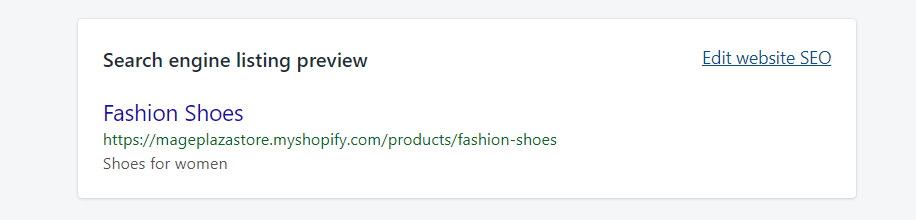
Step 2: Enter a descriptive title
Enter a descriptive title in the Page title field (you can enter up to 55 characters). This title will display as a link in SERP.

Step 3: Enter search engine listing description
Fill in a description for the search engine listing (you can enter up to 167 characters). You should include relevant keywords and your business name.
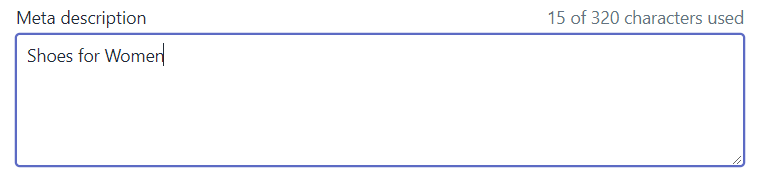
Step 4: Edit web address
You can edit the web address in the URL and handle section. You need to set up URL redirects from the old web address before making changes. Notably, the URL cannot include any spaces and handles are used in theme design.

Step 5: Click Save
When you add a new product, the handle and URL are automatically generated. To make the handle match your product title, you can easily edit it. However, the product might not appear in search engine results if you edit the handle too often.
You should know that to enrich your customer’s experience and power up your search results, adding a Product SEO description thoughtfully is very important.
Through Google and Bing search engines, the page title, meta description, URL, and handle which are sources for fresh content to attract more users.
However, your search results can be hurt due to adding the same meta description for similar products. Thus, you should be careful.
Conclusion
Above is a brief tutorial on how to edit a search engine listing preview on Shopify. We hope that it could help you to update your products details easily and sell more products.





