How to Configure Existing Products for Fulfillment by Amazon
Fulfillment by Amazon or FBA is now very popular as the optimal shipping solution for the E-commerce businessman. Because it provides thecustomer service and returns which help customers can return the broken during the transferring. Furthermore, FBA will build up your inventory in mind, so there’s no limitation for the number of ordered products. More important;y, you can save a lot of money because the cost of shipping is included in once pay.
Related Post: 5 Steps to Fulfill Orders with Fulfillment by Amazon on Shopify
With just a few steps, you can easily activate Amazon fulfillment service. During the activating process, you can configure your new products by Amazon or even the existing ones through this tutorial on How to configure existing products for Fulfillment by Amazon.
How to configure new products for Fulfillment by Amazon
Step 1: Go to Products
After logging in the Shopify admin, you click Products.
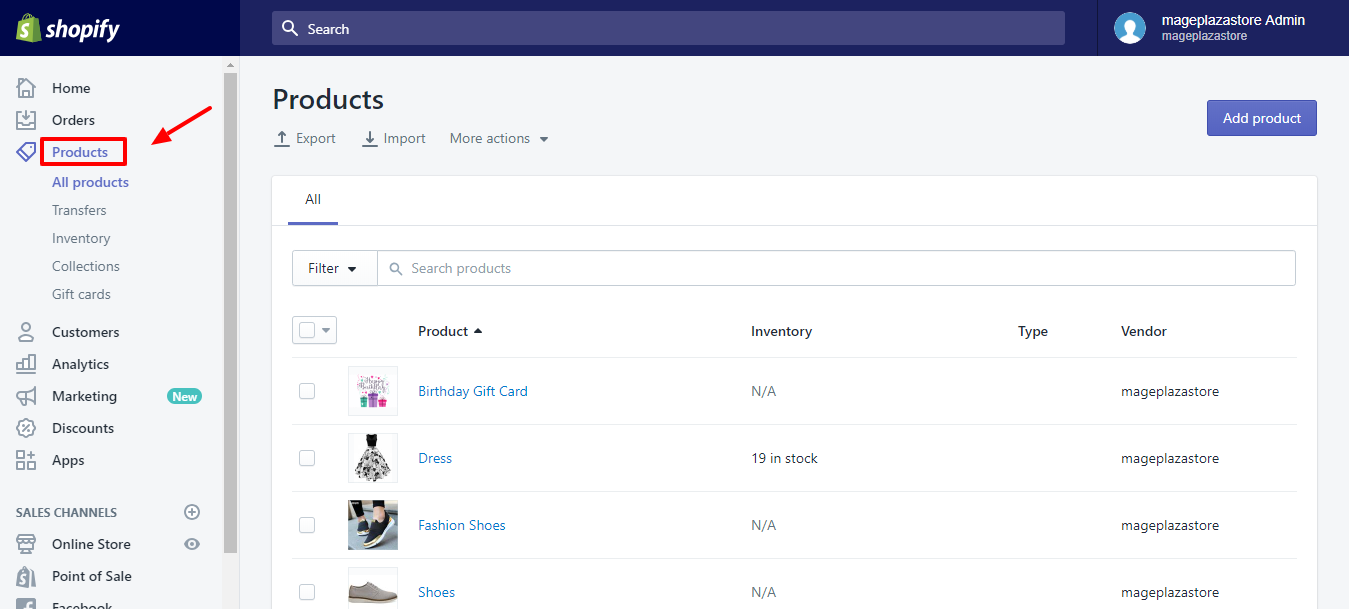
Step 2: Choose the product
Choose the name of the product you want to want fulfillment for. For example, we choose a Birthday Gift Card.

Step 3: Select the Fulfillment by Amazon in Shipping
After you scroll down to the Shipping section, select Amazon Marketplace Web for the Fulfillment service in the Shipping menu.
Step 4: Select the Fulfillment by Amazon in Inventory
In the Inventory section, you also select Amazon Marketplace Web for the Fulfillment service in the Shipping menu.
Step 5: Configure the values of existing product
In this step, you enter all values of existing products such as the Weight and SKU fields according to your Fulfillment by Amazon product list. For example, the SKU in Amazon is Seller SKU or Merchant SKU (MSKU).
Step 6: Save
Finally, to finish, you click Save.
Conclusion
Hope that this tutorial about How to configure existing products for Fulfillment by Amazon is helpful for you to your store management. With one of the most advanced fulfillment worldwide networks, Fulfillment by Amazon should be understood as an effective tool for any Shopify admins who want to succeed in online selling. To understand more about Fulfillment by Amazon (FBA), you can read all the tutorials how to activate Fulfillment by Amazon and How to configure new product for Fulfillment by Amazon.





