How to Add Products to a Manual Collection on Shopify
In the previous post, I have shared with you the main difference between an automatic collection and a manual collection, and also the way to create a manual collection. In this post, I will guide you how to add products to a manual collection for your Shopify store.
Before we start, there is one importain thing that you will need to remember is that individual variants of a product cannot be added in a manual collection. Instead, you will add an automatic collection in which the conditions based on the titles of variants.
How to add products to a manual collection
Step 1: Open collection list
Go to the Shopify page, and then log in. Next, choose Products and then select Collections.
Step 2: Choose a collection
In the Collections screen, you can view all your collection. Choose the one which you want to add more products by clicking on the name of it.
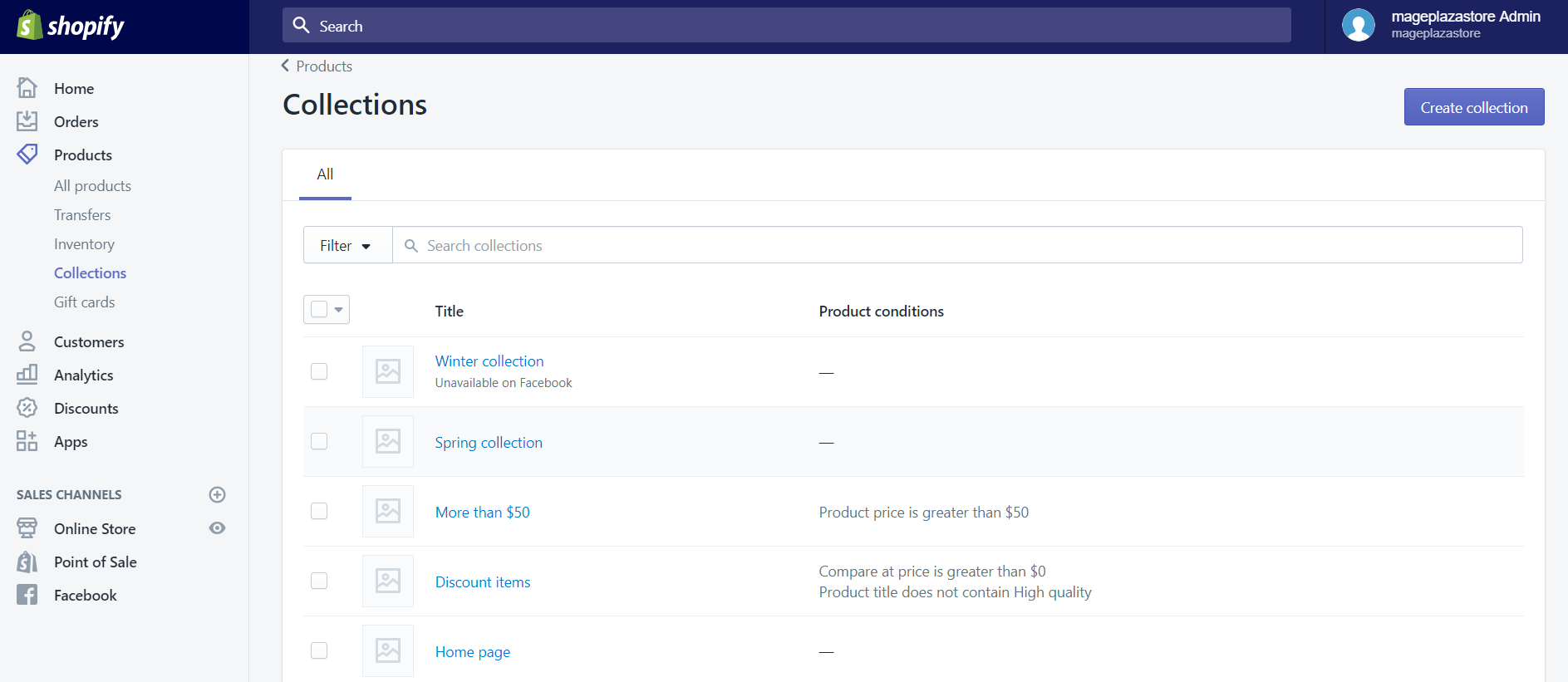
Step 3: Click Add products
Scroll down to find the Products section. When you have found it, click Add products to add more products to your collection.
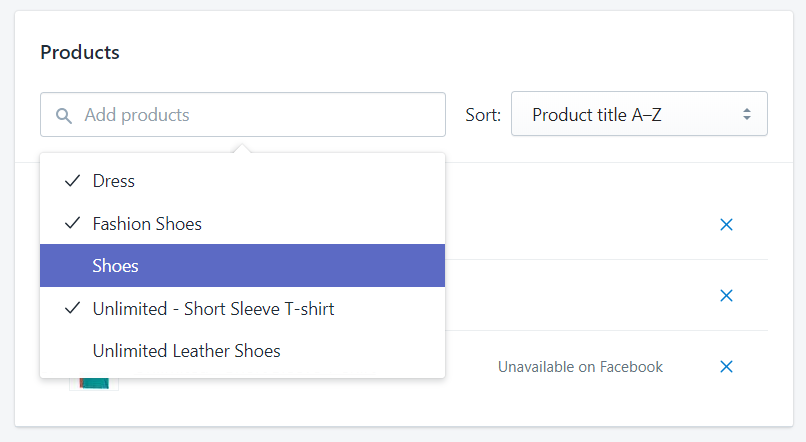
Step 4: Choose products to add
When you click on the Add products box, a drop-down list will appear. Click the product that you want to include in your collection.
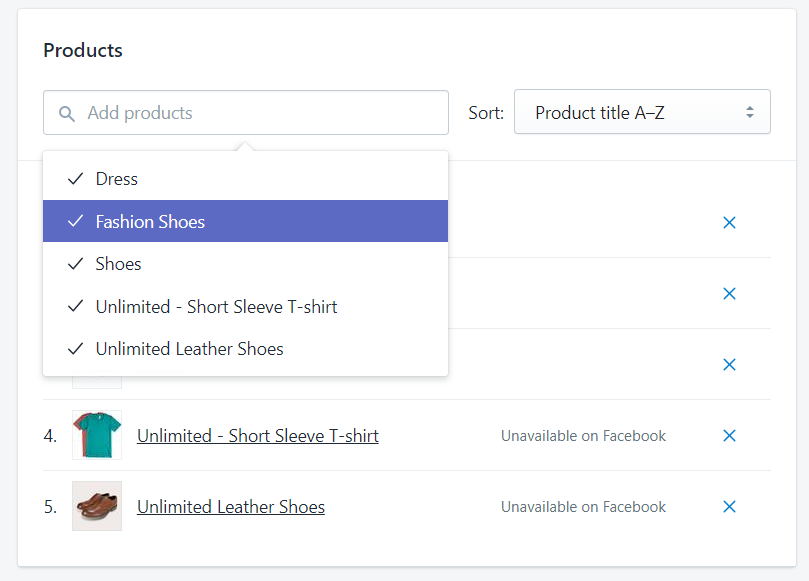
Step 5: Save colleciton
To save your changes, click the Save button.
To add products to a manual collection on iPhone (Click here)
-
Step 1: After entering your Shopify page, select the
Collectionswhich is in theProductssection. -
Step 2: Tap the collection that you want to add products in the collection list.
-
Step 3: Tap
Editto make a change to this collection -
Step 4: You will see the Products section near the bottom of your screen, tap the
Editbutton. In the case which your collection hasn’t had any products yet, instead ofEdit, you can tapAdd products. -
Step 5: Tick all the products which you want to have in your collection.
-
Step 6: Once you have done selecting the products tap
Doneto add them to your collection -
Step 7: After you have returned the collection details screen, tap
Saveto save your changes.
To add products to a manual collection on Android (Click here)
-
Step 1: From your Shopify page, select the
Collectionsto view all the collections.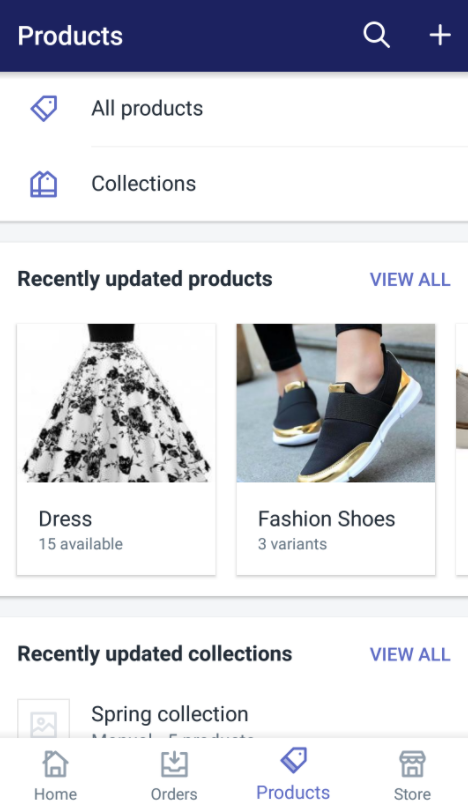
-
Step 2: Tap the collection which you want to add more products.
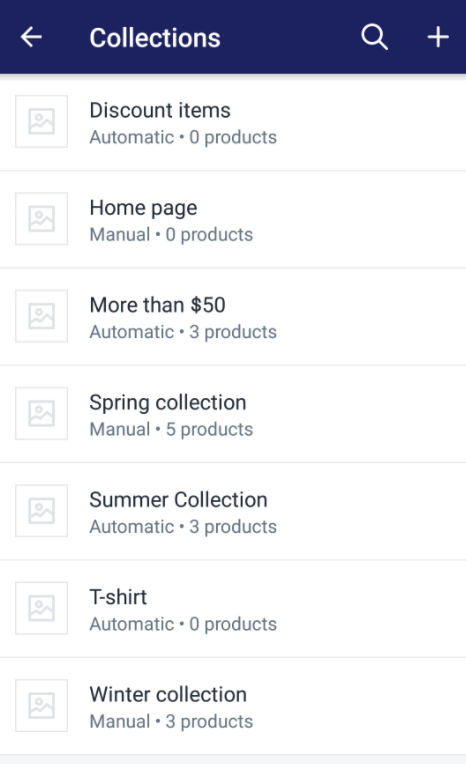
-
Step 3: Tap the
pencil iconto make a change to this collection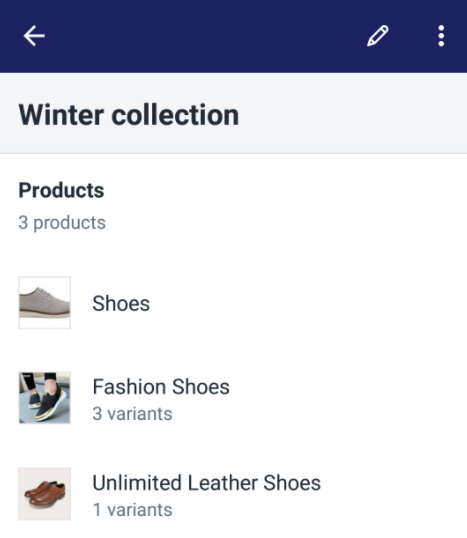
-
Step 4: You will see the
Productssection near the bottom of your screen, tap thepencil iconagain. In the case which your collection hasn’t had any products yet, you can tapAdd products.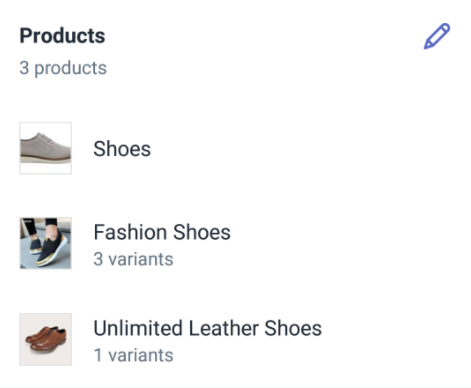
-
Step 5: Select the products which you want it to be added to your collection.
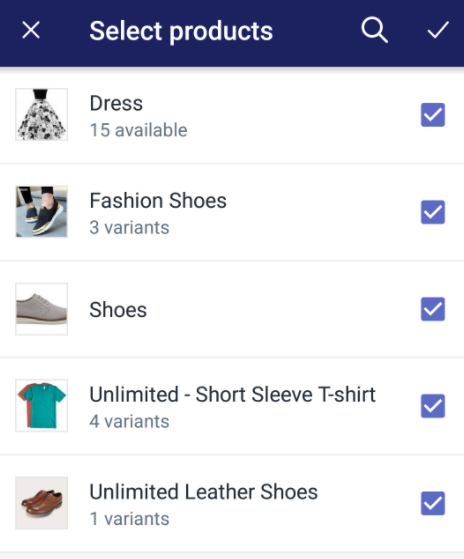
-
Step 6: Once you have done selecting the products, tap the
check markto add them to your collection. -
Step 7: Tap
Saveto save your changes when you have returned the collection details screen.
Summary
The above instruction is the detail steps on how to add products to a manual collection on your Shopify store using Desktop, iPhone, and Android. I hope that this brief tutorial could support you in managing your Shopify manual collection.
Related Posts:





