How to Activate Shipwire on Shopify in 5 Simple Steps
Once you have added Shipwire to your Shopify store, at checkout, your customers would be offered Shipwire delivery services. Besides, after fulfillment, Shipwire will update the inventory levels of your products.
Below I have prepared some steps on how to activate Shipwire on Desktop, iPhone, and Android to help you understand easily.
Related Posts:
- How to Activate Rakuten Super Logistics on Shopify (on Desktop and Mobile)
- 4 Steps to Activate Fulfillment by Amazon on Shopify
- Buy a Domain from Shopify - How to Do It Right
- Configure New Products for Fulfillment by Shipwire on Shopify
How to activate Shipwire on Shopify
Step 1: Choose Shipping
The first thing you will have to do is going to this link and logging into your Shopify account. You will see the Setting section in the bottom left corner of the screen. In this section, choose Shipping which is between the Checkout and Taxes section.
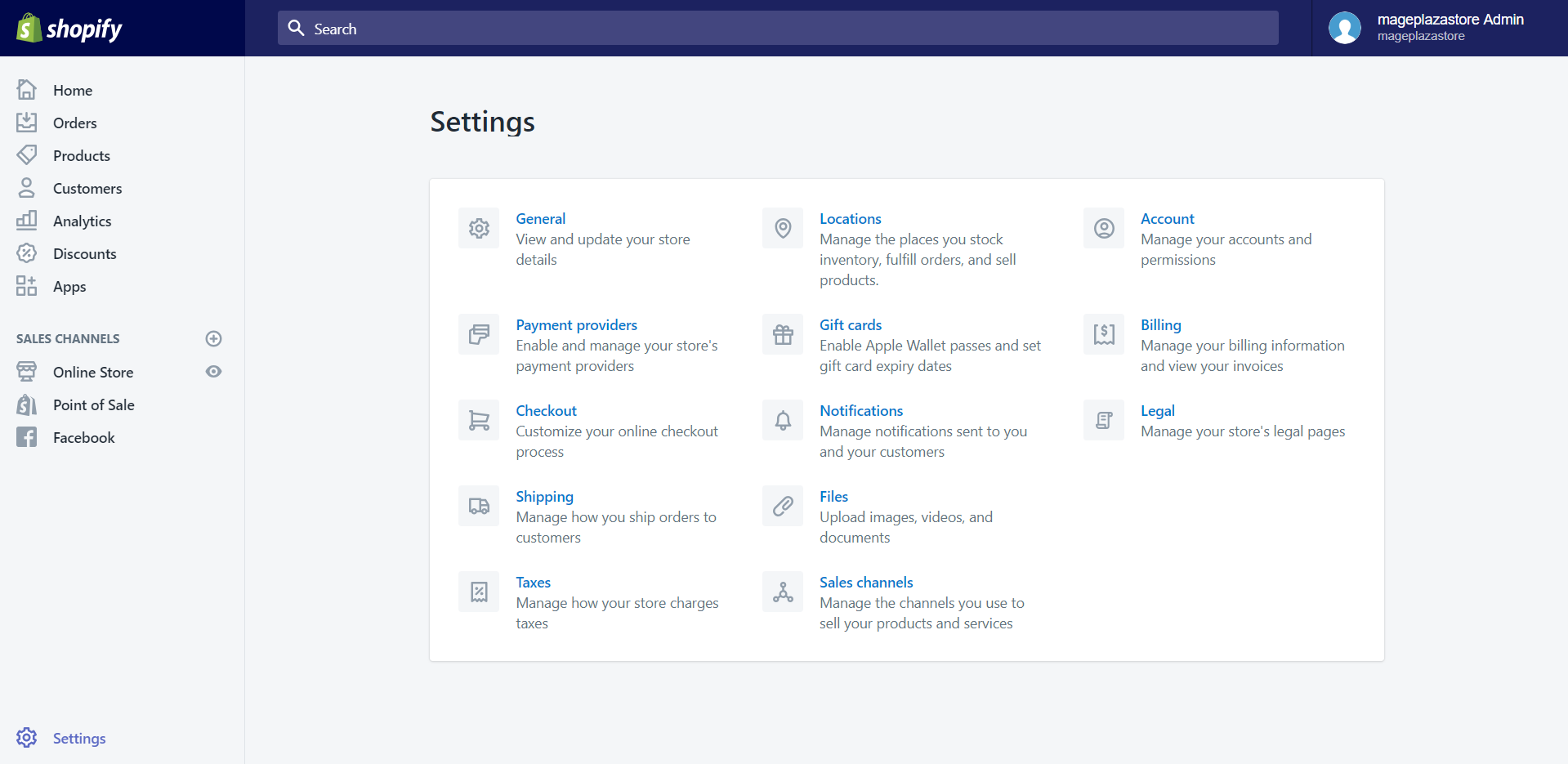
Step 2: Click Add dropshipping service
In the Shipping details screen, scroll down, and you will see the Dropshipping and fulfillment services at the bottom of the page. Afterward, click Add dropshipping services to activate a service. In case you have already added ones, and now you want to add another, you can click on the Manage services button instead.
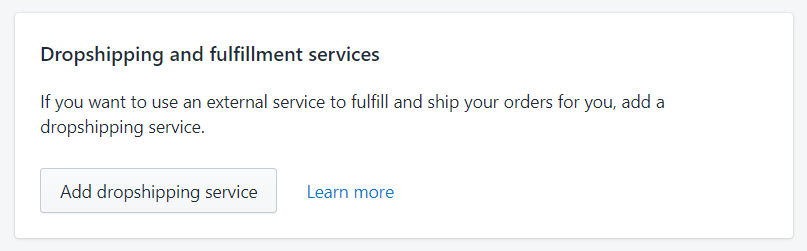
Step 3: Click view app
In this stage, on the Fulfillment and dropshipping page, you need to click on the View app button which is in the Shipwire section.
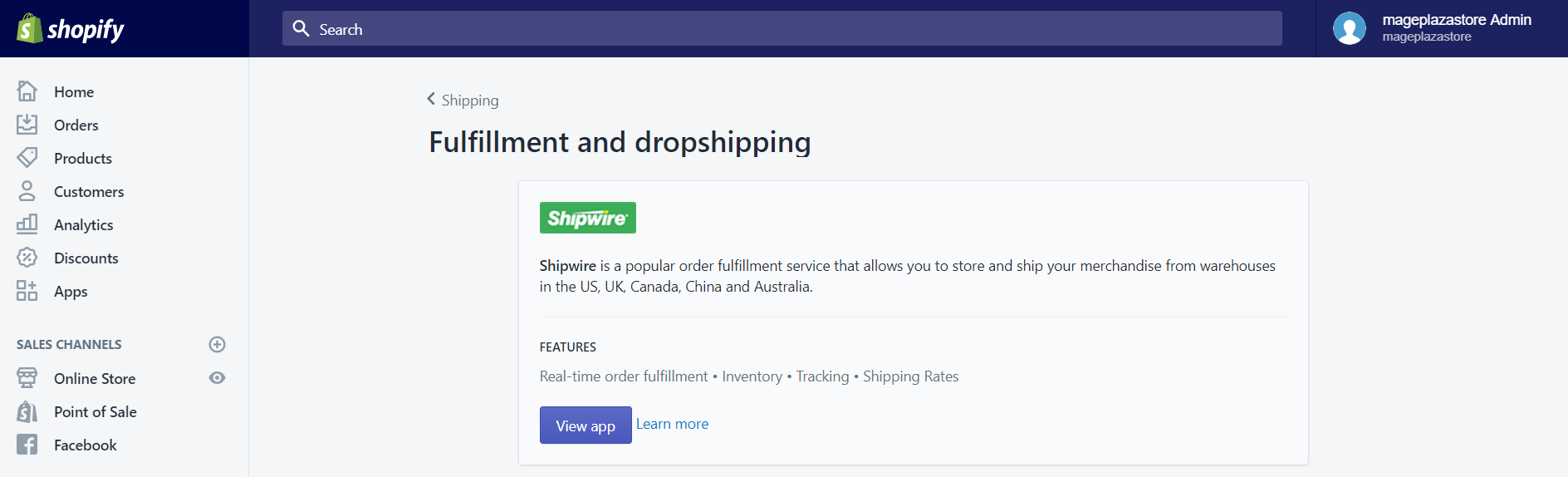
Step 4: Activate Shipwire
Once you have finished the above step, you will be moved to a new screen called Shipwire Order Fulfillment landing page, click Add app to activate the Shipwire service.
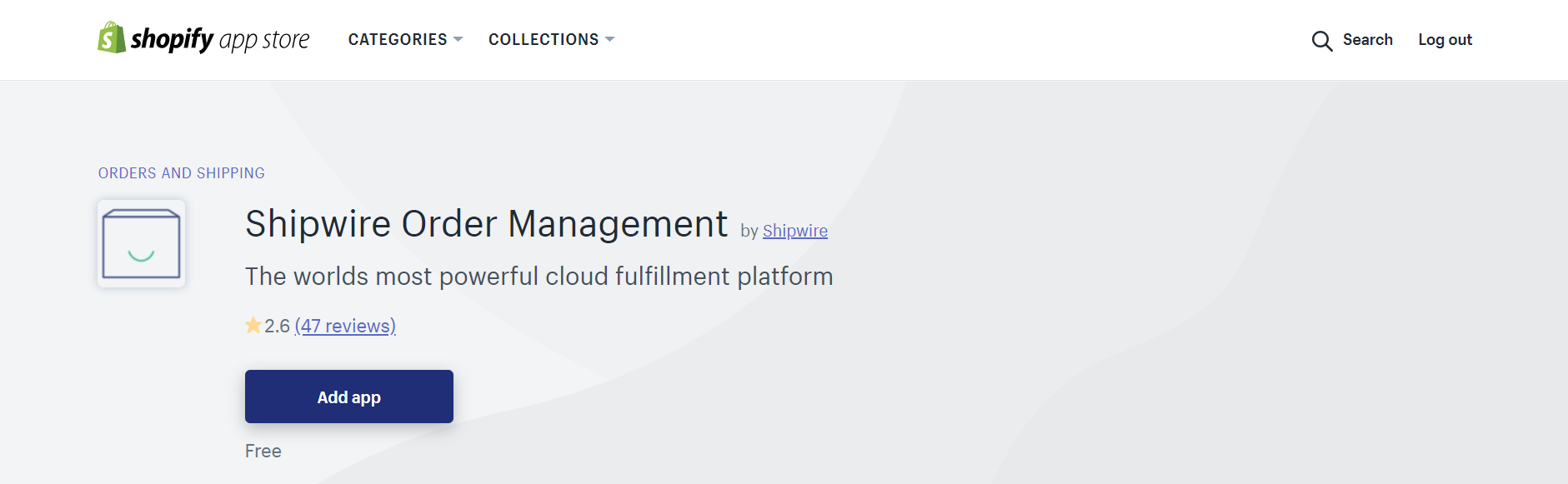
Step 5: Install Shipwire
To install this app, you just only had to follow the instructions on the screen.
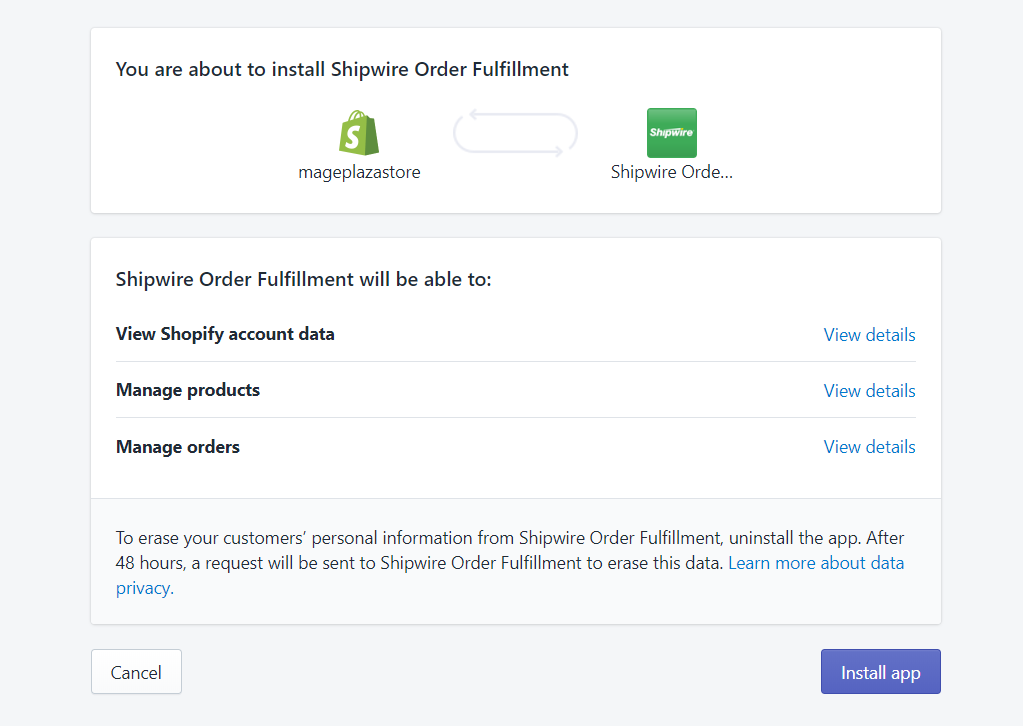
To active Shipwire on iPhone (Click here)
-
Step 1: Choose Setting The first thing you will have to do is opening the Shopify app on your phone. Afterward, you tap
Store. In the store section, tap on theSettingbutton. -
Step 2: Tap Shipping In the second step, scroll down to the Store settings section. Under that section, tap Shipping which is between the Check out and Taxes option.
-
Step 3: Tap Add dropshipping service In the
Shipping detailsscreen, scroll down, and you will see theDropshipping and fulfillment servicesat the bottom of the page. Afterward, tapAdd dropshippingservices to activate a service. In case you have already added ones, and now you want to add another, you can tap on theManage servicesbutton instead. -
Step 4: Tap view app In this stage, on the
Fulfillment and dropshippingpage, you need to tap on theView appbutton which is in theShipwiresection. -
Step 5: Tap Get. Once you have finished the above step, you will be moved to a new screen called
Shipwire Order Fulfillment landingpage, tapGetto activate the Shipwire service. -
Step 6: Install Shipwire To install this app, you just only had to follow the
instructionson the screen.
To active Shipwire on Android (Click here)
-
Step 1: Choose Setting The first thing you will have to do is opening the Shopify app on your phone. Afterward, you tap
Store. In the store section, tap on theSettingbutton.
-
Step 2: Tap Shipping In the second step, scroll down to the Store settings section. Under that section, tap Shipping which is between the Check out and Taxes option.
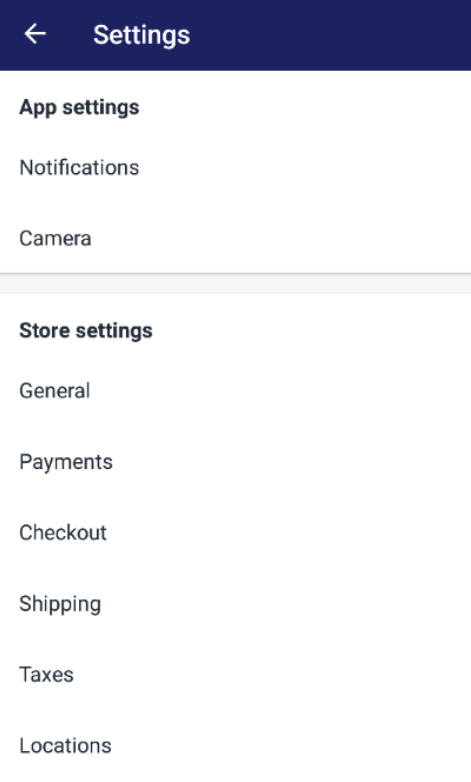
-
Step 3: Tap Add dropshipping service In the
Shipping detailsscreen, scroll down, and you will see theDropshipping and fulfillment servicesat the bottom of the page. Afterward, tapAdd dropshippingservices to activate a service. In case you have already added ones, and now you want to add another, you can tap on theManage servicesbutton instead.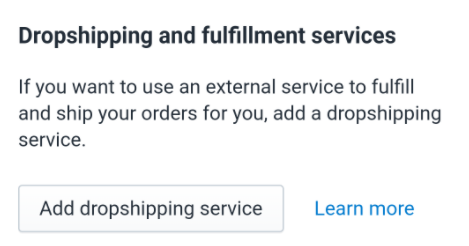
-
Step 4: Tap view app In this stage, on the
Fulfillment and dropshippingpage, you need to tap on theView appbutton which is in theShipwiresection.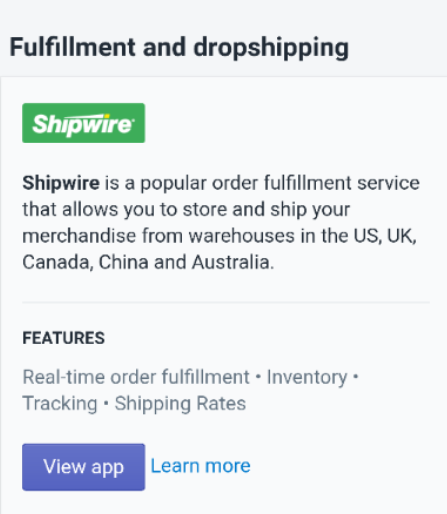
-
Step 5: Tap Get. Once you have finished the above step, you will be moved to a new screen called
Shipwire Order Fulfillment landingpage, tapGetto activate the Shipwire service. -
Step 6: Install Shipwire To install this app, you just only had to follow the
instructionson the screen.
Conclusion
Above is the brief instruction which I have prepared for you on how to activate Shipwire on Shopify. I hope that this tutorial will become helpful you and your crew. To read more posts about adding and managing domains, you can go to our website





