How to Access An App's Menu in Shopify (on PC and Mobile)
On Shopify, apps could be a great assistance to you as they offer a wide variety of features and functionality. All of the apps have been installed could be found in the Apps section once you logged in to your store account. In the previous post, I’ve covered how to access an app on Shopify. Today post is going to be all about How to access an app’s menu on Shopify:
Step 1: Go to Settings, then go to Apps
Log in your store with the store owner’s account, then go to the Settings field in the bottom right. In Settings, visit Apps.
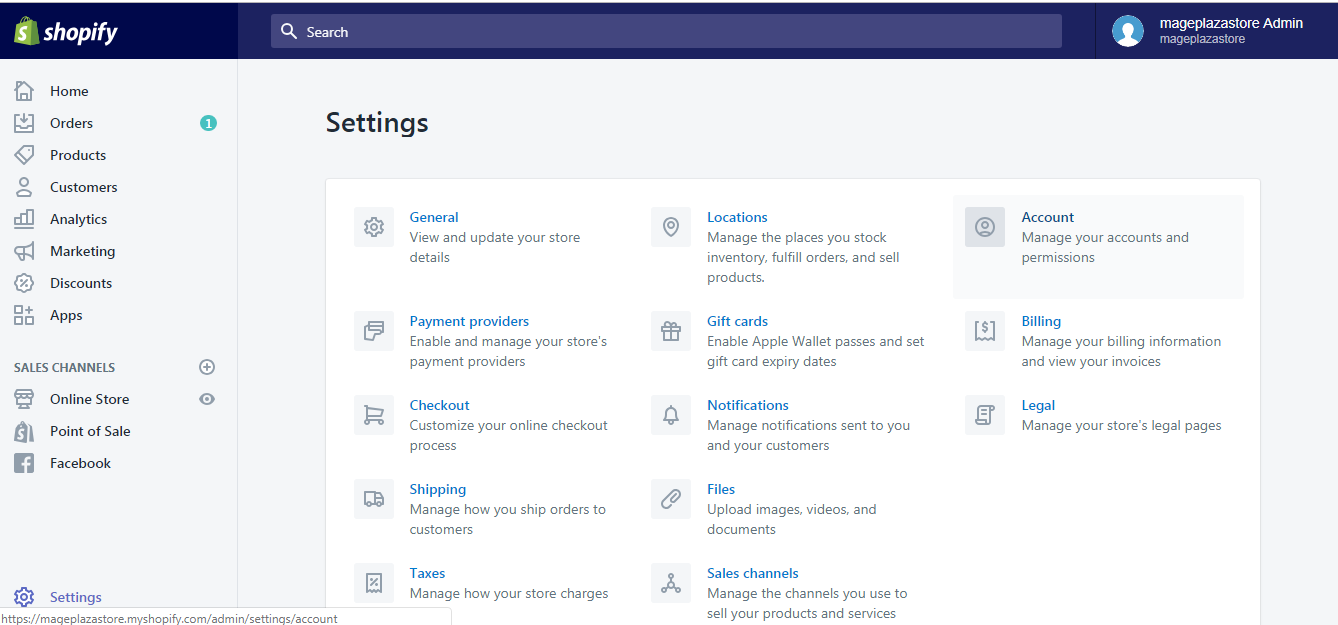
Step 2: Click the name of the app you want to access
A list of the apps installed to your store is on display. Click the name of the app you want to access.
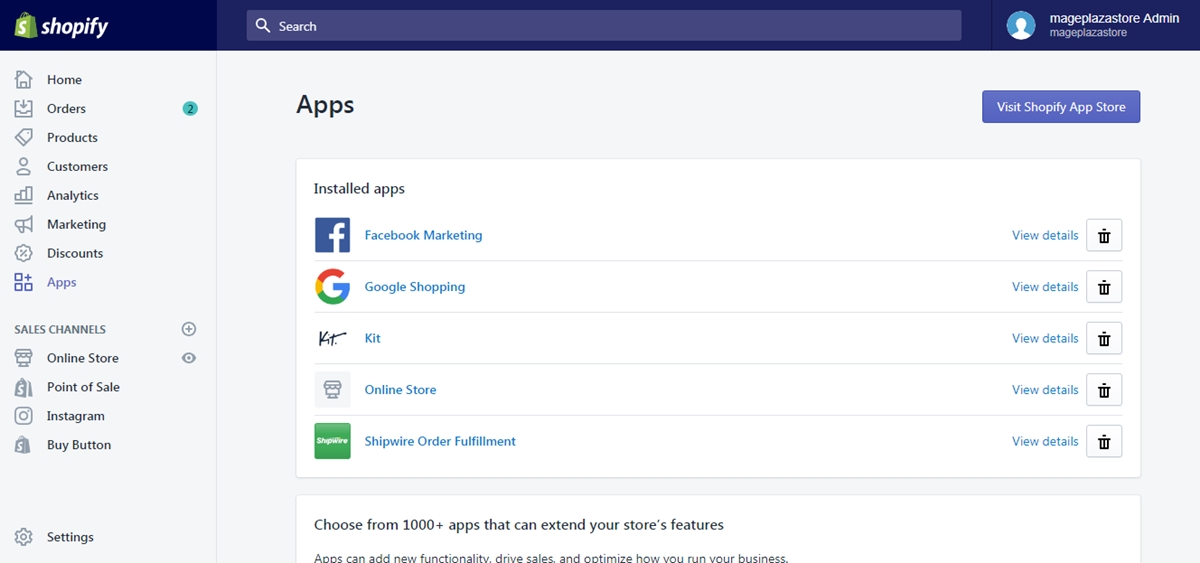
Step 3: Click Settings

To access an app's menu on iPhone (Click here)
- Step 1: Go to Settings
Log in your store with the store owner’s account, then go to the Settings field.
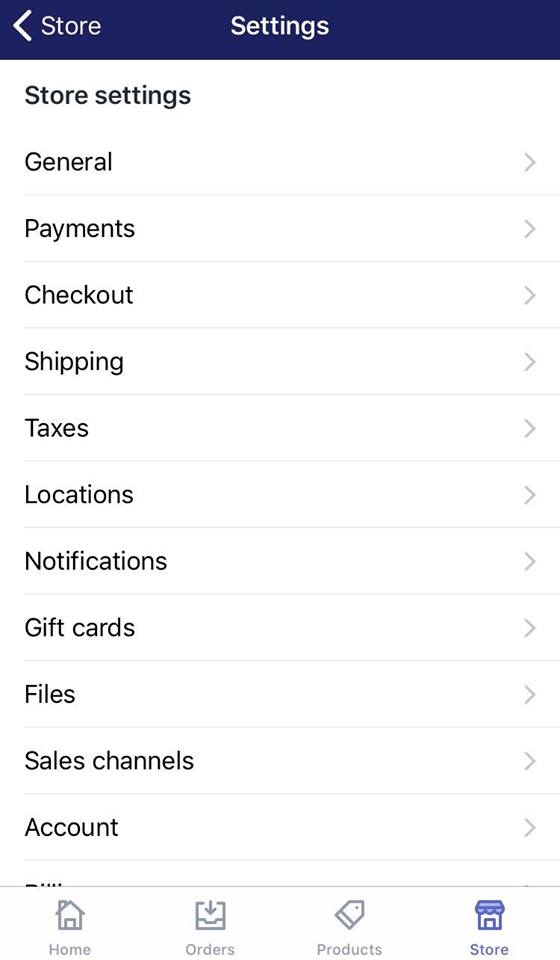
- Step 2: Go to Apps
From Store Settings, go to the Apps section.
- Step 3: Tap the name of the app you want to access
A list of the apps installed to your store is on display. Tap the name of the app you want to access.
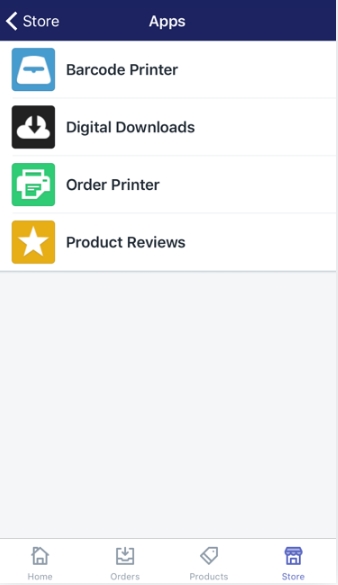
- Step 4: Tap Settings
To access an app's menu on Android (Click here)
- Step 1: Go to Settings
Log in your store with the store owner’s account, then go to the Settings field.
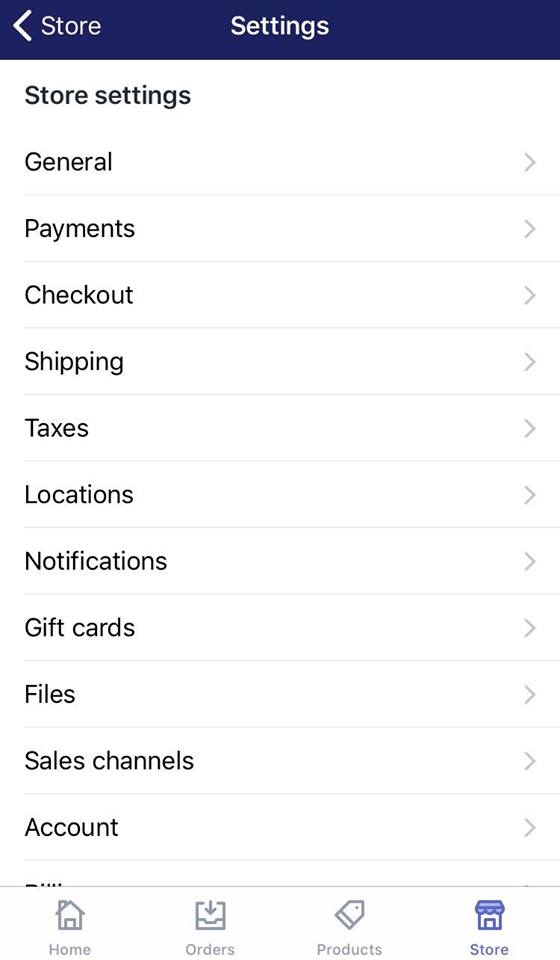
- Step 2: Go to Apps
From Store Settings, go to the Apps section.
- Step 3: Tap the name of the app you want to access
A list of the apps installed to your store is on display. Tap the name of the app you want to access.
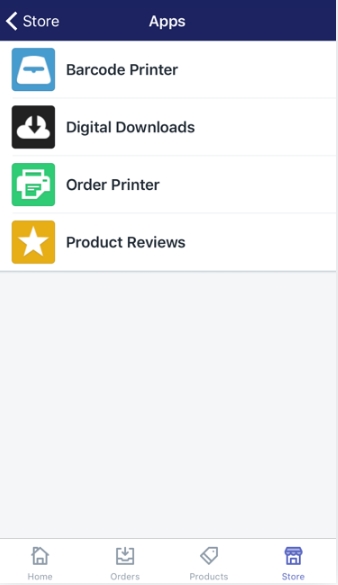
- Step 4: Tap Settings
Conclusion
That’s how to access an app’s menu in Shopify. Again, everything is pretty straight forward and simple. If you want to learn more about managing apps in Shopify, check out our posts about how to delete a private app, how to uninstall an app and how to find apps on Shopify App Store.





