What Is A Facebook Pixel & How To Use It?
Recently, the buzzword in marketing is “data-driven” or “evidence-based decisions,” or my favorite, “there’s no room for emotions, just facts.”
Then someone asks me for an opinion on their Facebook Ads results, and there’s nothing that helps make those “data-based decisions.” That’s why I decided to prepare this guide on how to use Facebook Pixel.
Placing a Pixel is the very first move in Facebook ads. There is no question about that. It’s in every beginner’s Facebook Advertising Guide, so it’s got to be real, right? And it’s totally valid in this situation.
This is the perfect way to find high-volume buyers, lower your prices, rescue abandoned carts, run cross-sales, and much more. I believe you’ll have a ton of ideas about how you can tailor this knowledge to your needs after reading this post. Enough of this, though, let’s get going.
What Is the Facebook Pixel?

The Facebook Pixel is a code embedded in a website that connects on-site visitor activity to Facebook user profiles. This integration between a website user and their Facebook account allows the social media network to target certain individuals with relevant advertising. It can also be used to monitor acts taken by individuals when they return to the website.
According to Facebook, this code is an analytical method that helps you assess your ads’ efficacy by recognizing the actions that people take on your website.
While the Facebook Pixel is actually used to “understand the actions people are taking” on websites, this definition may be incomplete. This data is used to assign people to different target groups that will be engaged with ads later on.
No matter where the Facebook Pixel comes to an end and Facebook advertising takes over; you get the idea. The Pixel of Facebook:
- Monitors the acts of the people when they’re there
- Provides marketers with the opportunity to target them on Facebook properties
- And enables companies to monitor the effectiveness of their paid social media campaigns
Related post:
9 Reasons Why You Need the Facebook Pixel
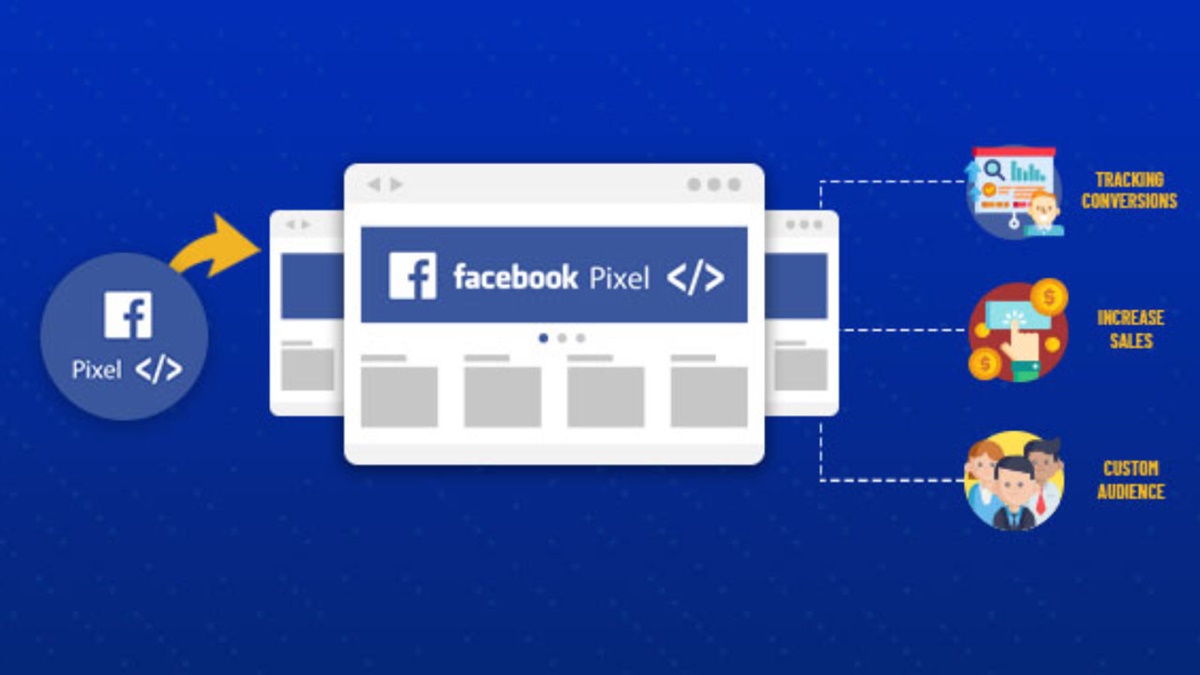
Simply put, if you send traffic to your website, the Facebook pixel is the difference between success and failure. The Facebook pixel gives you powerful audience building and monitoring options plus a few other advantages, including:
- Track the number of conversions, e.g., the subscription or purchase email, the conversion cost (CPA), and the conversion rate (CVR).
- Revenue reporting: Many eCommerce carts will return the actual order value to Facebook. This helps you to calculate the return on advertisement spending (ROAS), which is often more important than the cost of sale.
- Analyze your sales funnel. For example, You can evaluate Leads > Trials > Sales as a consumer journey. In e-commerce, you would like to look at the number of products viewed and compare the number of additions to the carts, the number of checkouts initiated, and the number of purchases made. When the conversion rate is lower than anticipated at every point where you can concentrate your efforts while optimizing the sales funnel.
- Create custom audiences (WCAs) of all website users for re-targeting.
- Build communities of people who have taken the desired action (leads, transactions, etc.) to prevent them from retargeting. This saves you time and keeps leads and clients from being irritated by seeing advertisements asking them to take the action they’ve already taken.
- Set up lookalike audiences in seconds, these are groups of people with very similar characteristics to the seed audience that the pixel produces. These pixel-based lookalikes will be dynamically updated over time always, to be relevant when used in cold traffic campaigns.
- You will maximize your conversions. A recent AdEspresso $1,000 experiment has shown that optimizing connection clicks cost 3.4 times more per conversion than optimizing conversions. Simply put, the pixel helps you to get the same results for $1,000 that you will get from spending $3,400 on ads when you don’t use the pixel.
- Interactive product ads can be generated to allow you to re-targe recent website visitors with the exact items they viewed.
- The pixel is totally free to use!
How to set up a Facebook pixel and add it your website
Now that you know why you need the Facebook pixel, it’s time to build your pixel and put it to work on your website.
Step 1: Create your pixel
- Go to your Facebook Events Manager and select the hamburger icon (≡) on the top left of the page and choose Pixels.
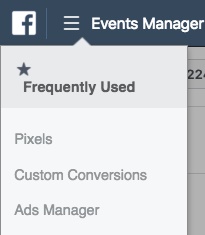
- Select the green “Create a Pixel” button.
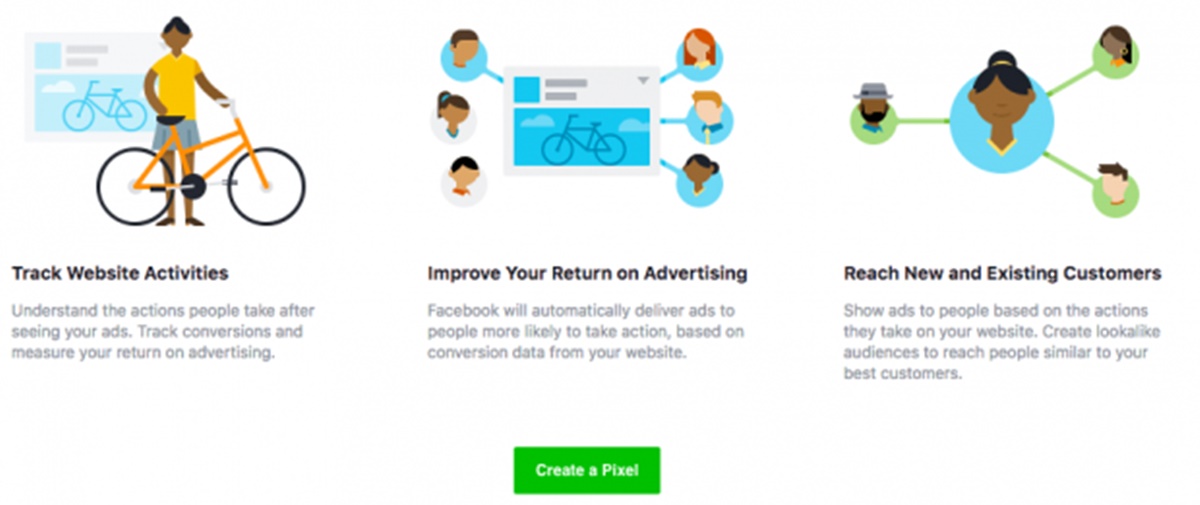
- Give your pixel a name, then enter your website URL and click Create.
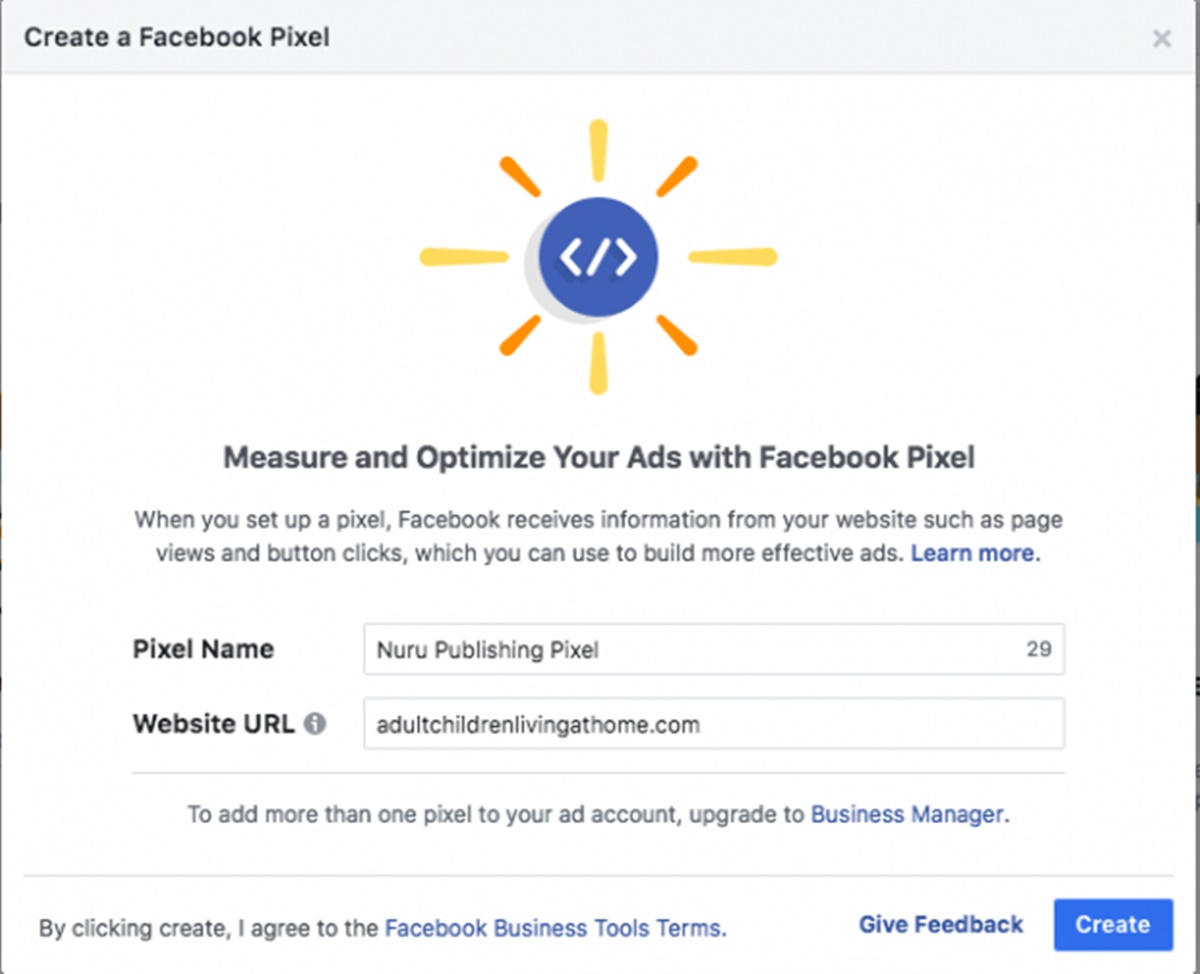
When creating your pixel’s name, remember that you only get one pixel per ad account with Events Manager. Therefore, the name should represent your business, instead of a specific campaign. If you want to have more than one pixel per ad account, you need to use Facebook Business Manager.
Step 2: Insert the pixel code to your website
Before you can use the pixel to collect data on your website, you need to install some code on your web pages. There are a few ways to install the Pixel code, depending on what website platform you’re on.
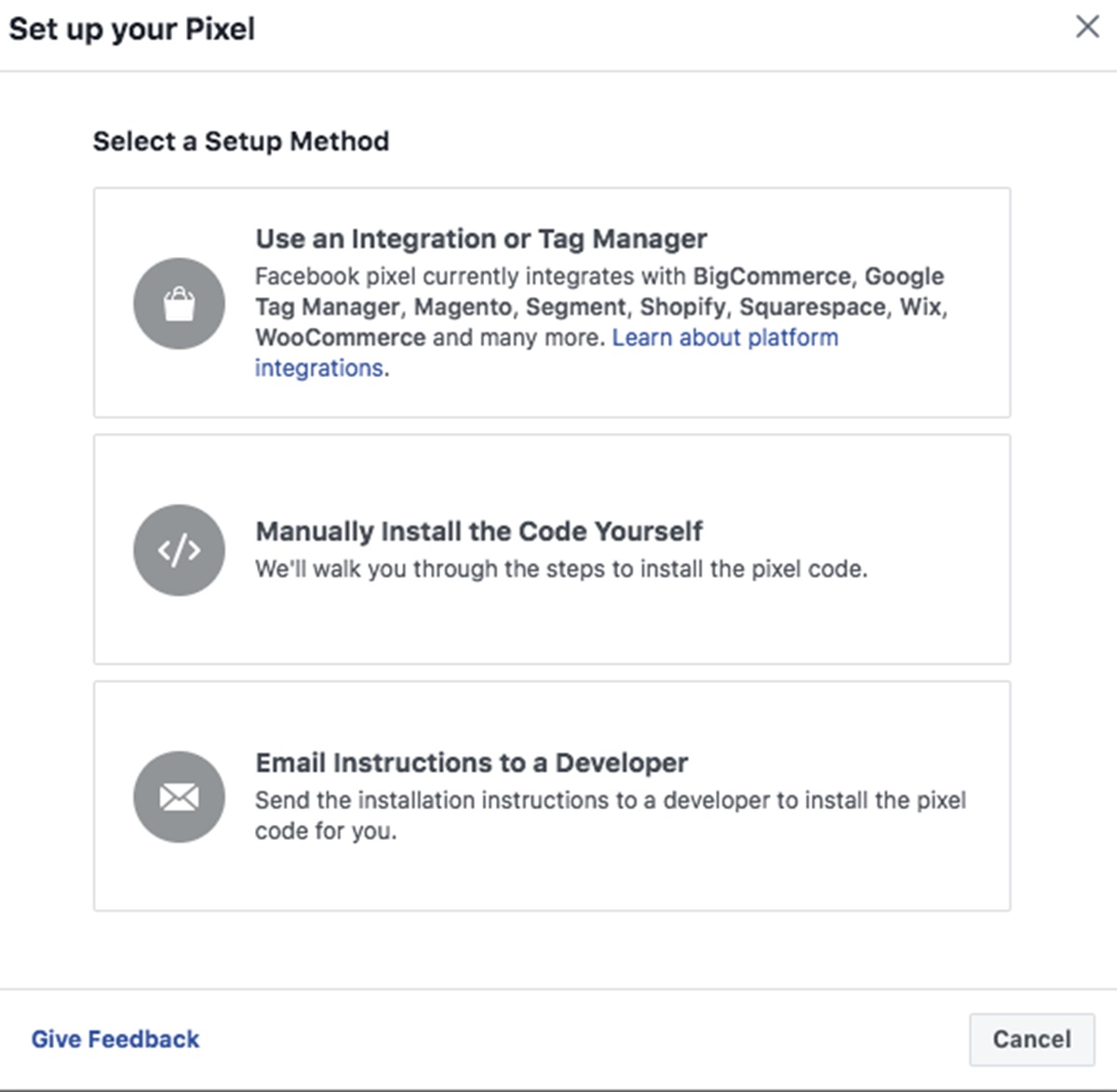
If you use an eCommerce platform like Squarespace or a tag manager like Google Tag Manager, you can install the pixel code on your website without directly editing your website code.
- This Facebook Help article instructs you how to install your pixel if you are already on one of those third-party tools.
If you can have access to a developer or someone else who can help you edit your website code, select the “Email Instructions to a Developer” option to send your developer the piece of code which they’ll need to install the pixel.
If none of the above options is an option for you, you need to install the pixel code directly into your web pages. Here’s how:
- Choose “Manually Install the Code Yourself”.
- Copy and insert the pixel code onto the header code of your website. You need to look for the <head> tag, and insert the code after this tag, but before the </head> tag (The difference is the “/” symbol). You need to insert it into whatever page you need to gather data, or you can just insert it into your theme template, and the pixel will track your entire website.
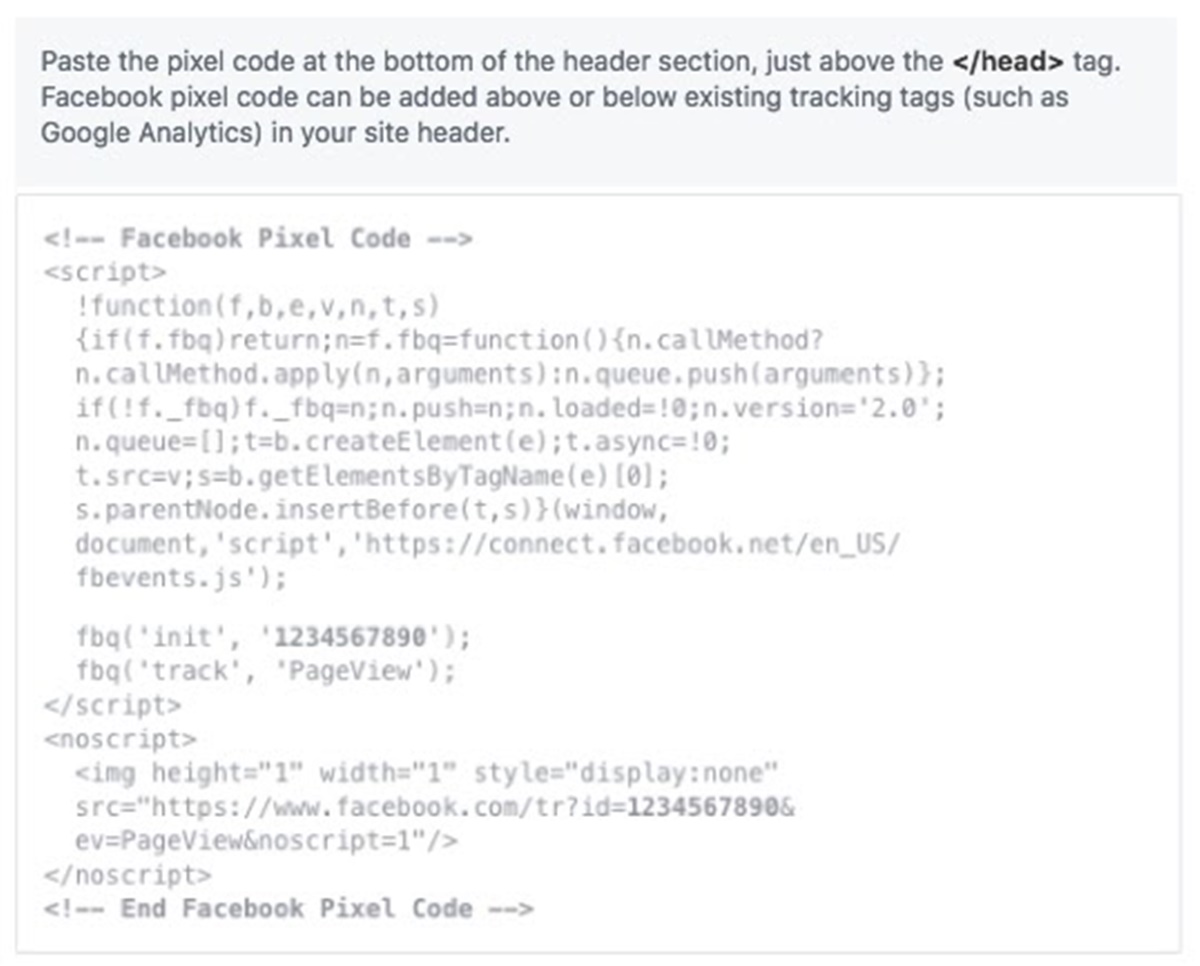
- You can select to use automatic advanced matching. What this feature does is matching hashed customer data from your website to their Facebook profiles. This enables you to track conversions more accurately and create larger custom audiences.
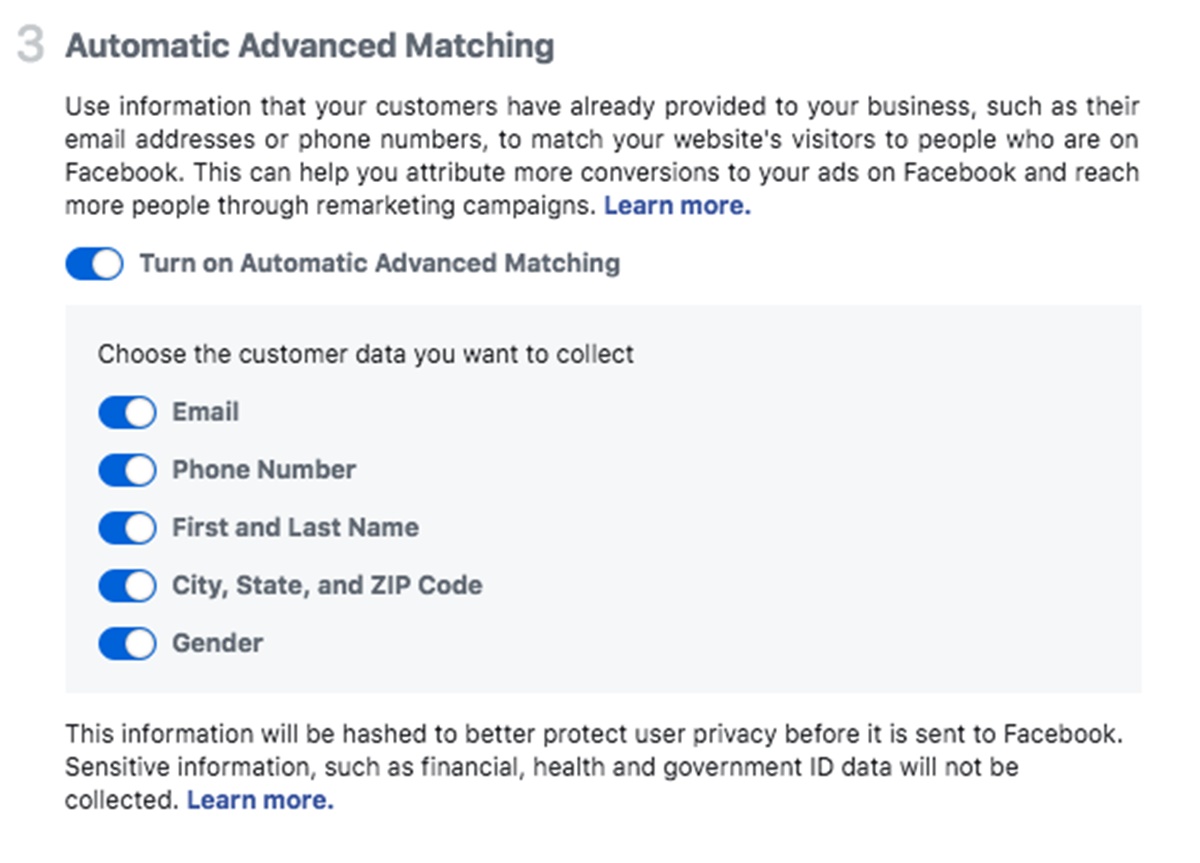
- After you finish installing the code, you can check whether you’ve installed it correctly by entering your website URL and select the “Send Test Traffic” option.
-
Once it says that your Facebook pixel is tracking activity, select “Continue.”
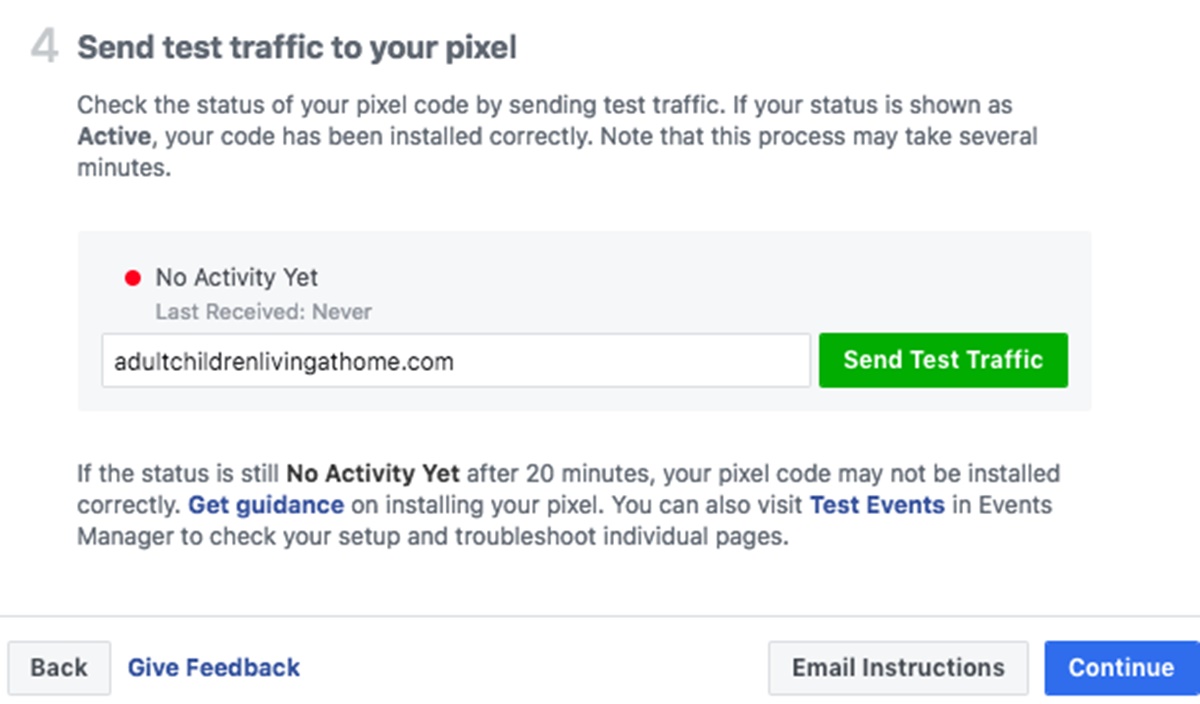
Test Pixel Traffic
</figure>
Step 3: Choose the right events to track for your business
Choose which of the 17 standard events you’d like to track by turning on the toggle buttons. For each event, you need to select whether to track on page-load or on inline-action.
- Track event on page-load: you can use this to track actions that involve going to a new page, such as a purchase complete or a sign-up success page.
- Track event on inline-action: you can use this to track actions within a page, such as clicking an “add to cart” button that doesn’t open a new page.
You can also determine the parameters for some events. For instance, you can track purchases over a set dollar value.
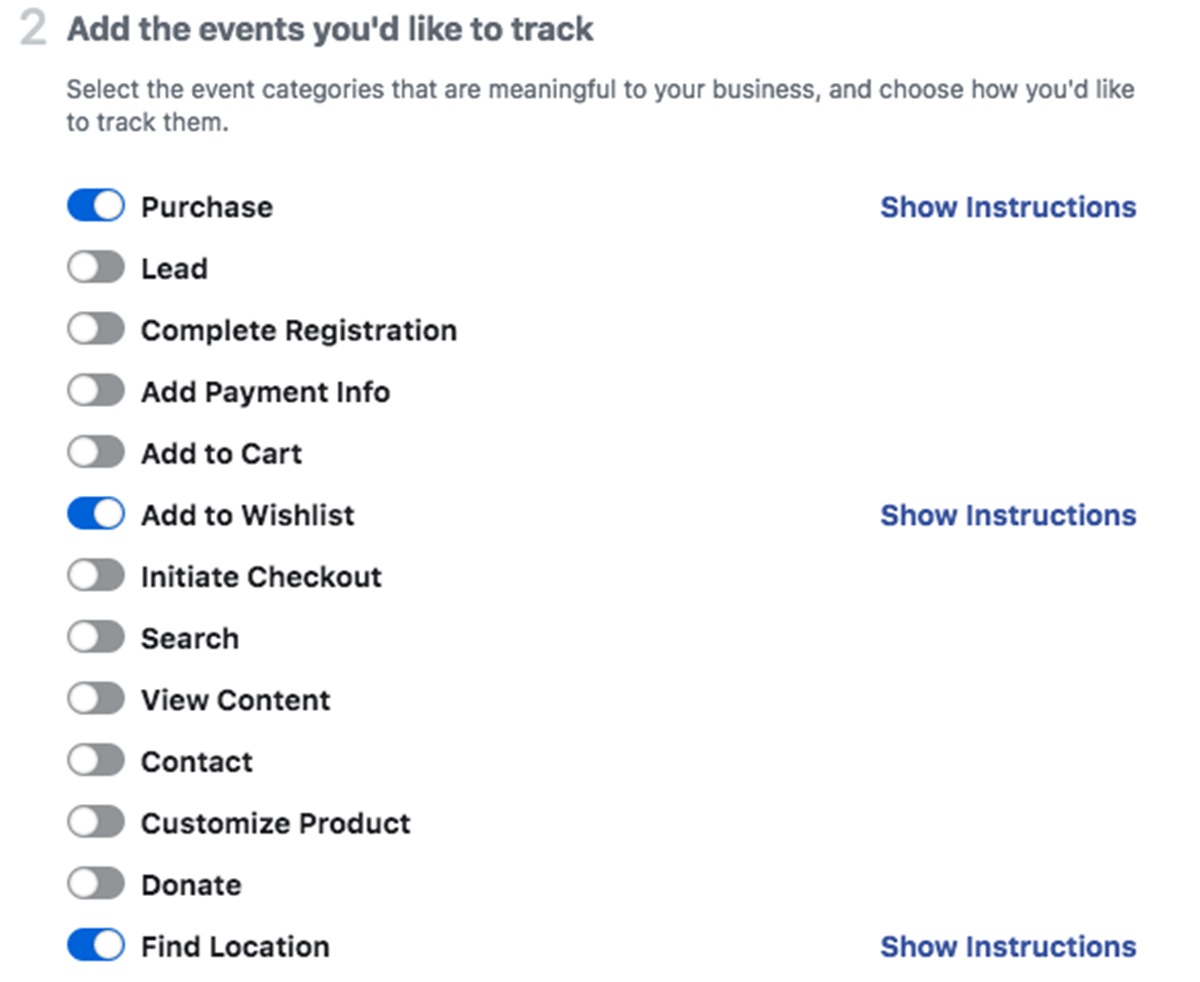
If you want to set up and use Facebook pixel custom events, go to your Facebook Events Manager. Select the “Custom Conversions” option on the top left menu. Then, choose the “Create Custom Conversion” option to define your events of custom conversion your using URL rules.
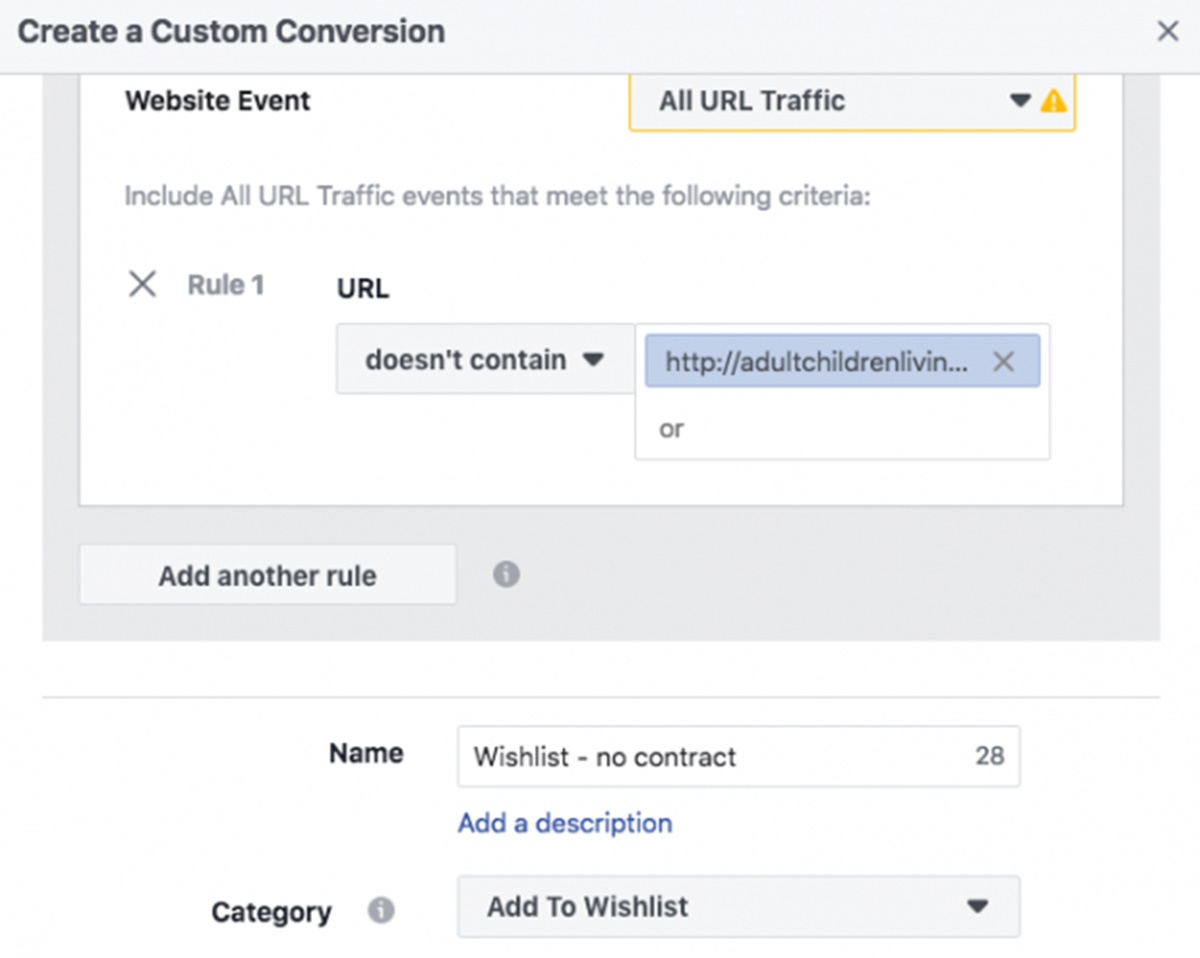
Step 4: Check whether your Facebook pixel is working properly
Although you have already tested your Facebook Pixel installation by sending test traffic, you still should confirm that the pixel is tracking properly before you start depending on the data from your Facebook pixel. Here’s what you should do next:
- Install the Facebook Pixel Helper extension to your Google Chrome browser. (This extension and even Facebook Ads Manager are only available for Chrome, so if you use a different browser, you’ll need to install Chrome to use both.)
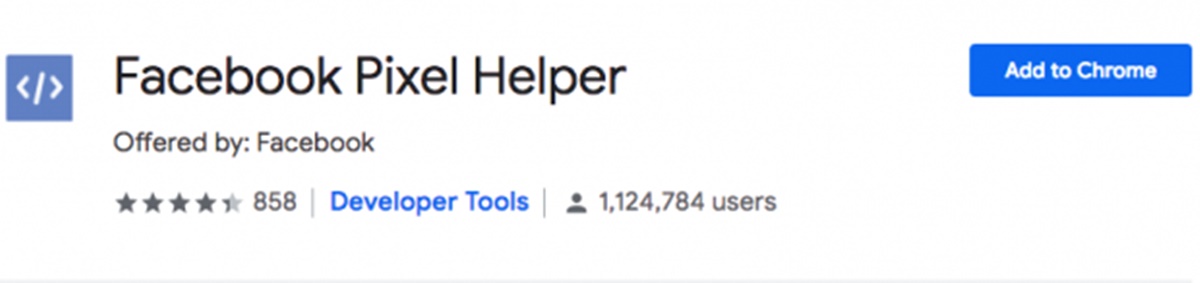
- Visit the page(s) where you have set the Facebook pixel up. If the Helper finds the pixel, the </> extension icon on the top right corner of your browser will turn blue, and a popup will let you know how many pixels it finds on the page. The popup will also tell you whether your pixel is working properly. If not, it will display an error so you can make amendments.
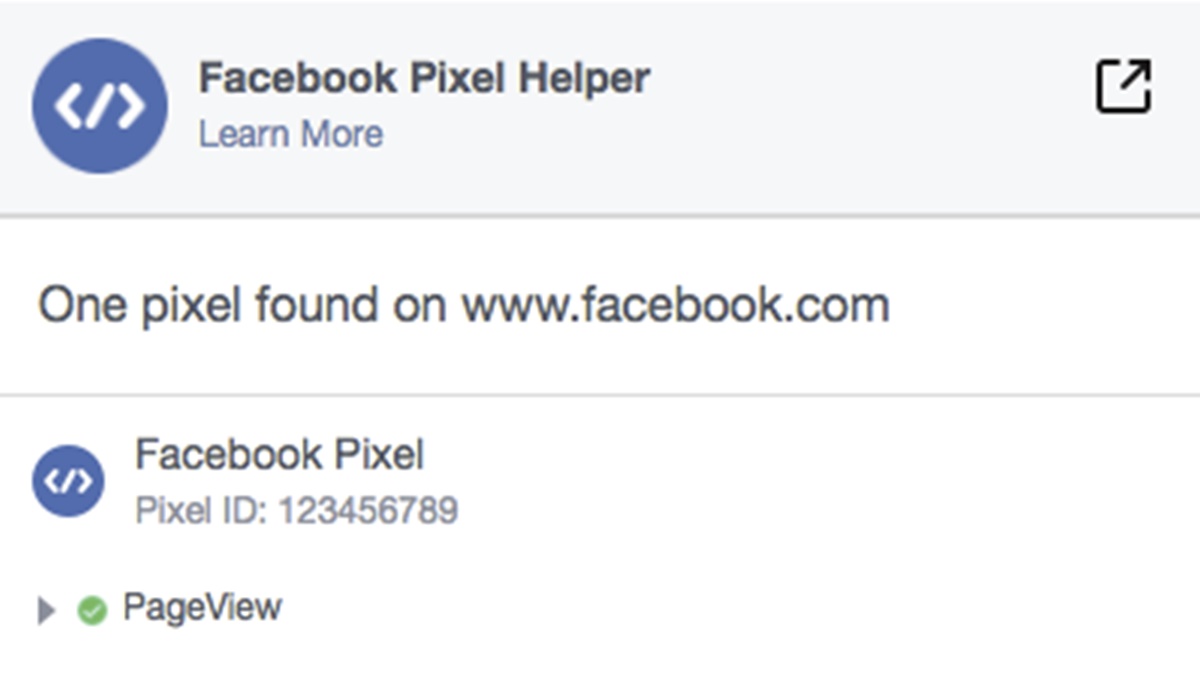
Step 5: Add a pixel notice to your website
To obey with Facebook’s terms (and, in some cases, the official laws), you need to ensure that visitors coming to your website know you’re collecting their data.
That means you need to provide a clear notice that you’re using the Facebook pixel and that their information is being collected via cookies or other methods. In addition, you need to let users know how they can sign out of having their data collected.
To get all of these details, you can go to the Facebook Business Tools Terms and scroll down to “Point 3:Special Provisions Concerning the Use of Facebook Pixels and SDKs”. Or, go and See Facebook’s cookie consent guide for sites and apps.
If these seem too complicated for you, use a Shopify pixel app. Two Owls by Omega tracks 100% of sales and traces them back to the exact Campaign, Ad set & Ad. You’ll be able to make data-informed decisions faster. Collect valuable data to train your pixel and run ads with more confidence and less wasted money. The app is trusted by thousands of merchants with a complete 5.0 stars out of 700+ reviews.
If these seem too complicated for you, use a Shopify pixel app. Two Owls by Omega tracks 100% of sales and traces them back to the exact Campaign, Ad set & Ad. You’ll be able to make data-informed decisions faster. Collect valuable data to train your pixel and run ads with more confidence and less wasted money. The app is trusted by thousands of merchants with a complete 5.0 stars out of 700+ reviews.
How To Target Customers With the Facebook Pixel
Technically speaking, the code doesn’t really do any targeting, but it’s the foundation for targeting. It’s up to you to tell the Facebook pixel how to track.
Within your Facebook Business Manager, you can build custom audiences with rules ranging from simple to super complex. For instance, let ‘s say you ‘re selling fashion accessories, like sunglasses.
The Facebook Pixel will track all of the Facebook users who have been browsing your sunglasses, and when they’ve done it. So you can have a Custom Audience of prospects who have visited the “Sunglasses” page on your website for the last, say, 30 days.
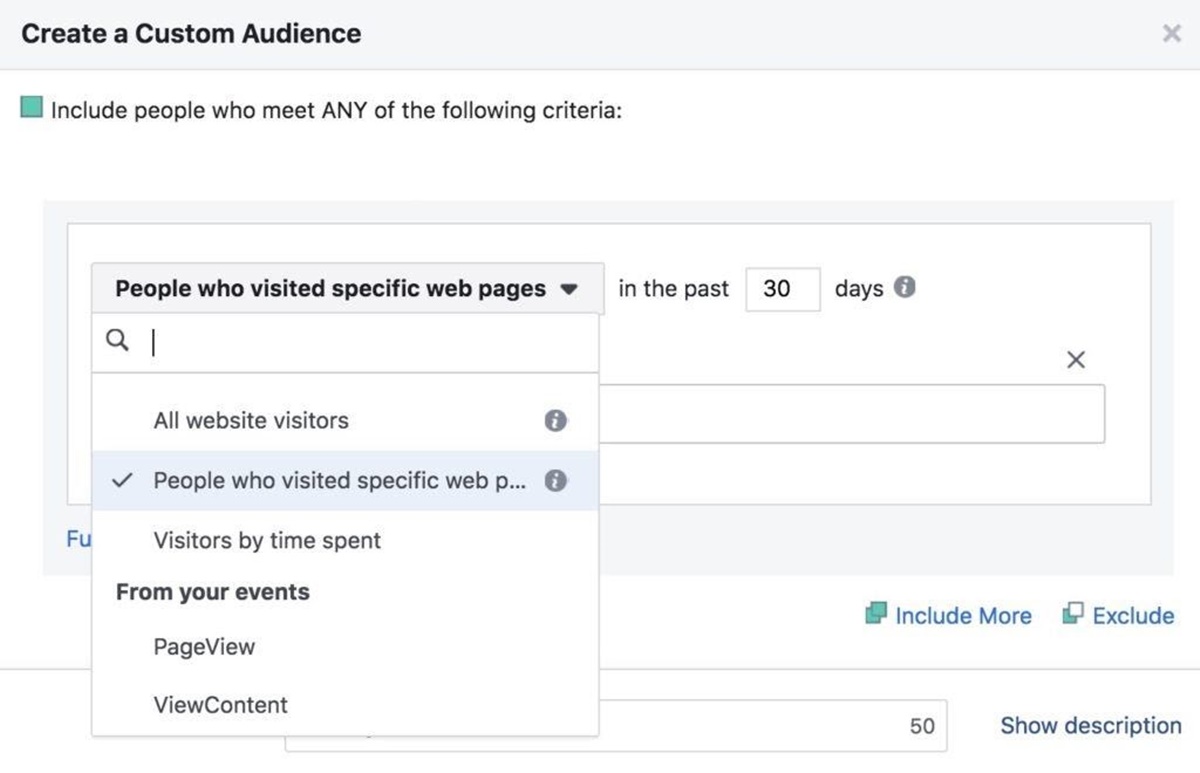
You may also target Facebook ads for people who have already converted. For example, you may want to reward customers with a discount code for their next purchase. You could do this by setting the URL rule for the post-conversion page — like the Thank You page.
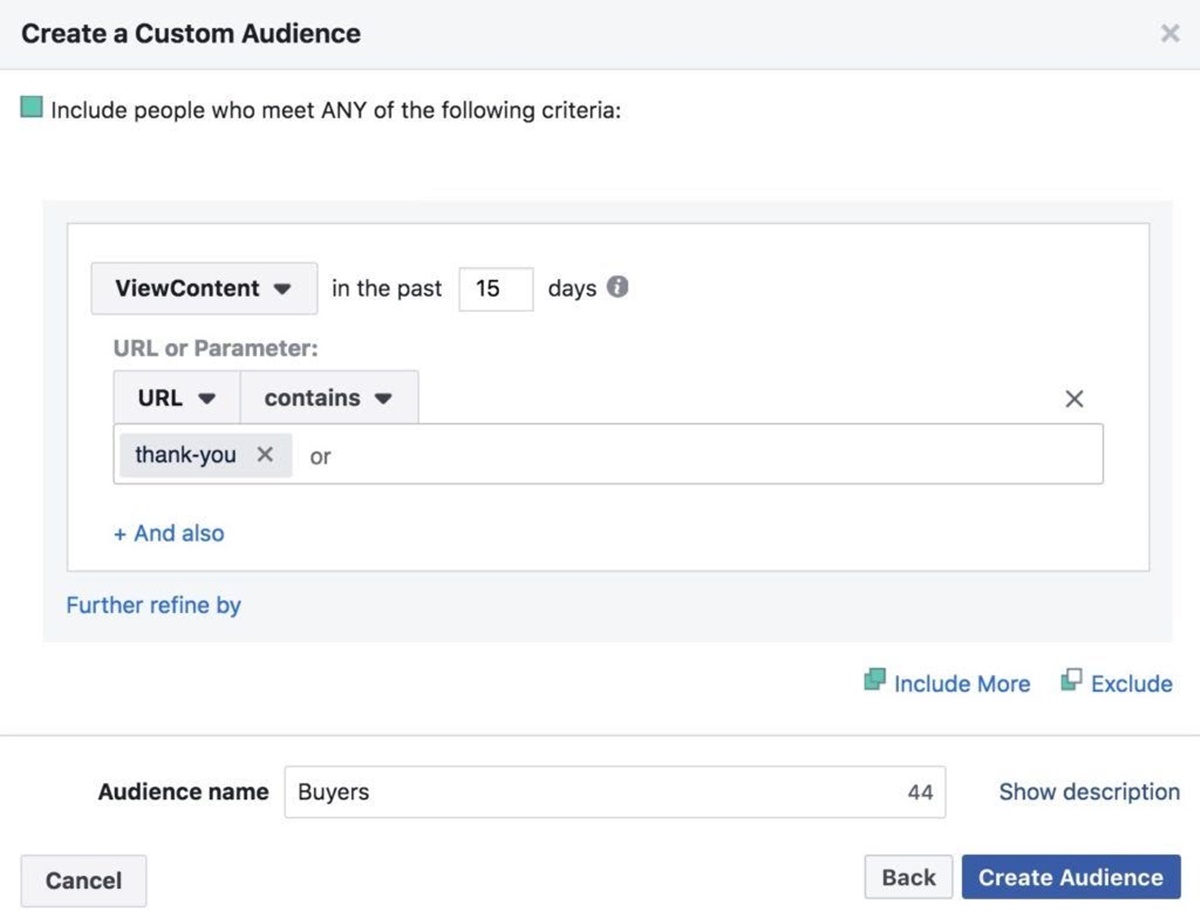
You can also create a group of people who were in your store but didn’t get to the Thank You page.
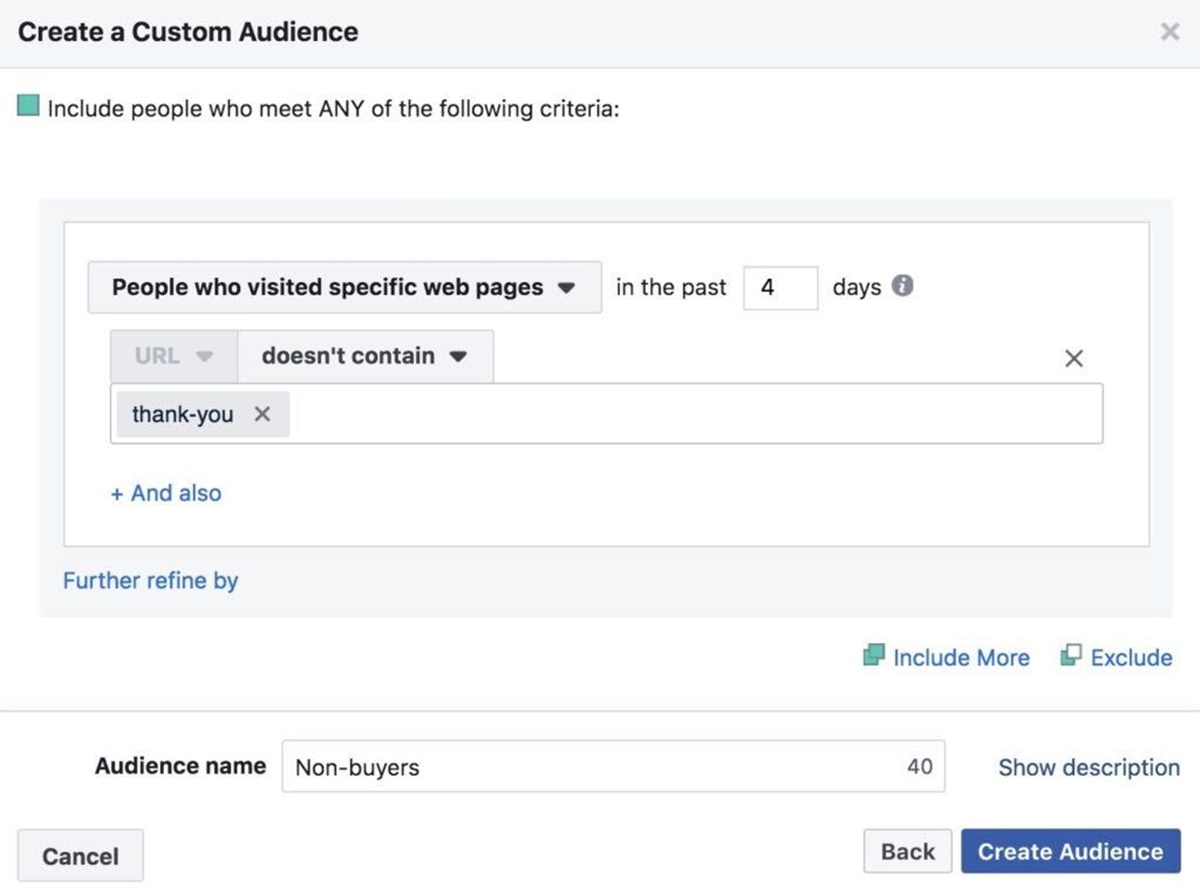
One more thing: you can build Custom Audiences based on the amount of money people spend in your shop. The “big spenders” section may include customers you want to reach with your more expensive products. (And you’ll learn who the big money is thanks to the pixel.)
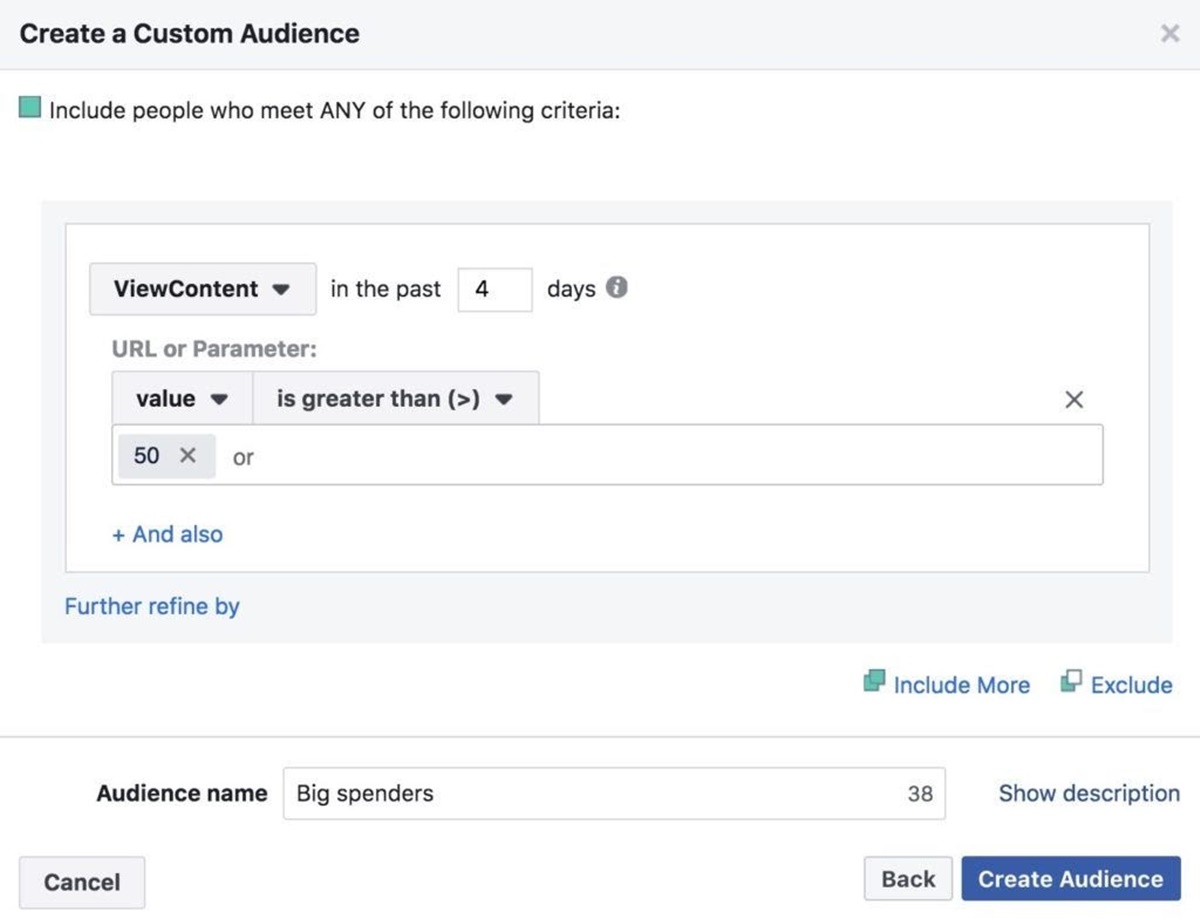
Facebook Pixel’s Targeting Options
Lookalike Audiences
Some of the great things about Facebook ads is “Lookalike Audiences.” You can design Lookalike Audiences to represent the characteristics of your best clients. The Pixel knows who did what on your page, and the Facebook app will use the data to classify users who have the same characteristics as your guests.
For example, say, your “Big spenders” segment is full of 25-35-year-old females living in urban areas, Facebook can create a Lookalike Audience of other 25-35-year-old females living in urban areas whom Facebook thinks might be interested in your products.
Standard and Custom Events
You can also use it to build what is called “custom events,” which are the more advanced relative of “standard events.” Standard events are acts that the Facebook Pixel automatically monitors, such as “add to cart” and “purchase” (there are nine in total).
Custom events, in comparison, are events that you plan yourself, enabling you, in words from Facebook, to “define more granular details about events.” These may be all kinds of different things – scroll width, click buttons, and video monitoring, to name a few.
Custom Conversions
Another interesting thing about Facebook Pixel is the ability to make custom conversions. It is achieved by selecting a page of completion, such as a thank you page, and by assigning a name to the conversion.
For instance, you can use something like “Thank you for subscribing, here’s your 20% discount” as the name of the conversion. And since the monitoring pixel is already running on your website, it can be monitored when anyone arrives on the completion list.
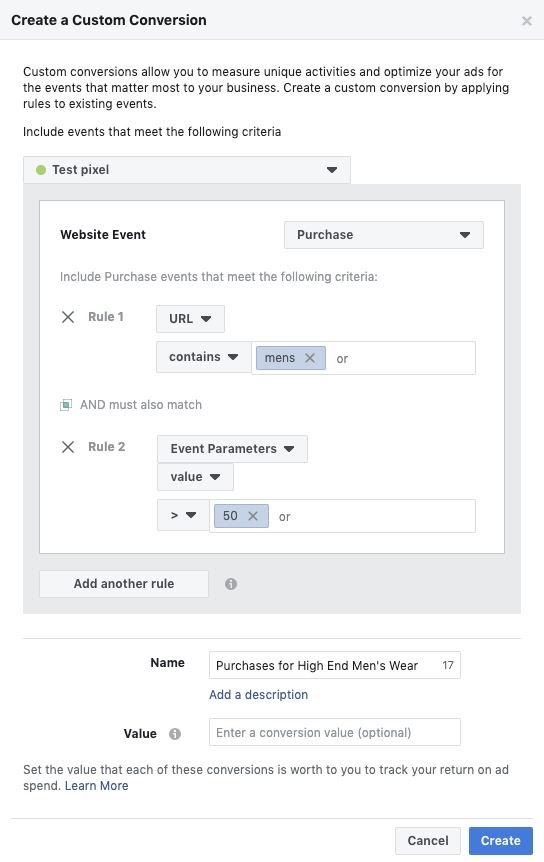
Also, you can select a conversion group and enter a monetary value for custom conversion. For example, if you build one that monitors people on the product page, you can include the cost of the product.
This will help you decide whether you’re making a profit from your campaign or need to make a few changes. When the product is priced at $50, but you spend $60 on any conversion that comes from Facebook ads, it’s probably time to re-evaluate your campaign setup.
If you want to configure ad groups for Custom Conversion, select “Website Conversion” as your Facebook advertising target, type in the URL of your site, and then choose the conversion you want to track and enhance.
The total maximum number of custom conversions and ad accounts can have is 100, but Facebook gives you the right to delete those that you don’t need and create new ones.
Creating Facebook segments and advertising is a science of its own. So, let’s just leave it there for now. The takeaway is that if you’re using out-of-the-box events or customizing more sophisticated events, the Custom Audiences you ‘re building are assisted by Facebook Pixel data. It can tell you who looked at the sunglasses. It also knows who did and didn’t get to your thank you list, and how much they’ve spent.
Final Words

And that’s it for what the Facebook pixel is and how you can use it to collect your website data and do magic with it. I hope you’ve learned a lot of useful stuff from my post. More importantly, I hope you will use this knowledge to your advantage. Implement Pixel, set up events, and use them to customize your advertising based on the data that matters.
New Posts







