How to Transfer a Domain From Squarespace To Shopify
This article will dive into how to transfer a domain from Squarespace to Shopify, helping you move your ecommerce store from one platform to another.
Before You Begin
Review All the Requirements and Considerations.
Before you start transferring your domain, you have to prepare:
- Domain transfer from Squarespace may take up to 7 business days.
- Identify your domain’s registrar (Squarespace Domains LLC or Tucows) by checking “Who’s my domain provider?”
- The new provider will not honor free domain offers from Squarespace, and you may be charged.
- For domains ending in .de, .co.uk, .org.uk, or .uk, refer to specific transfer guides for unique requirements.
- Transferring your domain does not include the transfer of site hosting or cancellation of your Squarespace subscription; manage these separately post-transfer.
- If you have enabled DNSSEC on your domain, remove it in the advanced settings before initiating the transfer.
Prepare domain for transfer from Squarespace.
- Step 1: Log into your Squarespace account and navigate to Home -> Settings -> Domains.
- Step 2: Select the domain you wish to transfer.
Unlock the domain to receive the authorization code by unchecking the “Lock Domain” button.
Click on “Send Transfer Authentication Code” to have the unique code emailed to the admin contact.

- Step 3: Retrieve and copy the transfer key from your email.
Verify if your domain can be transferred to Shopify.
Ensure that your domain is an apex domain, for example, johns-apparel.com, as not all types of domains (such as .ca or .co.uk) are transferable to Shopify.
After the transfer, remember to reconfigure any subdomains you had set up previously.
Steps:
- Step 1: Click Settings > Domains in your Shopify admin.
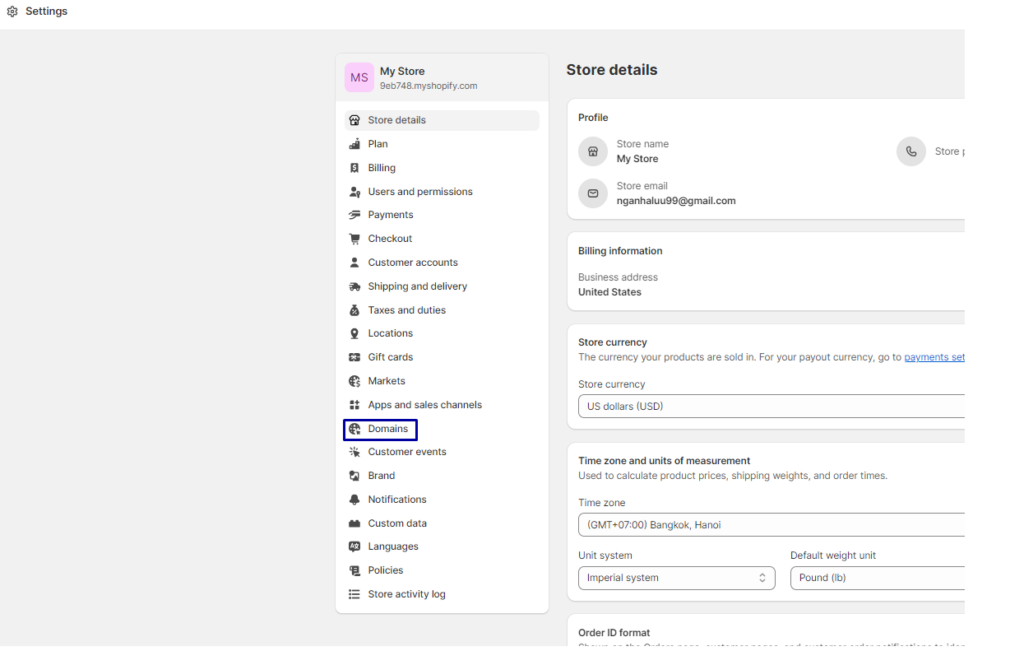
Step 2: Depending on your current setup:
- If this is your first domain addition, select “Connect existing domain” and choose “Transfer it to Shopify.”
- If you have other domains connected, click on “Transfer domain.”
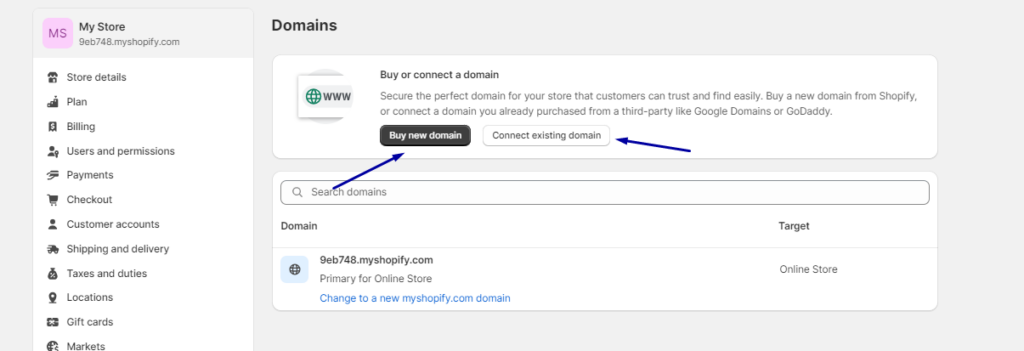
Step 3: In the “Transfer an existing domain” section, enter the domain you wish to transfer, excluding the “www.” prefix.
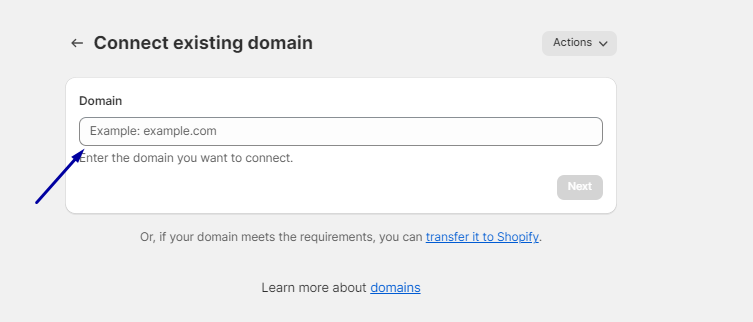
- Step 4: Click “Next.”
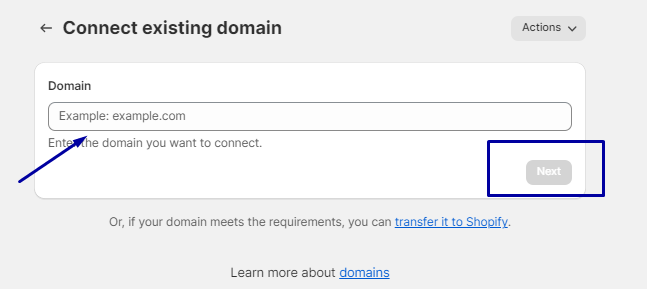
- Step 5: Based on transfer eligibility:
If eligible, follow the provided instructions to finalize the domain transfer.
If ineligible, link your domain to Shopify using a third-party provider instead.
Related posts
Transfer The Domain From Squarespace to Shopify: A Step-by-Step Guide
Step 1: Create Shopify Account
Before transferring your domain from Squarespace to Shopify, you need to set up a Shopify account. Although Shopify offers a free 3-day trial, which you can initiate at Shopify.com, adding a payment method is necessary to start selling. After naming your store and completing the initial setup, you must link your domain to Shopify to avoid any interruptions to your website during the domain transfer process.
Step 2: Connecting Your Domain to Your Shopify Account
Once you’ve acquired a domain from an external provider, it’s important to link it to your Shopify store. This linkage ensures customers are redirected to your Shopify storefront when entering your domain URL.
Remember, even after establishing this connection, domain settings, payments, and renewals will still be handled through your original domain provider.
Steps:
- Log into Shopify.
- Visit Settings > Domains.
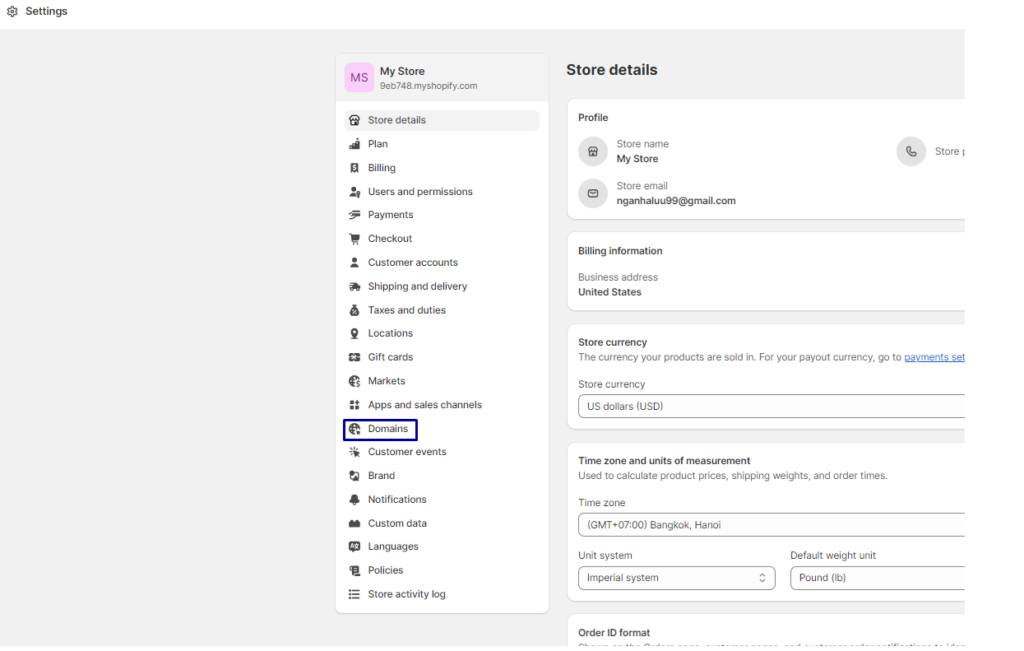
- To connect an existing domain, click on “Connecting Existing Domain.” If this option isn’t immediately visible, go to “Actions” and choose “Connect Existing Domain.”
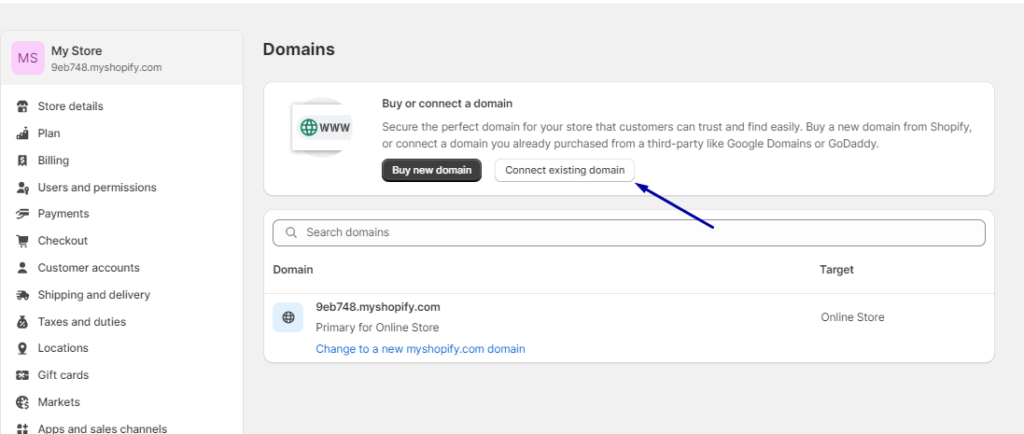
- Enter the domain name you connect.
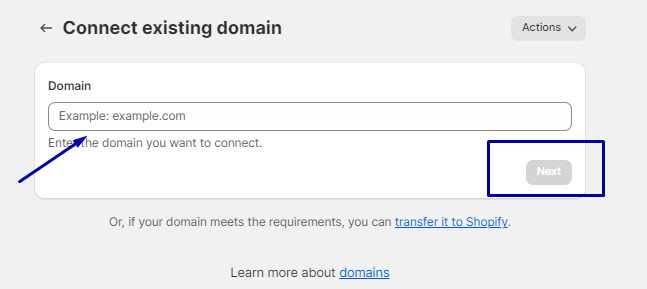
- Select “Follow setting instructions” for customized Shopify help guides specific to your domain transfer process. The exact steps will vary based on your domain registrar, potentially involving adjustments to DNS settings or CNAME records to align with Shopify’s IP address or altering the A record to point your domain toward Shopify.
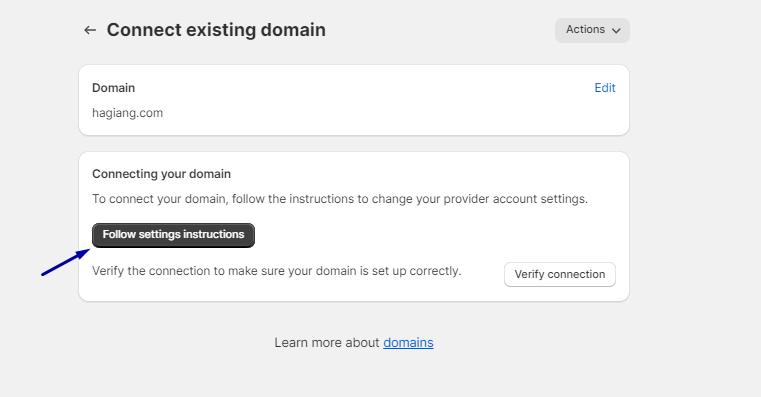
- Afterward, return to Shopify and select “Verify Connection” to confirm the link. Remember, this can take up to 48 hours.
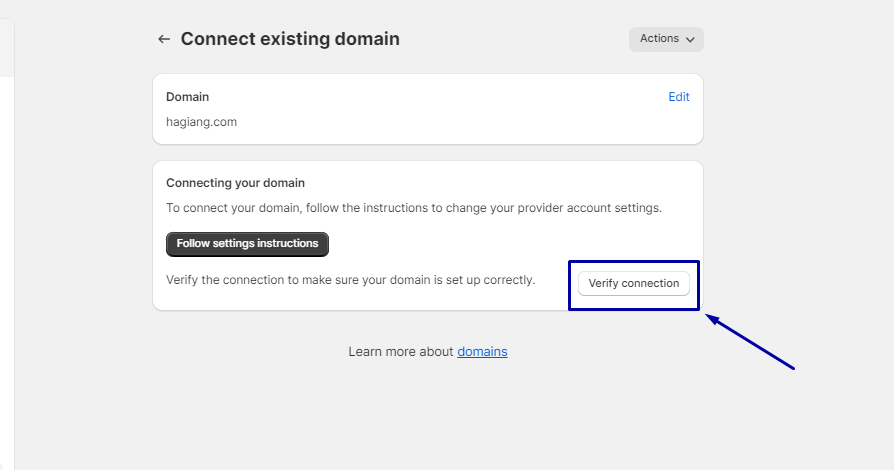
Note: If the domain transfer fails after two days, revisit and verify each step to ensure accuracy in the domain settings. Should problems continue, seek assistance from your domain registrar.
Step 3: Prepare your domain for transfer
Begin your domain transfer to Shopify by unlocking it and receiving a transfer authorization code from your current domain provider. Once transferred, Shopify automatically updates your domain’s A and CNAME records to default settings. If your domain has additional records before the transfer, it’s advisable to save these so you can manually add them in Shopify’s Domain section.
Steps:
- Log into your account with the external domain provider.
- Verify that your email address is current and not associated with the domain you’re transferring.
- Save any necessary domain records for future use post-transfer.
- Select “Unlock” for the domain you intend to transfer and confirm the action if prompted via email.
- Choose options like “Transfer this domain” or “Transfer out” to receive a transfer authorization code.
Step 4: Transferring your own domain name to Shopify
To transfer your domain to Shopify, ensure you’ve prepared it appropriately. Then, follow these steps:
- Begin in the Shopify admin panel: Go to “Settings” and then “Domains.”
- For first-time domain connections:
Click “Connect existing domain.”
Then select “transfer it to Shopify.”
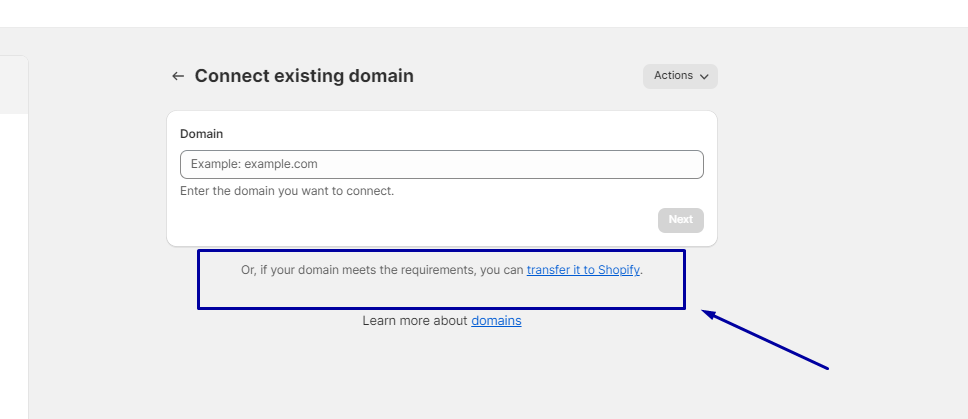
- If you’ve connected domains previously
- Click “Transfer domain.”
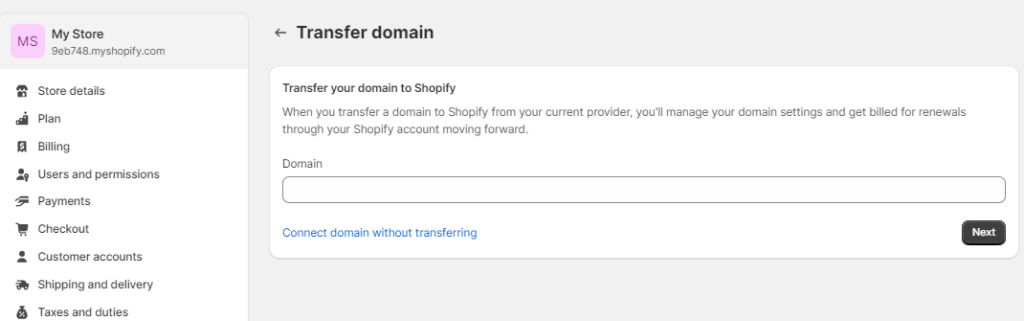
- On the “Transfer an existing domain” page, click
- Enter the domain you’re transferring to Shopify (leave out the “www.” prefix).
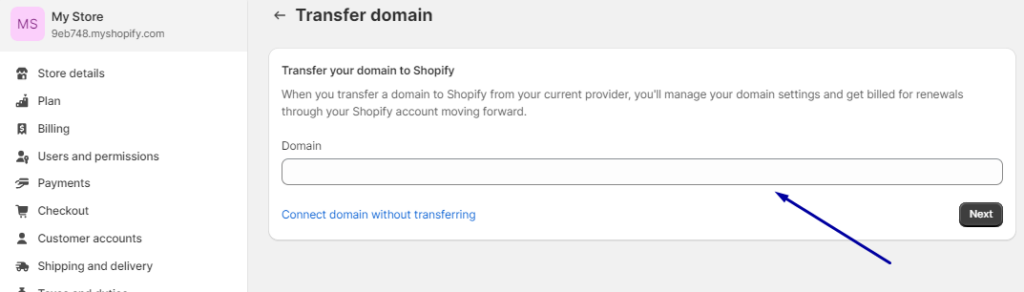
- Choose “Next.”
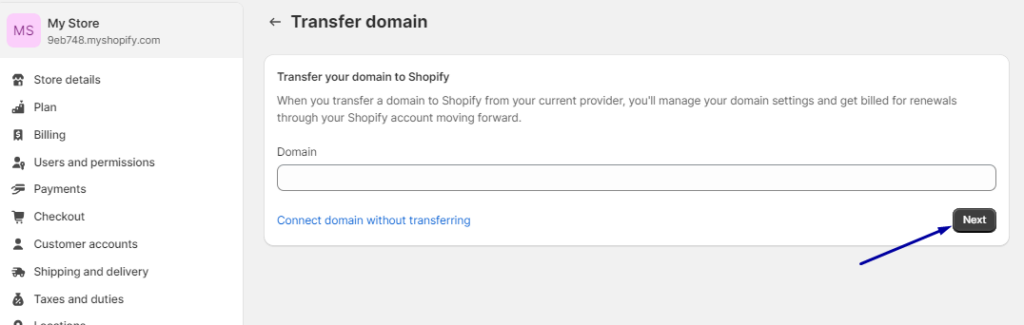
- Enter the authorization code you received from your domain provider into the “Authorization code” field.
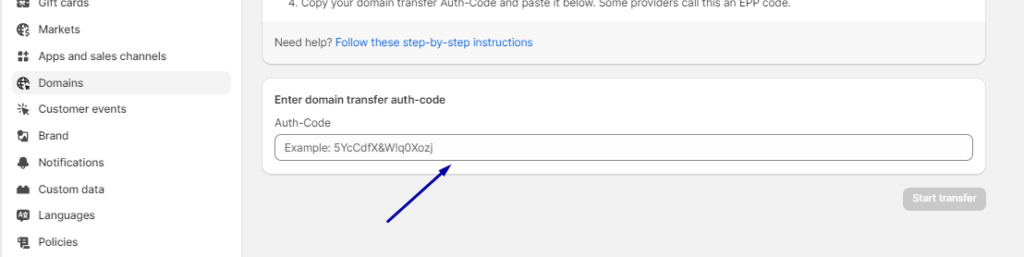
- Click “Verify domain.”
- On the “Approve charge” page:
- Review details in the “Domain to be registered” section.
- Opt for “Auto-renew this domain every year” if desired.
- Confirm your email and contact details for your Shopify store.
- Read and understand the ICANN policy and Domain Registration Agreement.
- Click “Approve” in the “Charge Summary” section.
- Email verification:
- Monitor the email associated with your domain for a transfer approval request.
- Follow the instructions in the email to approve the transfer. Disapproval will prevent the transfer.
- Post-transfer:
- The transfer process may take up to 20 days.
- Upon completion, Shopify will send a confirmation email.
- Manage your domain settings through Shopify’s “Domains” page after that.
- Troubleshooting:
- If the transfer isn’t complete after 20 days, check your Junk or Spam folders for related emails.
- Contact Shopify Support if you cannot find the relevant emails.
- If the domain transfer fails, the 1-year renewal charge will be refunded.
How to Cancel the Transfer
To cancel a domain transfer within the 5-day grace period, follow these steps:
- Look for an email from [email protected] in your inbox with the subject “New domain transfer request.”
- Open the email and click on ‘Review request.’
- Follow the on-screen instructions to cancel the domain transfer.
Note:
We will automatically proceed with the transfer if you do not respond to the email within the 5-day grace period. This initiates the transfer process once the grace period concludes. However, if you decide to retain your domain with us after the five days, you can still intervene by doing the following:
- Go to your Domains panel and select the domain in question.
- Enable the ‘Domain Lock’ toggle before you provide the transfer authentication code to the new provider.
Note: The transfer cannot be reversed through Squarespace once you send the authentication code to the new provider. However, you can cancel the transfer using the confirmation email received upon completing these steps. If you didn’t receive such an email, or if it doesn’t include a cancellation option, you should contact your new domain provider directly for assistance.
Transfer A Domain From Squarespace to Shopify: FAQs
Bottom Line
Transferring a domain from Squarespace to Shopify is a straightforward process, typically taking about 5 to 7 days. It’s essential to ensure your domain is unlocked. You have the transfer authentication code from Squarespace, and be aware that you may need to reconfigure specific settings like email and subdomains on Shopify post-transfer.





