How To Move From Squarespace To Shopify
In this article, we’ll guide you through a step-by-step process to move from Squarespace to Shopify, ensuring a seamless transition for your online business.
Key Takeaways
Steps to move from Squarespace to Shopify
- Method 1: Use an Importer App for Automated Migration
- Method 2: Manually Migrate
- Method 3: Hire a Migration Specialist
Types of data to move from Squarespace to Shopify
- Products: Migrate names, SKUs, descriptions, status, prices, SEO details, weights, tags, variants, images, quantities, and inventory data.
- Product Categories: Transfer category names, descriptions, and SEO metadata to preserve organization and searchability.
- Customers: Include customer names, emails, passwords, and addresses to maintain account accessibility and checkout ease.
- Orders: Ensure all transaction records—IDs, dates, statuses, customer details, pricing, discounts, taxes, and totals—are accurately moved.
- Coupons: Transfer discount codes and offers to honor customer savings on the new platform.
- Blogs and Blog Posts: Keep SEO benefits and reader engagement by migrating all content-related materials.
- CMS Pages: Retain business information and customer assistance by transferring ‘About Us’, ‘FAQs’, etc.
- Multi-Currency: For global commerce, include currency data to facilitate a seamless international shopping experience.
3 methods to move from Squarespace to Shopify
Let’s explore three effective methods to migrate Squarespace to Shopify:
- Move Your Data Manually
You can migrate your data manually using CSV files. This method is cost-effective and offers you total control over the migration process. However, it might be time-consuming and requires careful attention to detail to prevent errors.
Ideal for:
- small stores with simple product listings and limited customer data.
- those with a tight budget and a preference for hands-on technical work.
- Use a Migration App:
If you prefer a more automated approach, the Shopify App Store is an excellent resource. By browsing through it, you’ll find third-party apps designed specifically to streamline the migration process.
These apps can efficiently move your business data from Squarespace to Shopify, saving you time and minimizing the chances of manual errors.
Suitable for:
- larger stores with intricate product catalogs.
- stores with multiple integrations and expansive customer data.
- those seeking a quick migration and willing to allocate a moderate budget.
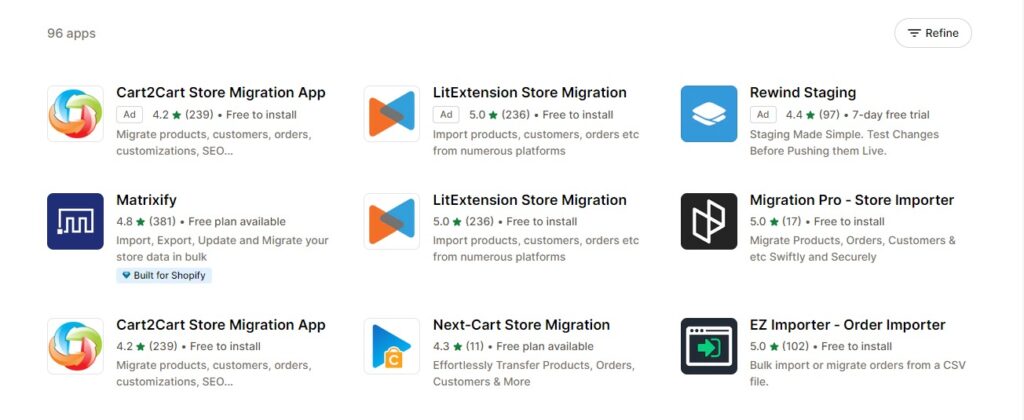
- Hire a Migration Expert:
Sometimes, the best approach is to entrust the migration process to a professional. The Shopify Experts Marketplace connects you with seasoned migration experts who can not only import your data but also transfer your entire website and set up SEO redirects.
Ideal for:
- extensive stores or those with complex product listings.
- those preferring to delegate migration tasks.
- businesses willing to invest significantly for impeccable results.
Related posts
Move from Squarespace to Shopify: What to do before, during and after.
Before migration
Before migrating your store from Squarespace to Shopify, whether you choose any migration method I have mentioned, it’s imperative to be prepared and organized. This section will guide you through three fundamental steps to ensure a smooth transition.
Step 1: Back up Your Squarespace Store
Your store database is the backbone of your online business, housing all pertinent information ranging from products, prices, customers, to orders. Safeguarding this data by creating a backup is paramount. This ensures you have a fallback in the event of unforeseen challenges during the migration.
1.1. Exporting Content
This covers essential components like blogs, text, and images. Here’s a step-by-step guide:
- Navigate to the Home menu and select ‘Settings’.
- Proceed to ‘Import & Export Content’.
- Choose ‘Export’.
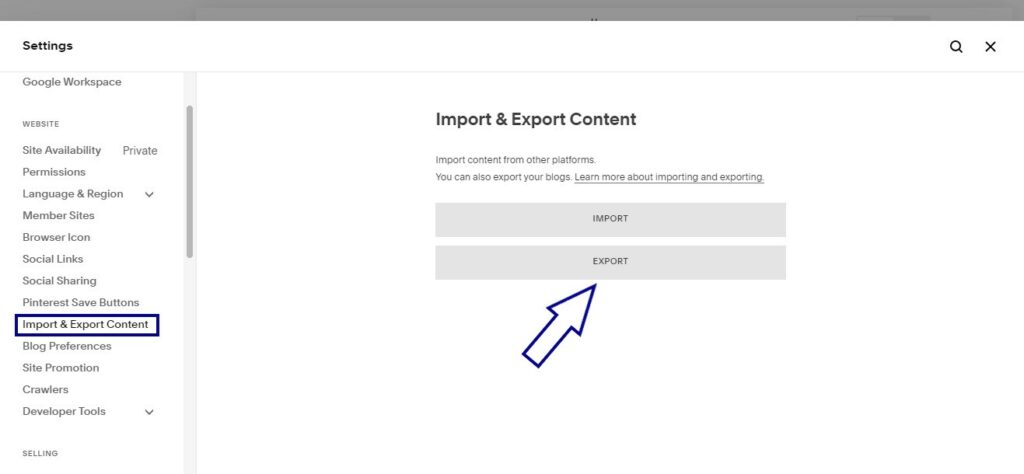
- Click on the WordPress icon. This action converts your Squarespace blog posts into a format compatible with Shopify.
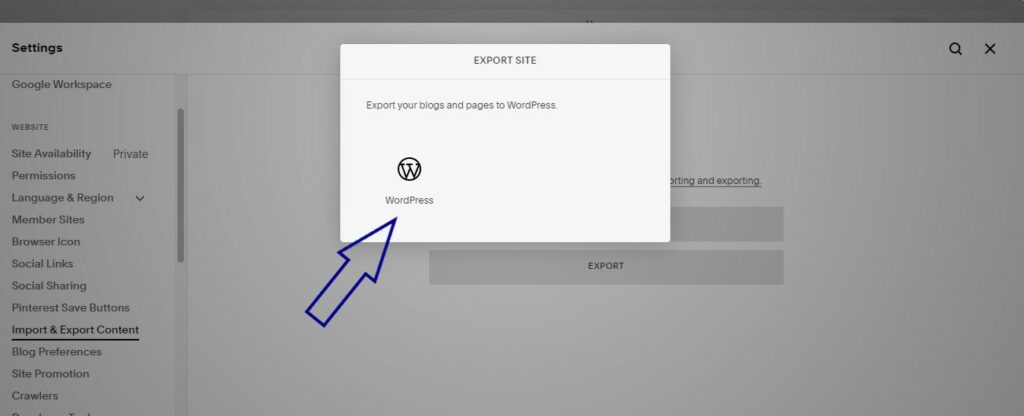
- If multiple blog pages exist, a prompt stating “Select Primary Blog” will appear. Select your primary blog from the provided options and initiate the ‘Export’.
- Patiently wait for the exportation process to finalize. Duration varies based on your website’s content volume.
- Upon completion, download the provided file.
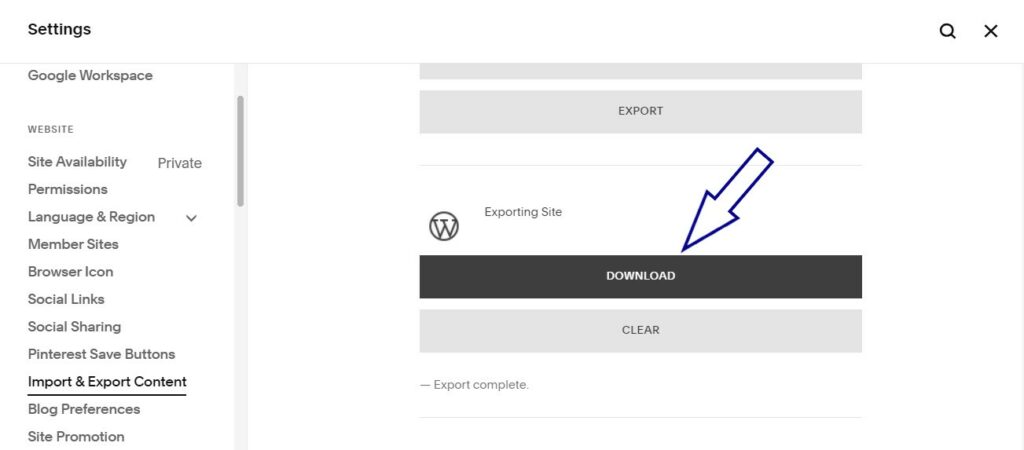
- Conclude by saving the .xml file once downloaded.
1.2. Export Orders or Products
Preserving order history and product details is crucial. Here’s how to export them to a CSV file:
- Under the Home Menu, opt for Commerce and then select either Orders or Inventory based on your preference.
- Initiate the ‘Export all’ option.
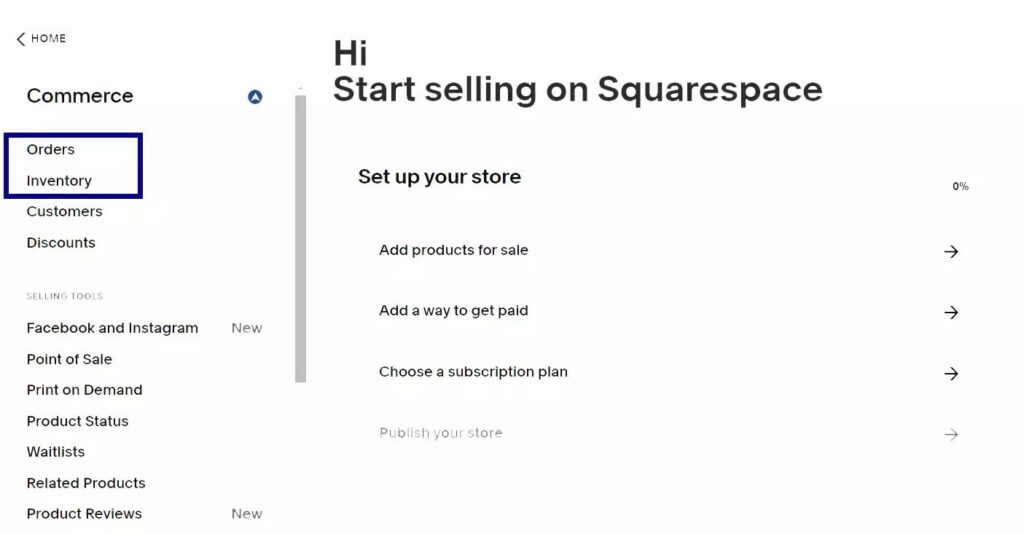
- If specificity is desired, individual products can be selected and exported from the Inventory Panel.
1.3. Export Customer Data
A comprehensive customer database can assist in future marketing campaigns and improve customer relationships. Here’s how to back it up:
- Within the Customers view, locate the “…” icon situated at the top right.
- Opt for ‘Export all profiles’, followed by a confirmation click.
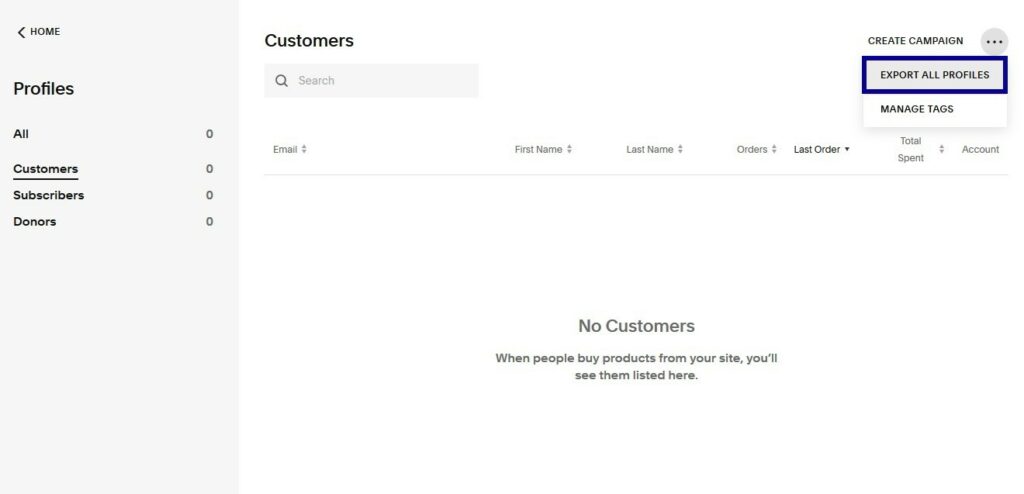
- The resulting .csv file encapsulates detailed customer profiles, order histories, expenditure, and more.
Step 2: Build a new Shopify store
Setting up a Shopify account is a breeze. Whether you’re looking for a brief exploration through a trial or diving straight in with a subscription, Shopify caters to all.
2.1. Kick off with a Free Trial
Venturing into Shopify’s ecosystem is smooth sailing with its user-friendly free trial. With no strings attached to credit card details, you can take simple steps to have your store up and running in no time.
- Visit the official Shopify site: Shopify Website.
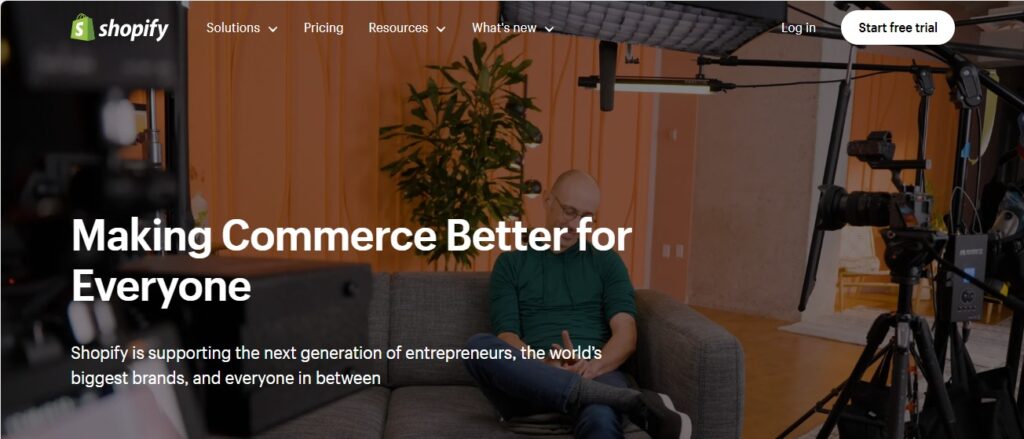
- Spot the “Start free trial” prompt, usually at the page’s upper right.
- Fill in the necessary details. Remember, adjustments to this data can be made later.
Once done, you’re greeted with your spanking new Shopify dashboard.
2.2. Pick Your Ideal Shopify Plan
Once your trial plan concludes, a commitment in the form of a subscription becomes essential to continue your Shopify journey. Here’s a breakdown to guide your choice:
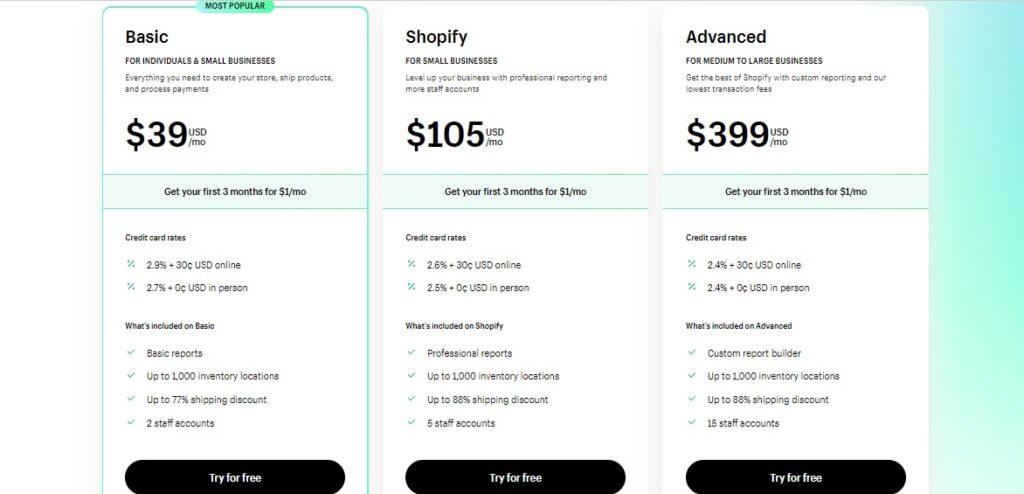
- Basic Shopify: Ideal for those at the beginning of their e-commerce adventure. At $39 monthly, it equips you with all the foundational tools: a website, shopping cart, and even a blog.
- Shopify: As your enterprise develops, this $105/month plan becomes attractive. It builds on the basics, adding features like insightful professional reports, gift card options, discount codes, and a feature to reclaim those abandoned carts.
- Advanced Shopify: Tailored for bustling businesses, this package, priced at $399/month, is a powerhouse. It encompasses everything the Shopify plan boasts, complemented with real-time shipping details, professional reports, and streamlined sales mechanisms.
Step 3: Set up the basic information
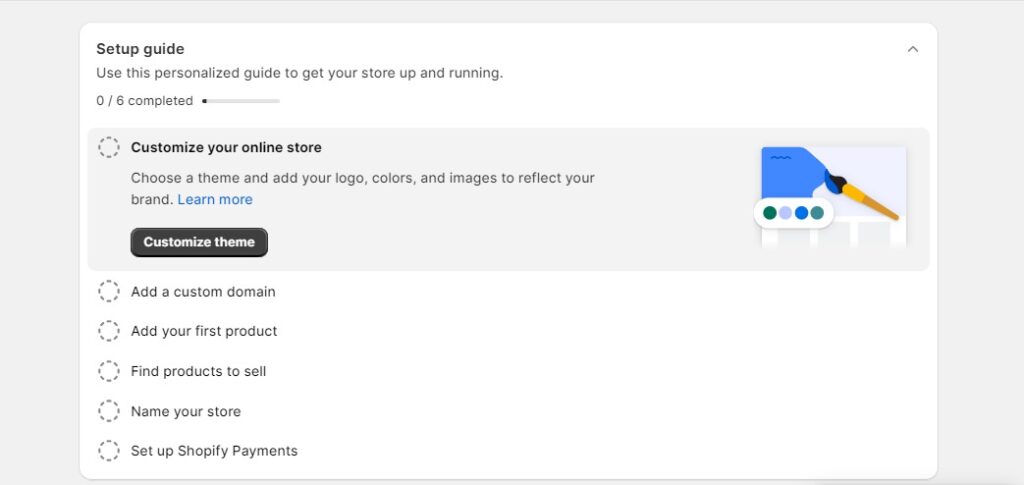
Essential details to consider:
- Name: Decide on a catchy, memorable store name.
- Address: Provide a physical location for authenticity and operational clarity.
- Contact Methods: Include email and phone details for customer inquiries.
- Transaction and Delivery: Implement the right payment gateways like Shopify Payments or PayPal, and establish clear shipping policies and zones.
4 steps to input your basic information:
- Login Access: Begin by signing into your Shopify account.
- Navigate Settings: Proceed to the ‘Settings’ section on your dashboard.
- Enter General Details: Access the ‘General’ subsection and input your primary data.
- Accuracy Check: Ensure all details are correctly entered, as these directly interface with your customers.
During migration
Data transfer
Currently, there are three prominent ways to execute this migration: manual data transfer, utilizing a specialized agency, or opting for an automated migration tool.
Method 1: Automated migration using an importer app
Some of the migration tools available to move your store from Squarespace to Shopify are LitExtension, Cart2Cart, HulkApps, and more. LitExtension is one of the renowned automated migration tools. Below is a step-by-step guide on how to employ this tool:
Step 1: Set Up the Carts
- Start by visiting the LitExtension website: LitExtension Shopify Migration.
- After logging in or registering, locate and click the ‘Create New Migration’ button on the top right corner.
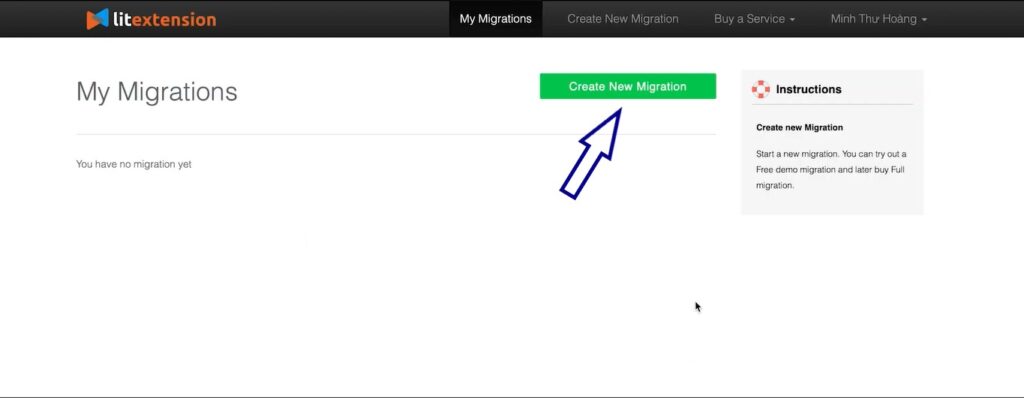
- In the dropdown menu, choose ‘Squarespace’ as the source cart and input your store’s URL. Provide your email and password to finalize the source cart setup.
- Next, select ‘Shopify’ as the target cart and input the target store’s URL. Remember to enter your Shopify store’s API password. A helpful instruction guide is available to the right of the form for any assistance needed.
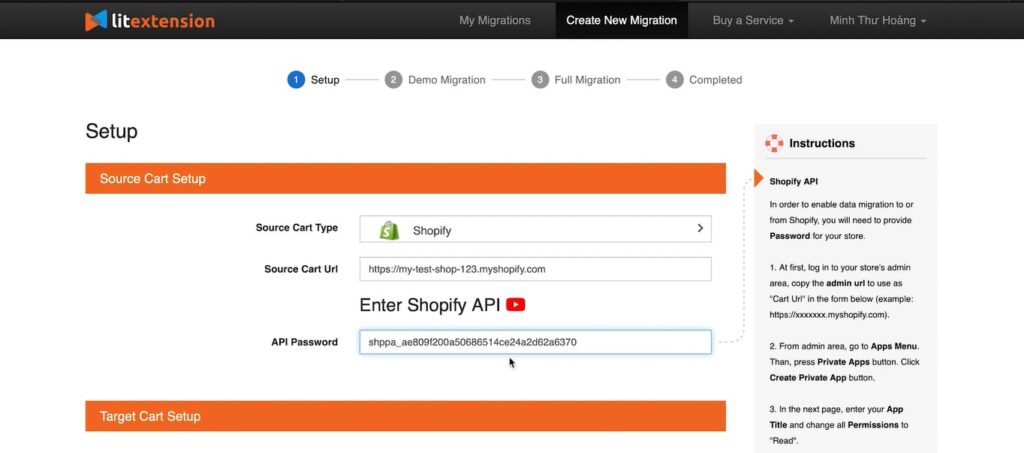
Step 2: Select the Data You Wish to Migrate:
- Use the ‘Select All’ option if you intend to migrate every piece of data from your store. However, if specific data like only products or customers are of interest, you can pick them individually.
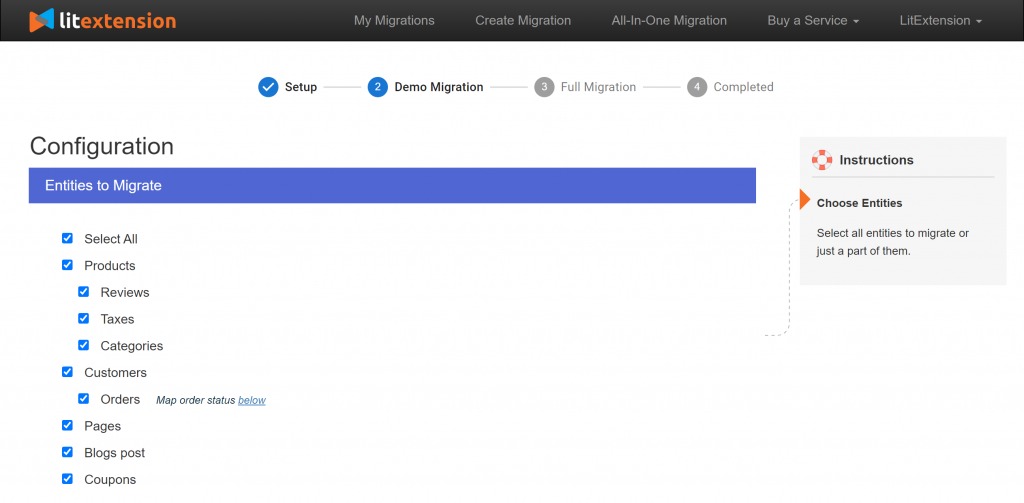
- LitExtension introduces ‘Additional Options’ to enhance the migration process. These include the ability to clear data on the target store before migration or keep the original Product/Customer IDs.
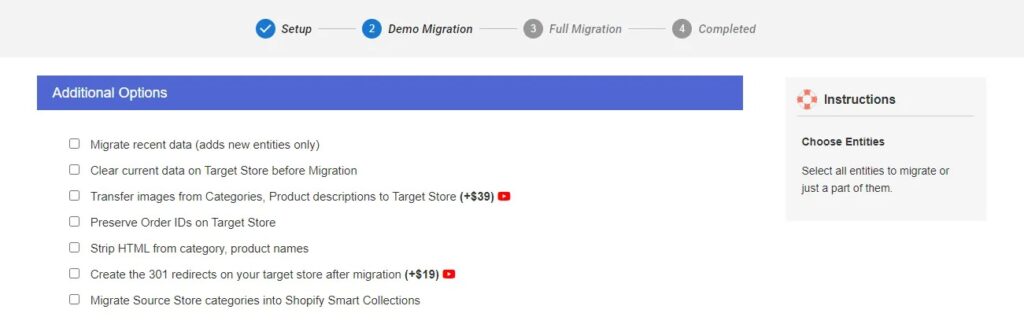
Step 3: Initiating the Migration Process:
- Before diving into full migration, LitExtension offers a ‘Demo Migration’. This showcases a snippet of how the migration will unfold with a limited data set. If you prefer, you can bypass this by clicking the ‘Skip Demo Migration’ button.
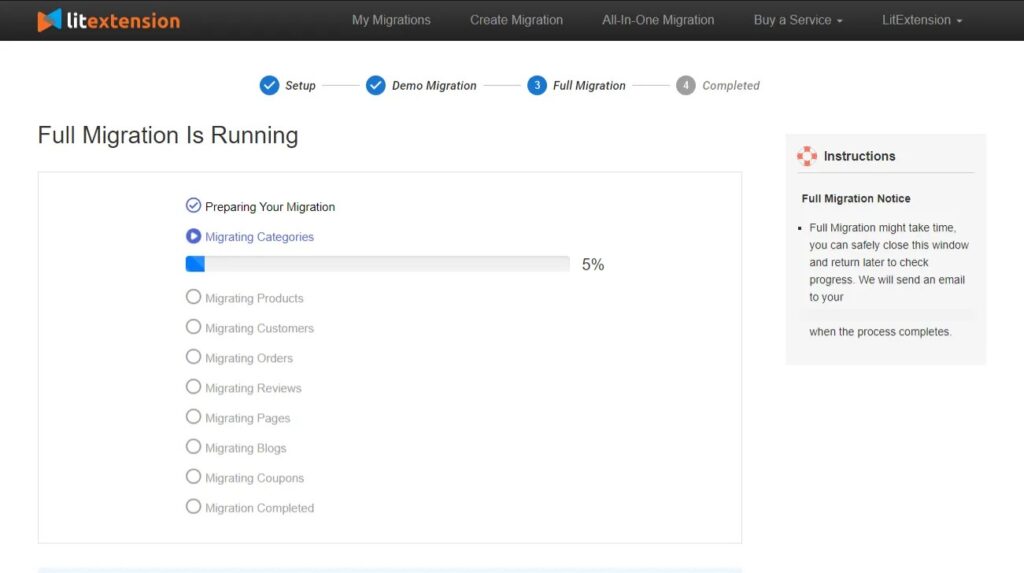
- The duration of the ‘Full Migration’ is determined by your store’s data volume. Once complete, an email will land in your inbox, signaling the end of the migration.
Method 2: Manual Data Migration
How to Migrate Product Data Manually
Step 1: Export Product Data from Squarespace
- Navigate to Commerce via the Home Menu, then opt for Inventory.
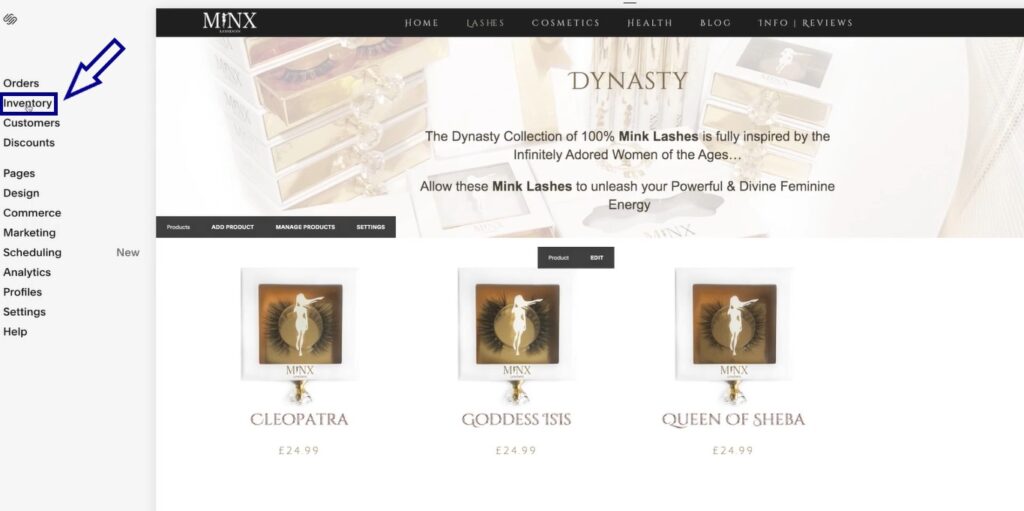
- Select the ‘Export all’ option.
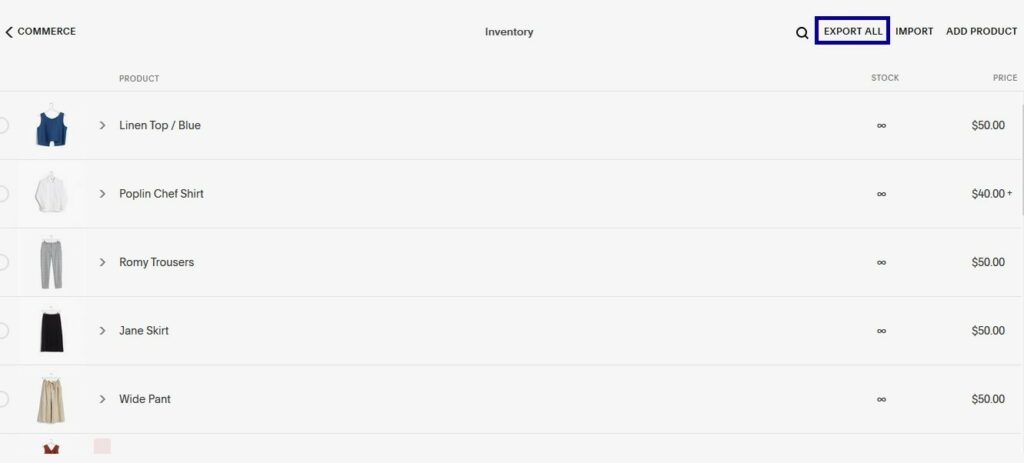
Step 2: Import Product Data into Shopify
- Head to your Shopify admin area. Go to Products and choose ‘Import’.
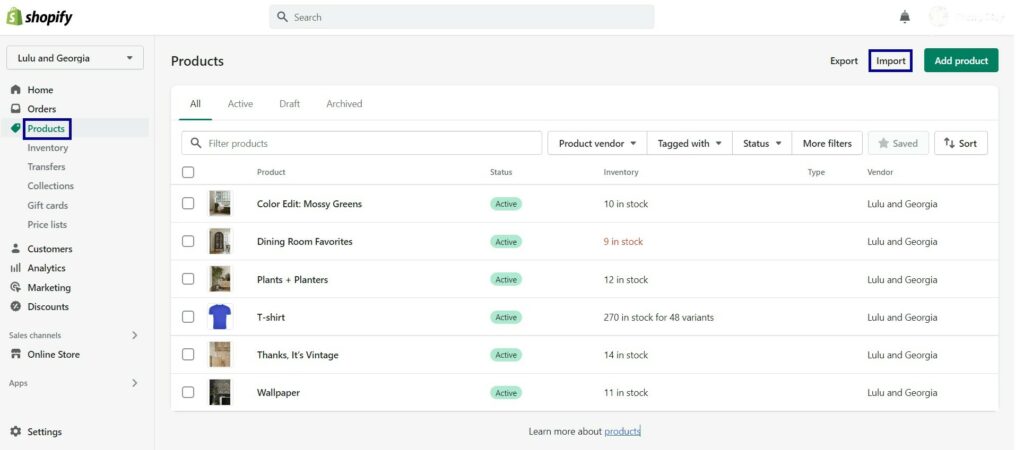
- Either drag the CSV file or search and select it.
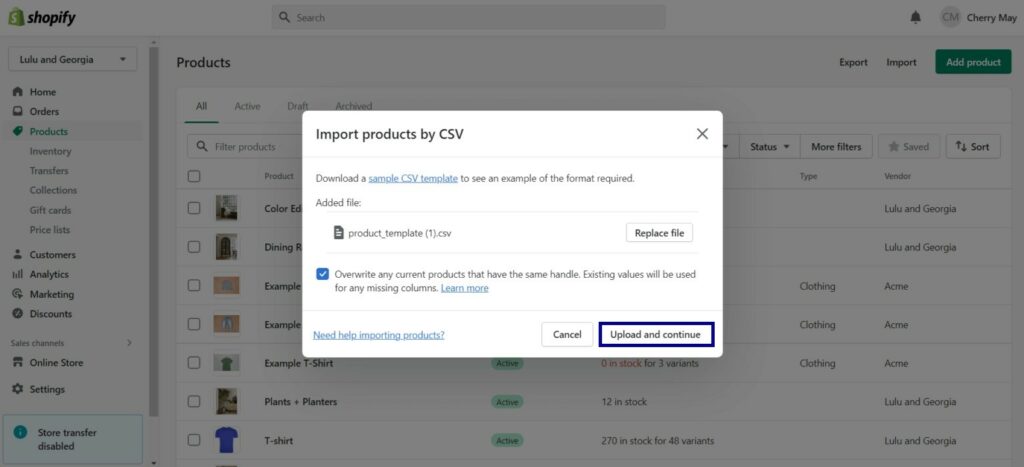
- After selecting the file, choose ‘Upload and Continue’, then keep clicking ‘Next’ until the import initiates.
How to Migrate Customer Data Manually
Step 1: Export Customer Data from Squarespace
- Within the ‘Customers’ section, locate and click the “…” icon situated at the top right.
- Click ‘Export all profiles’ and then confirm. This action produces a CSV file inclusive of customer details, total orders, and expenditure, making it invaluable for marketing initiatives.
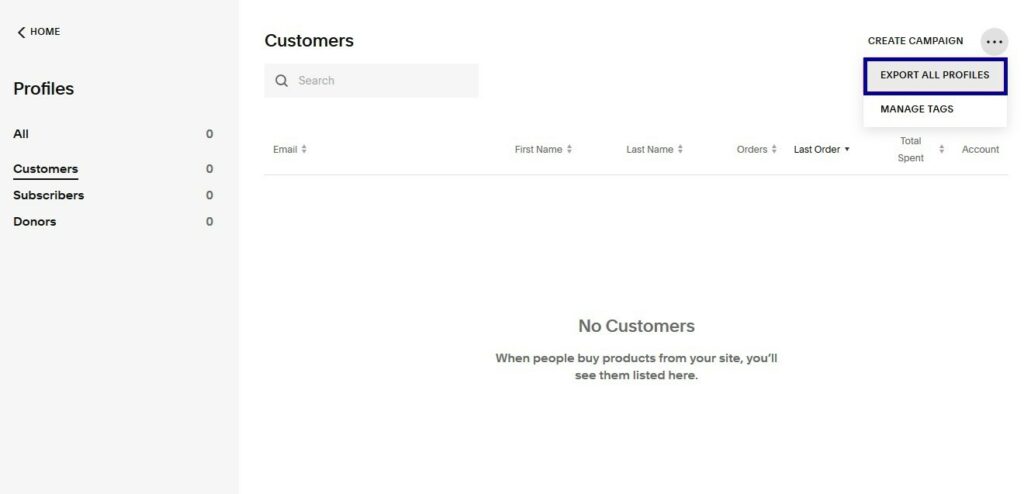
Step 2: Import Customer Data into Shopify
- Access the ‘Customers’ section from your Shopify admin page and then select ‘Import’.
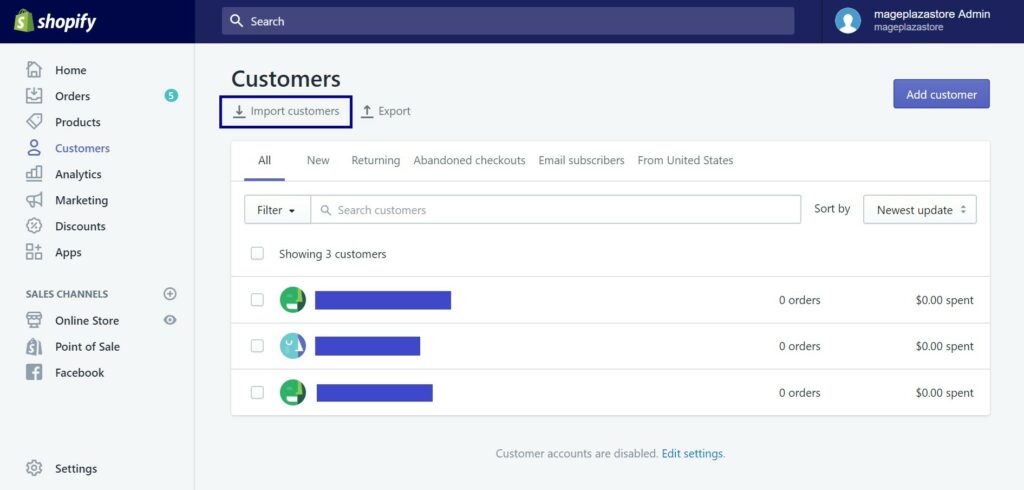
- Like before, drag or select your CSV file.
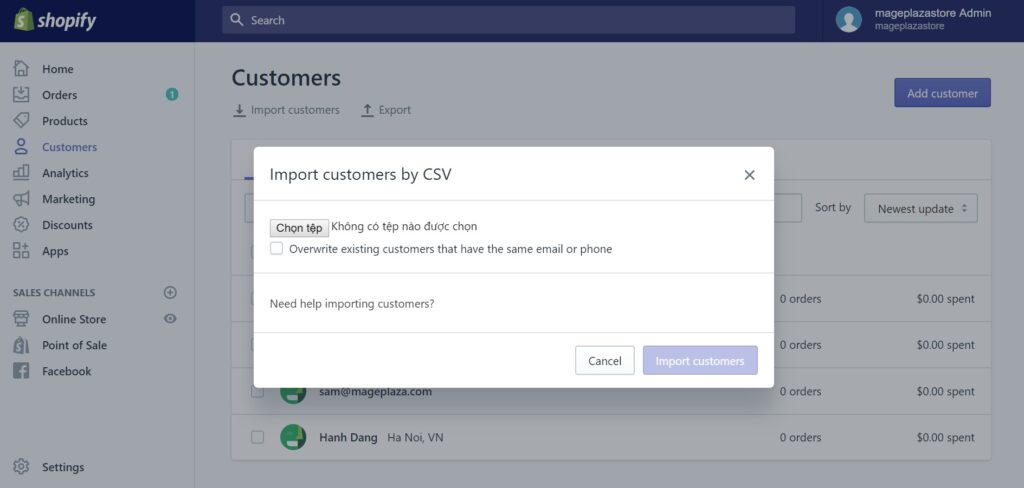
- Finally, hit the ‘Import Customers’ button to complete the process.
Method 3: Hiring an expert
The best part of hiring a migration agent is that you just need to wait until all is done. You don’t have to do anything during the replatforming process.
Domain transfer
Transitioning your domain from Squarespace to Shopify is a crucial step following data migration. The procedure can slightly vary based on your domain provider, but here’s a simplified, universally-applicable guide:
- Accessing DNS Settings:
- Start by logging into your domain provider’s account.
- Navigate towards the DNS management area, commonly labeled as “Manage DNS.”
- Adjusting CNAME Record:
- Locate the record named “www” within the CNAME section.
- Modify its destination to “shops.myshopify.com.”
- Updating the A Record:
- Seek out the “A Record” in the list.
- Redirect it to the IP address provided by Shopify.
- If prompted for a host name alongside the A record, simply use the “@” symbol.
- Finalizing DNS Modifications: Ensure all changes are saved and confirmed.
- Linking Domain to Shopify:
- Head to your Shopify dashboard and click on “Settings” followed by “Domains.”
- Opt for “Connect existing domain” and type in your personalized domain name.
- Proceed with “Next,” and afterward, click “Verify connection.” Bear in mind, the domain linkage can take up to two days.
- Establishing Main Domain:
- Once the domain is linked, designate it as your primary domain so your visitors are directed there.
- Opt for “Change primary domain” and pick your personalized domain from the list.
- Save all adjustments to cement the setup.
After migration
Step 1: Store Inspection
After finalizing your migration, press “Check Result” to verify the accurate transfer of all your data from Squarespace to Shopify.
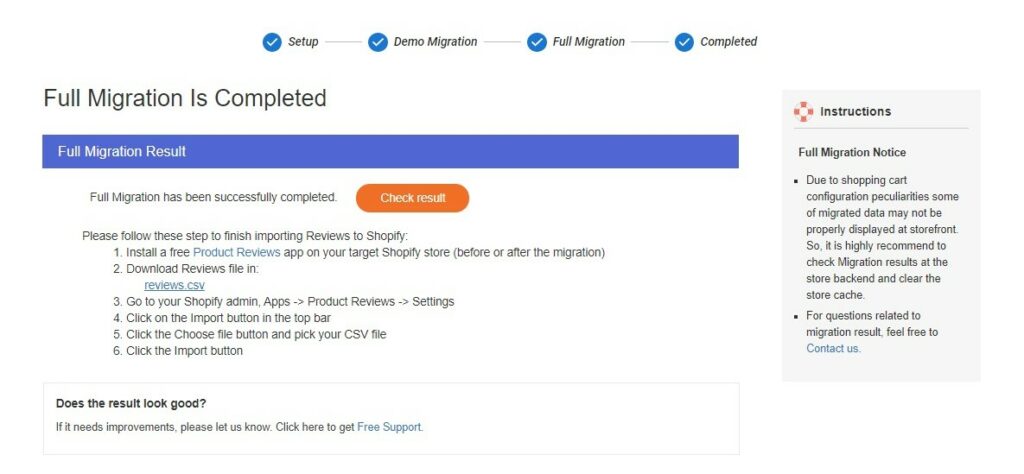
It’s essential to:
- Examine the data you’ve imported to check for consistency.
- Conduct a comprehensive website test to guarantee all features and information are intact and operational.
- Adapt your selected Shopify theme to align with your brand’s identity.
- Validate your payment system, ensuring its seamless operation.
- Assess shipping configurations, looking at delivery charges, timelines, and service providers.
- Roll out your revamped Shopify platform and engage in promotional activities to garner attention.
Step 2: Staff Onboarding
Familiarizing your team with Shopify is a vital post-migration action, given its unique functionalities and attributes.
- Organize a comprehensive orientation about Shopify, making your team proficient in utilizing its tools, especially for order processing, inventory management, and order dispatching.
- Acquaint your team with Shopify’s analytical instruments to grasp customer patterns, sales dynamics, and other pivotal data.
- Rally your team to champion the revamped platform to loyal customers, emphasizing enhanced browsing speed, streamlined checkout, and expanded payment methods.
- Equip your team with protocols and guidelines to address any customer queries stemming from the platform transition.
- Inspire continual learning and adjustment to Shopify by dangling incentives linked to sales performance and customer satisfaction metrics.
- Stay proactive by scheduling periodic training capsules to keep your team abreast with Shopify’s evolving capabilities, industry best practices, and latest trends.
Step 3: Engage and Inform Your Customer Base
After your transition from Squarespace to Shopify, actively communicate this change to your long-standing customers, ensuring their continued patronage. Here’s how you can accomplish this:
- Dispatch a newsletter detailing the transition and the enhanced features of Shopify.
- Spotlight the notable attributes of Shopify that can elevate their online shopping journey.
- Roll out a limited-time offer or discount to incentivize early purchases post-transition.
- Broaden your reach by updating platforms like Facebook, Instagram, and Twitter about the switch.
- Gather customers to pen down reviews on your Shopify outlet, which can act as testimonials for prospective buyers.
- Furnish straightforward guidelines on account setup, product exploration, purchase procedures, and avenues to reach out for support on Shopify.
- Ensure that customers’ saved items from Squarespace seamlessly make their way to their Shopify carts.
- Station a responsive team ready to address any migration-related queries or issues from customers.
Step 4: Launch Your Store
With all prior steps meticulously executed, the grand culmination is the official launch of your Shopify store. It’s not just about making your products available; it’s about reintroducing your brand in its new digital home. Ensure that:
- Your website aesthetics are visually appealing, reflecting your brand identity.
- All functionalities, including the checkout process, are tested and streamlined for a hassle-free user experience.
- Engage in a comprehensive promotional campaign, leveraging both digital and traditional channels, to announce the re-launch.
- Monitor website traffic, user interactions, and sales conversions closely in the initial weeks to identify and rectify any hiccups or areas of improvement.
- Gather feedback actively from both new and old customers to continually refine the shopping experience on your new platform.
Potential problems of Squarespace to Shopify replatforming
Data Loss
Migrating from one platform to another often brings the risk of data loss to the forefront. The integrity of vital information like customer details, product listings, and order histories might be compromised during the shift. Several triggers can lead to this issue:
- Faulty data transfer techniques, where some data may not move as intended.
- Mistakes in data mapping, leading to misplaced or lost information.
- Situations where the data gets corrupted during the transfer, making it unusable or inaccessible.

⇒ Solution:
The key to tackling this problem lies in preparation. Before diving into the migration, secure a comprehensive backup of all your Squarespace content. This acts as a safety net. Should you encounter any data inconsistencies or loss during migration, this backup allows you to reset and retry, ensuring no permanent data loss.
Broken Links
Transitions between platforms can lead to disruptions in site navigation, primarily due to the contrasting ways Squarespace and Shopify structure their URLs. This can result in broken links, which adversely affect user experience and SEO rankings.
⇒ Solution:
- Map out all the primary URLs from your Squarespace store. This initial assessment helps you pinpoint potential problem areas.
- Initiate a process of establishing URL redirects. These redirects ensure that when a user or a search engine tries to access an old URL, they are seamlessly directed to the appropriate new one on Shopify.
- Shopify’s inbuilt URL redirect functionality comes handy here. For more intricate requirements or bulk redirects, third-party applications specializing in 301 redirects can be explored.
Design and Functionality Issues
Transitioning to a new platform often leads to discrepancies in your website’s appearance and operation. Additionally, elements like images may not load correctly, certain content might go missing, or specific features might cease to function.
⇒ Solution:
- Take a systematic approach to examining your new Shopify store. Assess each page, feature, and element to ensure consistent performance.
- Addressing such issues might require expertise. Consider collaborating with a Shopify professional who can delve deep, identify, and rectify design or functionality hitches, ensuring a seamless user experience.
SEO Ranking Drop
A significant pitfall of platform migration is the potential decline in SEO standings. Without proper handling of SEO elements during the transition, you risk losing visibility on search engines.
⇒ Solution:
- Foremost, establish 301 redirects for all existing URLs. This ensures any traffic to old links is directed to the corresponding pages on Shopify, preserving link equity.
- Pay close attention to essential SEO elements. Ensure that metadata, including title tags, meta descriptions, and header tags, is not only transferred but also optimized for search engines to maintain or even improve your ranking.
Integrations and Customizations
While each e-commerce platform has its architecture and capabilities, custom-built features or integrations on Squarespace might not translate seamlessly to Shopify.
⇒ Solution:
- Start by listing all the customizations and integrations present in your Squarespace setup.
- Evaluate each item’s importance and applicability to your Shopify store.
- For those deemed essential, research available Shopify solutions. This could mean exploring the Shopify App Store for equivalent functionalities or seeking a Shopify developer’s expertise to recreate custom elements tailored to the new platform.
What to do with your old Squarespace store after replatforming?
Once you’ve made the leap to Shopify, deciding the fate of your former Squarespace store is crucial. Here are several strategies you might consider:
- Completely Close the Squarespace Store:
This is a definitive move. It involves terminating your hosting agreement and wiping out all the website data. Opt for this if you see no further use for your Squarespace store and wish to cut down on unnecessary expenses.
- Maintain the Squarespace Store:
Retaining your old store might be worthwhile if it holds valuable content or caters to a specific customer base. In doing so:
- Set up URL redirects to your new Shopify store to safeguard your SEO efforts.
- Place a clear notification on the Squarespace store’s landing page to inform visitors of your move to Shopify.
- Archive Your Squarespace Store:
Archiving is a middle-ground solution. It involves backing up your Squarespace store’s data and safely storing it either on your local machine or cloud storage. This method is cost-effective and ensures that you have access to your old store’s content or data whenever needed, without the ongoing hosting expenses.
Whichever path you choose, it’s vital to consider the implications on your SEO, customer experience, and operational costs. Make sure to communicate any changes clearly to your customers to maintain trust and brand consistency.
Top 3 tools to move from Squarespace to Shopify migration
LitExtension
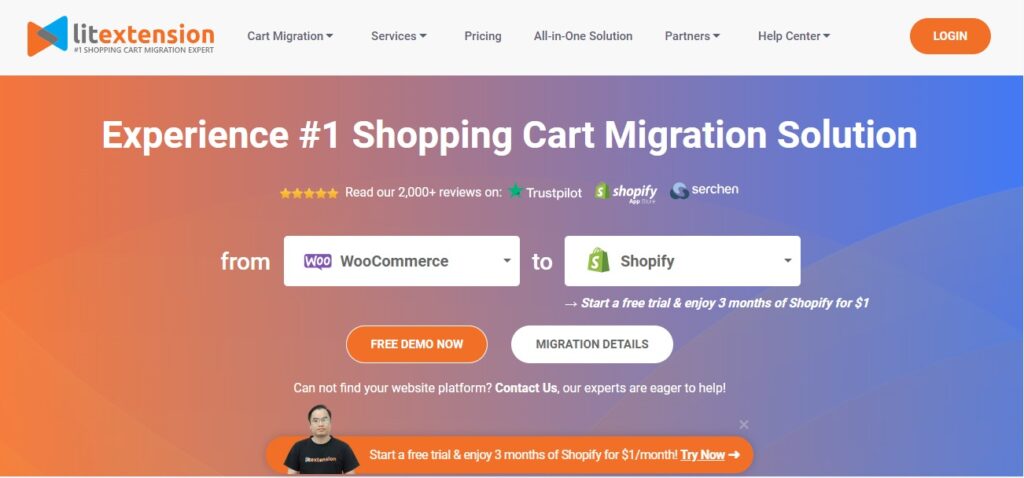
LitExtension is at the forefront of data migration solutions, renowned for its support across numerous platforms, notably Squarespace and Shopify. Users can trust its robust system to migrate essential components like products, customer details, and order histories without hitches.
Cart2Cart
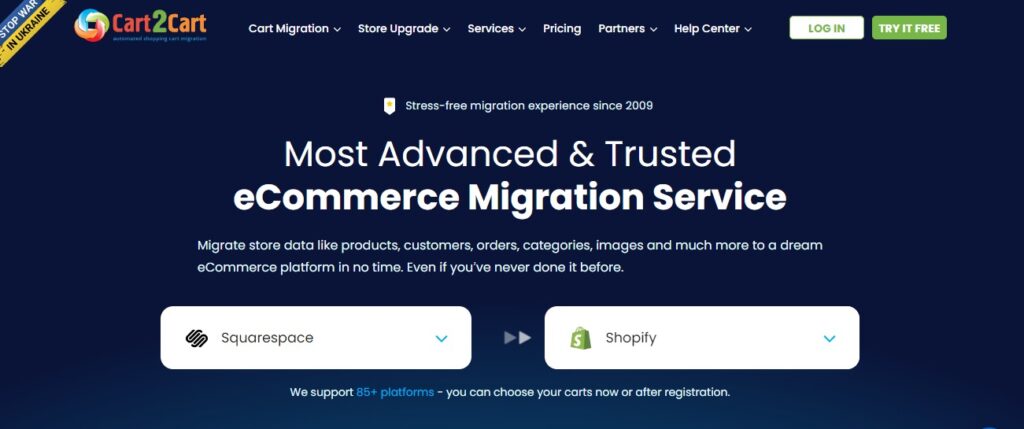
A stalwart in the data migration field, Cart2Cart is distinguished by its support for numerous platforms, with a focus on Squarespace and Shopify. What sets it apart is its automated migration capability which ensures data is transferred with speed and precision.
HulkApps
HulkApps is a versatile data migration solution catering to several platforms, prominently Squarespace and Shopify. It stands out with its comprehensive suite of migration services, ensuring users can transfer a vast array of data, including products, customer details, orders, and more.
Why move from Squarespace to Shopify?
It’s beneficial to move your online store from Squarespace to Shopify, and here’s why:
- Shopify was built specifically for online stores, making it powerful for e-commerce. Squarespace is more general-purpose and may not be as strong for online sales.
- Shopify has better marketing tools, easily connecting with platforms like Google and Facebook, which is great for ads and promotions. Squarespace doesn’t match up in this area.
- Shopify offers more room for customization, which is good whether you know how to code or not. Squarespace is simpler but less flexible, which can limit how unique your site looks.
- Shopify supports many more payment methods, over 100, including Google Pay and various credit/debit card options, making shopping easy for customers. Squarespace only has a few, like PayPal and Stripe, which could turn some customers away.
- Shopify is designed with SEO in mind, helping your products show up in search results and get more traffic. Squarespace’s SEO capabilities aren’t as strong, which might slow your traffic growth.
- Shopify’s app store has a wide variety of third-party apps to add features and improve your store. Squarespace has fewer options, which might not cover all your needs.
Conclusion
Making the decision to move from Squarespace to Shopify can be a pivotal moment for your online store. By following our comprehensive guide, you’ll be well-equipped to navigate this transition. Embrace the possibilities that Shopify offers and propel your business to new heights.





