Shopify To BigCommerce Migration: Our Step-by-step Guide
In this post, we’ll walk you through the seamless process of migrating from Shopify to BigCommerce, providing a step-by-step guide to ensure a smooth transition.
Why Migrating From Shopify To BigCommerce
Here are some reasons why a business might consider migrating from Shopify to BigCommerce:
- Built-in Features: BigCommerce offers more B2B built-in features than Shopify, which might require additional apps or customizations. This can include more advanced SEO options, reviews and ratings, and various shipping options. For businesses looking to have a wide array of features out of the box without relying on third-party apps, BigCommerce can be appealing.
- Product Options and Customization: BigCommerce offers extensive product variants and customization options right out of the box. If your business deals with a large number of product variants, BigCommerce might handle this more efficiently without requiring additional apps or custom coding.
- B2B Functionality: For businesses that operate in both B2C and B2B spaces, BigCommerce offers robust built-in B2B features such as bulk pricing, customer groups with specific pricing, and purchase order management. While Shopify can accommodate B2B operations, it often requires additional apps or a more expensive plan.
- No Transaction Fees: Unlike Shopify, which charges transaction fees unless you use Shopify Payments, BigCommerce does not charge any transaction fees regardless of the payment gateway you choose. This could result in significant savings, especially for stores with high sales volumes.
Shopify To BigCommerce Migration Tutorial
Migrating your online store from Shopify to BigCommerce can be a significant project that requires careful planning and execution to ensure a smooth transition. Here’s a step-by-step tutorial to guide you through the process.
Pre-Migration Planning
Step 1: Review and secure your Shopify information
This step requires collecting and reviewing all essential data, such as product descriptions, customer details, orders, and any custom features of your Shopify configuration. Make sure this data is precise and securely saved by exporting it to CSV files. This approach helps minimize the chance of losing data or facing inconsistencies while transferring.
Step 2: Setting Up Your BigCommerce Storefront
To begin, you need to sign up for a new BigCommerce account. BigCommerce provides a 15-day free trial that doesn’t require a credit card and comes with no obligations.

Start setting up your store by creating a BigCommerce account and picking a theme that matches your brand’s look and feel. Customize your theme to make shopping easy and enjoyable for your customers. It’s also important to configure the basic settings of your store, like payment methods, shipping options, and taxes. This foundational work ensures that your BigCommerce store is prepared to offer customers a smooth shopping experience once the migration is done.
Giving careful attention to details in this setup phase can greatly influence the success and efficiency of your new ecommerce platform. Luckily, the BigCommerce support team is ready to assist you around the clock, offering help through phone and chat 24/7 for any specific questions about features.
The Migration Process
Shopify to BigCommerce migration can streamline your online business, offering new features and benefits. Below are the migration methods that Bigcommerce offers
| Data | Method | BigCommerce App to use | ||
| CSV Import | Managed Transfer | Data Migration app | ||
| Products | Yes | Yes | Yes | Shopify to BigCommerce migration app |
| Categories | Yes | Yes | Yes | |
| Customers | Yes | Yes | Yes | |
| Orders | No | Yes | Yes | |
| Coupons | No | No | Yes | |
| Reviews | No | Yes | Yes | Product Review Importer & Exporter |
Here’s how to use each method to migrate your store from Shopify to BigCommerce:
Method 1: Direct CSV Import
Step 1: Export Your Shopify Data:
- Navigate to Products in your Shopify admin. (Note: To export specific products, first filter your product list.)
- Select Export.
- In the dialog, choose products to export:
- Current page
- All products
- Selected products
- Products matching search/filters
- Choose the CSV file type:
- For Excel, Numbers, or similar, choose the first option.
- For a plain-text editor, select the plain CSV file.
- Click Export Products.
Step 2: Adjust the CSV File to Meet BigCommerce Standards:
- Format Columns: Ensure your CSV columns match BigCommerce’s required format. The default CSV template, featuring all exportable fields, can be customized by removing unnecessary columns to fit import requirements, facilitating tasks like inventory management through selective fields such as Item, ID, and Stock Levels. It’s critical to ensure proper field formatting during product data editing in the CSV file to avoid issues like incorrect data, with a Table of Supported Fields available for formatting guidelines and a list of all exportable fields.
- Edit Data: Manually adjust product details, such as titles, descriptions, and prices, to ensure they comply with BigCommerce standards.
- Save Your File: Once adjustments are made, save your file in a CSV format.
Step 3: Import Your CSV into BigCommerce:
- Navigate to the “Products” section in your BigCommerce dashboard, then click “Import.”

- You’ll be directed to the import options page. Configure these settings according to your needs.
- In the “Import Products via CSV” section, upload your edited CSV file.

- Click “Next” and “Start Import” to begin the import process.
Method 2: Using BigCommerce Data Migration App
The BigCommerce App Store features a specific “Data Migration Services: Shopify” app designed to smoothly transfer your data from Shopify to your new BigCommerce store. This app is free and guarantees easy integration with BigCommerce.
Step 1: Install the App:
- Locate the Shopify Data Migration Services: Shopify app from the BigCommerce App Marketplace.
- Click Get this app

- A pop-up will appear asking you to log in or sign up for BigCommerce.

- Click Install

Step 2: Give the app access to your BigCommerce store
- Click Confirm.

- Read the Terms and Conditions and FAQs carefully. If you have any questions, please contact the BigCommerce support team.
Step 3: Transferring
- When you’re ready, click Start Transfer to get started.
- Upload your CSV files of the data (e.g., products, customers, orders) you want to migrate from Shopify to BigCommerce, then click Continue.
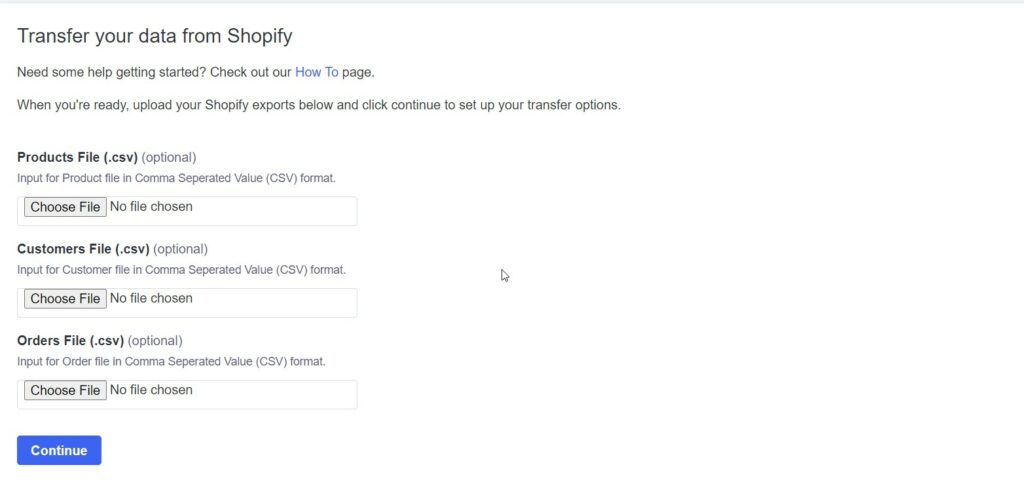
- Now, insert your Shopify URL and choose the resources you want the app to migrate from your Shopify to BigCommerce store.
- Then click Start Transfer

- The app will start transferring your data automatically. Now, you can work on other parts of your store. You can stop the migration process at any point by simply clicking the “Stop Transfer” button.

Post-Migration Activities
After successfully migrating your store from Shopify to BigCommerce, your work isn’t done yet. The post-migration phase is critical to ensure a smooth transition and maintain or improve your store’s performance.
Testing Your BigCommerce Store
Before making your BigCommerce store live, you should conduct thorough testing to ensure everything works as expected by verifying that all products, pages, and the checkout process function correctly. Here’s how you can approach this:
- Product Listings: Check each product listing for accuracy in titles, descriptions, images, and prices. Ensure that all variants and options are correctly imported.
- Checkout Process: Perform test transactions using all available payment methods to ensure the checkout process is smooth and error-free.
- Navigation and User Experience: Navigate through the site as a customer would. Ensure that search functions, category filters, and other user interface elements work correctly.
- Mobile Responsiveness: Test your site on various devices and browsers to ensure it’s fully responsive and offers a good user experience on mobile platforms.
Set Up 301 Redirects
Setting up 301 redirects is critical to maintain SEO rankings and ensure customers and search engines can find your pages after the migration. Here’s a detailed guide:
- Access Redirects Feature: In your BigCommerce dashboard, go to the “Settings” tab, and select “301 Redirects.”

- Add Redirects: Enter the old Shopify URL in the designated field and then select the new BigCommerce page you’re linking to. Click “Insert Link” to finalize each redirect.
- Review Redirects: Conduct a comprehensive review of all redirects to ensure they are correctly set up. This step is crucial for preserving search engine rankings and providing a seamless customer experience.
Launching Your BigCommerce Store
Once testing is complete and 301 redirects are in place, you’re ready to launch your BigCommerce store.
- Choose Your Domain: Decide whether to use the default .mybigcommerce.com domain or connect a custom domain. If opting for a custom domain, either purchase through BigCommerce or point an existing domain to your new store.
- Set Up Customer Support: Ensure that your customer support team is ready to assist with any inquiries or issues that may arise post-launch.
- Make Your Store Live: Follow the necessary steps in your BigCommerce dashboard to take your store live.
Monitoring and Optimization
After launching, it’s essential to continuously monitor your store’s performance and optimize it for better results. This involves:
- Analyzing Performance Metrics: Use analytics tools to monitor traffic, sales, and customer behavior. Identify areas for improvement.
- SEO Optimization: Continuously optimize your store’s content and structure to improve search engine visibility and rankings.
- Customer Feedback: Pay attention to customer feedback and reviews to identify areas for improvement.
Shopify To BigCommerce Migration Alternative Methods
When considering migrating from Shopify to BigCommerce, businesses have several alternatives, each with unique advantages and potential drawbacks. Here’s a concise overview of three popular migration services: LitExtension, Cart2Cart, and NextCart.
LitExtension

LitExtension is a comprehensive solution for automating the migration process from Shopify to BigCommerce. It supports the transfer of various data types, including products, customers, and orders, with advanced features like 301 redirects and preserving order IDs.
While offering customizable options for a tailored migration, it may present higher costs for stores with extensive data and require some technical knowledge for advanced features.
Cart2Cart

Cart2Cart simplifies the Shopify to BigCommerce migration with a user-friendly, secure process that keeps your store operational. It covers a wide range of data entities and offers additional services for those who prefer expert assistance. Although flexible and feature-rich, the cost can escalate with extra options, and highly customized stores might need further adjustments post-migration.
NextCart

NextCart is an economical choice offering essential migration services plus free additional options and unlimited re-migrations. It appeals to budget-conscious businesses with a straightforward pricing model and a one-year support window. However, its basic feature set might not fully accommodate stores requiring intricate data migration or specific customizations.
Read more: Magento to BigCommerce Migration
Shopify To BigCommerce Migration: Troubleshooting Common Problems
Migrating from Shopify to BigCommerce can encounter several common problems, but most of them can be effectively addressed with the right strategies:
Data Loss or Corruption
During migration, there’s a risk of losing data or experiencing data corruption. To mitigate this, ensure you have a complete backup of your Shopify store before initiating the migration. Use reliable migration tools or services that have a track record of successful migrations.
Theme and Customization Issues
Shopify and BigCommerce use different templating languages and structures. Your Shopify store’s theme and any customizations will not directly transfer to BigCommerce. You may need to select a new theme from BigCommerce or hire a developer to recreate your store’s look and feel.
App and Integration Compatibility
Not all Shopify apps and integrations have direct equivalents in BigCommerce. Before migrating, identify critical functionalities of your Shopify store and research BigCommerce apps that offer similar features. Some functionalities may require custom development or alternative solutions in BigCommerce.
SEO and URL Structure Changes
Migrating to a new platform can affect your store’s SEO, primarily due to changes in URL structures. To minimize SEO impact, create 301 redirects for your old Shopify URLs to the corresponding new URLs in BigCommerce. Additionally, update your sitemap and inform search engines about the change in platform.
Payment Gateway and Checkout Customization
Payment gateways and checkout processes may function differently on BigCommerce than Shopify. Verify that your preferred payment gateways are supported by BigCommerce and test the checkout process thoroughly. You might need to adjust settings or explore different gateways compatible with BigCommerce.
Order and Customer Data Integration
Transferring detailed historical data (like past orders and customer information) can be complex. Ensure that the migration tool or service you’re using supports the level of detail you need to transfer. After migration, verify the integrity of imported data, such as customer accounts and order histories.
Bottom Line
In conclusion, if your store is big or has many special features, it’s a good idea to get help from experts to move from Shopify to BigCommerce. But if your store is smaller and simpler, you might be able to do it yourself. Think about what your store needs and how it might grow to decide the best way to switch.
Shopify To BigCommerce Migration: FAQs
Whether BigCommerce is better than Shopify depends on your specific needs. BigCommerce offers more built-in features and is well-suited for complex or rapidly growing businesses. At the same time, Shopify is renowned for its ease of use, extensive app marketplace, and stylish themes, making it a great choice for businesses prioritizing simplicity and design. Your decision should be based on your specific business requirements, technical skills, and growth plans.
BigCommerce and Shopify are both leading e-commerce platforms, but they are competitors and do not natively integrate directly to run a store on both platforms simultaneously. However, third-party apps and services are available that can help facilitate specific integrations, such as syncing inventory, customers, or orders between the two platforms. These integrations are typically managed through the respective app marketplaces or external integration services like LitExtension.
Yes, BigCommerce is considered a robust and versatile e-commerce platform, well-suited for businesses of various sizes, offering extensive features, scalability, and flexibility.
You can migrate most of your Shopify data to BigCommerce, such as products, customers, and order information, using migration tools and services. However, custom designs and apps specific to Shopify will not directly transfer, as they require adaptation or redevelopment to be compatible with BigCommerce's platform and architecture.
The duration of a Shopify to BigCommerce migration can vary widely depending on the volume of data, the complexity of the store (including custom features and integrations), and whether the process is done manually or with the help of automated tools, but it typically ranges from a few hours to several days.
Migrating from Shopify to BigCommerce can affect SEO rankings temporarily due to changes in site structure, URLs, and potential downtime, but careful planning, 301 redirects, and SEO best practices can minimize negative impacts and help maintain rankings.
Direct migration of customer passwords from Shopify to BigCommerce is not typically possible due to security protocols and encryption differences between the platforms, requiring customers to reset their passwords after migration.
Yes, you can keep your Shopify store operational while you set up your BigCommerce store. This approach allows you to ensure everything is fully functional on BigCommerce before making the switch, minimizing downtime and potential sales loss.
When you migrate from Shopify to BigCommerce, your existing Shopify subscriptions, and apps will not transfer directly because each platform has its own set of integrated apps and subscription services. You will need to find equivalent apps on BigCommerce or seek alternative solutions to replicate the functionality previously provided by your Shopify apps and subscriptions.





