How to Add & Sell Print-On-Demand in WooCommerce
Nowadays, the designed products with eye-catching, outstanding patterns to express buyers’ personality has been more and more popular. As a result, the print-on-demand business is a booming model for several retailers, especially for young owners.
Suppose you want to use print-on-demand as a new online business idea and operate it to sell printed products, but you do not know where to start. Don’t worry, in this article, we suggest a detailed tutorial on How to add and sell print-on-demand in WooCommerce as a helpful consideration for your store. After reading our post, you can definitely plan out clearly and practically for a successful print-on-demand business, considering what you need to do, what you should prepare.
Without further ado, let’s start now!
Why choose print-on-demand in WooCommerce
Print-on-demand is the way you provide a variety of products with designs on them, but they are solely printed and delivered to customers whenever they order.
With the advantage of a print-on-demand store, it is now a potential choice for a small or medium-sized business owner. Besides, here are some other reasons to tell you why you should operate print-on-demand in WooCommerce:
-
Seamless integration
-
Grow with your business
-
Ease of use
-
Strong cybersecurity
-
No transaction fees
-
Interesting features (email marketing, SEO platform, built-in analytics, 100% customization)
-
Free, open-source platform
How to add and sell print-on-demand in WooCommerce
Step 1: Preparation
Decide what to sell and who to buy
Once you want to run your own business, you must set a solid market as well as the need and demand for your product idea. First, let’s start by defining your target audience. The easiest to determine is selecting the customers that match a goal or vision of your store.
Secondly, you should consider what your audience is interested in. What problems they are facing during purchasing online and whether your products can solve their problems on a basic need (physiology, safety, love, self-esteem, etc.) or not. It is important to decide the first stage of running a store successfully.
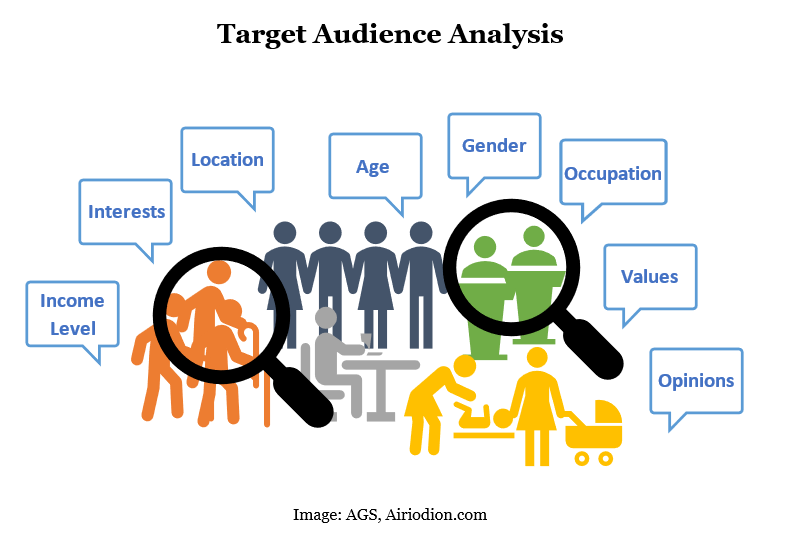
To make sure the launch day occurs smoothly and effectively, pre-selling your product with a discount is a good method to test. It somehow increases the user experience with positive responses from them.
As for which kind of products you may sell online, we have some options for you to look over:
-
Handcrafted products
-
Manufactured products
-
Digital products
-
Dropshipping products
Gather the artwork of your products
In the process of designing - no matter who does the artwork, the priority always lies in the customers’ requirements. Thus, you must follow their required order and monitor your partner’s design, meeting the quality and other attributes (size, color, patterns).
As mentioned before, of course, the high quality is why customers re-purchase and recommend other visitors coming to your store and buying your products. However, in every design, make sure that your artwork complies with all copyrights and trademarks.
Plan for opening a print-on-demand store
Now is the time for planning out the complete print-on-demand store.
Once you choose the WooCommerce platform to run your own online business, you have several opportunities to integrate your store with your desired partner - manage inventory, order history, assuring that the required orders are printed at the highest quality level and shipped automatically.
Indeed, WooCommerce provides all the needed features for a beautiful, customizable print-on-demand shop that works and cooperates with your fulfillment companionship.
Create a store bank account
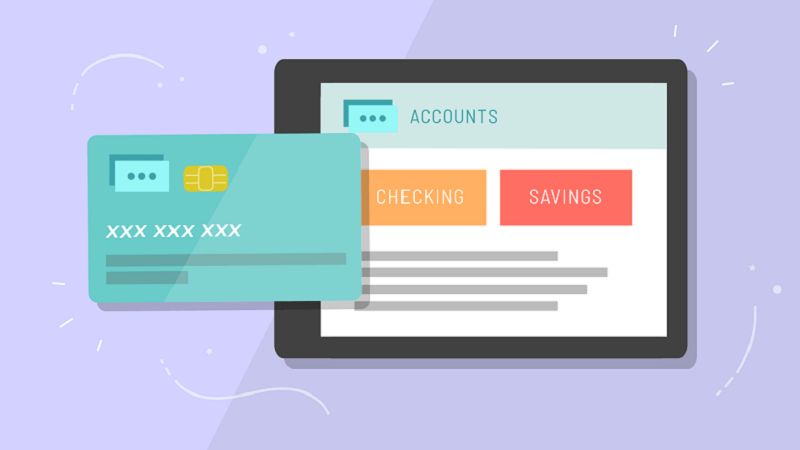
The bank account is a must for anyone, apparently for retailers as well. Here is advice for creating a separate business account, but not personal accounts:
-
Professionalism. Your business partner and clients can check your company revenue, not your personal account
-
Protection. Separating accounts protects your personal information from business liability
-
Simplicity. Combined accounts get accounting as well as taxes much more complex to manage, especially when the business account is modified frequently according to the orders
-
Other benefits. A business account lets you set up a credit card, build a credit history for your company, and apply for loans and lines of credit conveniently
Decide payment method
Eventually, you have to decide your pricing strategy. You should ask yourself a list of questions such as How much do you want to charge for products? How do you structure payments?
We suggest you some options of payment methods that you can consider:
-
One-time payments: charge for your products in full at the time
-
Subscriptions: allow customers to use recurring revenue by charging on a monthly or yearly basis
-
Payment plans: allow customers to pay their orders over time
Step 2: Install WordPress or WooCommerce account
If you have not had a WordPress or WooCommerce account, the very first step is always creating a store account. In order to install it, head to the “Plugins” section of your WordPress dashboard, search for a WooCommerce keyword and click on “Install”. Done! You have added WooCommerce to your WordPress account seamlessly.
Then, you need to purchase the domain name as well as hosting to meet your demand.
Choose a theme and payment gateway
During the process of customizing your website, the default theme is used in your store, but you can purchase other outstanding themes if you do not want a simple scheme. There are thousands of options for you to choose, so it is up to your decision.
In terms of a payment gateway, it takes responsibility for credit card payments and transfers the money to your bank account. WooCommerce integrates with more than a dozen payment gateways, so the setup process is quick and seamless without any difficulty. When choosing one, ask these questions:
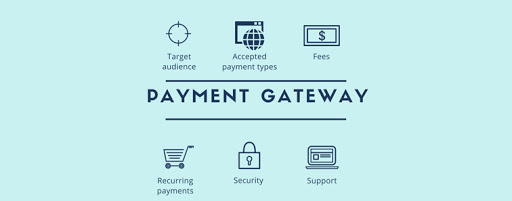
-
Are fees per payment or per month?
-
How easy do they make the checkout process?
-
Do they keep customers on your site or redirect to their platform?
-
Do they accept international currencies?
-
Do they allow for recurring payments?
Step 3: Integrate WooCommerce with print-on-demand plugin
In this tutorial, we will give you the integration with Printiful as a typical model. Of course, other plugins will require different demands from you to activate or install; however, the steps to configure WooCommerce are the same. They apply to all the plugins, including print-on-demand plugins as well.
Remember that you have updated the latest WooCommerce version in order to have the best experience.
Firstly, go to WooCommerce > Settings > Advanced > Legacy API. Remember to save the changes.
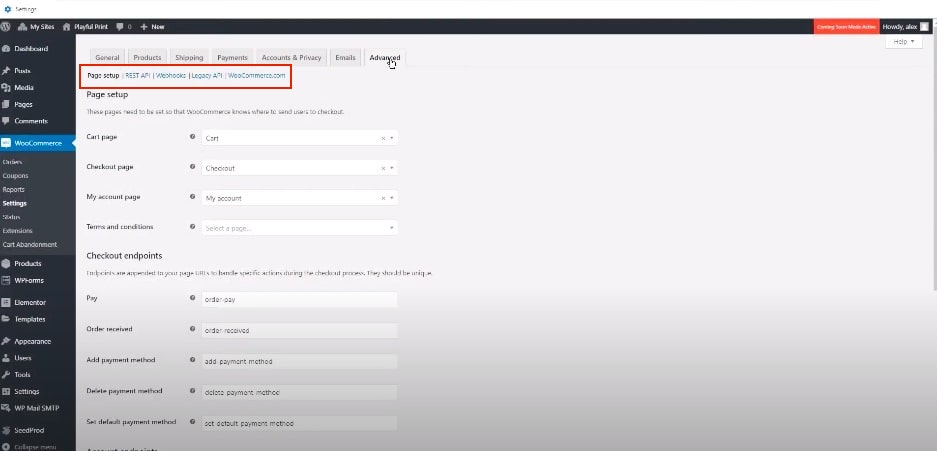
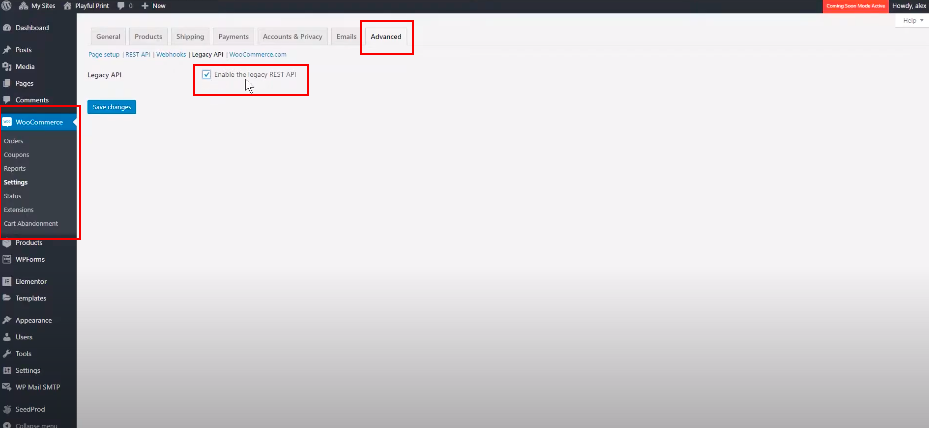
Secondly, you have to make sure that the permalink settings are not set to the plain by choosing Settings > Permalink. Then, click on “Save changes”.

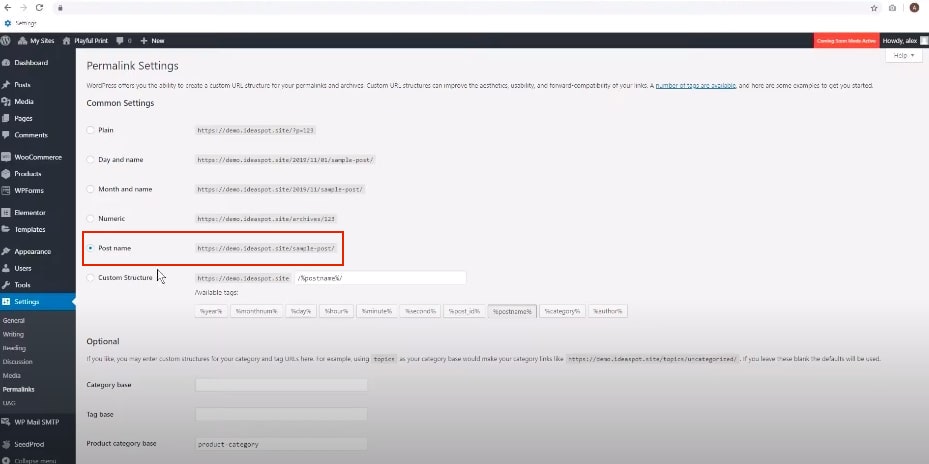
To install the plugin, head to your WooCommerce dashboard and open the “Plugin” tab. Next, select “Add new”.
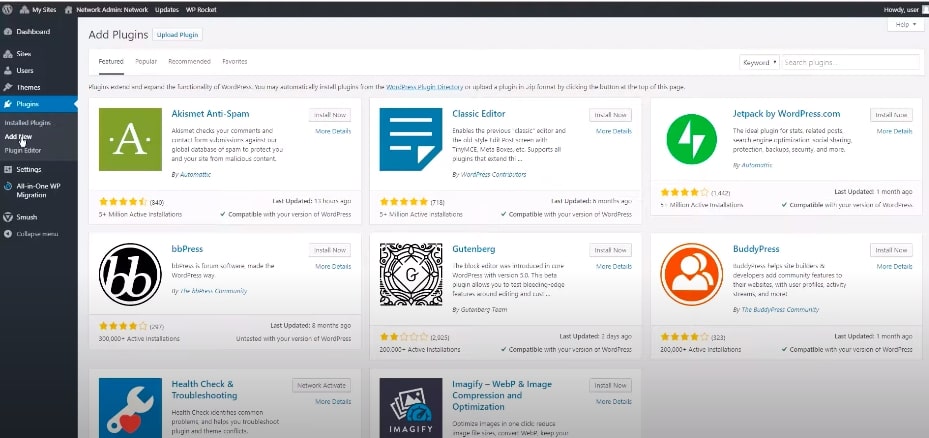
Navigate to the plugin you want to install, then click on Install now. Don’t forget to activate it.
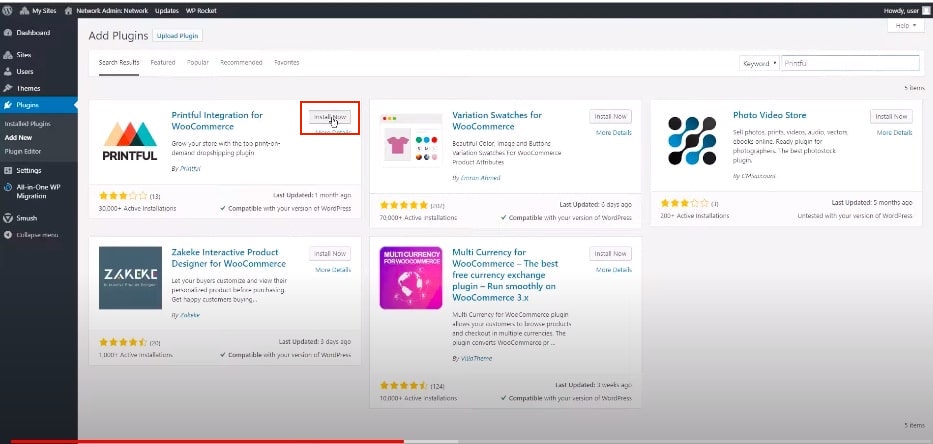
Click on Printful on your dashboard and choose “Connect” afterward.
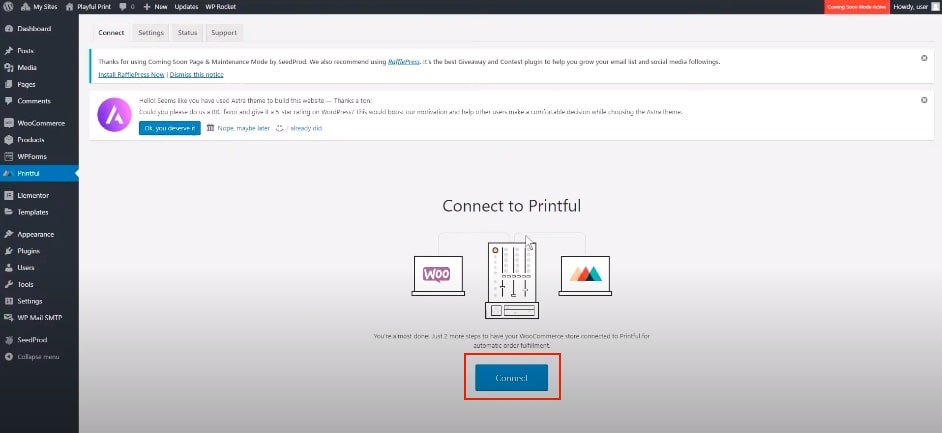
This is when you start configuring WooCommerce following the process required to implement.
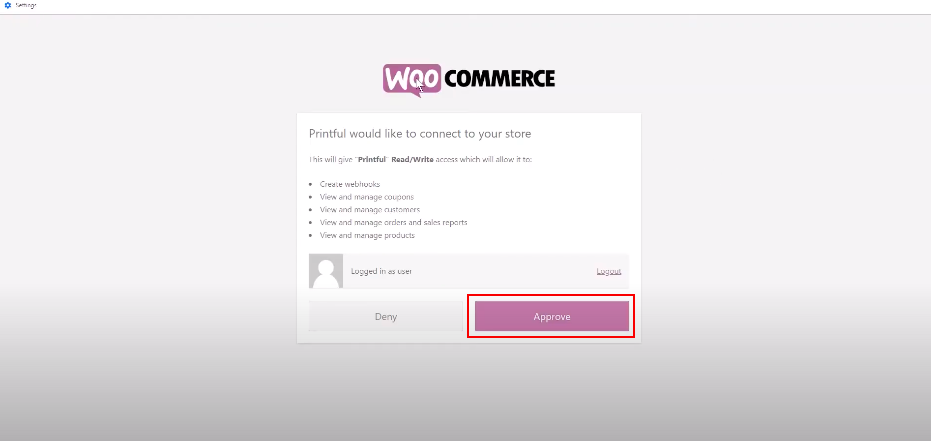
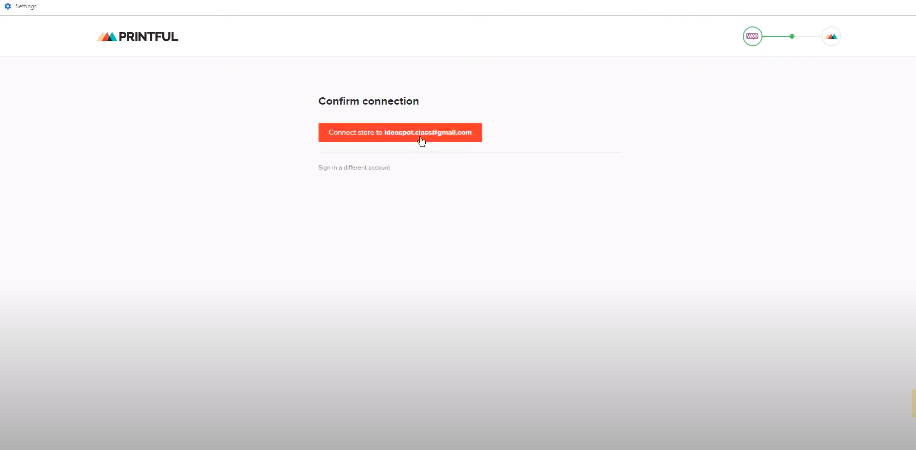
By filling out your existing account information created on the Printful platform, you can now integrate with WooCommerce successfully.
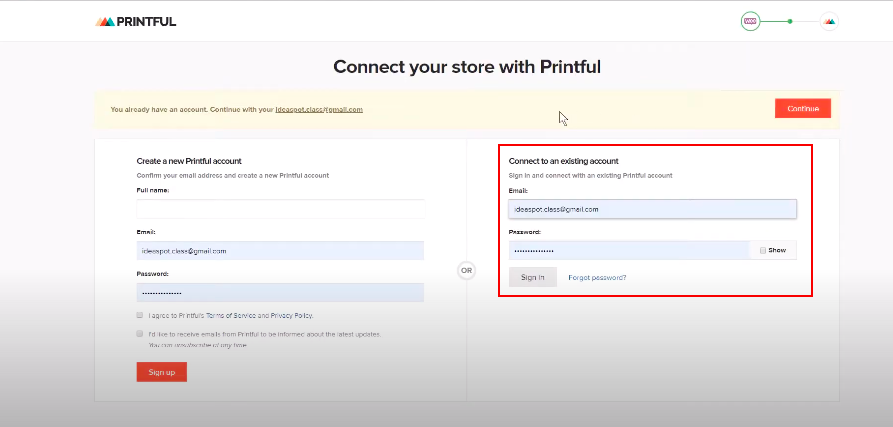
Step 4: Add products to sell
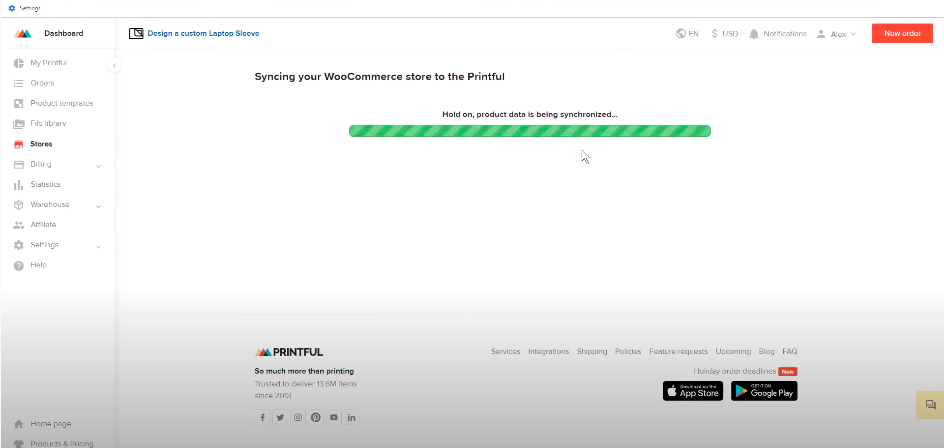
After syncing your WooCommerce products to Printiful, now you can add products to design on this platform.
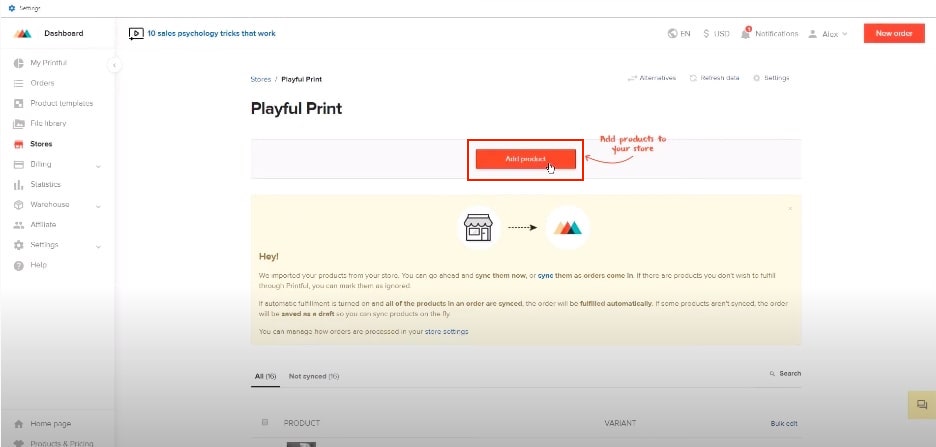
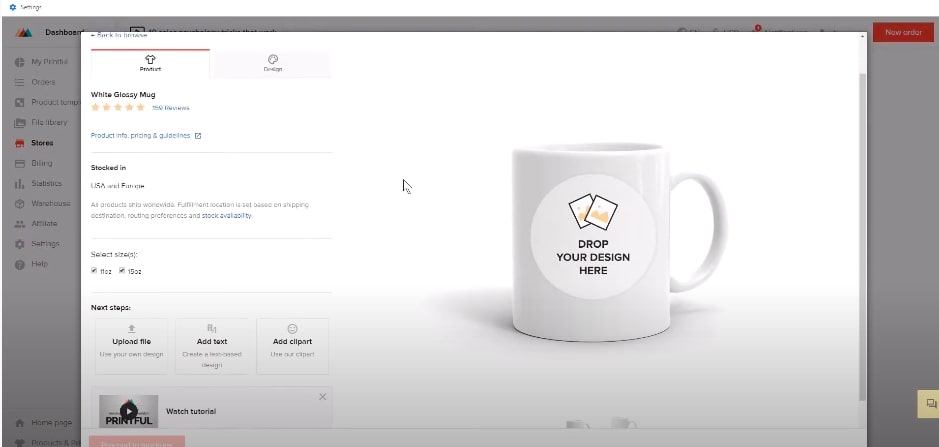
Choose the ordered product which needs customizing depending on the size, color, quantity from the customer’s requirement. When you finish designing, you can review how the patterns are displayed on the product to adjust until you are satisfied. Finally, choose “Proceed to mockups” to terminate the design process.
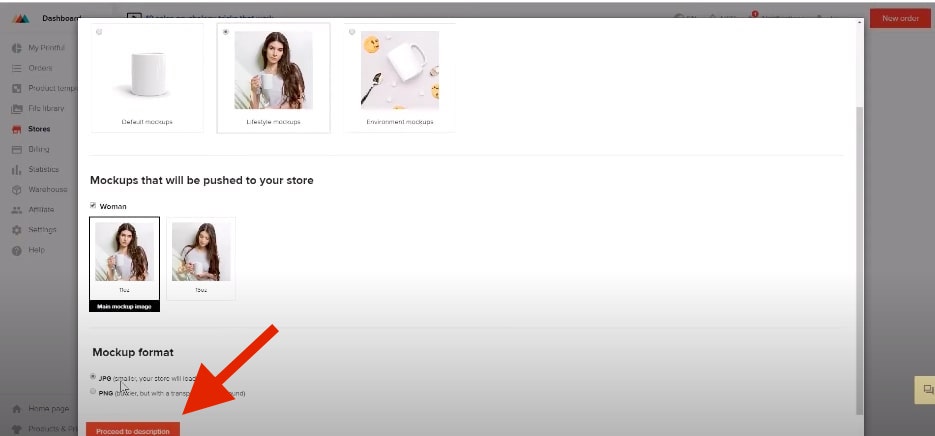
Last but not least, you also have to proceed with the description as well as the price. Once you edit them as you want to, you submit the product.
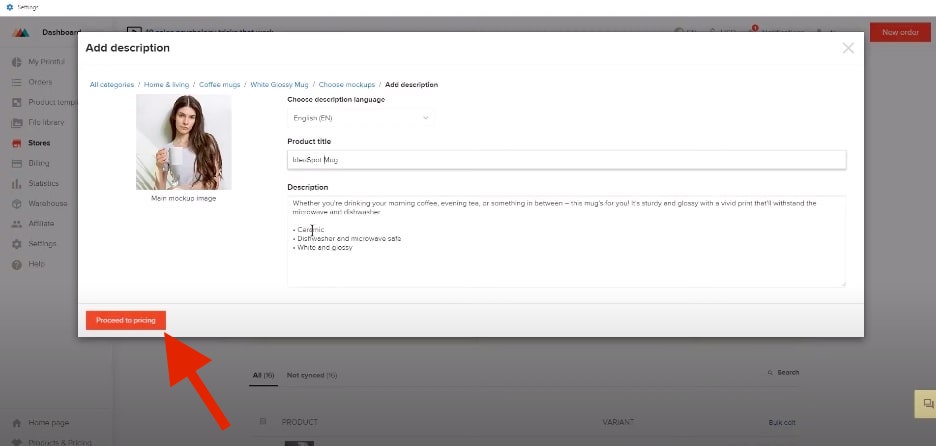
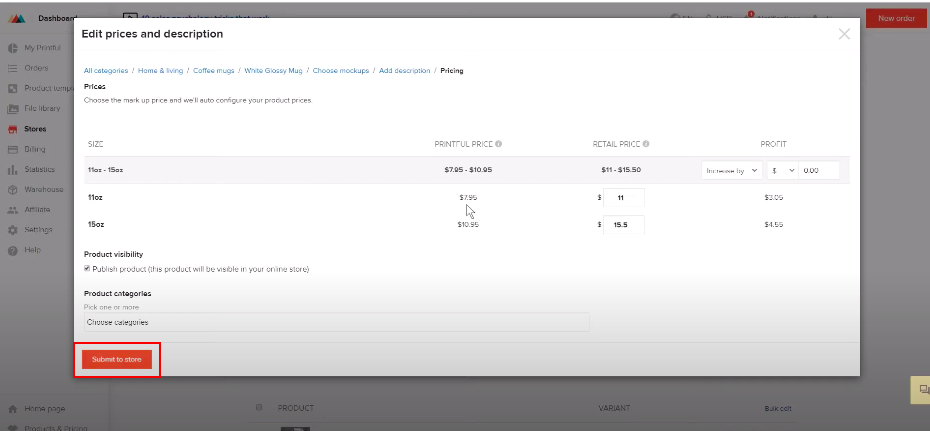
So the adding process in print-on-demand has been completed!
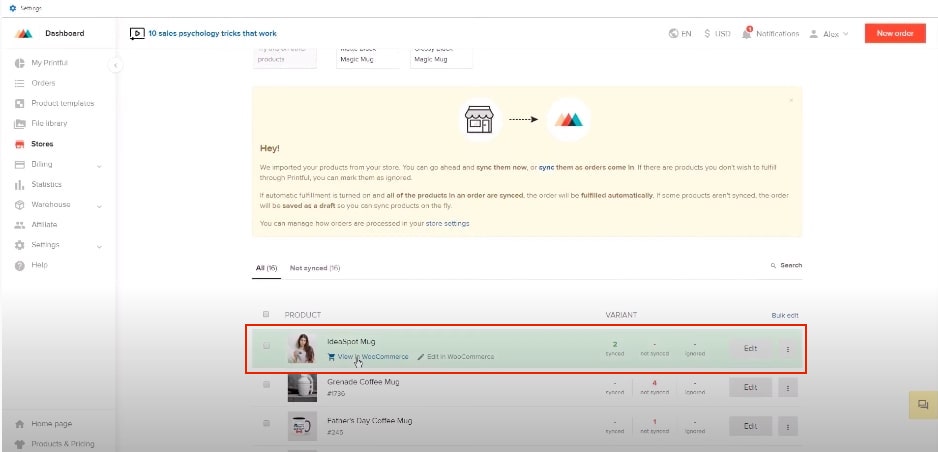
4 Best Print-On-Demand plugins for WooCommerce
Printify
The first print-on-demand plugin we would like to share is the Printfy website. With the seamless integration with WooCommerce, all you have to do is sign up for your store account and connect your store with the Printify platform.
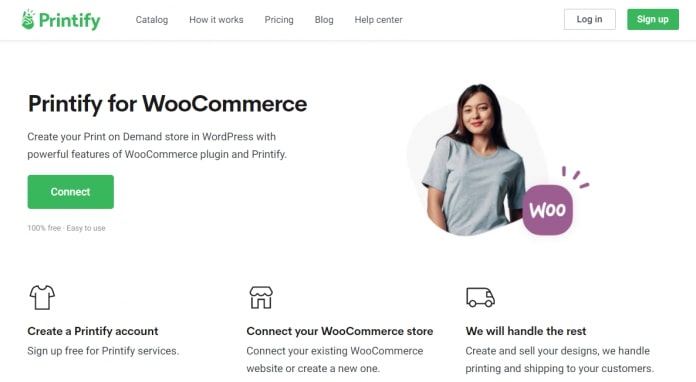
Features:
-
Over 300 products, including t-shirts, bags, mugs, etc
-
A user-friendly mockup generator lets you handle designs with ease
-
Entire fulfillment process (printing and shipping)
-
Refund if production time exceeds 10 business days
Printful
Printful is another popular print-on-demand service that lets you create and sell personalized products on your site. You can easily operate this type of store by connecting Printful with your WooCommerce store. Then, you can get started by uploading your designs, and Printful will take care of the printing and fulfillment like Printify platform.
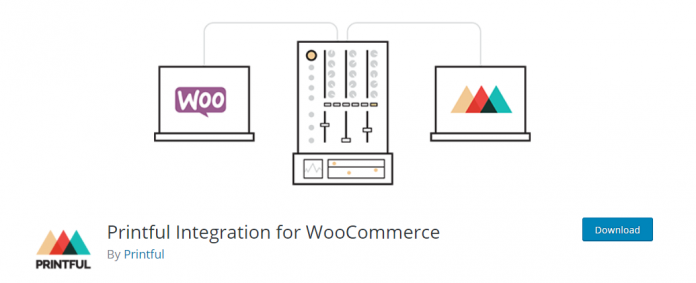
Features:
-
Advanced features such as automated order import, free design templates, etc
-
Choose custom labels and packing slips
-
Live shipping rates
-
Free to use with charges only based on fulfillment
Printrove
Printrove is one of the potential options for you to integrate this platform with your eCommerce store. You can easily connect your WooCommerce store with the service by using a dedicated app. Once the connection is established, you can upload the designs and Printrove will manage the fulfillment process, inventory on behalf of you.
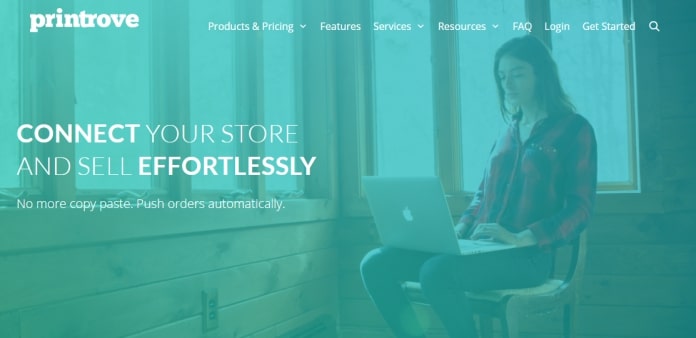
Features:
-
Large number of options from phone cases to posters
-
Design library and mockup generator
-
Easy to configure and use with user-friendly tools
-
Live order status for error-free fulfillment
-
Upload the designs and map to the correct SKU
CloudPrinter
Last but not least, CloudPrinter is the plugin we would love to recommend you use. Similarly, this service is responsible for printing and the order process. Moreover, it offers a variety of products and user-friendly templates, which personalizes products to your customers.
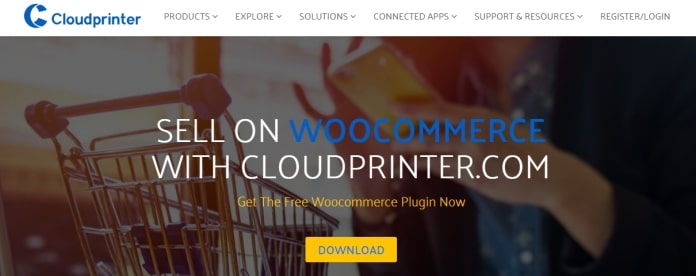
Features:
-
Product templates to help you customize
-
Create a shipping cost margin
-
Display live shipping rates to customers, and offer a price markup according to your strategy
-
Sync your orders with CloudPrinter automatically or manually as each of your store management strategies
Final thought
We together went through all terms relating to a print-on-demand store, giving you basic knowledge about the printing store and the most important part - How to add & sell print-on-demand in WooCommerce. Besides, we hope that some hints about some print-on-demand plugins as a helpful considerations, especially for people who are supposed to run this kind of store.
If you have any questions, feel free to comment down in the question box to receive our support soonest.





