How to Integrate WooCommerce with Amazon fulfillment
As you may well know, Amazon is the largest e-commerce marketplace in the world, and anyone can sell their products on the platform. Today, many online firms, both new and existing, boost their profit margins by utilizing Fulfillment by Amazon. It is a service provided by Amazon that allows third-party business to automate their order fulfillment and delivery services. Anyone who signed up for Amazon can have Amazon handle all shipping, including returns and refunds, product warehousing, picking and packing, and more.
Do you want to sell your products on Amazon to millions of customers and increase the value of your website and business? You need a reliable guide that can help you to do this task easily. Don’t worry! We have solutions for your problems.
In this guide, we’ll show you How to integrate WooCommerce with Amazon FBA to take your store to the next level. So, are you ready to know all the detail?
Let’s get started!
Why should we integrate WooCommerce with Amazon FBA?
Before we get into the details, let’s take a look at why you should connect WooCommerce with Amazon FBA. Amazon is not only the most well-known e-commerce platform, but also the safest and reliable platform you can trust. In addition, Amazon’s FBA service allows sellers to relocate their inventory to a free Amazon warehouse, where Amazon will then process sales of those products, fulfillment, profit, customer service problems. Amazon also offers worldwide shipping.
The following are the benefits of integrating WooCommerce with Amazon FBA:
- Reach a larger customer
- Boost brand awareness
- Increase customer trustworthy
- Diversify the revenue sources
- Profit maximization
- Reduce risk
How to integrate WooCommerce with Amazon FBA?
Prerequisites before integrating WooCommerce with Amazon FBA is you have to create a sales account. Make sure that you have opened a seller account on Amazon.com and set up information. Note that you should use a computer that has never registered for an Amazon account to reduce risks. The registration information must match with information in your passport, identification card, driver’s license, and notarized English.
The process of integrating WooCommerce with Amazon FBA includes the following five steps:
Step 1: Install and activate the plugin
To install the plugin, go through the following steps:
Log in to the WordPress Dashboard page, then select menu Plugins > Add New
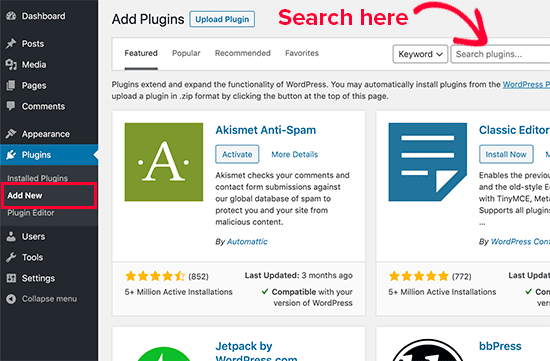
Type the name of the module you are looking for on the searching bar and press Enter.
After locating the plugin, the system will show a list of related plugins. Select the plugin you want a click Install Now. After that, WordPress will download the plugin and install it automatically.
After finishing the installation process, you will receive a message asking to activate the plugin.
Please click on Activate Plugin.
Step 2: Setting Amazon FBA Account
When the plugin is active, you will have a menu item under WooCommerce called Amazon Fulfillment > go there to set something up.
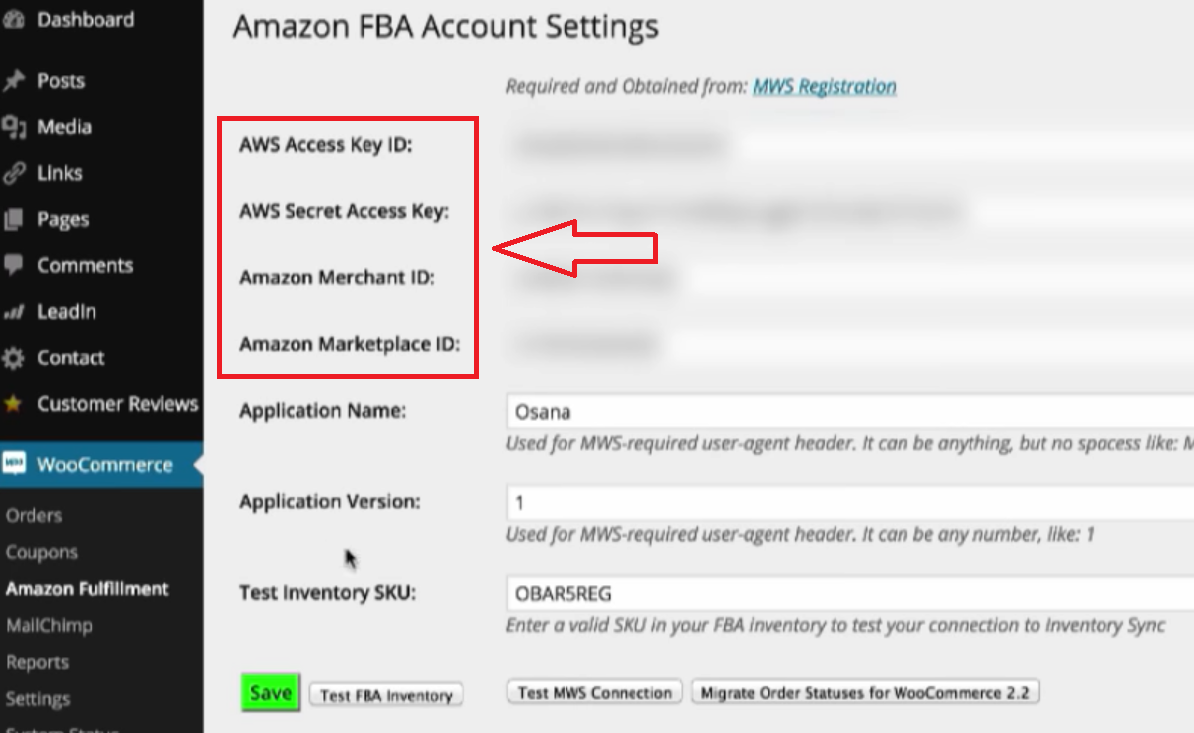
Copy and paste the IDs in your Amazon Seller Account on Amazon Marketplace Web Service right into the same labeled setting in your Amazon configuration.
The next thing is an Application Name and Application Version.
If you want to test the inventory connection > supply a valid SKU.
After having all those settings, you can test Marketplace Web Service to make sure that everything is correct. Then, you will see Success! Your API credentials are correct and the service is active!, it means WooCommerce is now matched with Amazon.
Don’t forget to choose Save to save those settings.
Step 3: API Service URL and Stock inventory syncing
The next thing is API Service URL. Default is set for North America, but if you’re in a different region of the world, you can use the example provided by copying and pasting those from your seller’s central region.
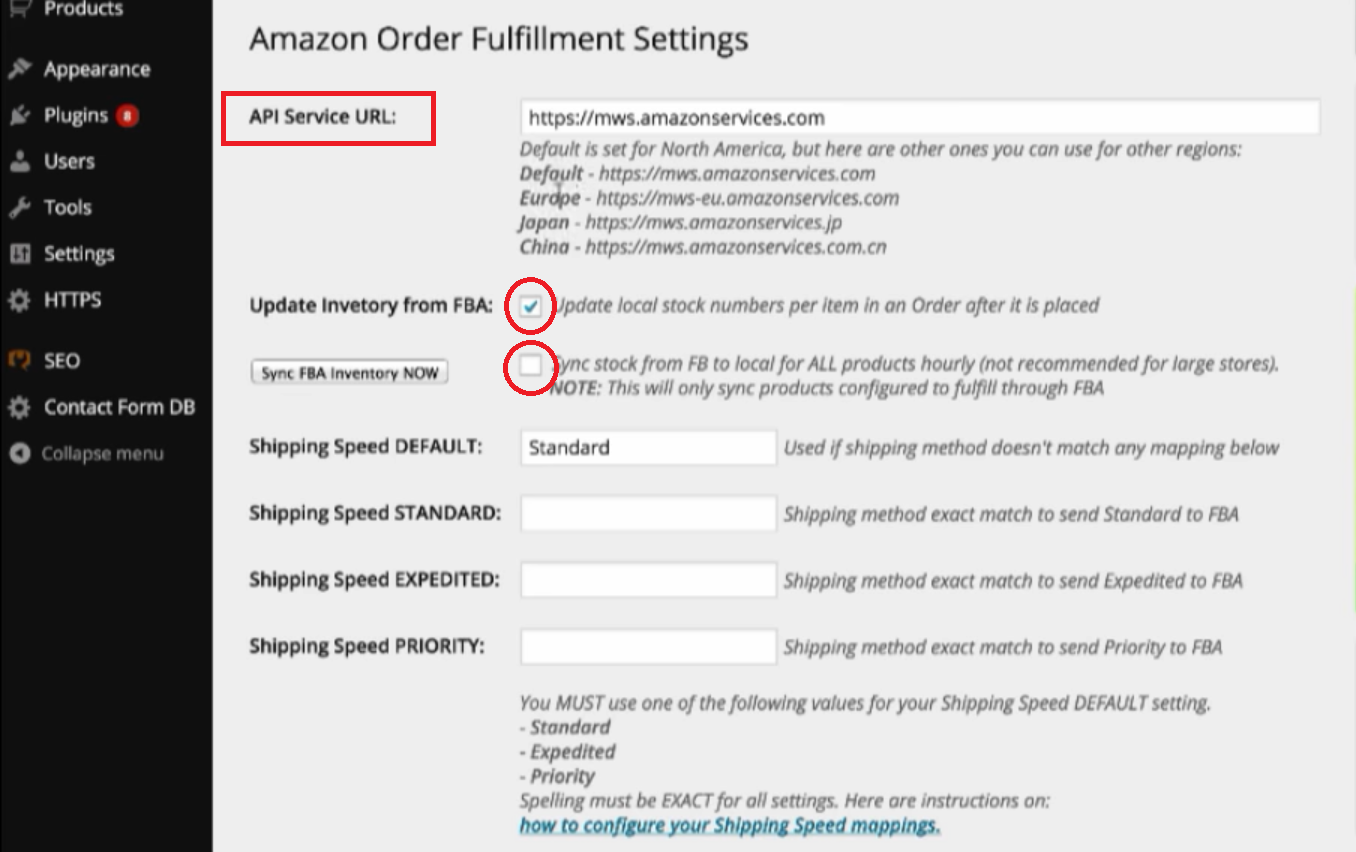
-
Turn on the first setting for order basic, so when the order is placed, it will sync the inventory for the products in that order.
-
Turn on the second set to sync all inventory on a schedule of once per hour.
Step 4: Shipping setting
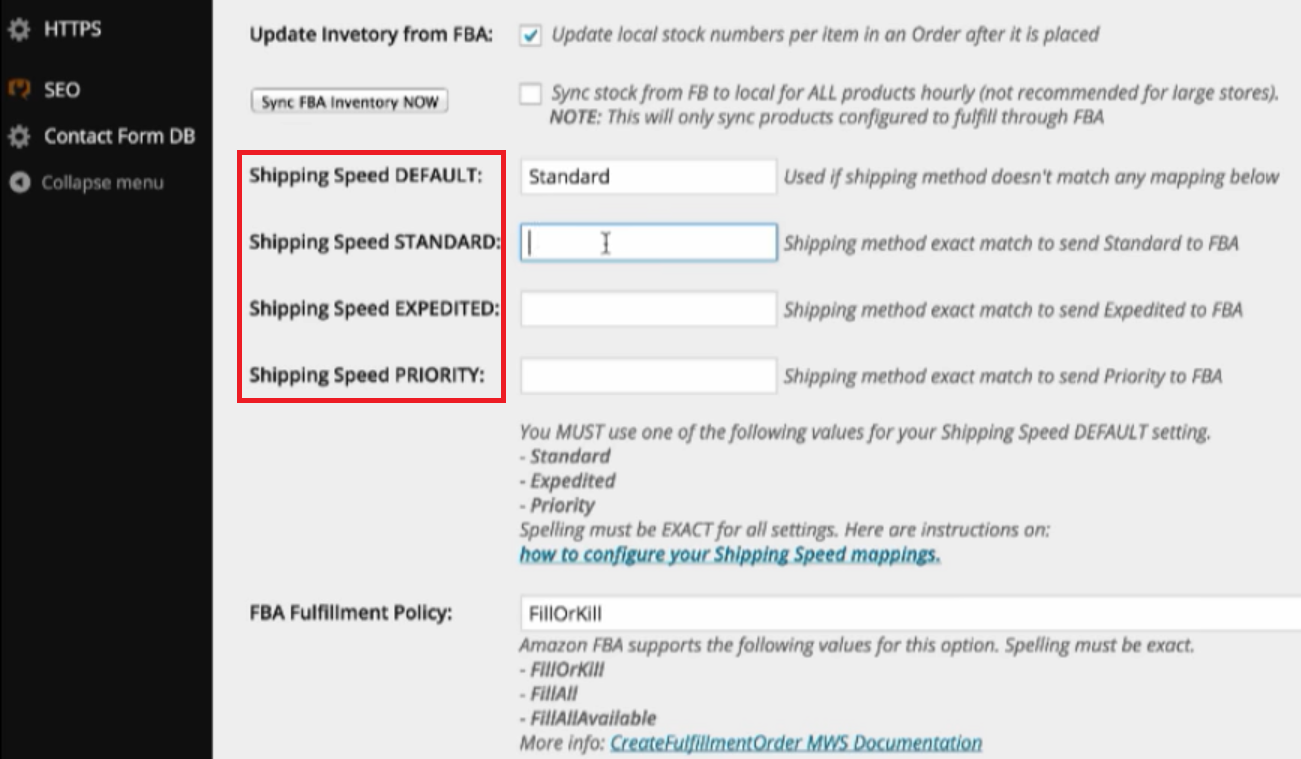
You can just use the default of standard or you can supply specific values for the different shipping speed standard expedited priority.
Step 5: Fulfillment policy
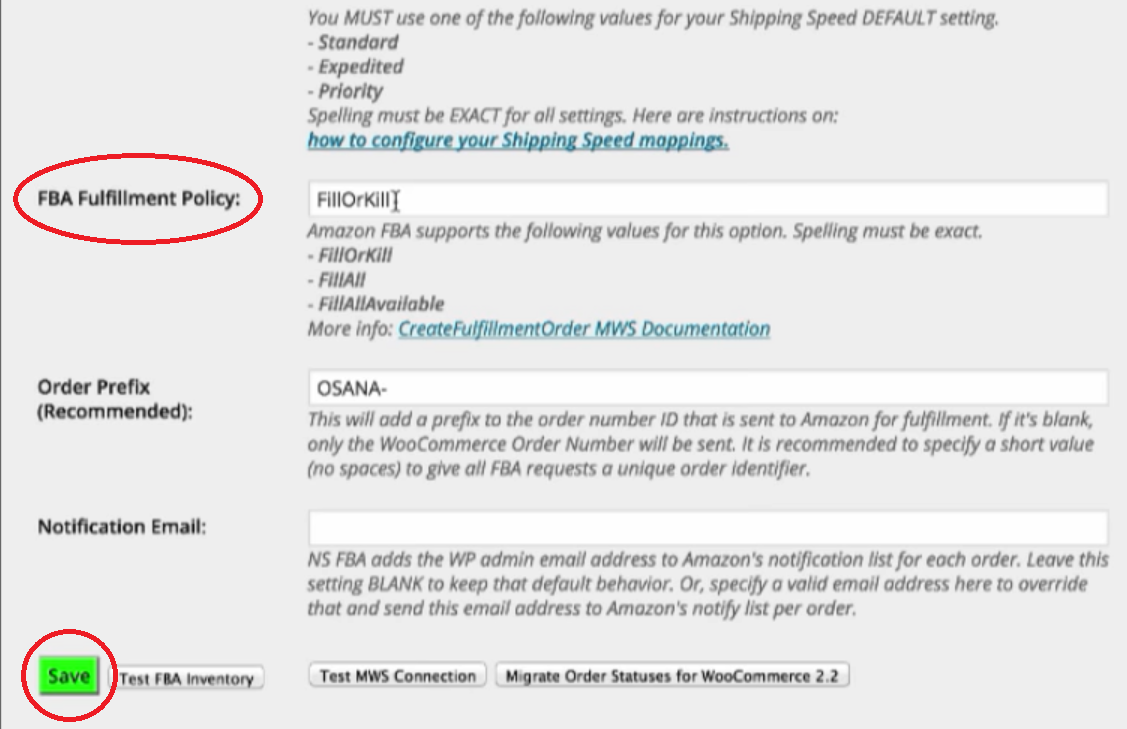
In the fulfillment policy, you need to supply one of these values. Definitely, the default should be fine, you might not have to change that at all. However, you can also click on the provided link for more information.
In addition, if you need to the Order Prefix, using your brand name with a “-”. This will add a prefix to the order number ID that is sent to Amazon for Fulfillment. If it’s blank, only the WooCommerce Order Number will be sent.
Besides, you can also override the notification email. Normally, it will use your WordPress admin email to send shipping notifications, but you can provide a particular email address if you want.
Lastly, all we have to do now is click on Save.
Common issues when integrating WooCommerce with Amazon FBA
Some errors that may occur when integrating WooCommerce with Amazon FBA are inevitable. Have you ever encountered a problem with your FBA integration that you couldn’t figure out how to resolve? We’ve included some of the more frequent issues below for your ease, so you can troubleshoot and fix problems on your own.
Invalid Seller Account Type
When this issue occurs, the system will send the following notifications:
- Invalid seller account type
- You have signed in with an account that is not eligible for Amazon MWS
What it means?
In case you get this error while connecting to the integration, it implies that your account is ineligible and you don’t have the right permissions. To connect to outside integration, Amazon requires that your seller account be MWS-eligible.
What caused it?
Your Amazon settings don’t fulfill their requirement for connecting to the integration.
How to fix it?
Sign up for MWS and make sure your account matches Amazon’s standard, and this must be completed in Amazon.
Access to Sellers List Denied
When this issue occurs, the system will send the following notifications:
- Connection to Amazon FBA EU failed
- Connection Error
- Access to Sellers List Marketplace Participation is denied
What it means?
Your seller account doesn’t yet have the right API permissions.
How to fix it?
Contact Amazon to find how to get the correct permissions.
Conclusion
To summarize, integrating WooCommerce with Amazon FBA may give you lots of numerous advantages. Not only will you be able to reach millions of customers, but you will also be able to build your store’s reputation as a reliable place to buy products. Moreover, this will assist you in diversifying your revenue sources.
We hope that what we have shared in this post - How to integrate WooCommerce with Amazon FBA is helpful for you. Do you have any questions related to the WooCommerce and Amazon integration? Please leave a comment in the box below!





