How to Import Products to WooCommerce with Images & Variations
WooCommerce is one of the most flexible and popular e-commerce platforms for online store owners today. It helps you sell any product quickly on a fully functional website without the requirement of coding knowledge. From a beautiful homepage to a streamlined checkout process, you can use the built-in features of WooCommerce to set up everything immediately and effortlessly.
Getting your products online and showcasing them to potential customers is the priority. This article will inform you how to import hundreds of products from excel sheets instantly to WooCommerce using the default tool. In addition, there will be essential tips and guidelines for those who want to attend and create a business on this platform.
Before we get into the details of how to import products to WooCommerce, the first step is to create a CSV file. The complete form of CSV is comma-separated values, and it is the file containing your product’s information. Each line of the file represents a data record, and each document contains one or more fields separated by commas. CSV is a helpful file for new users to set up an online shop within a few minutes. By the way, it also helps existing store owners to update and change their product information for sale. They are using CSV files also significant due to the ability to sync up multiple storefronts.
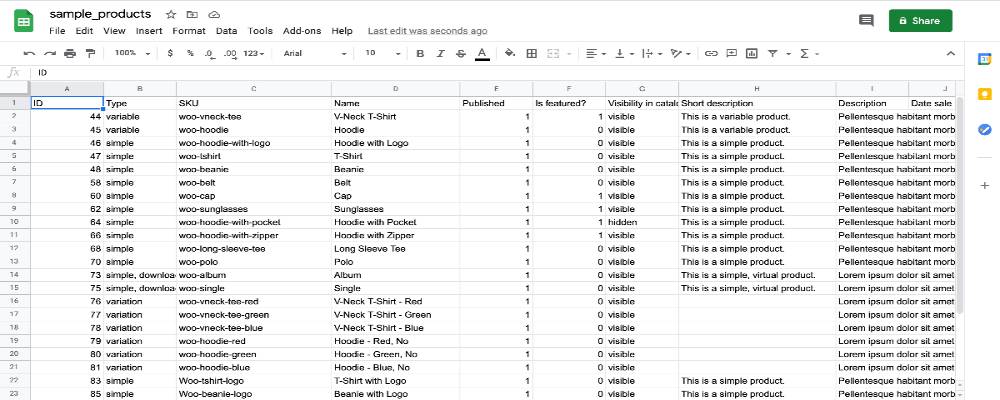
How to Create a CSV File
So, how to create a CSV file to import all your products to WooCommerce? If you start a business recently and do not upload products on any sites, here is the most popular and efficient way:
- Step 1: Creating an XLSX file using Microsoft Excel and then titling the columns to display the product information.
- Step 2: Titling the columns to display the product information. It could be type, name, short description, regular price, sale price, category or images, etc.
- Step 3: Filling out your columns and saving the file in CSV format. You are able to speed up this process by downloading the outsourced template on the internet.
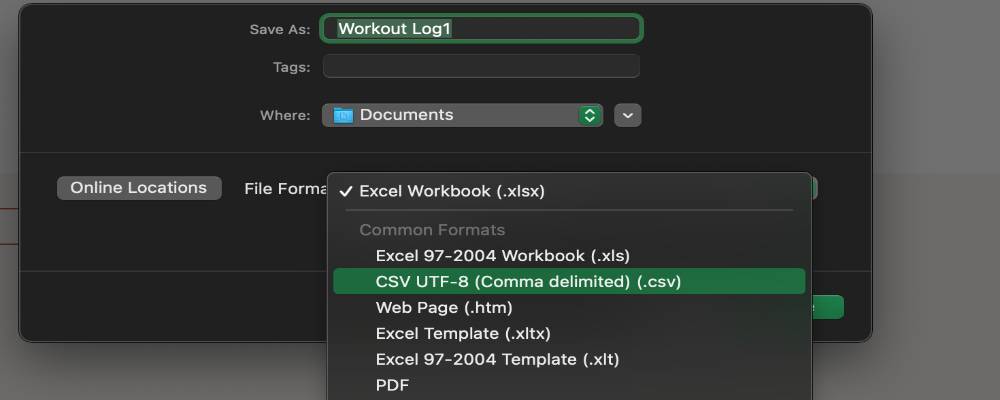
How to Import Products To WooCommerce By Using Built-in Feature
Follow these steps to import products into your WooCommerce store when your CSV file is ready:
Step 1: Choose the Products tab
To import products to WooCommerce, you need to go to your WordPress dashboard and select the “Products” tab under the plugin.
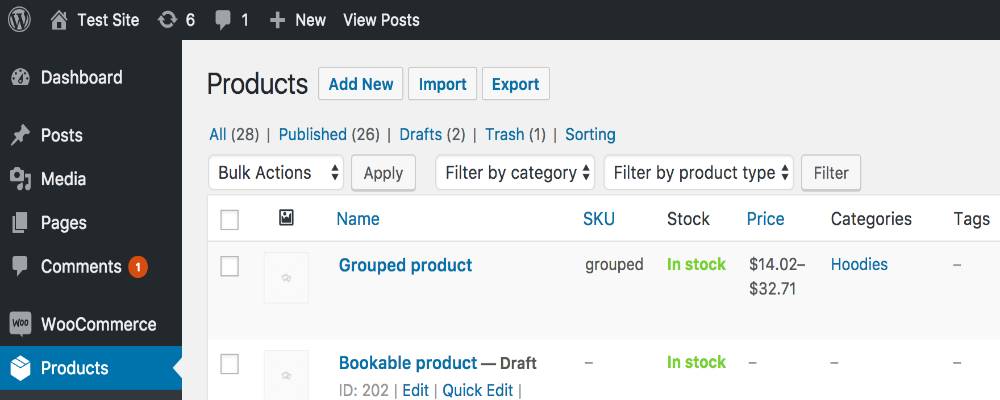
Step 2: Click on Import to reveal the Upload CSV File screen displays
Select the “Import” option to reveal the Upload CSV File screen displays. You will see a table with four parts: Upload CSV file, Column Mapping, Import, and Done. At this point, you will focus on the first part.
Step 3: Get the CSV file from the system after selecting the Choose File button
By clicking the ‘Choose File’ button, you can select a CSV file from your system. You can even enter the path to a CSV file on your server to retrieve products in the advanced options.
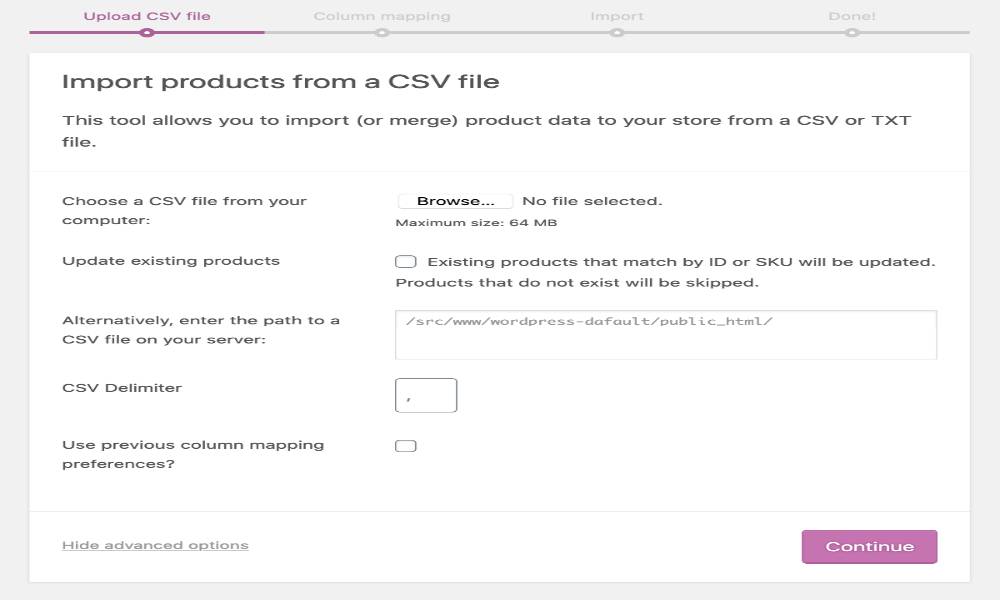
If you want to add new information to existing product details, such as a sale price or a tax class, enable the updated current products option. When a product in your CSV file has a similar SKU or product ID, the product information is automatically updated.
You can then specify a CSV Delimiter that you used to separate items in your CSV file.
Step 4: Continue to edit the Column Mapping
The following step is column mapping, in which WooCommerce attempts to match the column names in your CSV to its existing fields. Again, if you use our template, you should have no problems with this step.
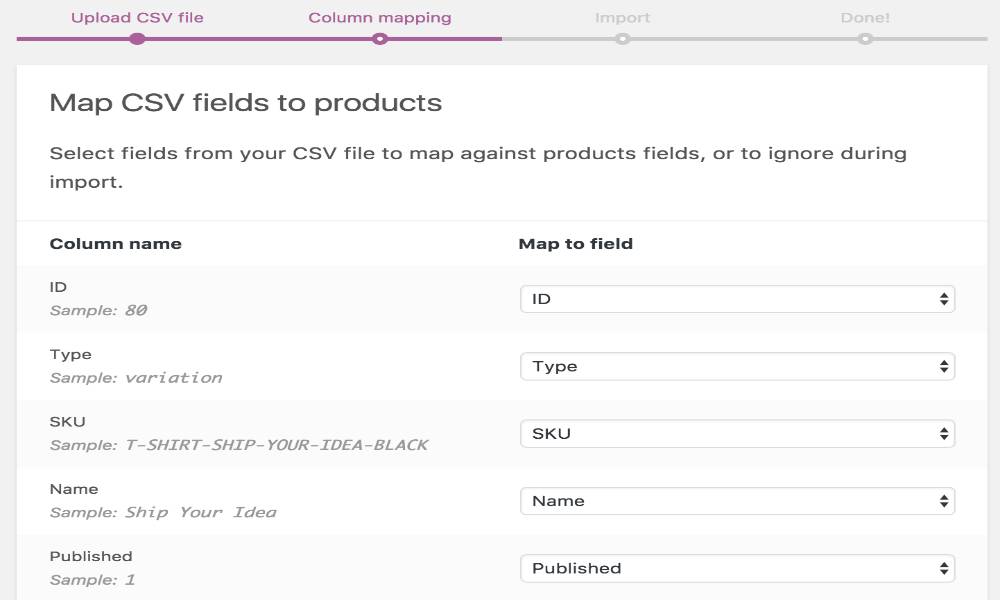
Step 5: Use the dropdown menus
You can adjust fields or tell WooCommerce not to import an area entirely by using the dropdown menus on the right side.
Step 6: Importing
After editing the download limit and expiry on dropdown menus, click on “Run the importer” and your products are now being imported.
Step 7: Wait and finish the importing process
Wait until the Importer has completed its work. While the process is running, do not refresh or touch the browser. Then, when the “View Products” button is available, you are good to go!
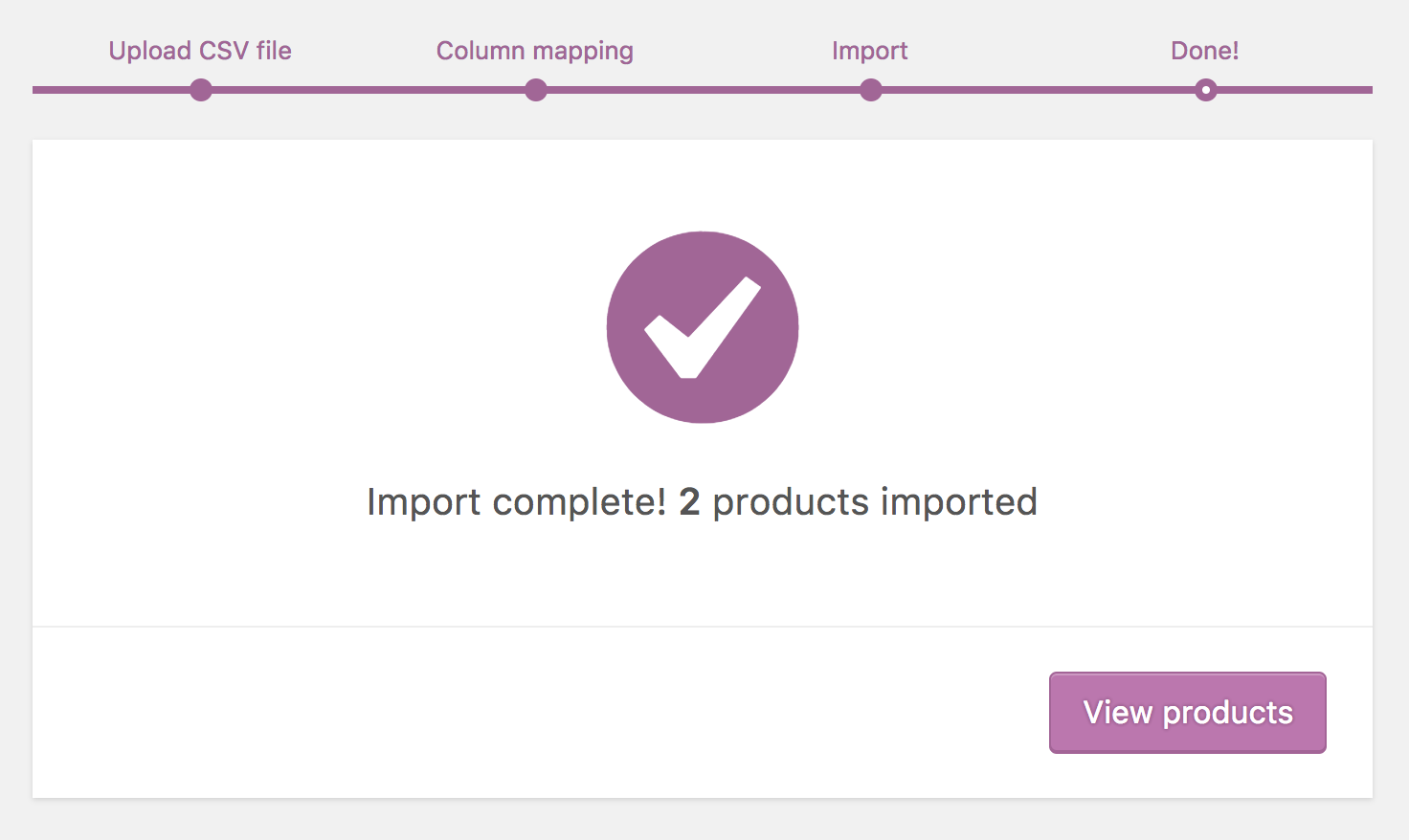
How to import products include multiple images
WooCommerce allows you to import a product with only one image. To set up a gallery of a particular product, you need to use an outsource plugin. Today’s tutorial will show you how to import products with multiple images using the Product Import Export Plugin for WooCommerce. We will indicate to you more details about this plugin in the next part of this article.
Follow these steps to add products with numerous images quickly:
- Step 1: Install and activate Product Import Export Plugin for WooCommerce.
- Step 2: Head to WooCommerce on your dashboard and click on Product Im-Ex to open the plugin’s Settings page.
- Step 3: Navigate to the Upload file and Import button to create a new product import. Remember to prepare a CSV file to consume your galleries of products.
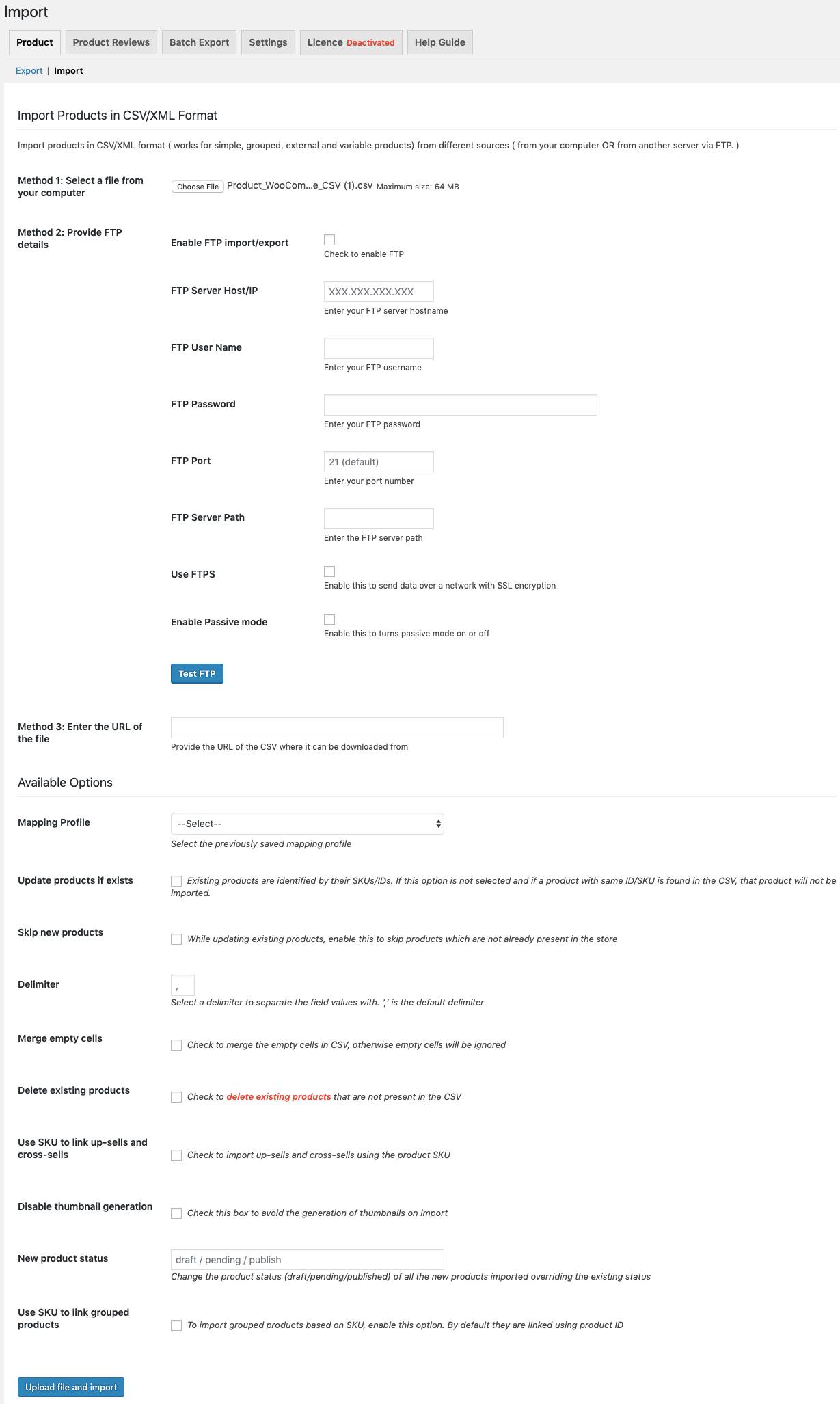
- Step 4: Now is the mapping process. It is the same as the guide above.
- Step 5: Submit your changes, then wait for the process.
- Step 6: When the process is finished, go to the Edit Product page, and you will see a gallery of each product.
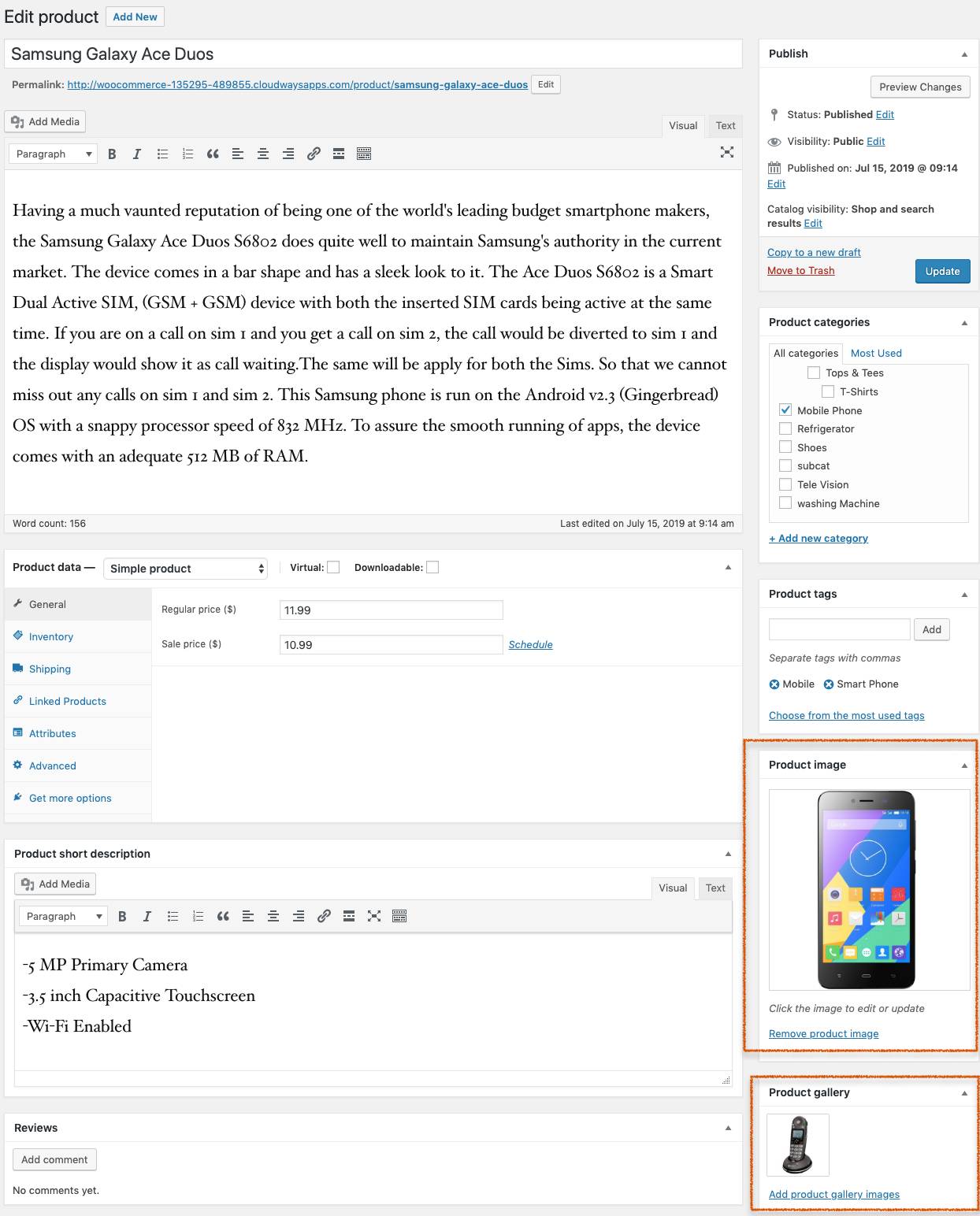
How to import products include variations
The same as importing products include multiple images; you also need to use an extension to consume variations. We will use Product CSV Import Suite at this part of the process - a plugin developed by WooCommerce, to conduct the procedure.
Follow these steps to add products with variations quickly:
Step 1: Prepare and set up a Parent Products CSV
When setting up a Parent Products CSV, make sure that the file is as details as possible. You can assume that Parent is the term to demonstrate your main product, and Child represents other variations of that product. Moreover, the SKU part is vital. It is your convert link to different variations of the product.

Step 2: Prepare and set up a Child Variations CSV
You should create the Child Variations CSV relevant to the Parent CSV to ensure the integration of imported products. When all two CSV files are ready, let move to the next step.
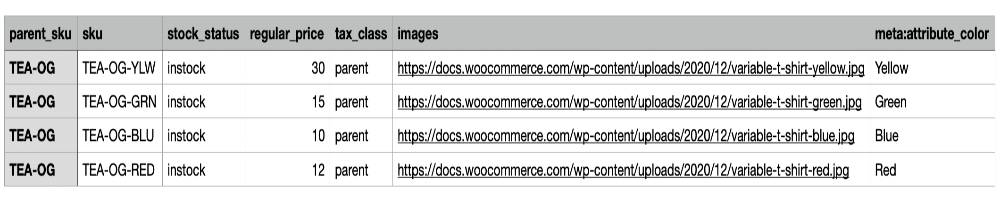
Step 3: Import the Parent Products CSV
Navigate to the WooCommerce on your WordPress dashboard and click on the CSV Import Suite plugin. Head to the Import Products button and upload the Parent CSV file. Check your file carefully, then click on Upload file and import.
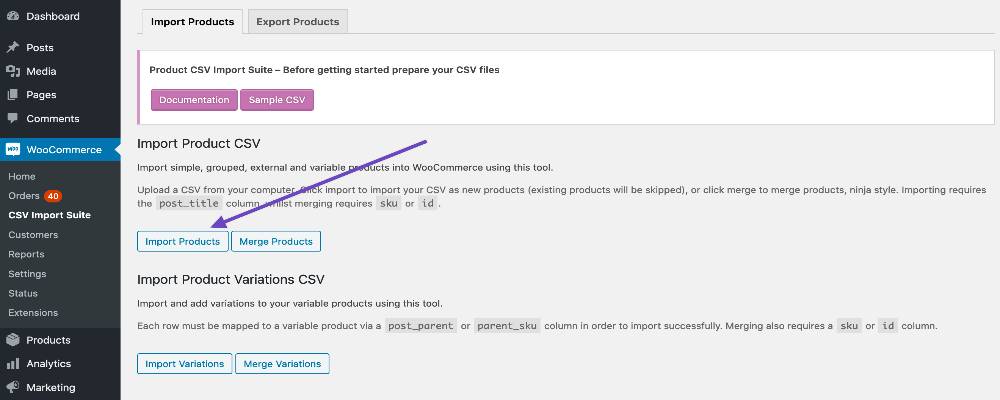
Wait for a few seconds, and you will see the Map Fields screen. Check your details on the columns and let the process continue. When the Mapping process is complete, click on Submit. Now navigate to the Products tab and select the All products option. You will see your products here without their variations.
Step 4: Import the Child Variations CSV
After checking the importing of Parent Products CSV:
- Go back to the CSV Import Suite homepage.
- Open the Import Products section and click on the Import Variations button.
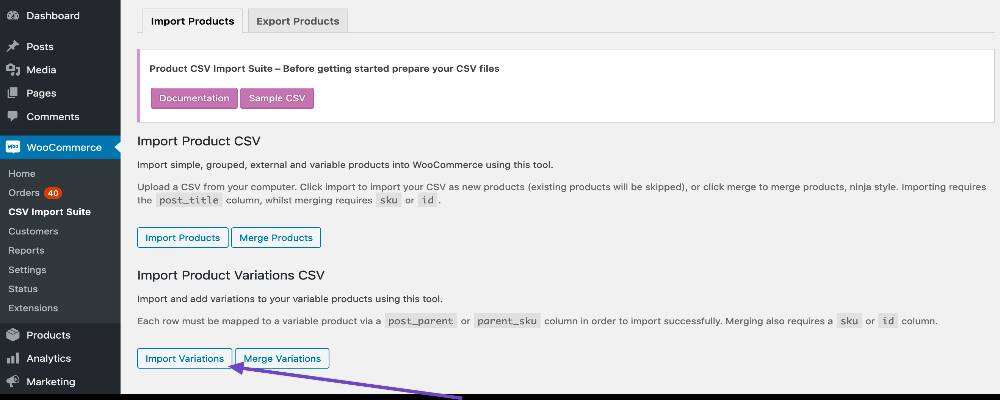
- Upload and import your Child Variations CSV and wait for the Mapping process to complete.
- When the process is finished, come back to the Products tab, and you will see all your products now available with variations.

5 Best WooCommerce Product Import Plugins
1. WooExim WooCommerce Export-Import
WooExim WooCommerce Export-Import is a multi-functional plugin that can help you import and export many aspects of your online store. It offers an importing process of variable products, customer information, discount coupons, order details, and so much more. With this plugin, you can easily schedule and customize your import by using some built-in features. In addition, it supports many different types of products in WooCommerce and provides a short preview option for each of them.
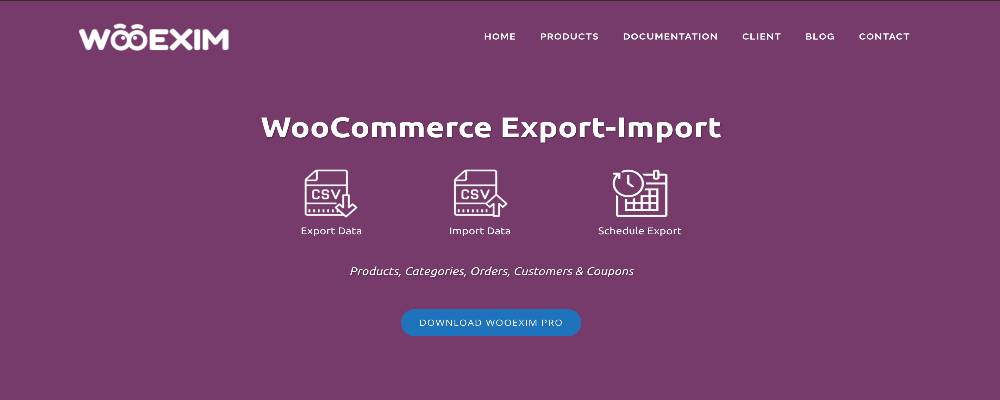
Outstanding features:
- Solid and reliable technical support
- Can be imported by using CSV file and URL
- Import products automatically and immediately to your WooCommerce store
- An innovative code base that provides a fast-import and export process
2. Product CSV Import Suite
Product CSV Import Suite provides processing of a large number of products directly from CSV files to your online store. This plugin offers a sustainable import for all ordinary and complex types of products. In addition, it is a great plugin to set up some remarkable attributes for your products. Moreover, you can use Product CSV Import Suite to create a data report of your online products. Last but not least, it is an extension developed by WooCommerce so that you will have the fastest and the most reliable support.
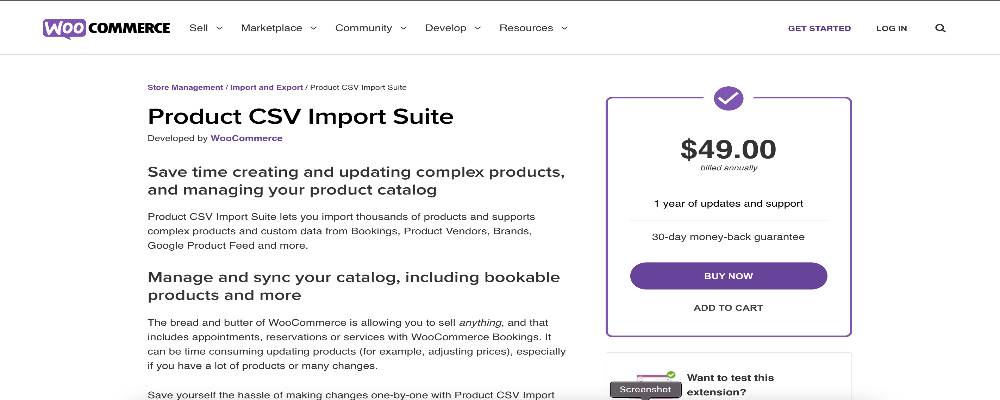
Outstanding features:
- Can import thousands of products
- Support complex types of product with custom data
- Friendly interface and syncing good with other WooCommerce plugins
- Support unique attributes in the fastest way
- Can export data of products from your WooCommerce store
3. WP All Import
WP All Import is a third-party plugin that provides a unique and friendly user interface. It is a great tool to import product data from Excel, XML, and CSV files to WooCommerce. Moreover, this plugin is famous for its effortlessly and smoothly when handle a massive amount of data. It also has excellent integration and interaction with other WooCommerce essential extensions. In addition, WP offers a 90-day money-back guarantee with free updates lifetime for users as well as instantly 24/7 support.
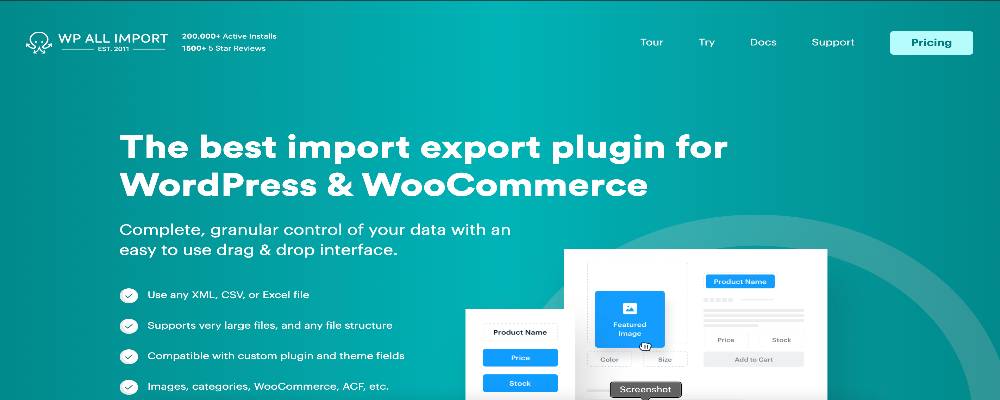
Outstanding features:
- Can import products from XML, CSV, or any other type of Excel file
- Support extensive data and structures smoothly
- Simple interface with many helpful built-in features
- Easy set up for automatic imports and exports schedule
- Lifetime support and updates
4. WooCommerce CSV Import Export Plugin - Orders, Customers, Products
WooCommerce CSV Import Export is another plugin that provides a fast and sustainable way to import and export products. You can import products, categories, customer information, orders, and so much more in bulk with this tool. It also helps define the limits in every single import process to control the number of products of your WooCommerce store. With the PHP Excel Library foundation, WooCommerce CSV Import Export can efficiently speed up the import and export process.
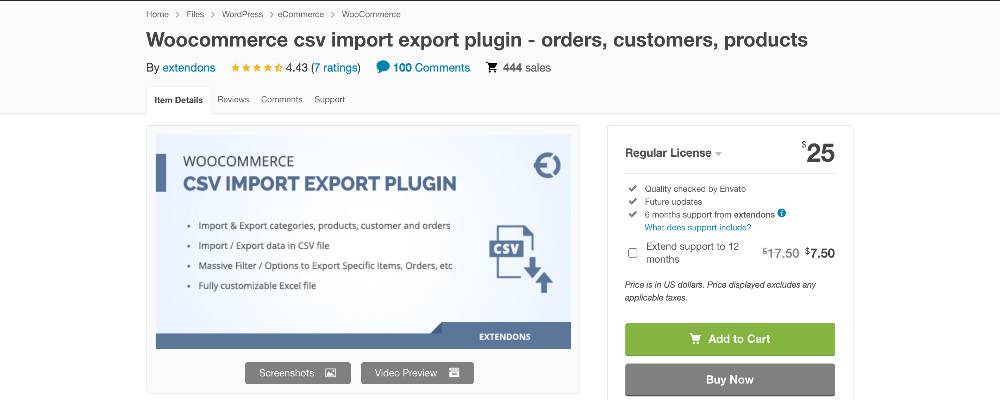
Outstanding features:
- Better speed in import and export through PHP Excel Library
- Setting product limit to control total entry rates
- Import and export many different types of products
- Provide product reviews and coupons automatically
5. Product Import Export for WooCommerce
Product Import Export for WooCommerce is one of the most popular plugins for import and export products to the WooCommerce store. This plugin can import data from XML and CSV formats at a specific time that you have scheduled before. It supports all common types of the product along with some complex product types like bundles. In addition, the plugin offers a friendly user interface with many options that help manage product data effectively. Last but not least, Product Import Export for WooCommerce provides a 30-day money-back guarantee with reliable and fast support.
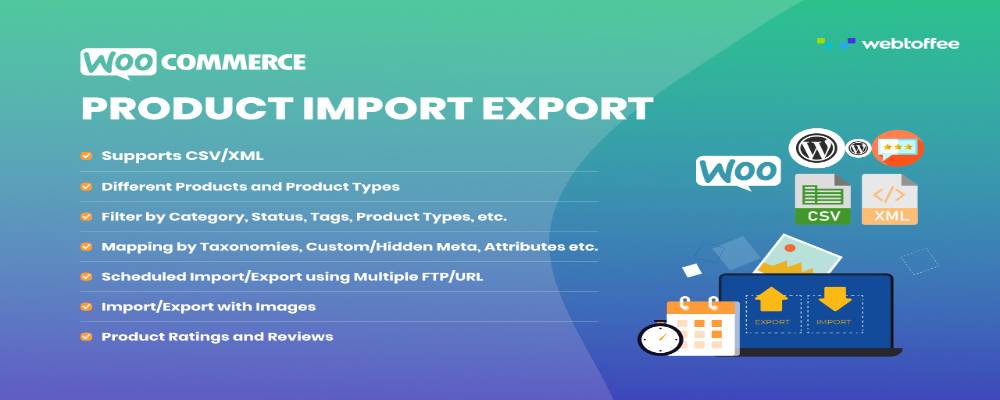
Outstanding features:
- Compatible and great integration with other WooCommerce plugins
- Simple and user-friendly interface
- Provides numerous features and filter options for custom import and export
- Support a various type of product data
Conclusion
Following those instructions from this article to import products to WooCommerce might contribute a great deal and enhance your customer experience and boost your store’s total profits. Knowing the best ways to use them would fasten and efficient the process even more.
We hope that this step-by-step process has successfully cleared your thoughts on How to import products to your WooCommerce online businesses and helped you to enjoy the journey!





