How to Customize WooCommerce Shop Page?
WooCommerce’s default shop page is dynamically pre-populated, and you have little control over its appearance. So, how do you personalize the WooCommerce store page? How can you customize it to meet your needs, given that it is one of your site’s most important pages? Being able to efficiently handle the store page is unquestionably advantageous.
The store page is commonly used to list all of your currently available products for sale. Because you might have various settings for particular post type archives, the store page may not seem the same as other pages on your site.
In this post, I will give you instructions about How to customize WooCommerce Shop Page to ultimately develop your online store.
Benefits of customizing WooCommerce Shop Page
There are numerous advantages to personalizing the WooCommerce Shop page:
- Make yourself stand out from the crowd. Because most shops have the same shop page, you’ll stand out if you make yours unique
- Enhance the client experience
- Increase sales and conversion rates
- Enhancements to SEO. You may change the store page and add information that your consumers will find on Google in addition to changing the appearance.
How to customize WooCommerce Shop Page step by step
Step 1: Create a brand new page
All you have to do first is create a new page. This is the new WooCommerce Shop Page for you. You may call this page anything you like, such as “Store.” Give it a title and then use the Gutenberg Block Editor to customize it.
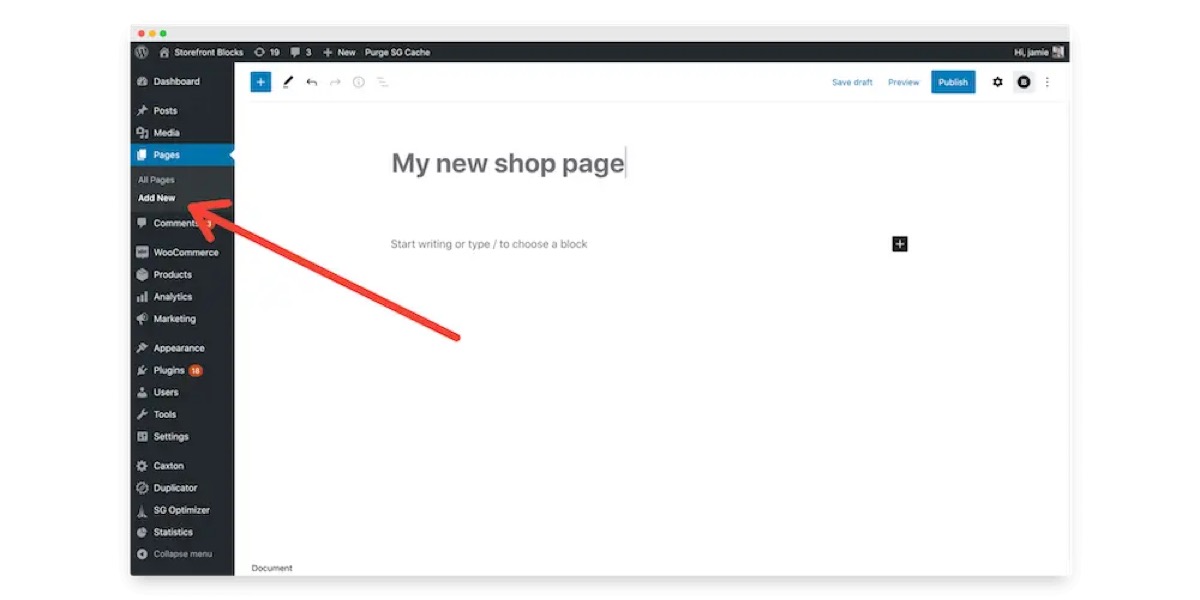
Step 2: Design and customize your new WooCommerce Shop Page using the Block Editor
Using Storefront Blocks and WooCommerce blocks, you may customize the look and feel of your new WooCommerce Store page. Using the Gutenberg Block Editor, add relevant sections, categories, and WooCommerce products. You may also utilize WordPress Gutenberg Blocks created by third parties.
We recommend utilizing Storefront Blocks and WooCommerce Blocks to bring your goods and category sections in, but you may structure your WooCommerce Shop page any way you like using any Gutenberg Blocks, including WooCommerce shortcodes and widgets.
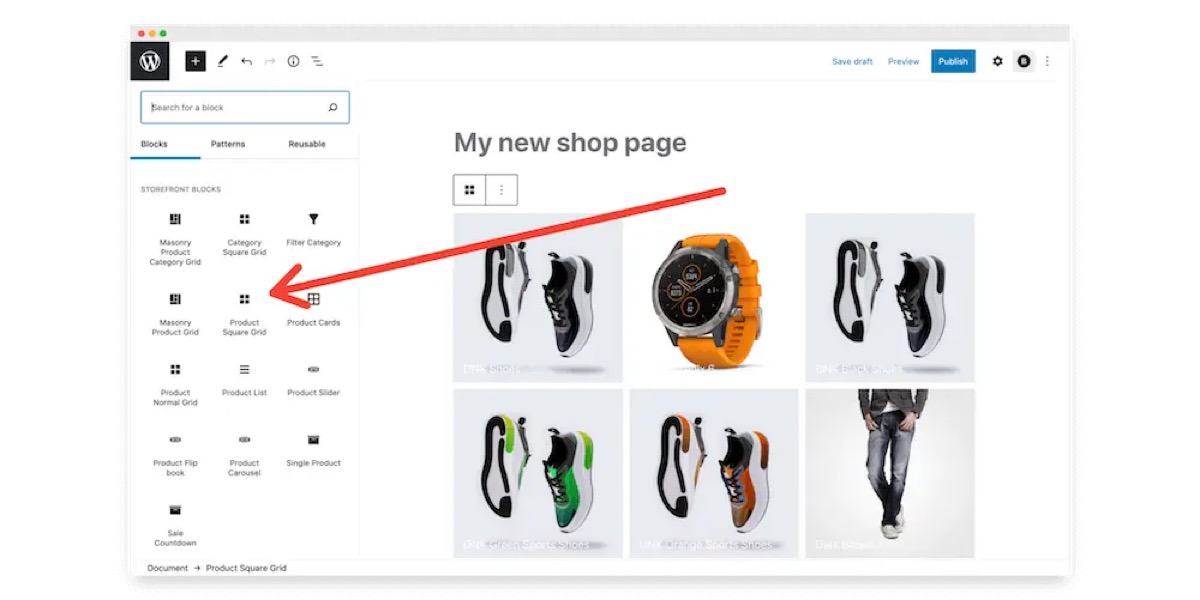
Step 3: Set your new WooCommerce Shop Page as your default Shop Page
Set your new page as your WooCommerce Shop Page with the Storefront Blocks plugin by heading to your website’s dashboard, then WooCommerce / Settings / Products.
You’ll find an option to make your new page the Default WooCommerce Shop Page once you get there.
A new option called ‘Custom Shop page redirect’ will appear.
Then, under the drop-down for ‘custom store page redirect,’ choose your new WooCommerce Shop page.
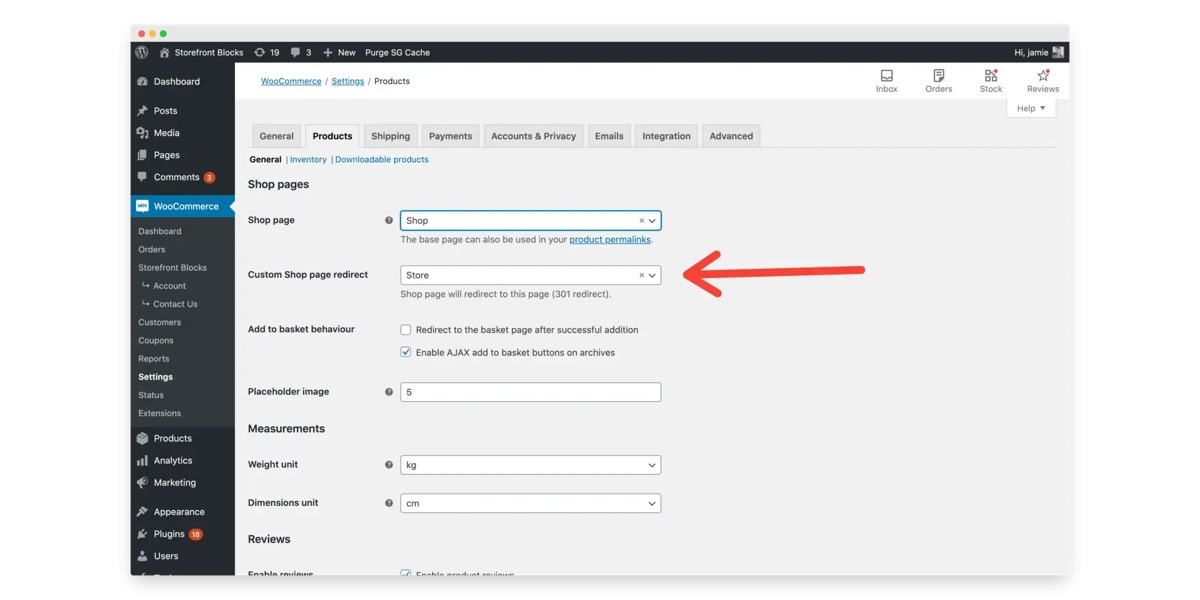
Step 4: Add your new WooCommerce Shop page to your menu
Remove your previous WooCommerce shop page from Dashboard / Appearance / Menus and replace it with your new one. Set your newly-beautiful shop page as your site’s homepage if you want your store to be front and center on your site!
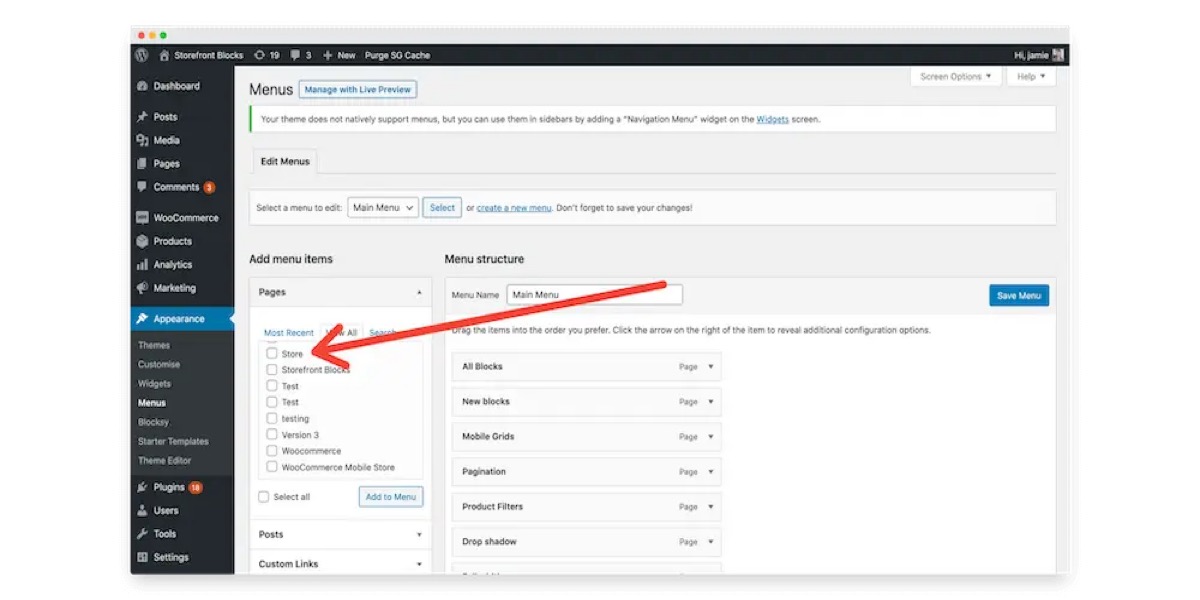
WooCommerce Shop Page common issue
One of the most typical WooCommerce difficulties is a blank store page. There are a variety of reasons why the store page does not display any items, but we’ll go over the most frequent ones below.
Shop page configuration: Make sure you’re using the right page under the Shop page by going to WooCommerce > Settings > Products. Plugins compatibility: Your plugins may cause conflicts, resulting in a blank Shop page. To repair it, turn off all of your plugins and look for the one that’s causing the issue. Permalinks: To update the permalinks, go to Settings > Permalinks and save.
4 Best Product Page Customization plugins
1. WooCommerce Product Page Customizer
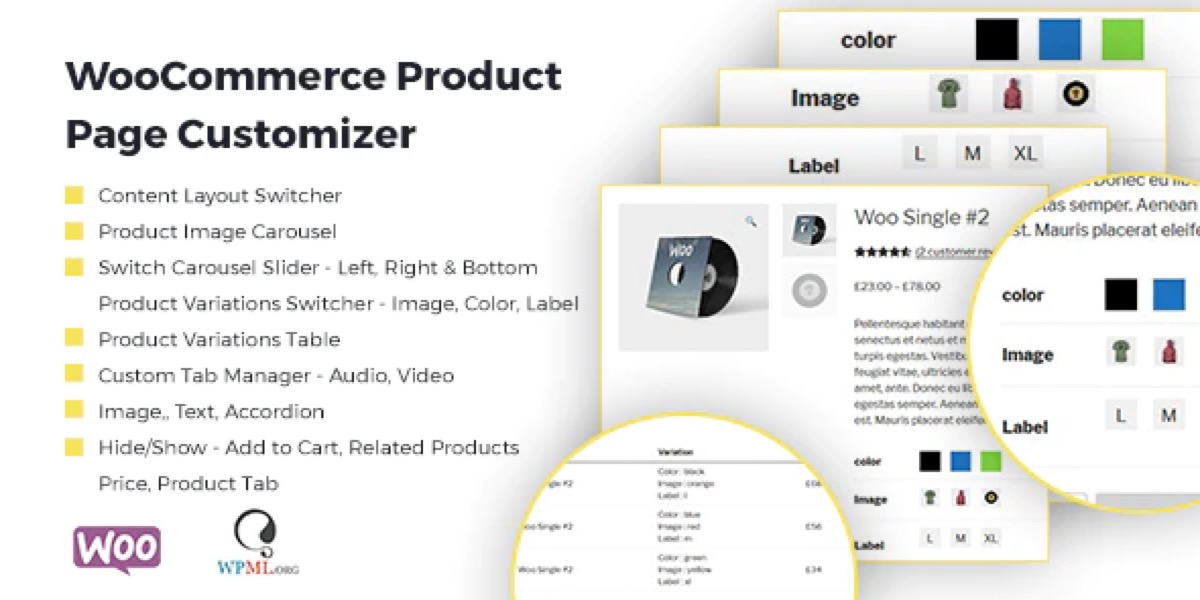
WooCommerce Product Page Customizer is a plugin that allows you to customize a single product page in WooCommerce. It’s excellent for those who wish to personalize the Single Product Page of their WooCommerce store. With so many options and features, you may feel fantastic.
Features:
- Product Image Carousel Slider With Magnify
- Product Variations Switcher and Availability Check
- Product Variation Table
- Custom Tab Management
- Hide or show Add to Cart button, Related Product Widget, Tab, Price, etc.
Price: 30
2. WooCommerce Single Product Page Customizer
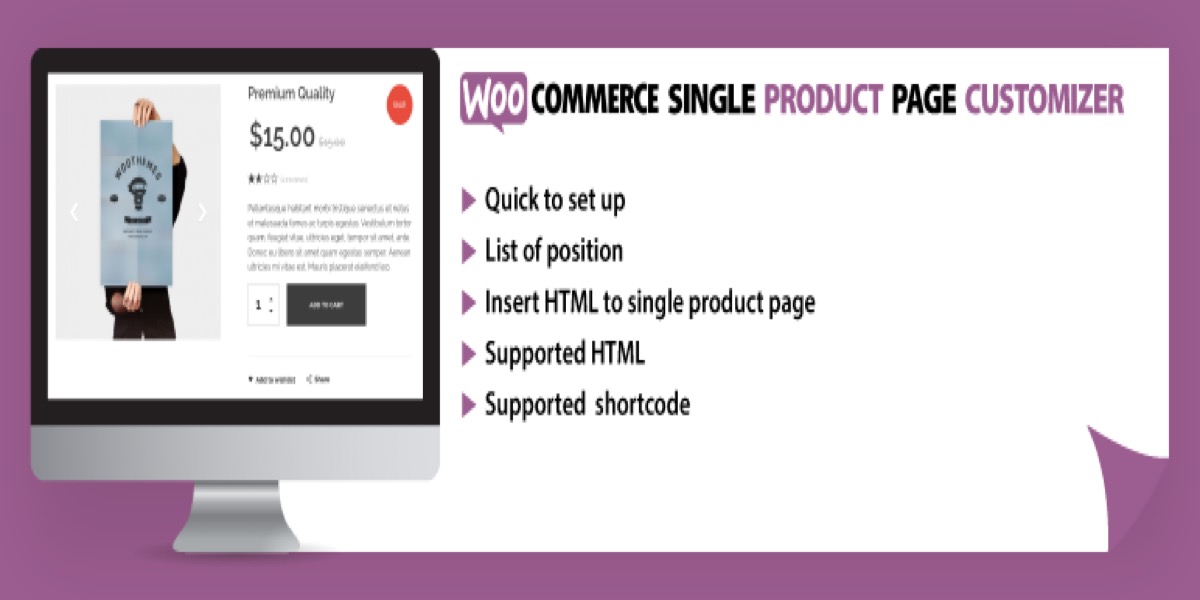
This clever plugin allows you to add text or HTML to a WooCommerce single product page without having to change the theme or WooCommerce plugin!
Users may utilize the Visual HTML Editor on the admin side to add HTML to multiple positions on a single product page. All the single product page locations are shown below, where you may display your unique HTML from the admin side without needing to alter the WooCommerce plugin.
Features:
- Quick to set up
- List of position
- Insert HTML to single product page
- Supported HTML
- Supported shortcodes
Price: 15
3. StoreCustomizer
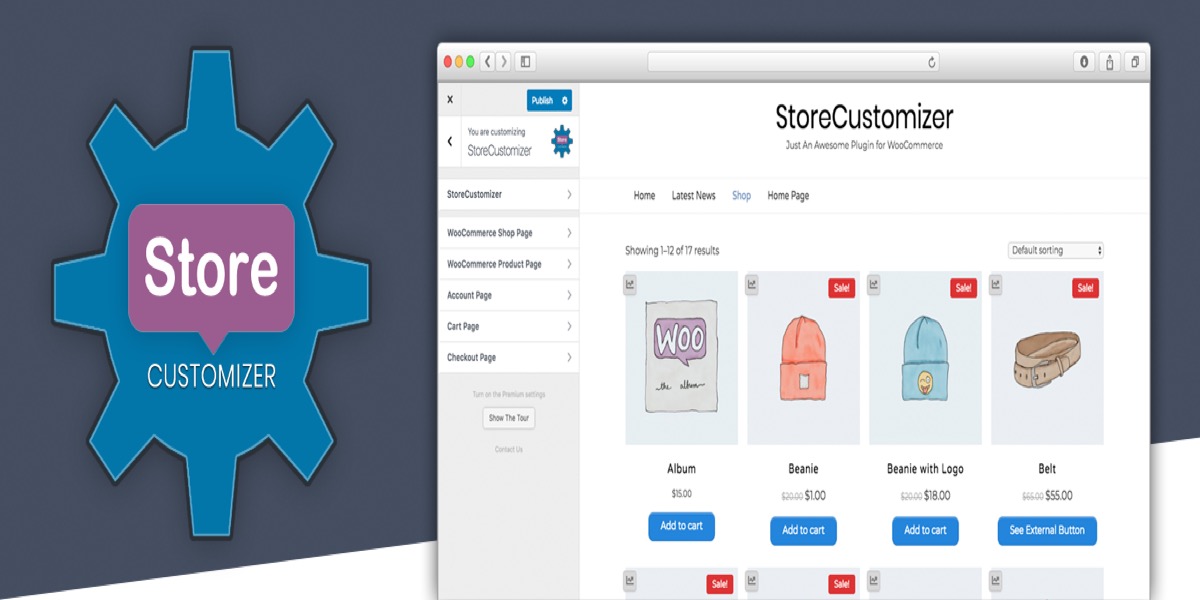
StoreCustomizer is a free WooCommerce customizer plugin that allows you to customize your WooCommerce store and product pages, as well as your cart and checkout pages and your user account page.
StoreCustomizer does not override WooCommerce templates; instead, it adds extra design options and advanced shop functionality to your existing WooCommerce pages, which are designed by your theme.
Features:
- Add a Login / Logout menu item to a WP/theme menu section of your choice.
- On the website front-end, add product sales statistics for admin users.
- Edit or remove items from Shop and Product Pages to make them your own.
- For WooCommerce Shop & Product pages, and Cart/Checkout components, change the text size and color.
- Customize the look of all shop buttons on the Shop and Product pages, as well as the Cart and Checkout pages.
- Text and colors for the ‘On Sale’ banners can be changed.
Price: 18$
4. WooCommerce Drop Uploader
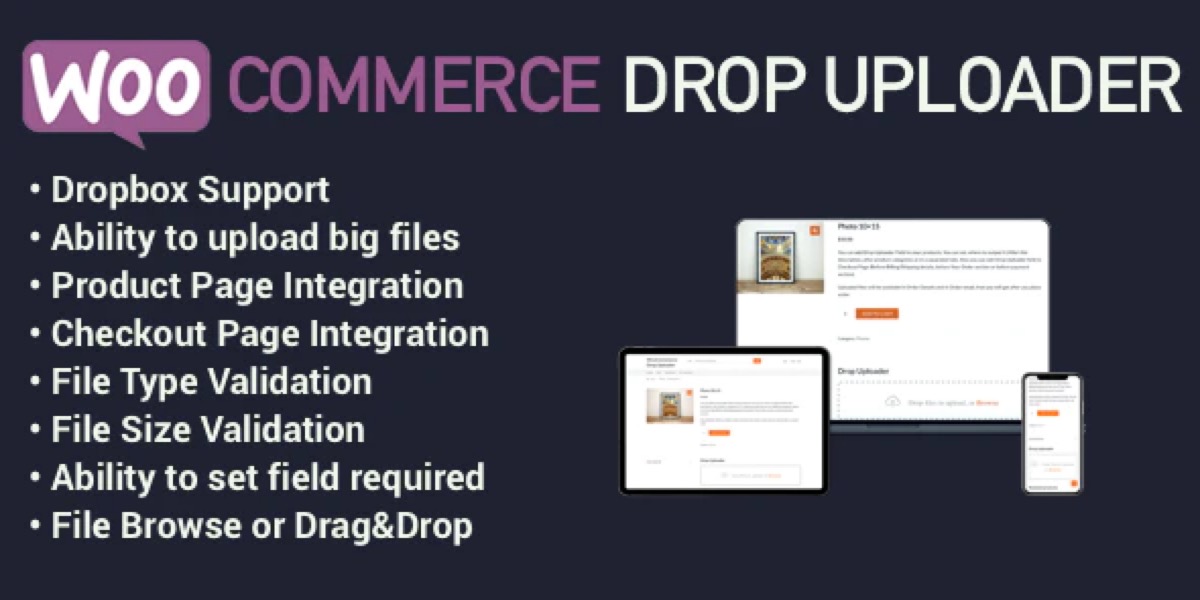
The WooCommerce Drop Uploader WordPress plugin adds a powerful Drag & Drop File Uploading area to your WooCommerce store’s Products and Order Pages. You can specify the maximum file size, as well as the types and number of files that can be uploaded.
Features:
- Ability to upload big files
- Product page integration
- Checkout page integration
- File type and size validation
- Ability to set field required
- File browse or drag & drop
Price: 29
Conclusion
Overall, the store page’s design and how you present your items may have a significant influence on your conversions. The shop page in WooCommerce is pre-built, and while there are some possibilities to change its appearance, they are restricted.
Using one of the three methods described in this guide to customize it will help you stand out from the crowd. It will also better reflect your company and demonstrate professionalism to your consumers.
Finally, I hope you will find this article about How to customize WooCommerce Shop Page essential!





