How to Add a Variable Product in WooCommerce
WooCommerce is a great free plugin that enables you to sell products through the Internet. It can allow you to take your boring WordPress website and turn it into a fully functional eCommerce website. You can create products that accept various payments with credit cards, set your shipping rate, deliver coupon codes for your customers, and provide them with a discount for your products.
One of the essential parts of selling a product online is creating and adding a variable one. This article will inform you How to add a variable product in WooCommerce just by simple guidelines. In addition, there will be the top 5 essential plugins that can help make the process easier for your eCommerce business.
What are variable products?
Variable products are merchandise sort in WooCommerce that allows you to offer a set of variations on a product, each with its price, stock, image, and other options. They can be used for a product such as a backpack, where you can offer large, medium, and small sizes in various colors.
These options are implied as “attributes,” and you can create as much as possible. Adding a WooCommerce variable product to your website will help create alternative menus on your product page to let customers pick which sizes or colors they would like.
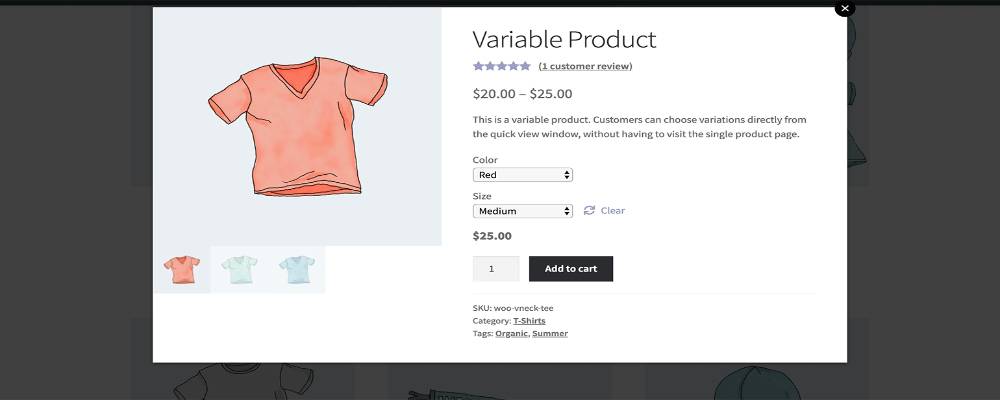
How to add a variable product in WooCommerce
Step 1: Selecting the type of product
Before adding a variable product in WooCommerce, the first step is to create a new product or edit an existing one. Go to your WordPress dashboard and click on the Products tab below the WooCommerce plugin. Choose the Add Product button if you want to bring new products online or the Edit button for an existing product. After that, the Product Data table will display directly on your screen. To end this step, click on the Variable Product on the Product type choosing table.
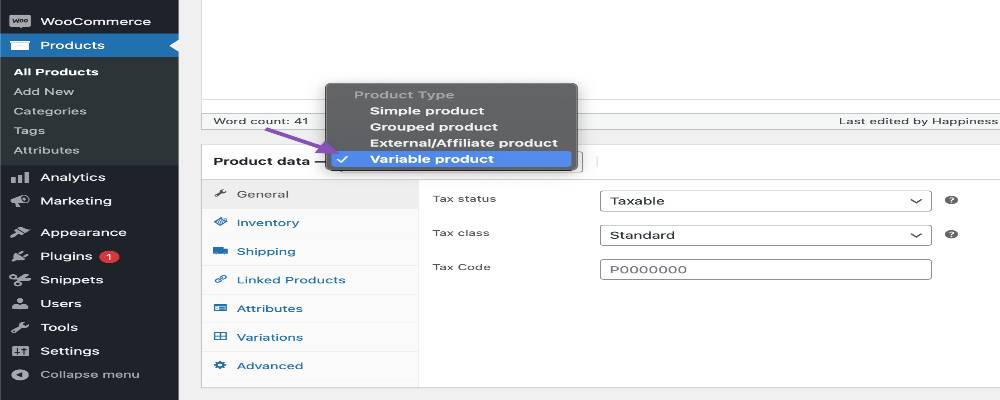
Step 2: Adding attributes to create variations
Look down to the Product data tab in WooCommerce and navigate to the Attributes section. Adding attributes is necessary before creating any variable product. For a professional and effective web performance, you should use global attributes to set up the central theme of all products. Moreover, creating a custom one at the same time for a specific product.
Global attributes
Following the guidelines below to add a global attribute:
- Step 1: In the Attributes tab, select the Add option.
- Step 2: Choose the color or size depending on your significant products.
- Step 3: Edit the Value(s) table
- Step 4: Enable the Used for variation tab to set up your variations, then click on Select all to apply your editing to all products.
- Step 5: Select Save attributes to let WooCommerce preserve your changes.
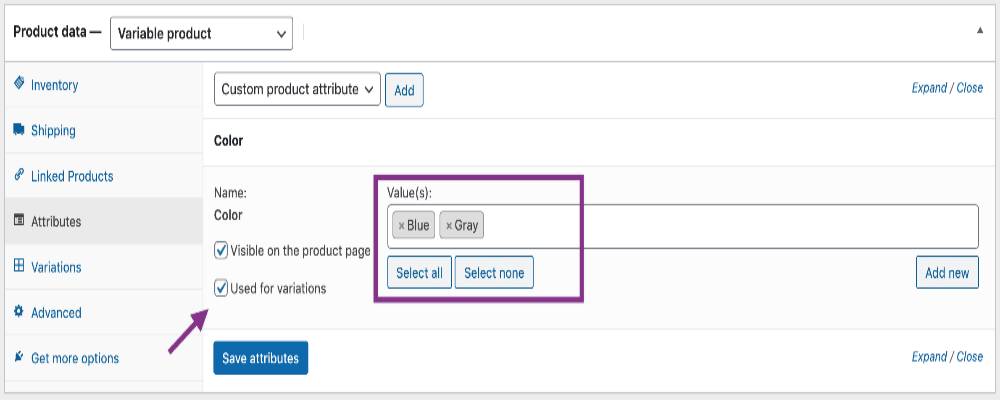
Custom attributes
Custom attributes are created to add some specific details and options to products. Adding a new custom attribute to a product by following the guidelines below:
- Step 1: Choose the Custom product attribute option in the Attribute section, then click Add.
- Step 2: Name your new specific attribute.
- Step 3: Edit and set separated values by using a vertical pipe.
- Step 4: Set on the Used for variations checkbox.
- Step 5: Save the attribute for permanent use.
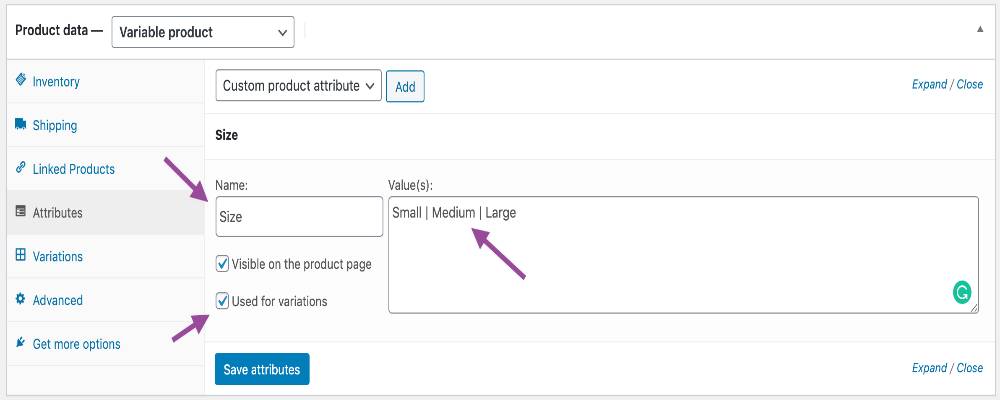
Step 3: Adding variations
After setting up attributes, the final step is to add a variation. In WooCommerce, this is how to do it:
- Step 1: Navigate to the Variations tab, choose the Add variation option from the table and click on the Go button.
- Step 2: Choose appropriate attributes for your variation. Select the triangle icon to expand and change additional data.
- Step 3: Edit your variation with the available data that you have.
- Step 4: Click on Save changes to end the process. And now you are good to go!
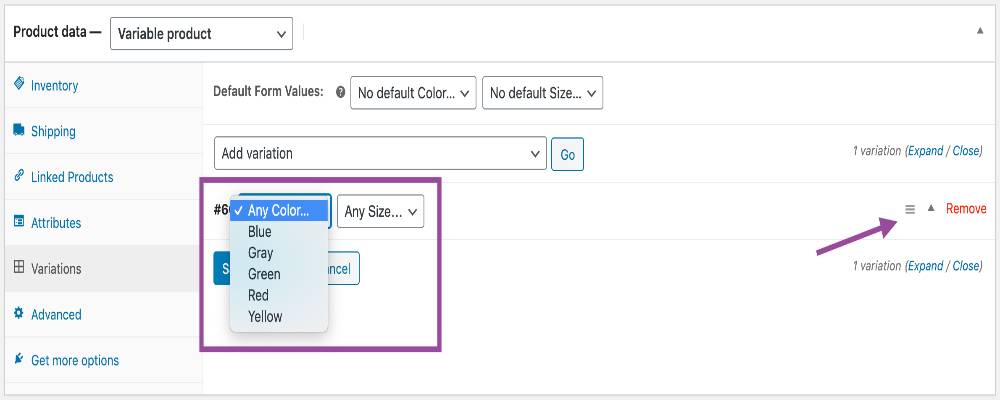
For a more detailed and efficient variable product, you can also create numerous combinations of variations in WooCommerce. Select the Create variations from all attributes in the Variation section, and it will create a brand new variation for each possible combination of variation attributes.
5 Best Product Variation Plugins in WooCommerce
1. Product Variation Swatches For WooCommerce
WooCommerce Product Variation Swatches is one of the best plugins from Villatheme. It helps make a variable product more eye-catching and sells more with many outstanding features. This plugin will redesign your storefront with an imaginative display to online business owners in a comprehensive manner. The transition of traditional variation dropdown lists in WooCommerce using this tool is more friendly and attractive for users.
Features:
- Easy converting from default variations type into swatches.
- Customize and install quickly all existing global and custom attribute with a couple of clicks.
- Friendly interface for a better user experience.
- Automatically update the new version when available.
- It can be used both on mobile and desktop. Price: you can get this plugin for $45.
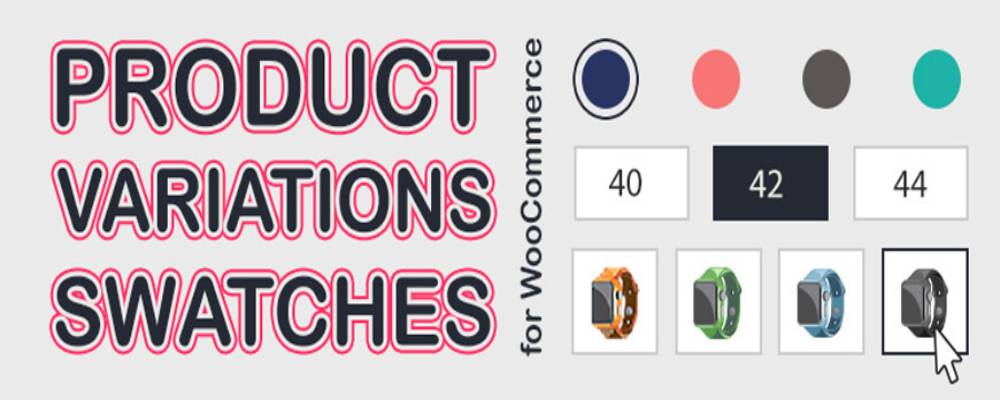
2. WooCommerce Additional Variation Images
WooCommerce Additional Variation Images is an extension that lets you add gallery images per variation on variable products in WooCommerce. When you select a product variation, the built-in feature only swaps the main image that sticks with a certain one. So if you use this plugin, it will help visitors and customers see different pictures of a variable product in different styles.
Features:
- An excellent solution for adding gallery images to each product.
- Hide gallery images of other variations just by a couple of clicks.
- Primary and friendly display in settings.
- The high visual outcome for better customer experience. Price: around $49, you can get the plugin at a lower price in some sale-off campaigns.
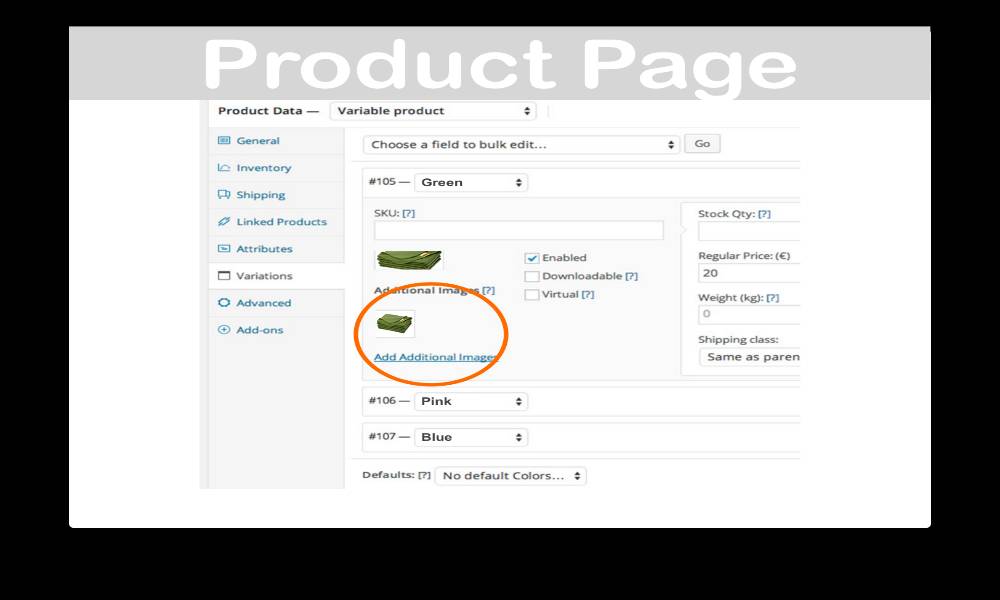
3. Variation Swatches and Photos
Variation Swatches and Photos is a great tool to showcase the variations on your WordPress website. It will help boost your WooCommerce store’s sales by allowing you to display different types of variation. This plugin uses a friendly and efficient image and color system to contribute and create a better attribute for certain variable products.
Features:
- Minimalism and primary display of variations on your online shop.
- Easy to use with simple options and settings.
- Can redesign and configure swatches at the product level or global attribute level. Price: $99 for one year of updates and support.
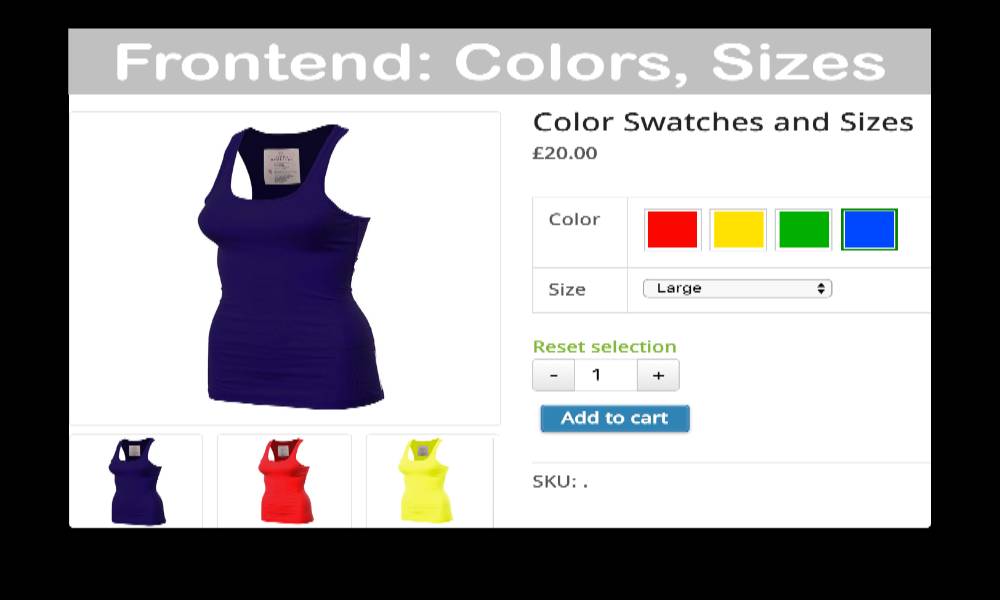
4. Products By Attributes & Variations for WooCommerce
Products By Attributes & Variations is a powerful plugin that provides shop owners with two different ways of showcasing variations on their listing pages. It will help to display product variations as simple products or set up product attributes on listing pages. Customers can easily find relevant variations from shop pages and add products to their cart without visiting the other detail pages.
Features:
- Simple product visualization that appropriates with each product variation.
- Improve the user experience on Shop and Category pages.
- Create a detailed and more extensive product catalog. Price: $49 billed each year annually and 30-day money-back guarantee.
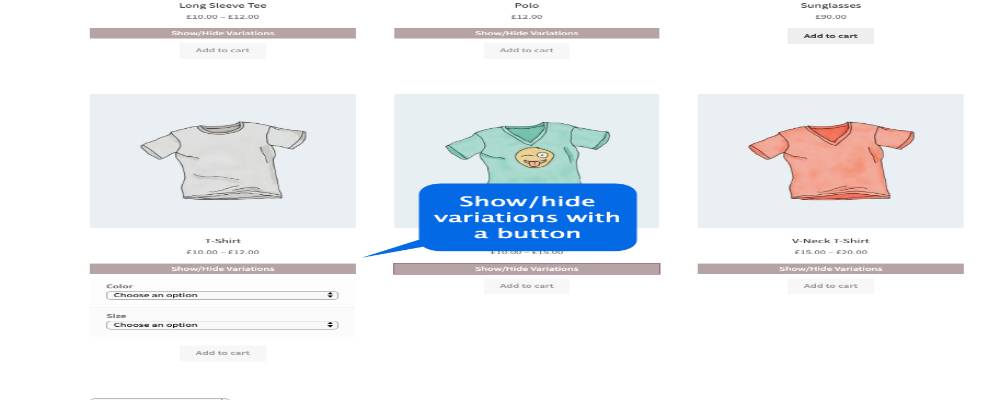
5. Bulk Variation Forms
With the default setting, the customer will consume only one variation of products at one time. However, with this plugin - Bulk Variation Forms, users can add multiple variations of a variable product to their cart in WooCommerce within a single form. It will make it easy and convenient for shoppers to order products from your online store.
Feature:
- Provide an easy method for customers to add numerous variations to the cart concurrently.
- Helpful and useful for food retailers and wholesale shops.
- Easy to customize the default layout and appearance of the payment and description form.
- Present an option on the front page to choose bulk or a particular type of variation. Price: This plugin costs $49 for a complete functionality option in 1 year.
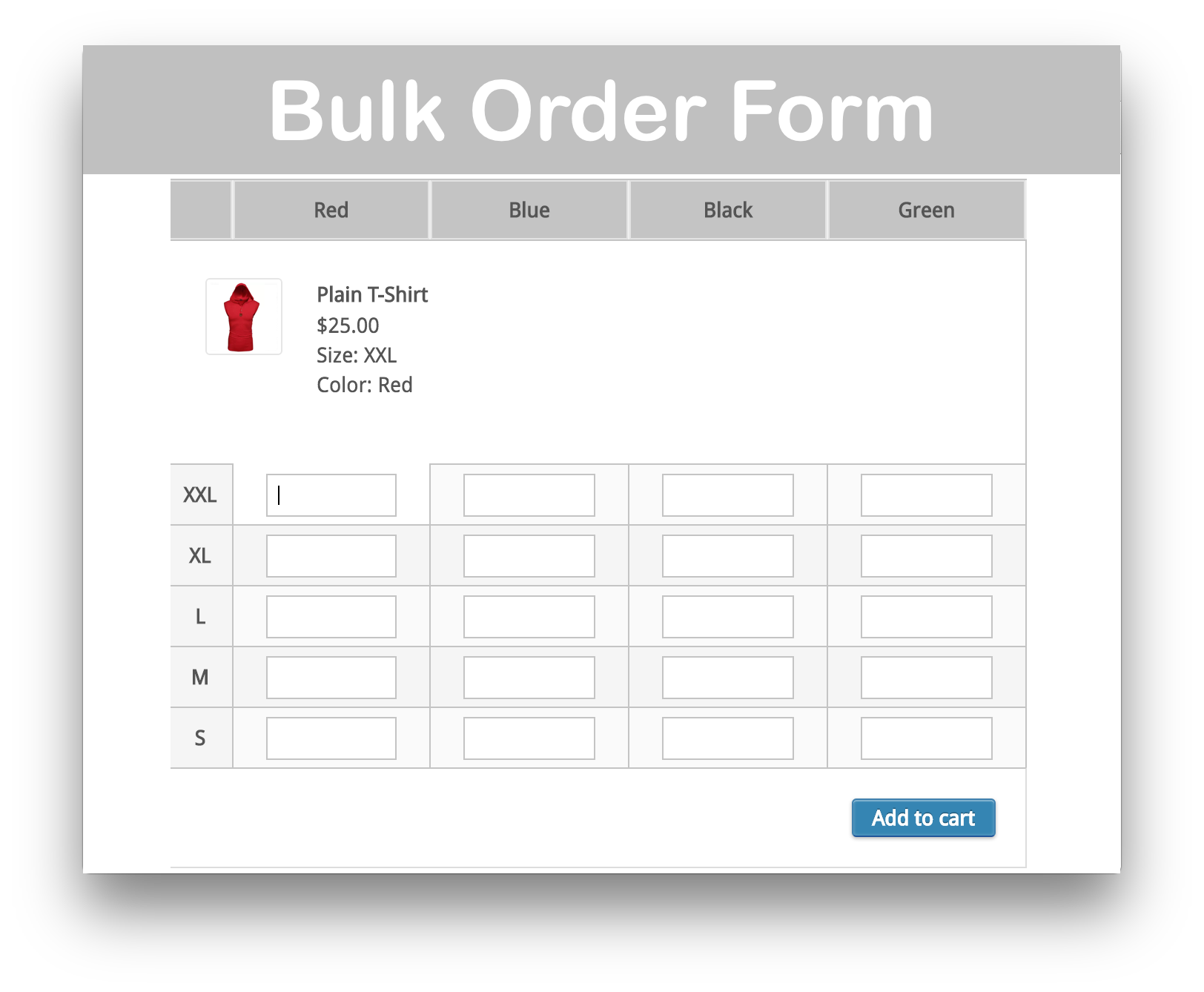
Conclusion
A variable product is a fundamental key to boost your online sales in WooCommerce. In addition, using those plugins can help you gain numerous advantageous points. They will be the perfect tools for your online store to maintain and attract more potential customers. Consequently, there is a higher chance to improve your conversion rate and enrich the total profits.
We hope this article will clear your mind on How to add a variable product in WooCommerce and any other extensions you may need to reach the peak of your sales! If necessary, you can check this page for further information about variations.





