How to Add a reCaptcha In WooCommerce
Nowadays, the most critical issue for every website or eCommerce business is security. Your website is not performing optimally as a result of automated tools and bots. Several computerized technologies may be used to make your website spammy. They cause damage to your WooCommerce store by attempting to register and log into your business to place fraudulent orders. This will cost you a lot of money and will have an impact on your SEO rankings. That is why in today’s tutorial, we will show you how to add a reCaptcha in WooCommerce to protect your online store efficiency. We will also compile a list of the best four captcha plugins for WooCommerce, both free and premium, along with their key features so you can make an informed selection.
Benefits of adding a reCaptcha in WooCommerce
Captchas, in essence, prohibit hackers from misusing internet services by preventing robot software from sending bogus or malicious online requests. By requiring human involvement to solve the Captcha, Google Recaptcha “I am not a Robot” offers the best protection. With the ability to examine and distinguish bots from individuals, reCAPTCHA keeps automated programming from harming your site. Legitimate clients, on the other hand, can benefit from this protection in any circumstance. Here are several advantages of getting a reCaptcha option for your WooCommerce store:
- Stop hackers from employing robots to put in repeated fake replies to protect the integrity of internet polls.
- Stop brute force assaults on internet accounts, in which hackers attempt to log in repeatedly using hundreds of different passwords.
- Prevent hackers from creating numerous email accounts that they would later use for malicious reasons.
- Stop cybercriminals from spamming blogs and news content pages with questionable comments and connections to other websites.
- To improve the security of internet buying.

How to add a reCaptcha in WooCommerce
In this tutorial, we will use the plugin called reCaptcha for WooCommerce. reCaptcha for WooCommerce is the most satisfactory solution for an all-in-one captcha in WooCommerce and WordPress. There are simple settings with an on/off captcha on the appropriate places. The best part about this plugin is that it is heavily based on WooCommerce and WordPress standards. Therefore it will not break your site in any manner.
Step 1: Install the plugin
First of all, we need to install and activate the plugin. In WooCommerce, you can use two different methods to do it. The easiest way is to find the plugin in the store extension:
- On your WordPress dashboard, navigate to the Plugins tab and select the Add New option.
- After that, you will see the Add Plugins page appear on the screen. You are looking for the search box on the right and typing the plugin’s name, “reCaptcha for WooCommerce.”
- Click on the Install Now button and wait for the downloading process. When the Install Now button changes to the Activate button, click on it again to finish the installation.
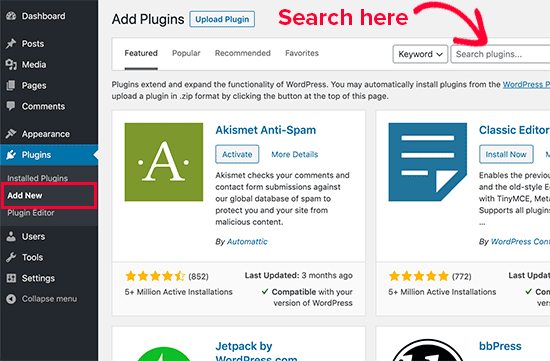
The second way is to upload the existing .zip file of the plugin from your computer:
- Go to the homepage of the plugin and download the provided .zip file.
- Head back to the WooCommerce dashboard and navigate to the Plugins section.
- Select the Add New option, then press the Upload Plugin button. Find the .zip file and upload it to your WordPress in the Choose File section.
- Wait a few minutes for the process, click on the Install Now and Activate button to install the extension successfully.
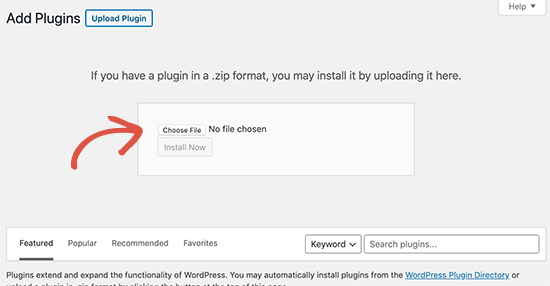
Step 2: Setup a new reCaptcha
After successfully installing reCaptcha for WooCommerce, a new tab called “reCaptcha” will appear on the wooCommerce settings page. To set up a new reCaptcha, follow these steps:
- On your WordPress dashboard, select the WooCommerce sidebar. On the dropdown menu, click on the Settings option.
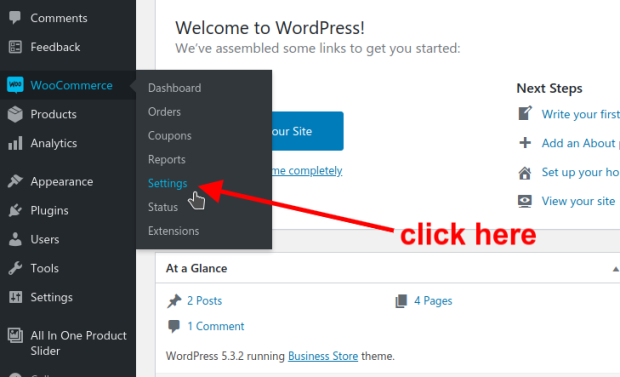
- You now will see multiple setting tabs such as General, Products, Tax, etc. Navigate to the end of the Setting page and select the reCaptcha tab.
- Now, the Recaptcha Settings page will appear on your screen. You can setup general settings and choose the reCaptcha version on this page.
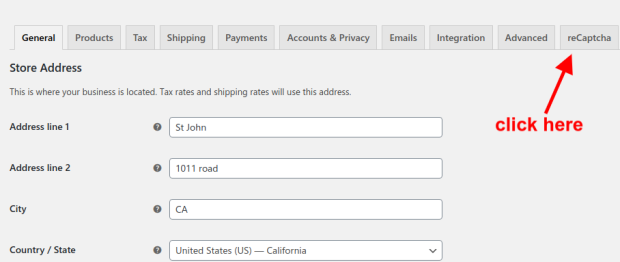
Step 3: Configure your new reCaptcha
In this step, you will need to customize the reCaptcha for your WooCommerce store:
- Recaptcha guidelines: Right below the Recaptcha Settings, you can see the procedures to get reCaptcha keys V2 and V3. Click on these links to access and find out which version is suitable for your online store.
- Recaptcha Version: The following configuration is selecting the reCaptcha version. Tick on the appropriate type that integrates effectively with your website.
- Site Key and Secret Key: Go to the ReCaptcha site key of Google and fill in these two boxes with your private keys.
- Error message recaptcha verification failed: This is where you can customize your message that will show when Google detects abusive, invalid, spam, and bot traffic.
- Error message recaptcha blank: This is used to announce when the Google reCaptcha token is missing.
- Error message for can not connect to server: This box is used when your website could not get any response from the reCaptcha server. You can customize it or use the default message.
- No-Conflict Mode: When checked, other reCaptcha occurrences on this plugin sections like checkout, registration, login are forcefully removed to prevent conflicts. Only check if your site is having compatibility issues or instructed to by support.
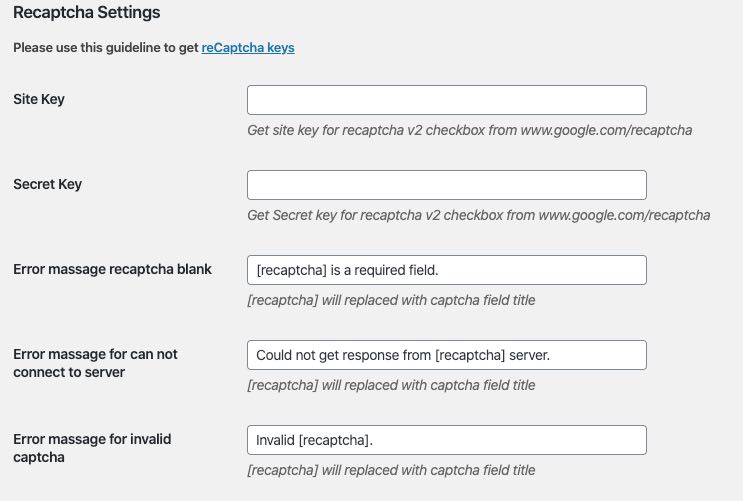
Step 4: Enable the new reCaptcha
Finally, for each of these locations, you will discover activation and settings:
- WooCommerce Registration
- WooCommerce Login
- WooCommerce Lost Password
- WooCommerce Guest Checkout
- WordPress Login
- WordPress Registration
- WordPress Lost Password

You may turn it off or on, add a field title, and change the reCaptcha style and size inside each of the settings. After customizing your settings, click on the Save Changes button to publish your reCaptcha.
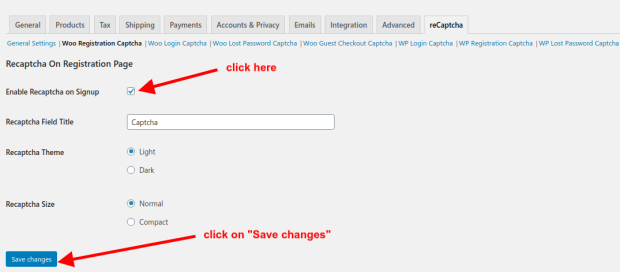
4 best plugins to create a reCaptcha in WooCommerce
Google ReCaptcha for WooCommerce
Google ReCaptcha for WooCommerce plugin adds reCaptcha to your WordPress and WooCommerce login, registration, password reset, and other pages. It works with both the v2 and v3 versions of Google’s invisible Captcha. When there is an upsurge in spam and hacking attempts, the plugin can function as an extra security gate to prevent bot traffic from attempting to log in. You may use invisible Recaptcha to ensure that the Captcha only shows for suspicious visitors, keeping it hidden from your valued legitimate clients.
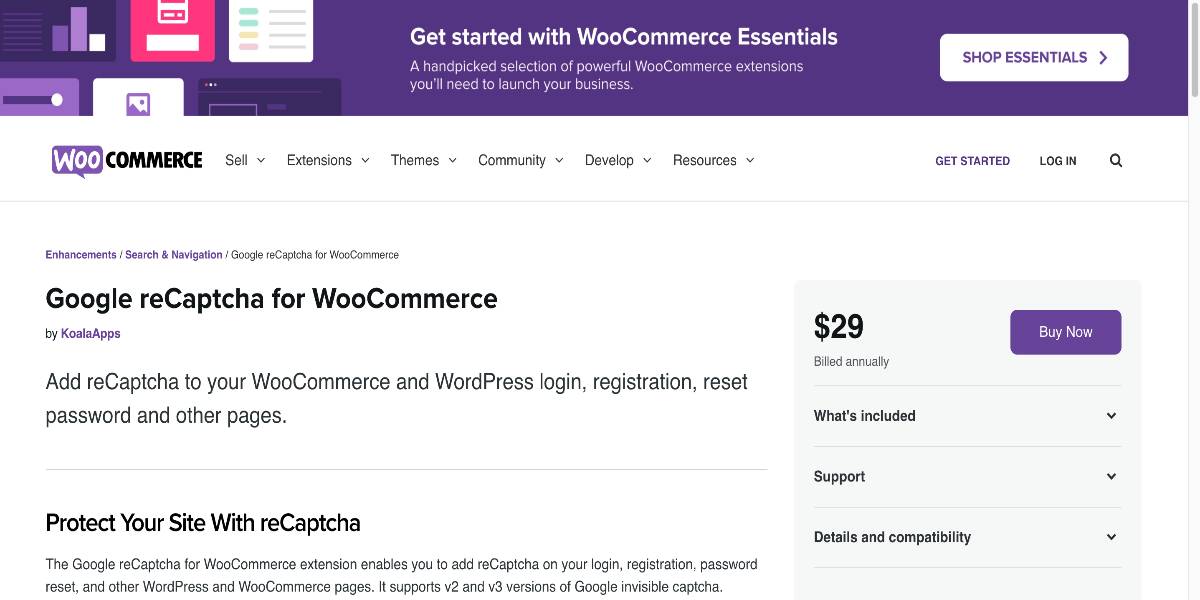
Outstanding features:
- Support both V2 and V3 reCaptcha versions.
- Enable reCaptcha on specific pages.
- You may change the size of the reCaptcha.
- Choose between dark and light reCaptcha themes.
- Fully support Recaptcha on WordPress and WooCommerce logins, registrations, and password reset.
- Integrate with the checkout, pay for the order, and payment methods at checkout.
Price: It is available in three different price ranges. ReCaptcha v2, ReCaptcha v3, and ReCaptcha Enterprise are all available. The free versions (v2 and v3) can be used to validate fundamental interactions. The enterprise plan is priced($29) and includes several useful features. To obtain a quote, you must contact their sales staff. Your requirements determine prices.
Advanced noCaptcha and invisible Captcha
Advanced noCaptcha & invisible Captcha allows genuine users to get through your WooCommerce login forms, registration forms, and checkout pages while keeping bots out. Furthermore, the plugin will enable you to easily show noCaptcha or invisible Captcha in additional documents, such as comments, Contact Form 7, bbPress, BuddyPress, login, registration, forgotten password, and password reset.
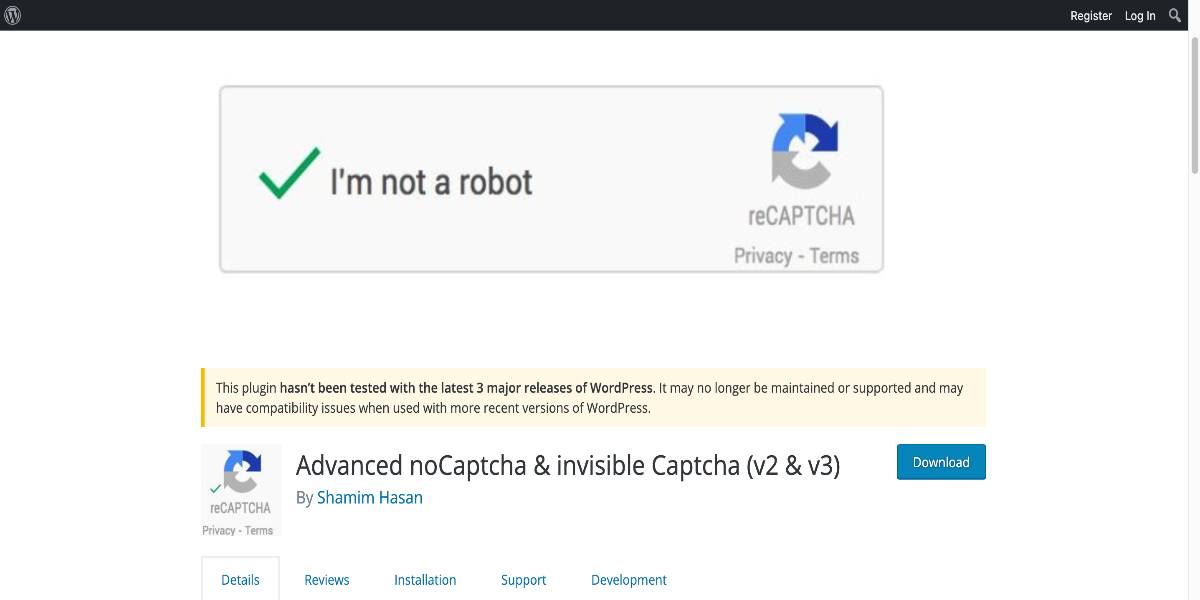
Outstanding features:
- You may choose the version of reCaptcha to use (v2 I’m not a robot checkbox, v2 invisible, or v3).
- Language and error messages can be modified for v2 I’m not a robot.
- The placement of the badge may be modified in v2 Invisible: Theme, Size.
- For v3, the score and when to load the script may be adjusted, and the option to show/hide the Captcha for logged-in users.
- If javascript is disabled, the Captcha will appear (optional).
Price: Advanced noCaptcha and invisible Captcha offers a free version for WooCommerce users.
reCaptcha by BestWebSoft
BestWebSoft, a company trusted by over 200 thousand customers, provides one of the best free reCaptcha plugins for WordPress sites. However, the majority of its capabilities apply to WordPress site security. Only the Pro version of reCaptcha for WooCommerce is available. You can secure a variety of form kinds, including login, registration, password recovery, comments forms, and contact forms, among others. Do you not want your staff to spend time completing a captcha request every time they visit the website? BestWebSoft allows limited IP addresses feature enables you to qualify these individuals through reCaptcha.
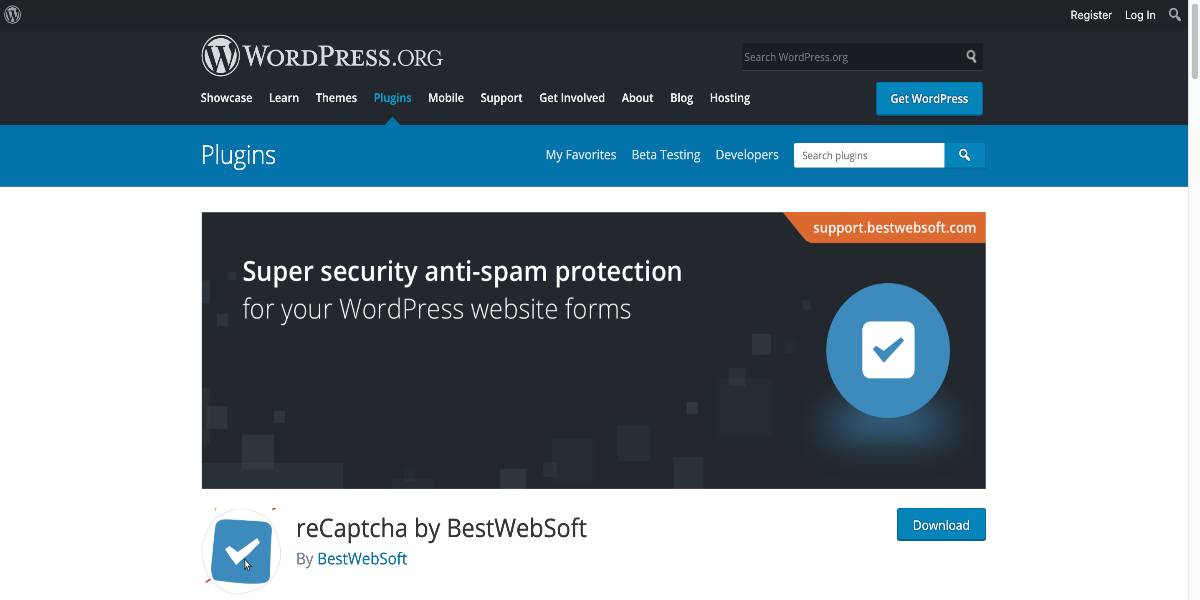
Outstanding features:
- Enable reCaptcha for Registration, Login, Reset password, Comments, Contact, Testimonials, and Custom forms.
- Automatically hide reCaptcha for the certified, listed IP addresses.
- Compatible with WooCommerce’s extensions and WordPress attempts.
- Support reCaptcha version 2, 3, and invisible.
- Simple settings and friendly user interface without coding requirements.
Price: The free version of this plugin is compatible with WooCommerce default functionality. However, you can access all premium features with top priority support when purchasing the annual premium subscription at the price of $20.99.
hCaptcha
hCaptcha is a premium captcha application that prevents bots and harmful assaults on your website. It safeguards user privacy and offers a safe environment for your website to function efficiently. It includes an easy captcha to solve and pass security tests and a reliable and straightforward bot detection technique. It identifies actual human interactions using machine learning technologies to make Captcha easy and save time.
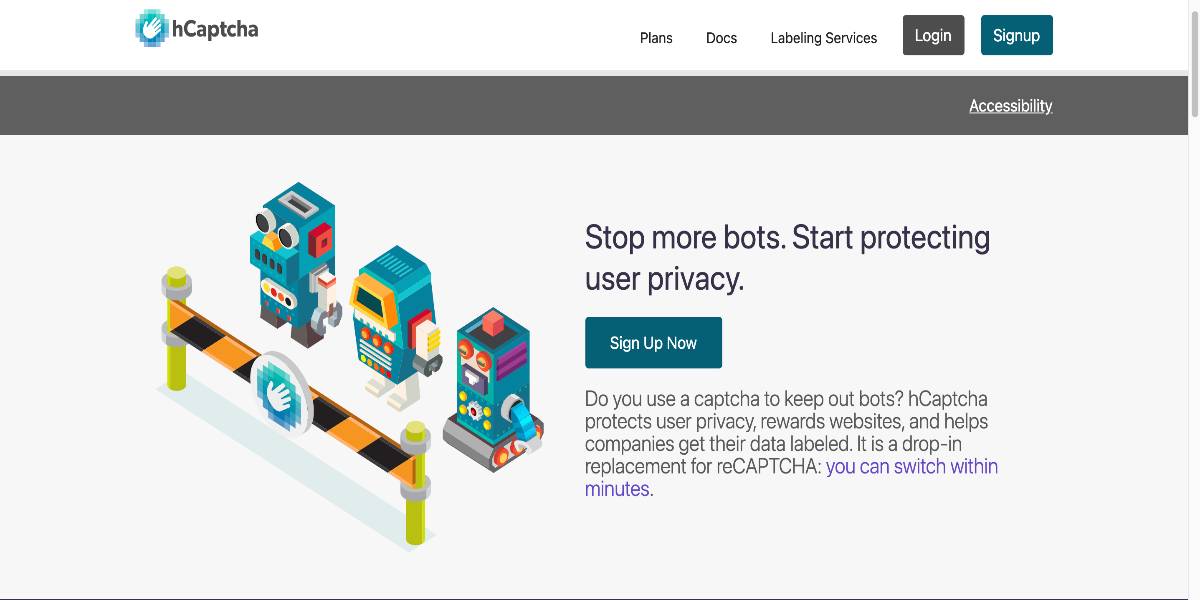
Outstanding features:
- World-class anti-bot protection.
- GDPR and CCPA-friendly privacy policy.
- Control challenge types shown and content used.
- Launch your content and schedule time-based difficulty.
- Multi-user dashboards, SAML SSO with advanced reporting features.
Price: It offers a free plan with restricted functionality. You have total control over challenge types, challenge material, difficulty levels, custom challenge creation, time-based scheduling, multi-user dashboards, and sophisticated reporting with the hCaptcha Enterprise subscription. To obtain a quotation for the Enterprise package, please get in touch with the hCaptcha sales team.
Conclusion
We hope this article will clear your mind on how to add a reCaptcha in WooCommerce. There are a few plugins that allow you to add Captcha to your WooCommerce login or registration forms. The five most excellent solutions for protecting your WooCommerce items and businesses against bots and spam are listed above. Refer to alternative captcha plugins for WordPress or other captchas to make a more informed selection about spam prevention for your website.





