Show Dynamic Checkout Buttons on a Featured Product Section
A dynamic checkout button is a tool helping the customers to cut the order time and go directly to the checkout. After activating, based on theme settings and the device uses that it will appear next to or below the Add to cart button. For the unbranded button, if you click on Buy now, it will move straightly to the checkout page. Meanwhile, if you press on the branded button, it will allow you to pay the order by using the third-party checkout method, for example, PayPal or Apple Pay. In the previous writing, I have shown one way to enable this tool that I will discuss how to show dynamic checkout buttons on a featured product section on Shopify for next.
How to show dynamic checkout buttons on a featured product section
Step 1: Open Themes section from Shopify Admin
Go to the Online store from the admin page of Shopify. Next, choose Themes
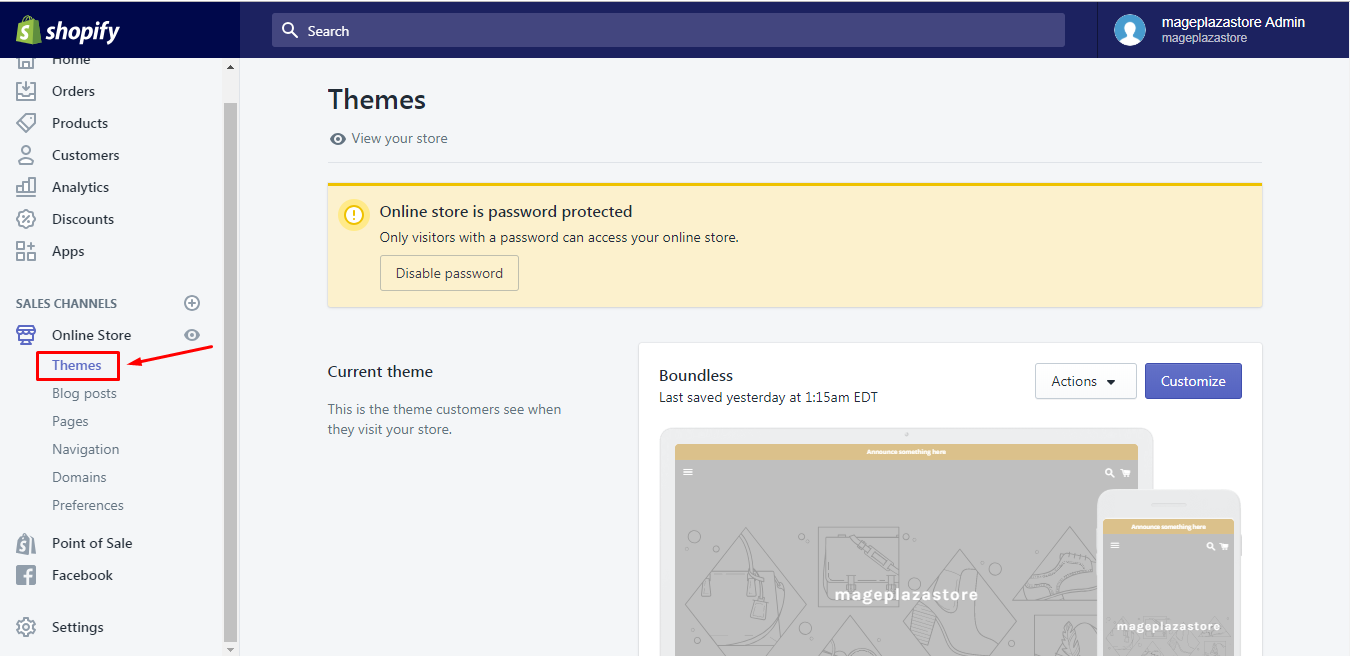
Step 2: Click Customize
Click on Customize under the theme you want to use. You can select your current theme to edit, like the picture below:
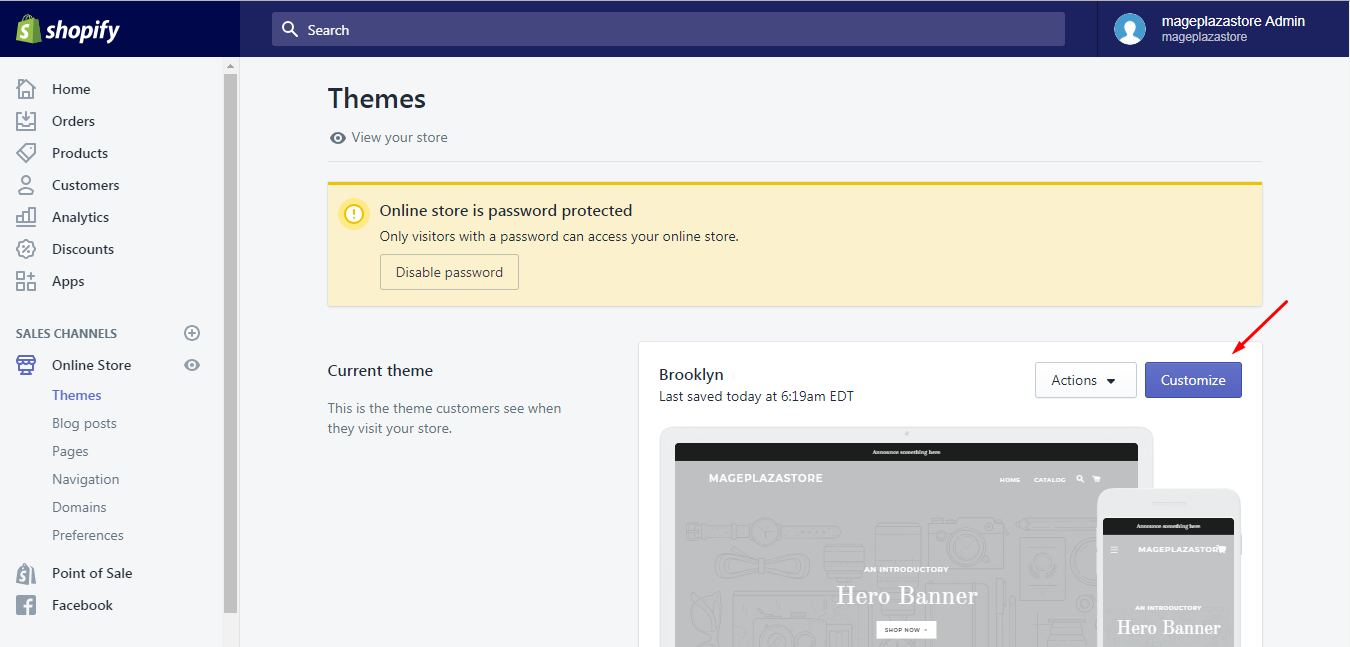
Step 3: Add Section
In the Section, press Add section with the plus icon or press on the existing featured product.
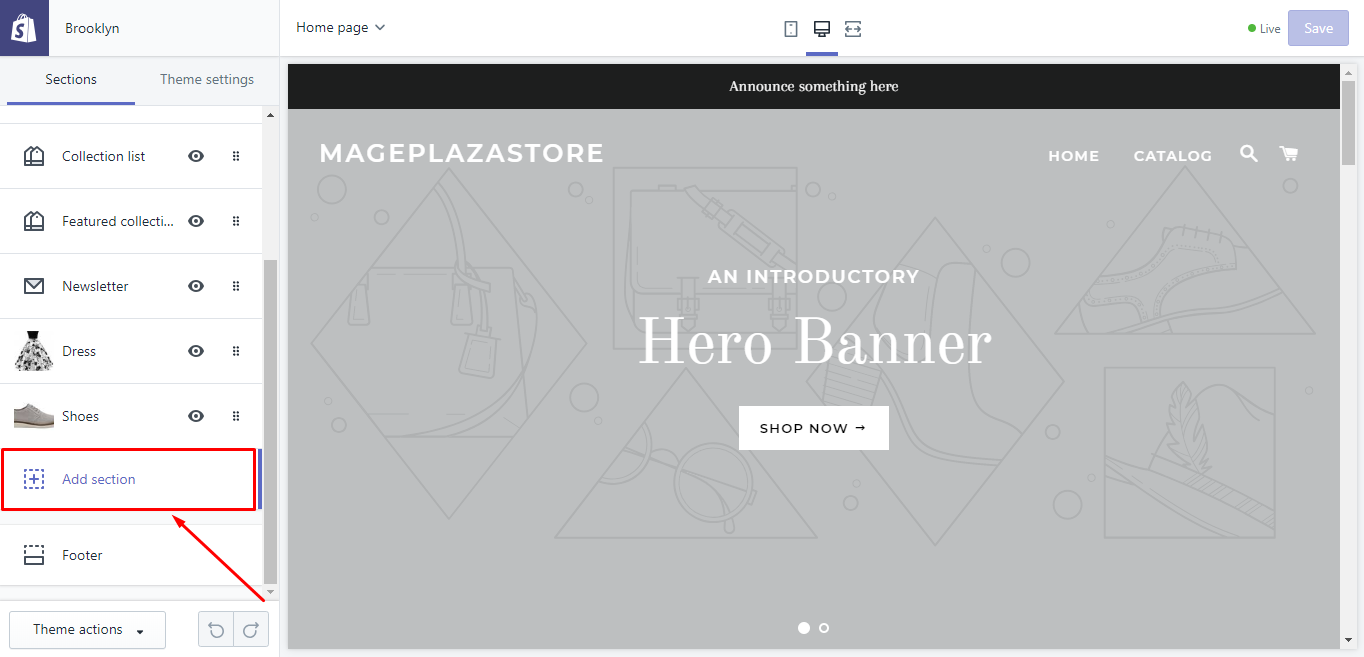
Step 4: Add Featured Product
Under Product, select Featured product. After that, you will see the Add button next to the Featured product then click on it.
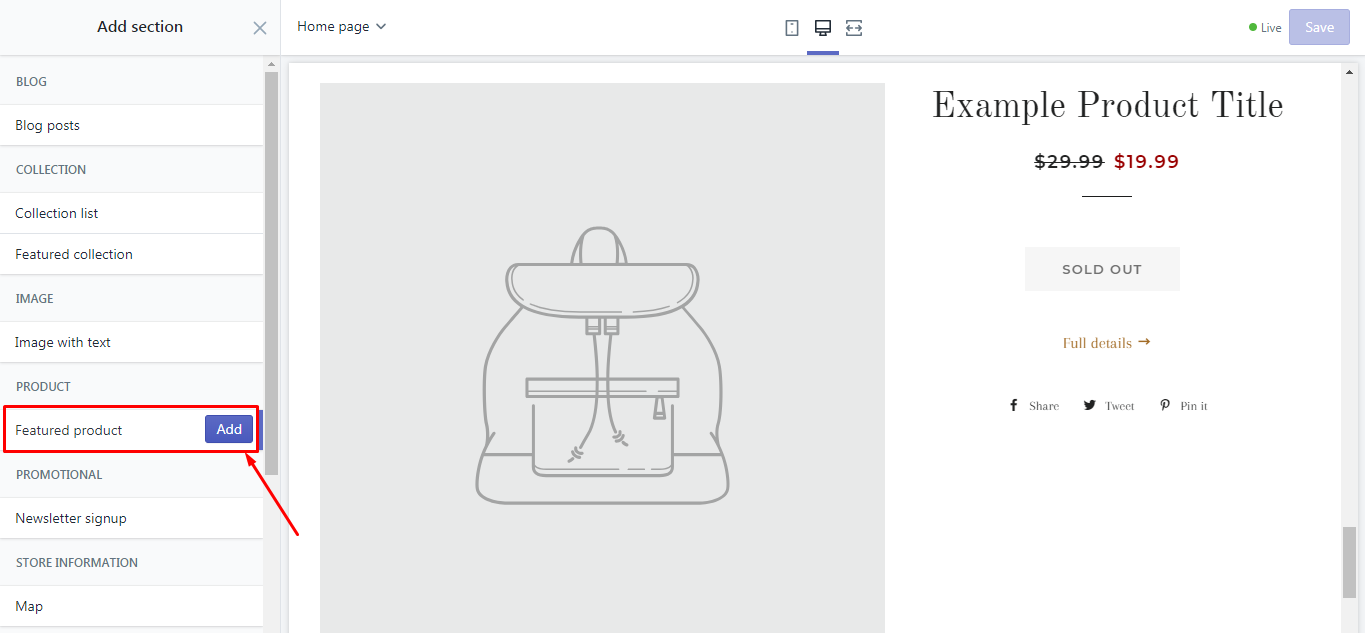
Step 5: Show the Dynamic Checkout Button
In the settings list, tick on Show the dynamic checkout button
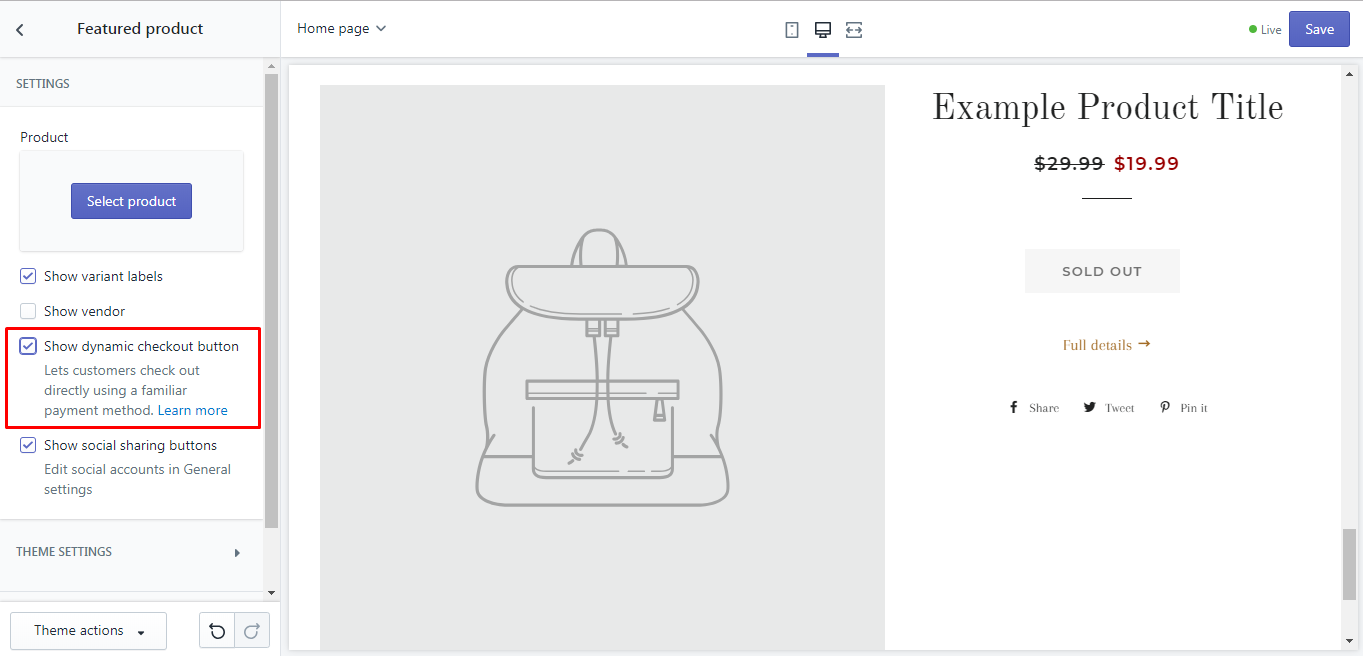
Step 6: Save changes
Choose Save in the top bar to finish
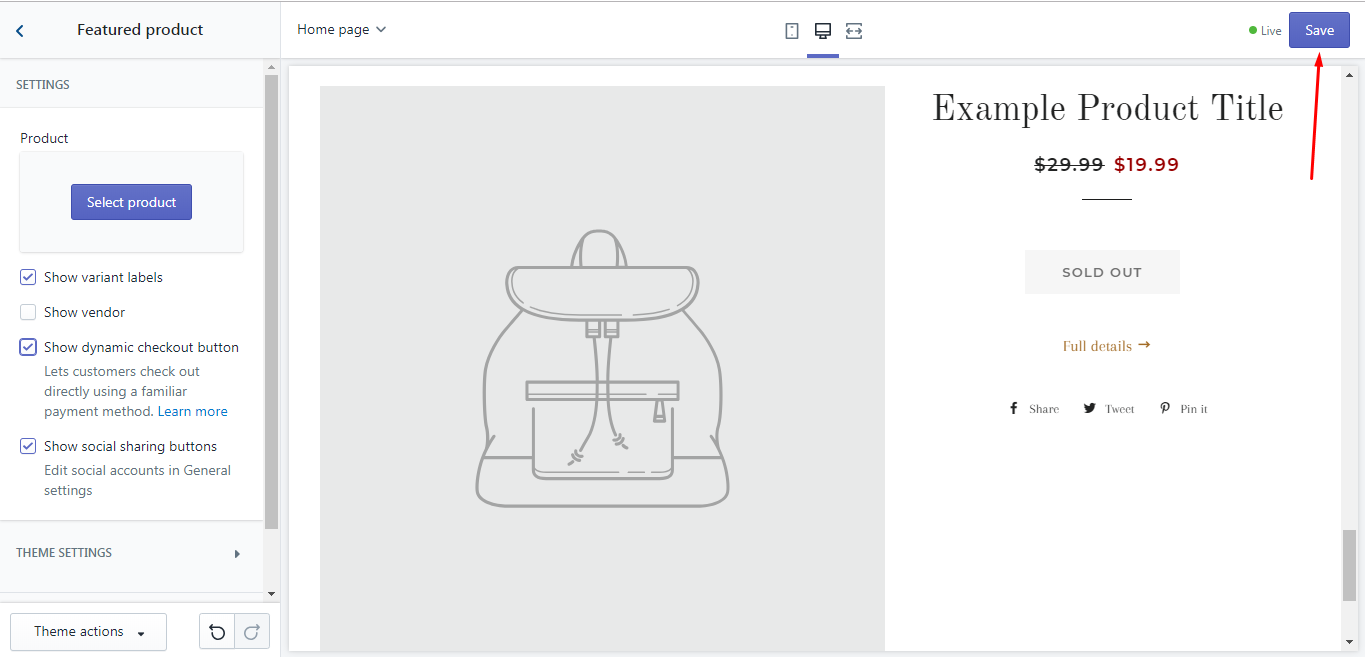
To show dynamic checkout buttons on a featured product section on iPhone (Click here)
-
Step 1: Get access to the app and tap
Store -
Step 2: Head to
Online storein theSales channels -
Step 3: Select
Manage themes -
Step 4: Pick a theme and choose
Customize -
Step 5: There are two ways to add a new featured product section. The first one is to tap on a current featured product and the other is to click on the
Add sectionin theSectionssettings. -
Step 6: Select
Featured productandAddrespectively -
Step 7: Check the option
Show the dynamic checkout button -
Step 8: Go back to the setting page of the theme then select
Saveto end the action
To show dynamic checkout buttons on a featured product section on Android (Click here)
-
Step 1: After opening the app, go to
Store -
Step 2: Select
Online storein theSales channelssection -
Step 3: Choose
Manage themes -
Step 4: Take a theme to edit and press on
Customize. You can make the adjustment for your current theme or the new one in theMore themespart. -
Step 5: Add a new featured product by choosing
Add sectionwhich has a+symbol right before the text. Moreover, you need to scroll down because it stays near the end of theSectionssettings list. -
Step 6: Find
Featured productunderProductthen pressAddat the end of the page.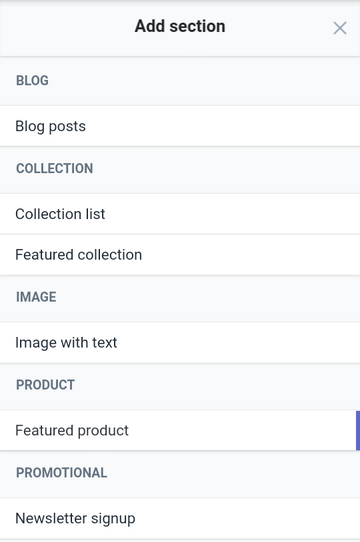
-
Step 7: Enable the
Show dynamic checkout buttonoption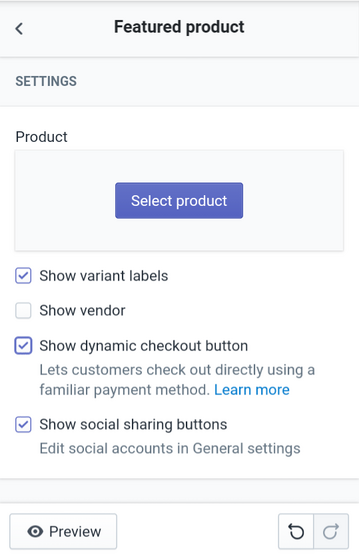
-
Step 8: On the top bar of the page, tap
< Featured productto back to the main setting screen of a theme. To record all changes, tapSave
Conclusion
In short, all the above is the process to show dynamic checkout buttons on a featured product on Shopify. Hope that it can support your shop management and make your store more attractive to consumers.
Related Posts:
- How to hide dynamic checkout buttons on a featured product section on Shopify
- How to show dynamic checkout buttons for some products but not for others on Shopify
- How to test dynamic checkout buttons on your theme on Shopify
- How to show dynamic checkout buttons on product pages on Shopify
- How to hide dynamic checkout buttons on product pages on Shopify





