Delete an Order Notification in 3 Quick Steps
With Shopify, you can easily create communication measures with your customers via notification systems. To get the best out of it, apparently, you shouldn’t keep your own notifications remain the same as it was from the beginning. You will have to update, edit, or fix. Sometimes, you may also need to delete an order notification for being unused or being obsolete.
Related Posts:
- Add Notification for New Orders on Shopify - A Complete Guide
- How to Delete URL Redirects Individually on Shopify
- How to Delete a File on Shopify in 3 Easy Steps
Here’s the step-by-step guide on how to delete an order notification on Shopify.
Step 1: Go to Settings, select Notifications
After logging in successfully to your Shopify admin account, click Settings at the bottom left corner of the screen.
In the Settings section, choose Notification.
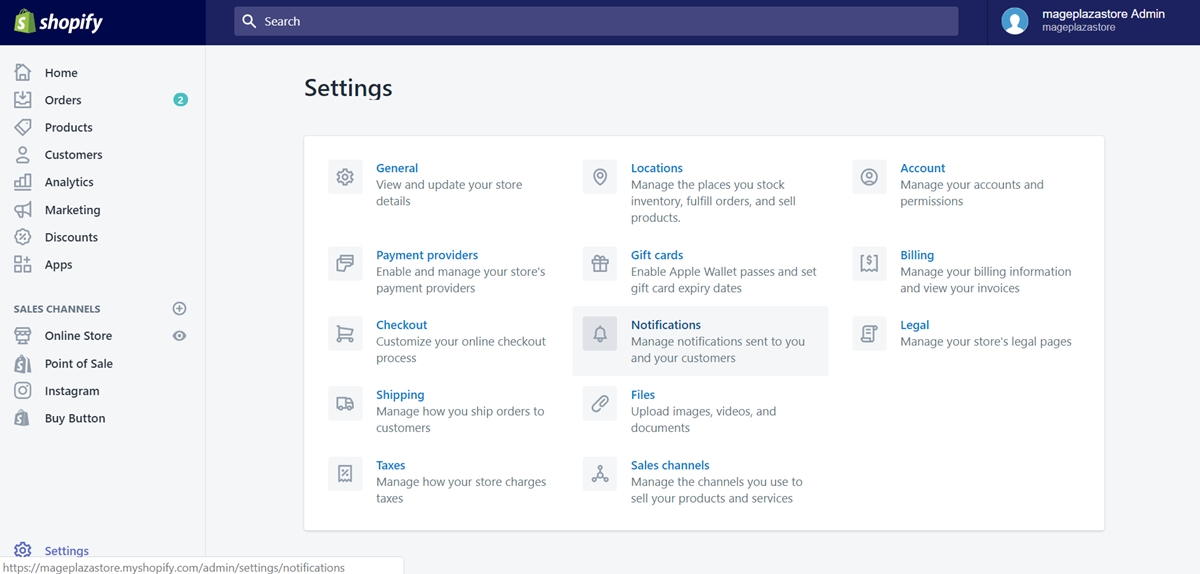
Step 2: Scroll down to the Order notifications area
In the Notifications section, please scroll down and find the Order notifications area, where you can find a list of notificaitons regarding orders.
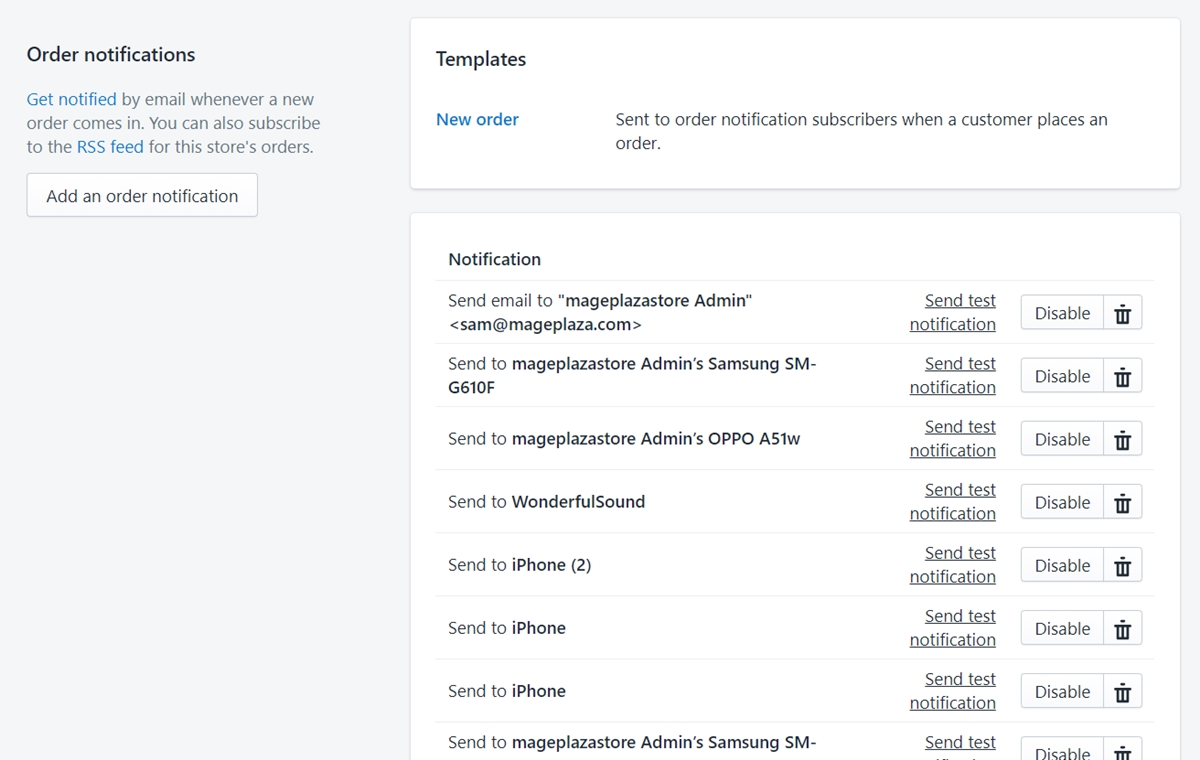
Step 3: Delete an order notification
Now, find the particular notification you want to delete. Once you find some, click the bin icons right next to each notification correspondingly to eliminate those.
To delete an order notification on iPhone (Click here)
- Step 1: Go to Store, select Settings
After open the Shopify app, please look at the bottom bar and tap Store. In the corresponding section, tap Settings with a gear icon.
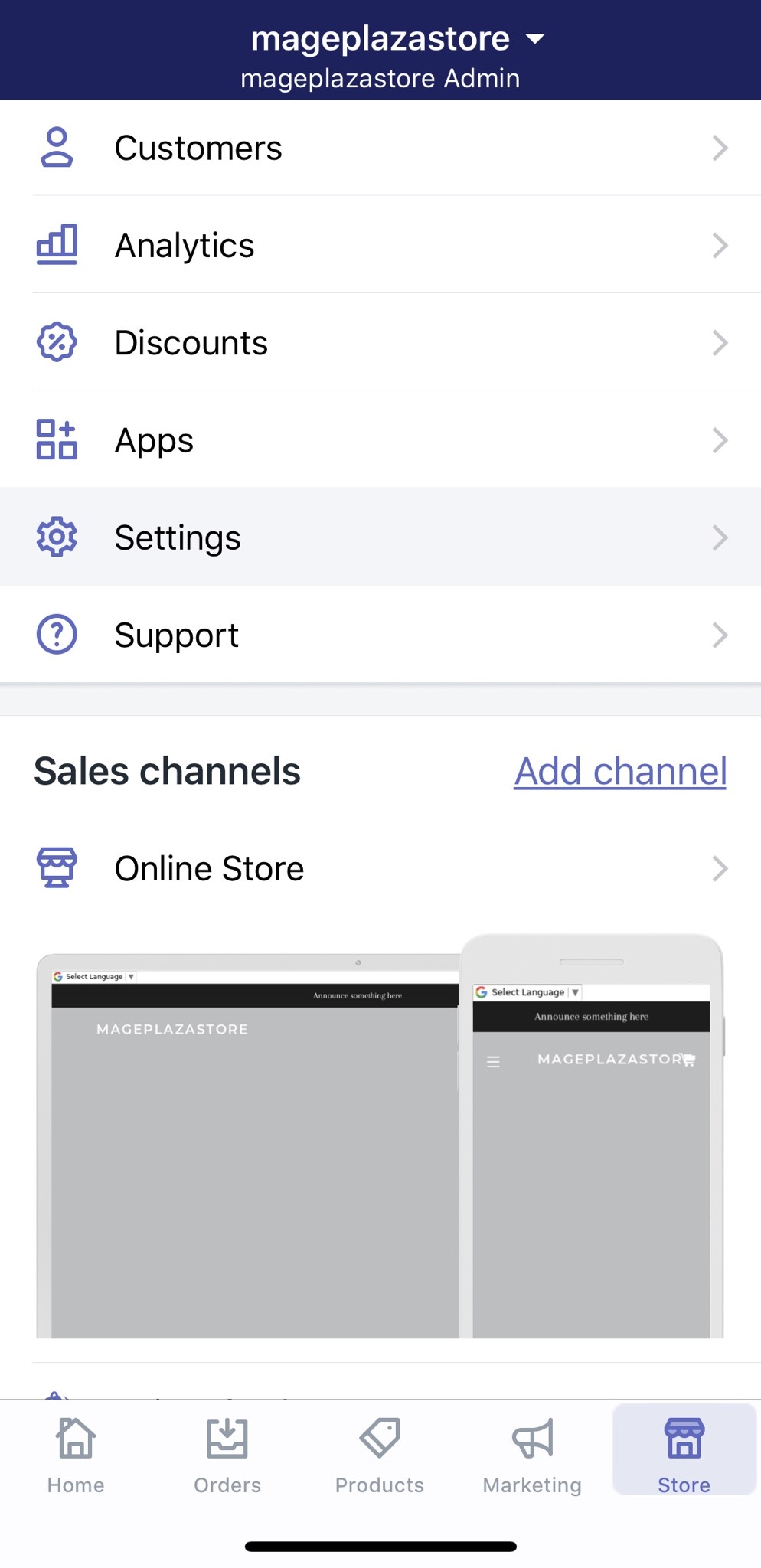
- Step 2: Tap Notifications
Under the Store settings, tap Notifications.
- Step 3: Swipe down to Order notifications
In the Notifications section, swipe down until you find the Order notifications area.
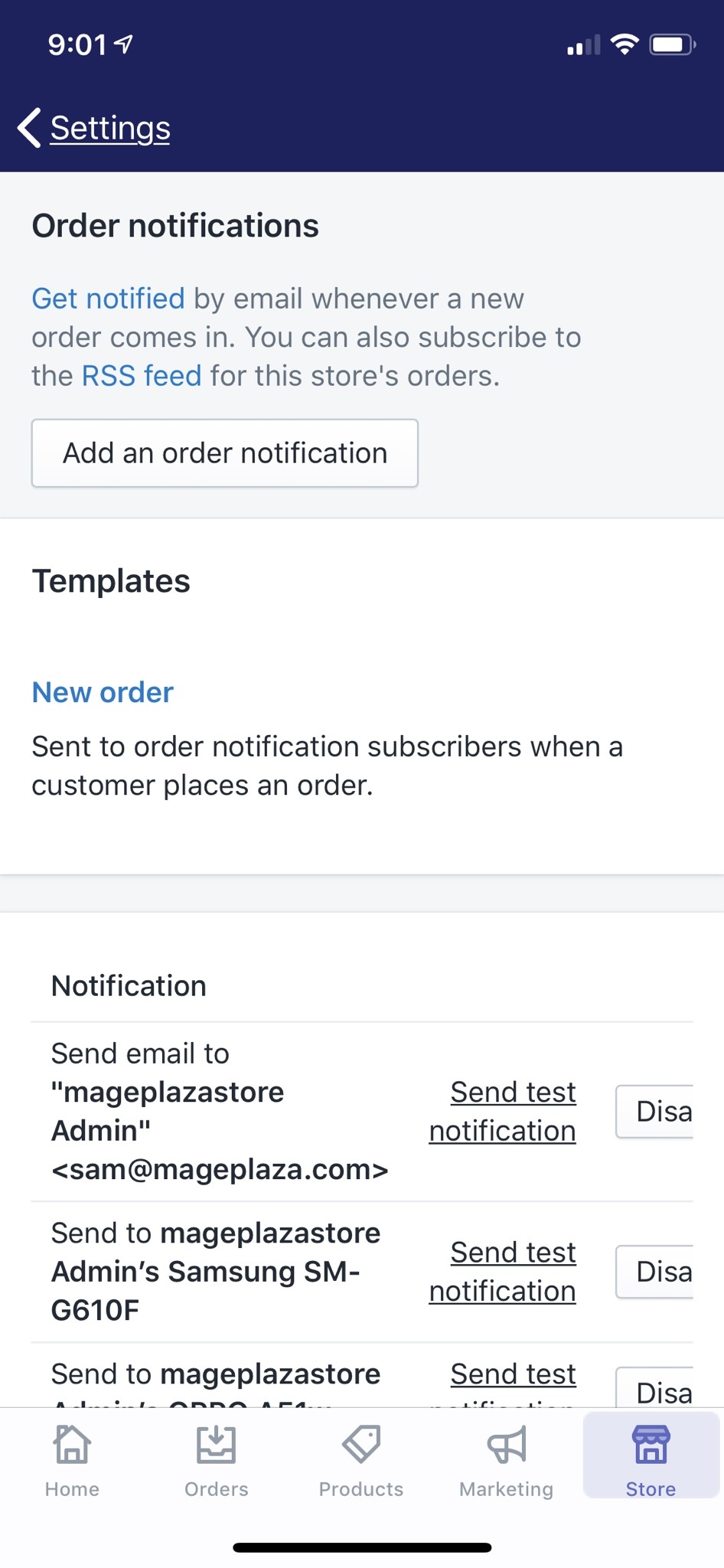
- Step 4: Tap the bin icon next to the particular notifications
You will meet the list of notifications in the area, slightly swipe from right to left and you can see each notification has a bin icon.
Tap on the bin icons of the particular notifications to delete those.
To delete an order notification on Android (Click here)
- Step 1: Go to Store, select Settings
After open the Shopify app, please look at the bottom bar and tap Store. In the corresponding section, tap Settings with a gear icon.
- Step 2: Tap Notifications
Under the Store settings, tap Notifications.
- Step 3: Swipe down to Order notifications
In the Notifications section, swipe down until you find the Order notifications area.
- Step 4: Tap the bin icon next to the particular notifications
You will meet the list of notifications in the area, slightly swipe from right to left and you can see each notification has a bin icon.
Tap on the bin icons of the particular notifications to delete those.
Summary
Deleting an order notification is one common task on Shopify to control the notification system. By performing this, you can remove some unused notifications and reduce the complexity of your store management, thereby sell more online.





