5 Simple Steps to Change Currency Formatting on Shopify
The default settings sometimes do not fit your culture then it can cause difficulties for both shop owners and their customers in reading the price. Therefore, Shopify allows you to do things like convert currencies in your store so that it’s more convenient for your customers. However, in this post, I will show you how to change your currency formatting on Shopify.
Before coming to the steps, I want to introduce to you the four types of currency formats on Shopify first:
- HTML with currency: this kind is used in the Online store and the Shopify admin
- HTML without currency: this one is also for Online store and Shopify admin using
- Email with currency: it is for notifications only
- Email without currency: this is used for notifications and Order printer templates
You also need to know the options table for showing currencies:
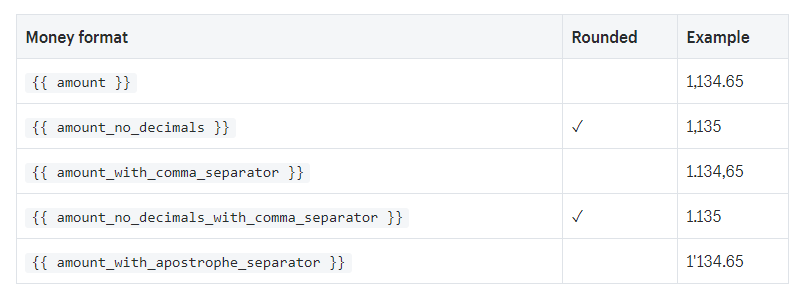
Related Posts:
- How to Set Up Manual Capture of Credit Card Payments on Shopify
- 6 Steps to Activate a Credit Card Payment Provider on Shopify
- Update your Tax Details on Shopify - A Step-By-Step Guide
- How to Report Tax on Shopify: A Complete Guide
- 5 Simple Steps to Modify Currency Formatting on Shopify
How to change your currency formatting
Step 1: Select Settings
After signing in the Shopify account, click on the gear icon on the left side menu which means Settings.
Step 2: Choose General
You will see three columns of settings on your screen display that you have to select the General which is the first option in the first column.
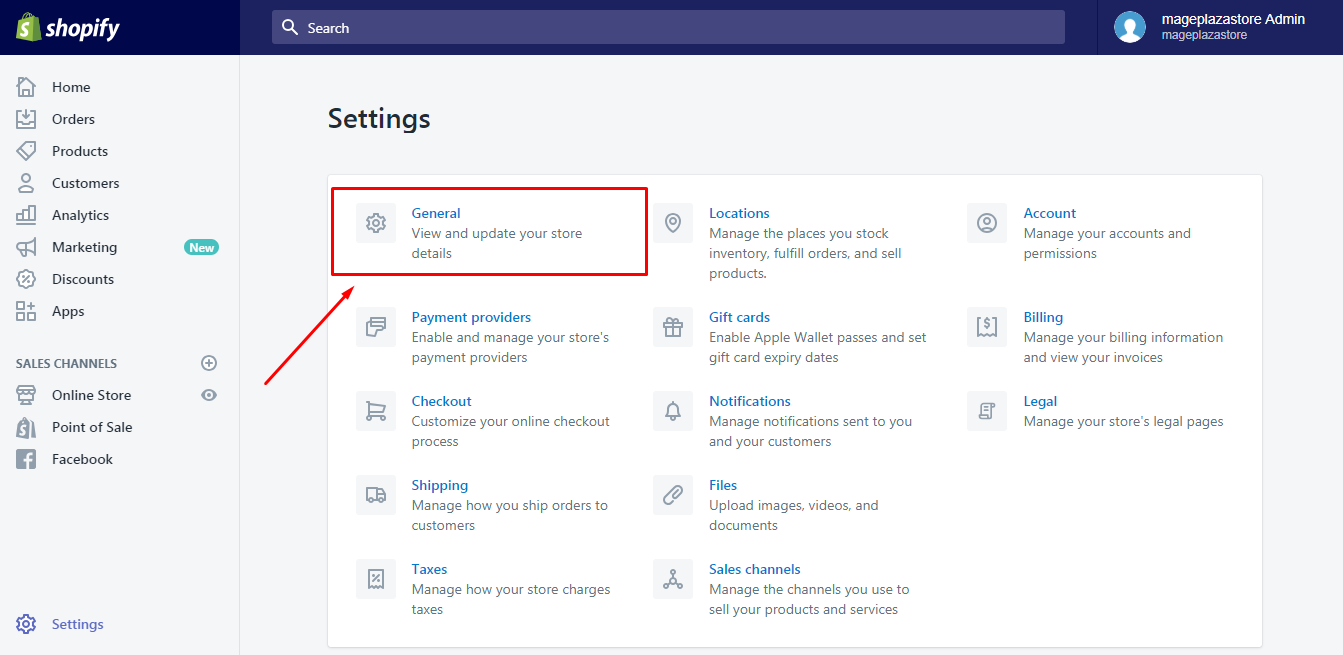
Step 3: Click Change formatting
There are four sections in this part then find the Store currency at the end of the page. After that, press on the Change formatting right above the Store currency drop-down menu.
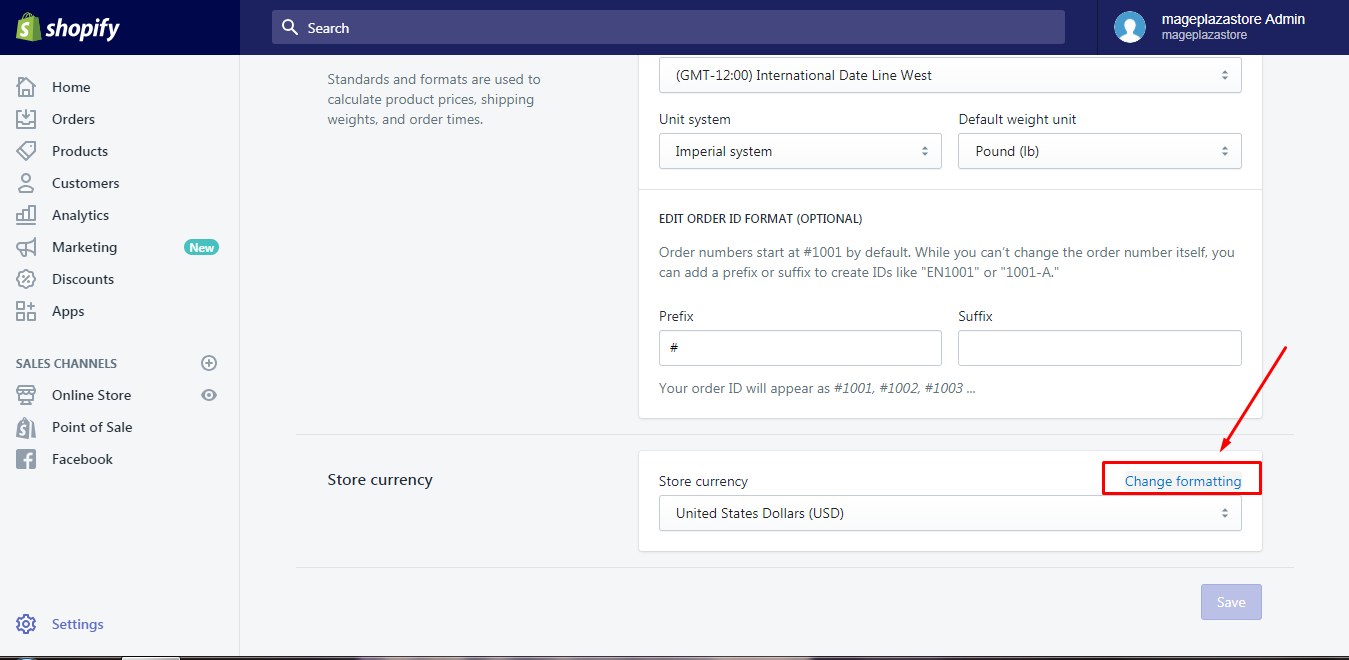
Step 4: Make adjustment
The Currency formatting section will appear that you can choose a format in the options table to replace with the .
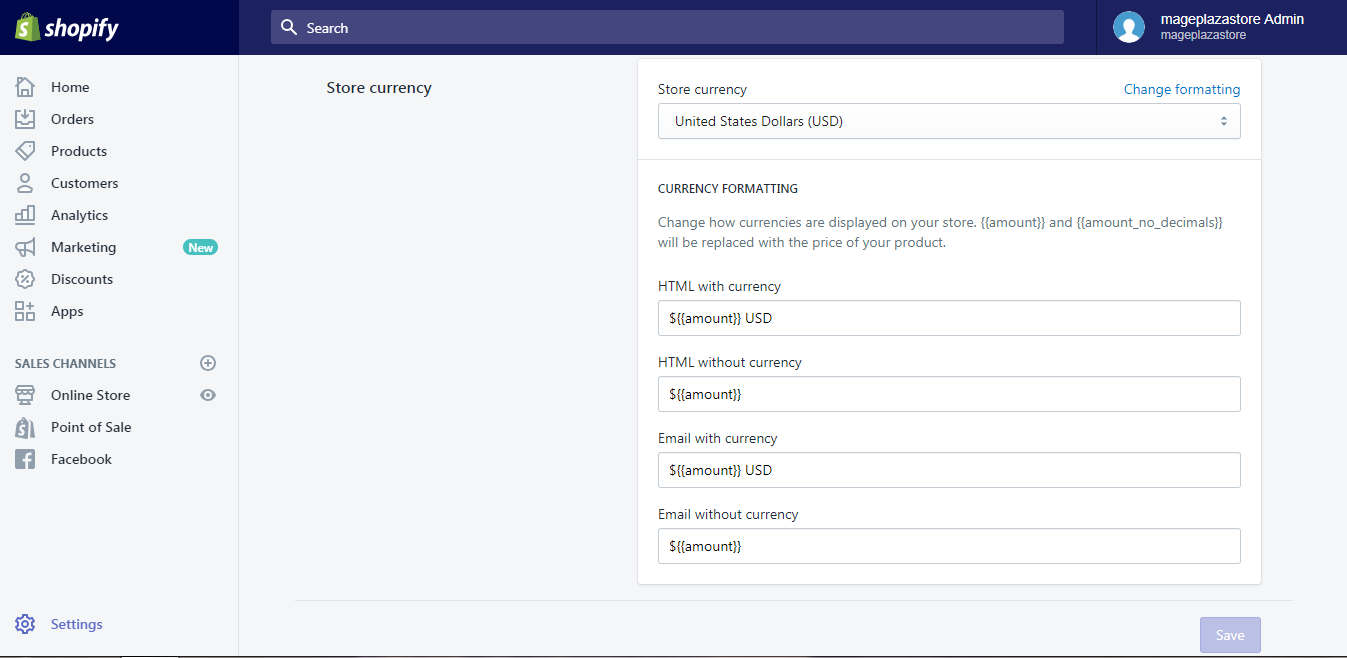
Step 5: Save changes
If any change is made, the Save button will light up and you can click on it to end the action.
To change your currency formatting on iPhone(Click here)
-
Step 1: Go to Settings Open the Shopify app on your smartphone then head to
Store. Next, click on theSettings. -
Step 2: Press on General Tap on the
Generalat the first line under theStore settingssection. -
Step 3: Select Change formatting The
Generalconsists of four sections, which areStore details,Store address,Standards and formatsand theStore currency. Find theChange formattingin theStore currencypart. -
Step 4: Edit the format There are four boxes representing the four formats used in different parts of the store that you can choose one from the options table to replace the old one.
-
Step 5: Tap Save If you are satisfied with the adjustment and you want it to appear on your store, select
Saveto record all changes.
To create a new product in Shopify POS for iPhone (Click here)
-
Step 1: Go to Settings Get access to the app with the account log-in and tap on the
Storeat the bottom bar. After that, head toSettings.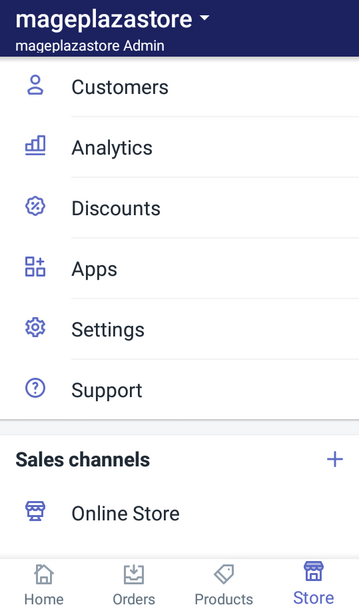
-
Step 2: Press on General
Settingsare divided into smaller parts to make it easier to use, includingApp settings,Store settingsandAbout. ChooseGeneralin theStore settings.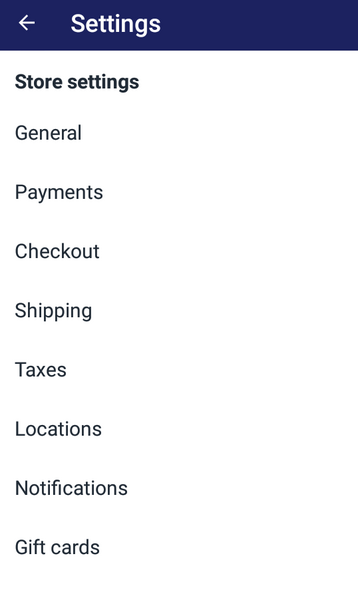
-
Step 3: Select Change formatting Scroll down until you see the
Store currencysection then tap on theChange formatting.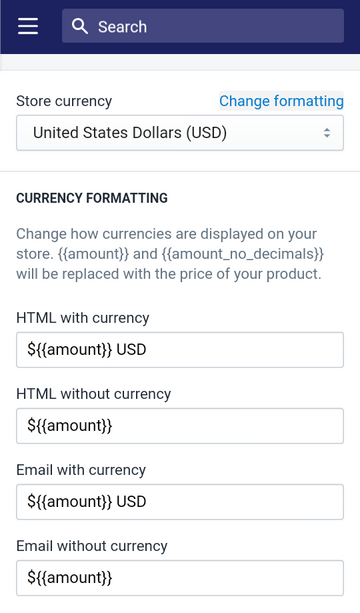
-
Step 4: Edit the format You will see four formats for different uses on your store that you can change the old format into the new one which comes from the options table.
-
Step 5: Tap Save To help the system record your changes and also finish the process, you have to tap on
Saveat the end of the settings.
Conclusion
To sum up, I have told you all about how to change your currency formatting on Shopify and some related information. I also attach some photos in the writing to help you get an illustration of what happens in actual. Hope that you can learn something from this topic and have a good reading time. For more posts like this one, check out our Shopify Tutorials.





