How to Adjust or Delete Manual Shipping Rates on Shopify
From Shopify, after you’ve created a manual shipping rate, you can adjust or delete it whenever you want. This post will show you how to adjust or delete manual shipping rates just by taking some simple steps below.
Related Posts:
- How to Show Calculated Shipping Rates at Checkout on Shopify
- How to Add a Calculated Shipping Rate on Shopify
- How to Suspend a Shipping Rate
- How to Add Weight-Based Manual Rates on Shopify
- How to Add Price-Based Manual Rates on Shopify
How to adjust or delete manual shipping rates
Step 1: Go to Shipping
After logging in your Shopify account, click on Setting. Then, choose Shipping.
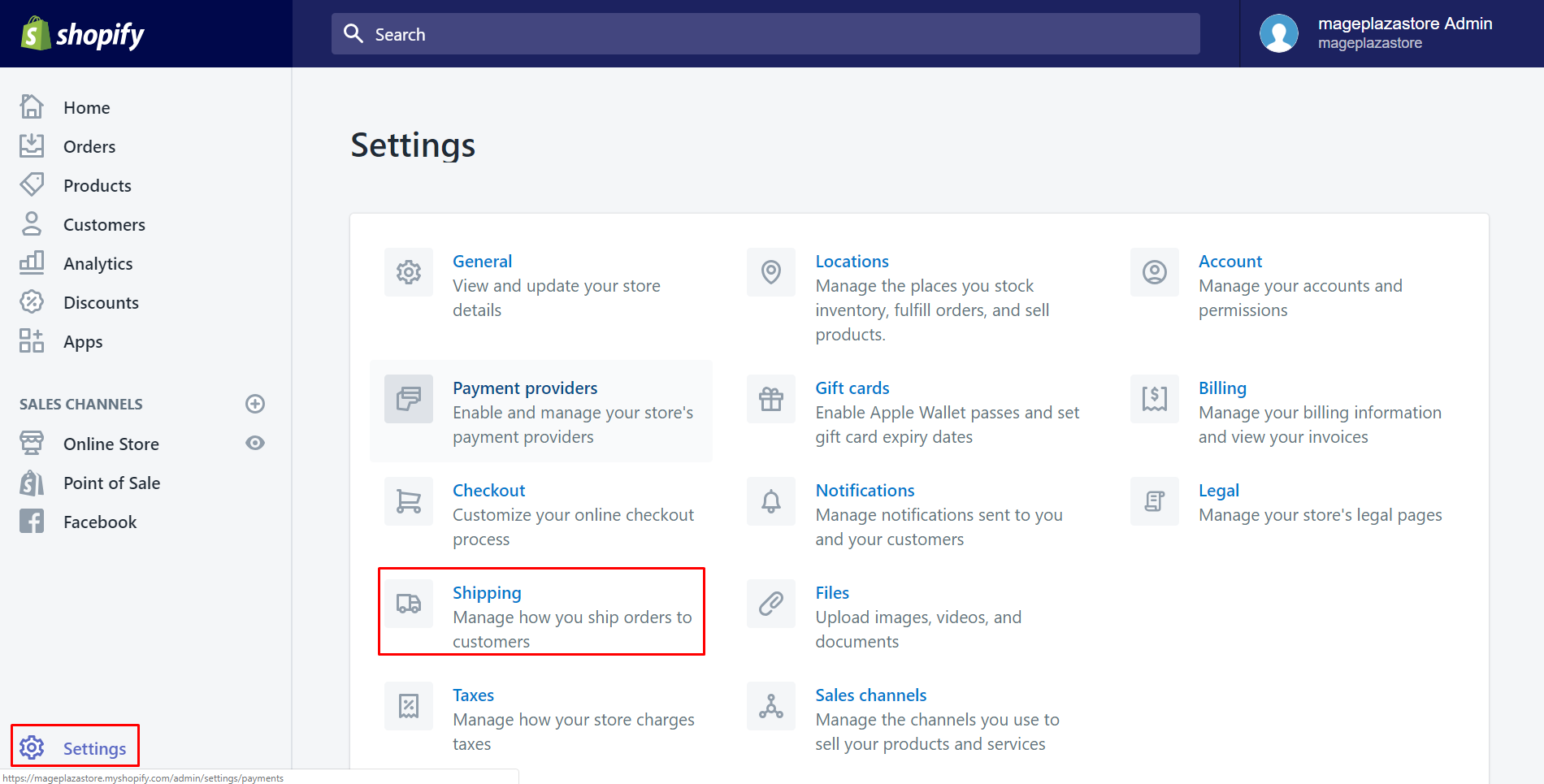
Step 2: Choose one shipping zone
Scroll down to see the whole Shipping zone section. Take an overview of all and select one of them by clicking Edit.
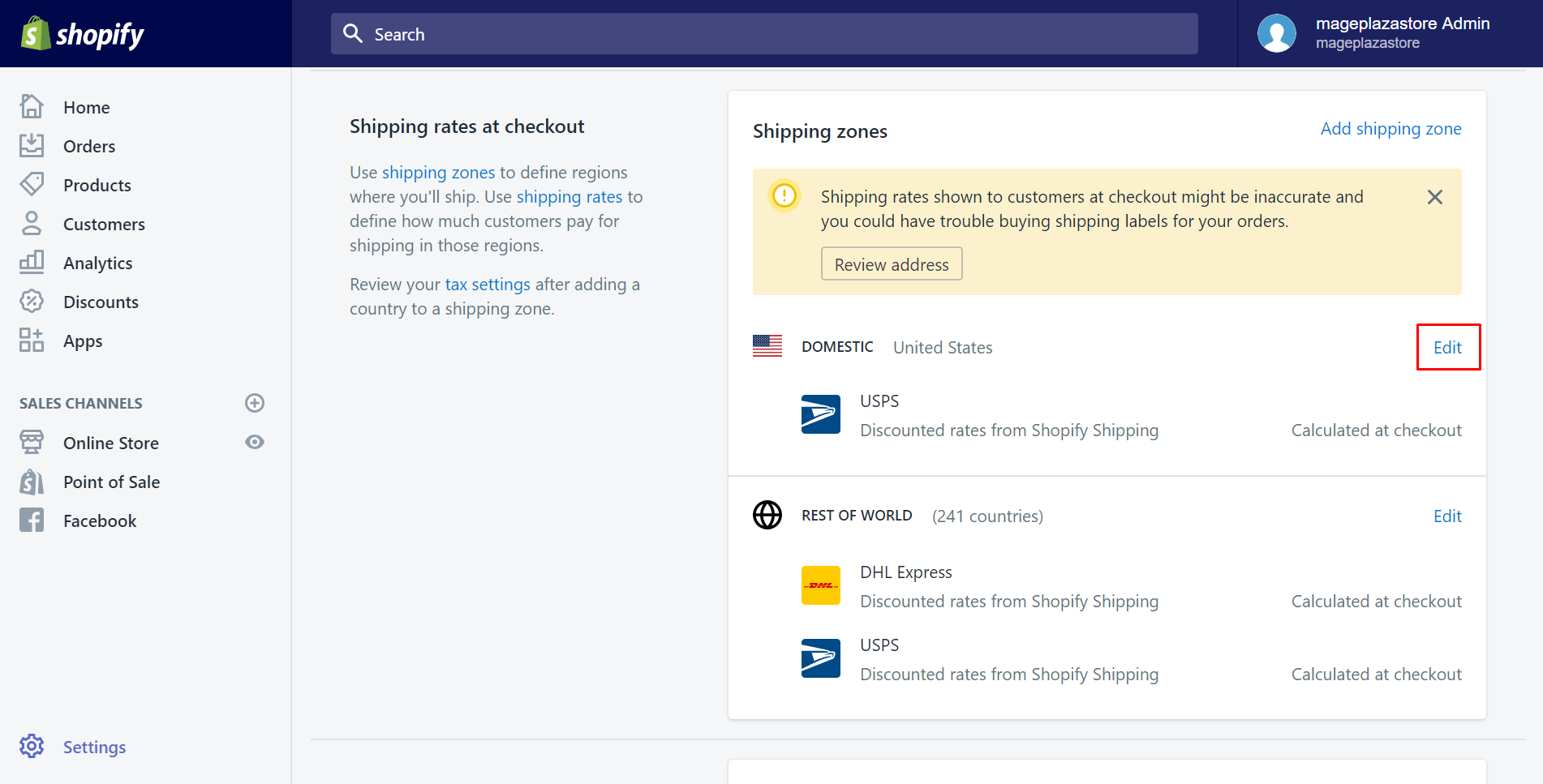
Step 3: Adjust manual shipping rates
In this step, scroll down to view all the rates you have. Tap on Edit if you want to adjust the rate.

Afterward, click Done.
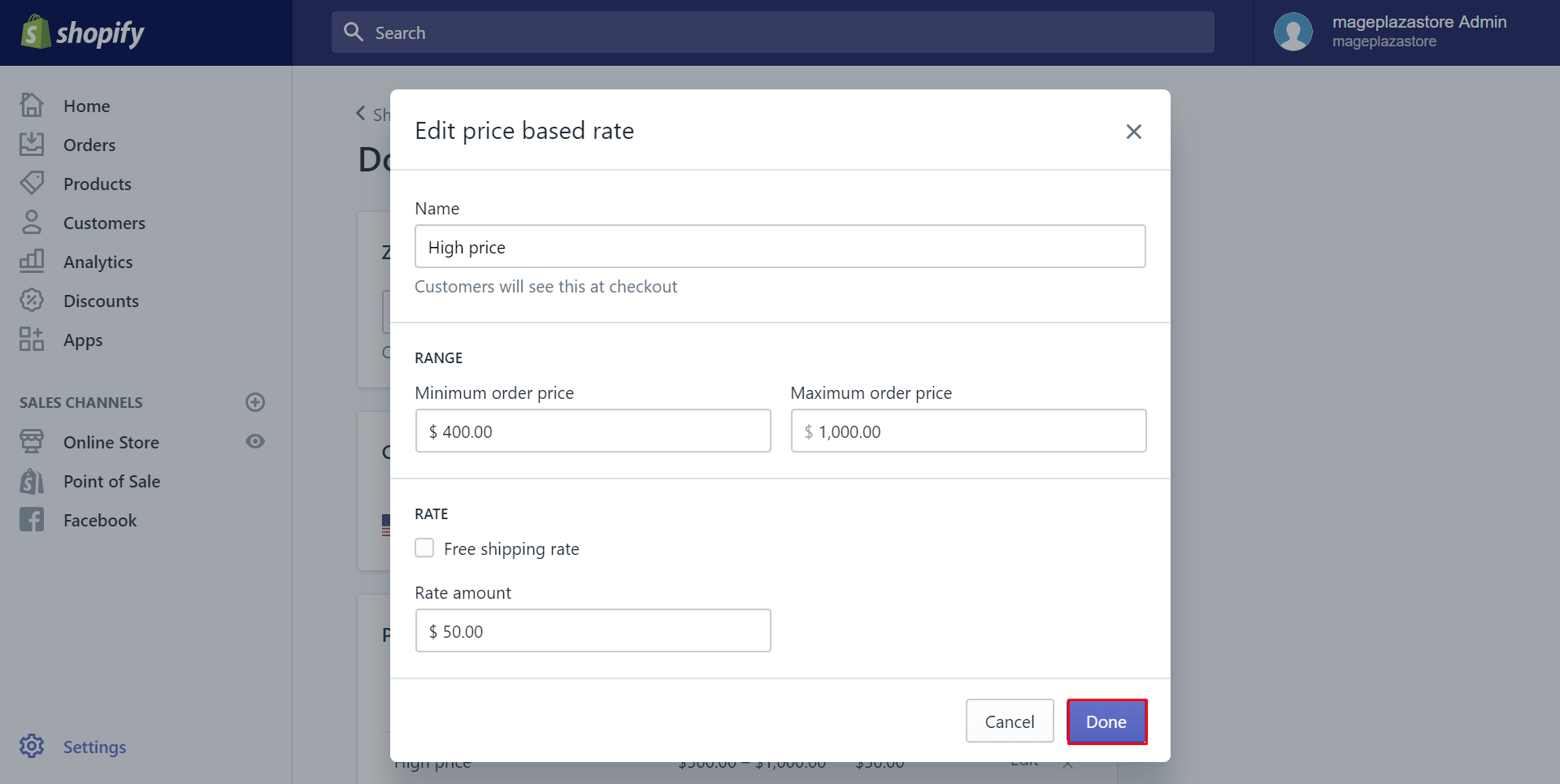
Note: If you make change to the name of a shipping rate, Shopify will preserve both the previous and the present rates. Hence, if you don’t want the old exist, make sure to take step 4 to delete.
Step 4: Delete manual shipping rates
This step is to remove the shipping rate which is no longer suitable to your shop. Tap on the x icon beside it to delete.
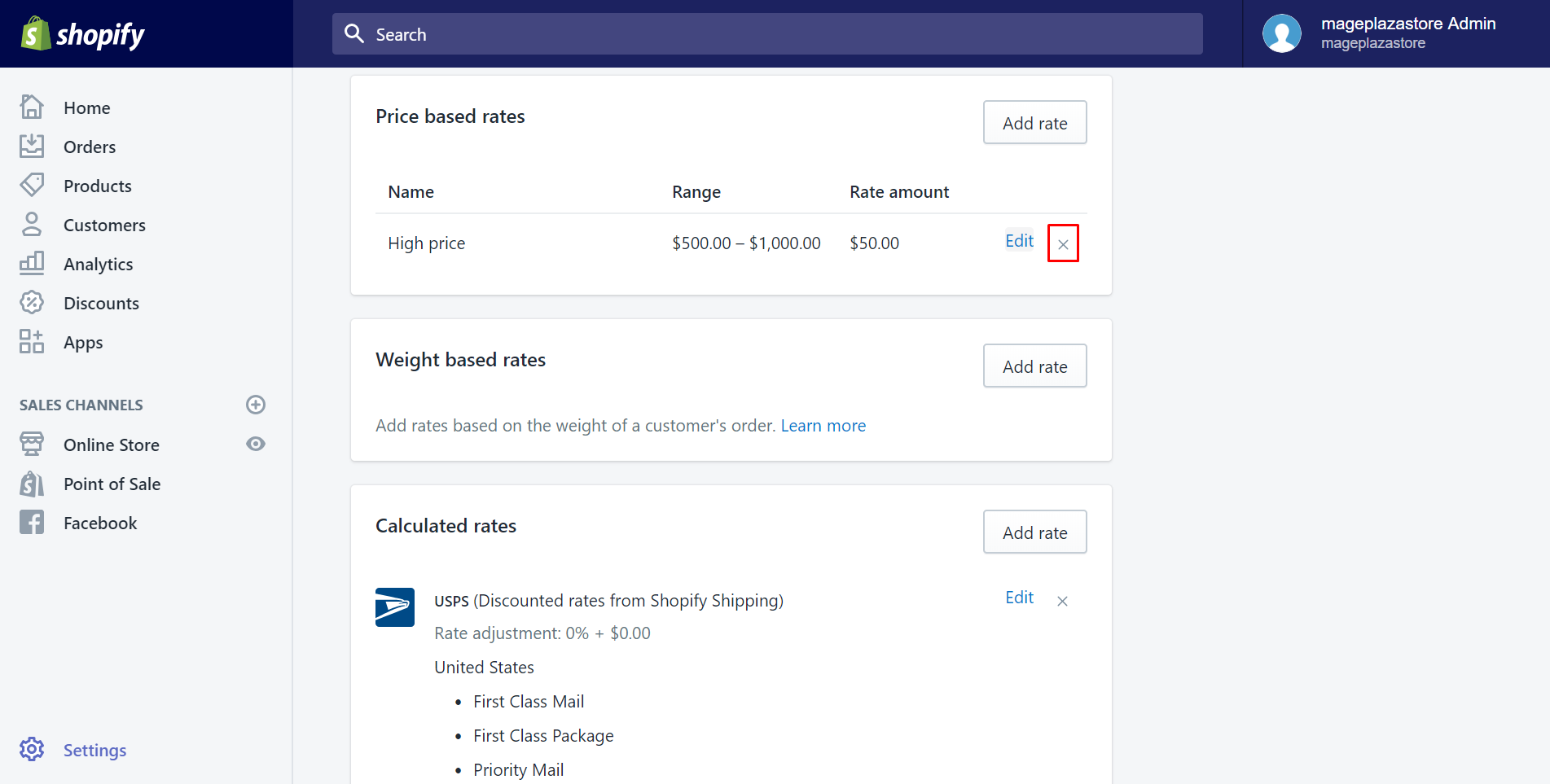
There is a useful tip if you want to suspend the rate instead of deleting it. You still keep the rate by setting its price or weight range at 0 to 0 and saving it. Thanks to this, you will find it easy to reinstate. Click How to suspend a shipping rate to read the guide.
Step 5: Save changes
Finally, select Save to have everything saved.
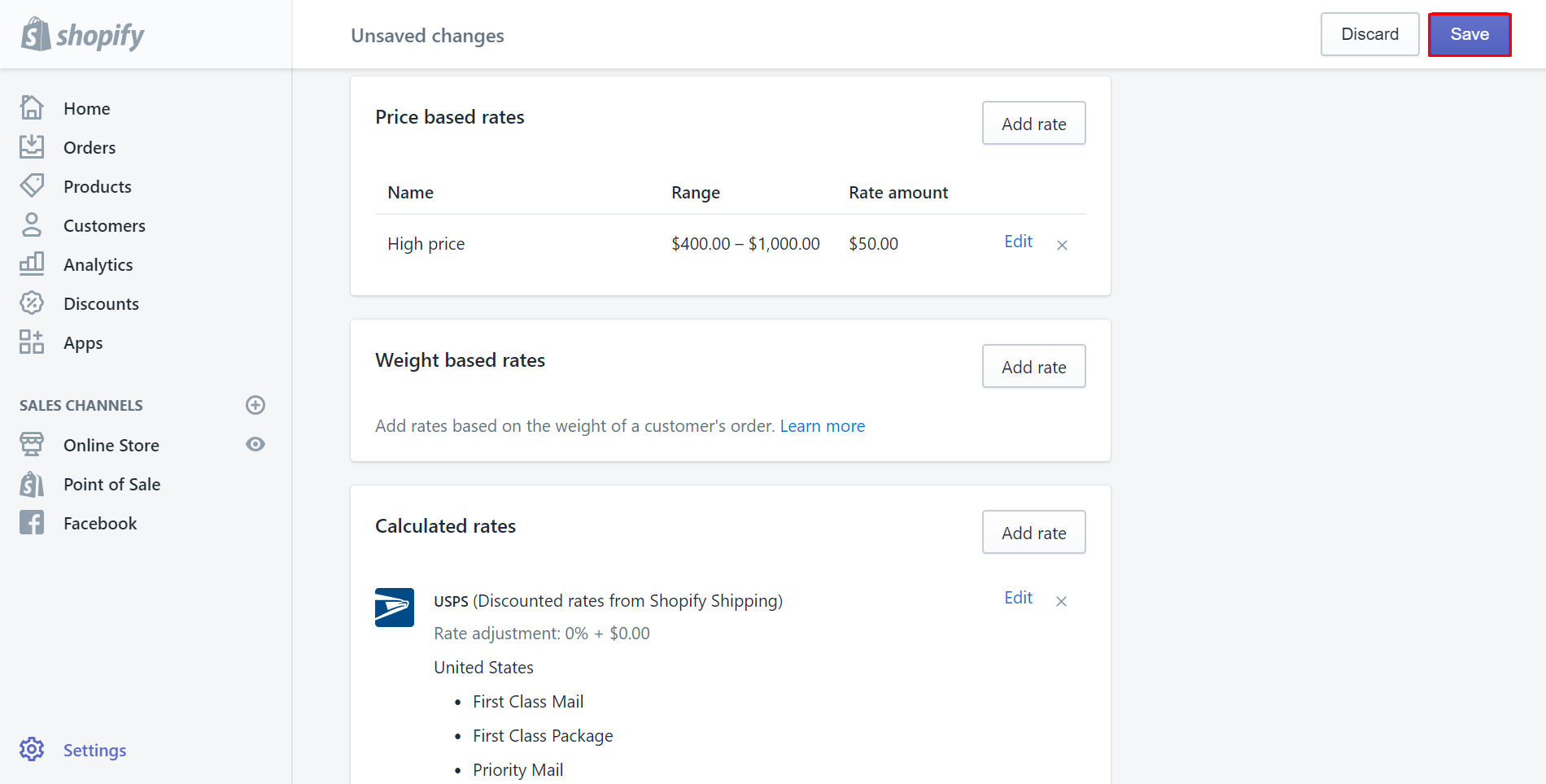
To adjust or delete manual shipping rates on iPhone (Click here)
-
Step 1: Click Setting From your Shopify app, click
Store. Then, chooseSetting.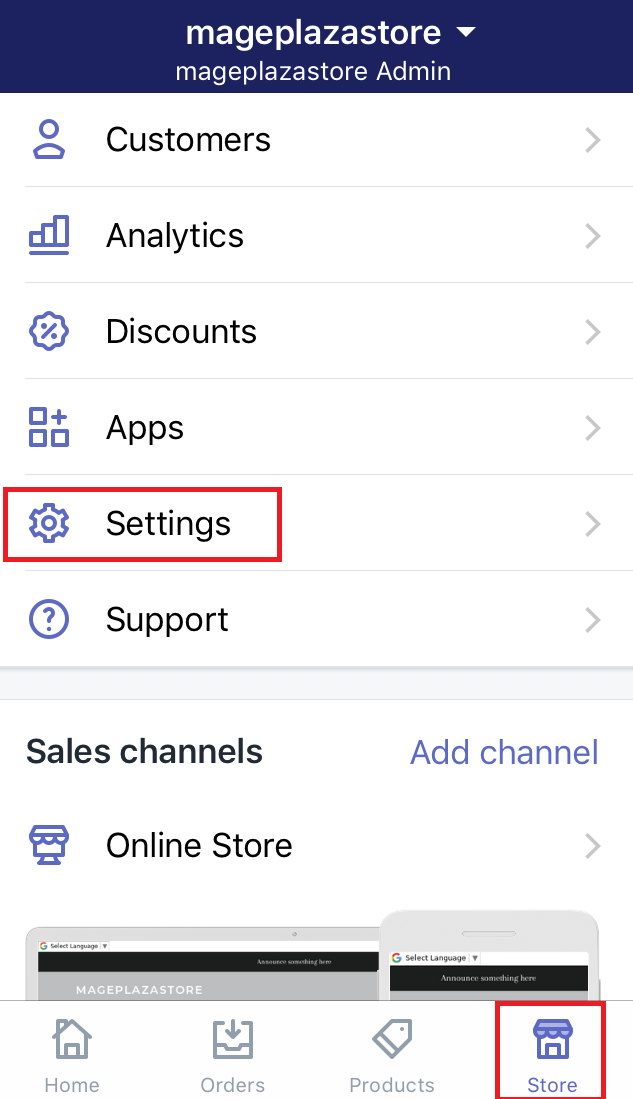
-
Step 2: Go to Shipping section Make sure that you select
Shippingin theStore settingfield.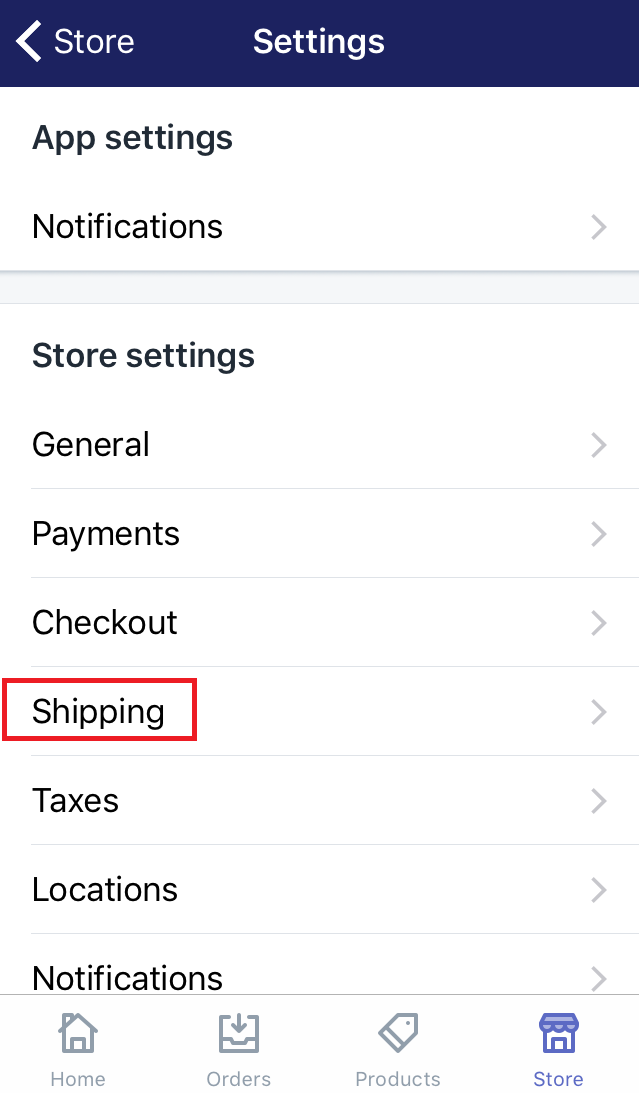
-
Step 3: Choose Edit In this step, scroll down and find the
Shipping zone. Afterward, you will see all of your shipping zones. Choose one of them that you want to edit or delete rates. Then clickEditbeside it.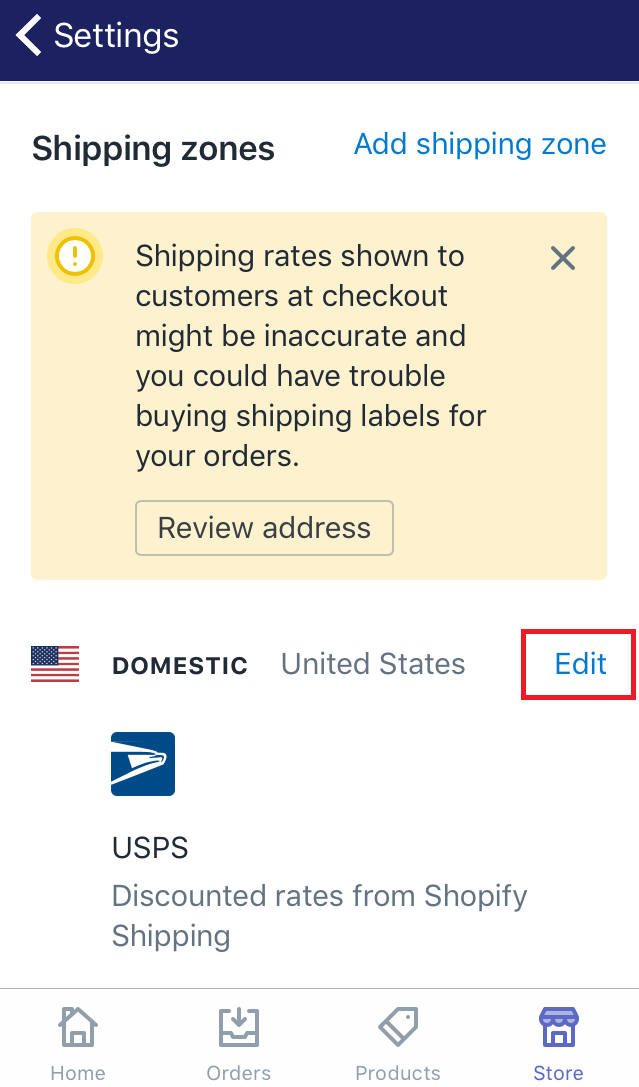
-
Step 4: Edit the rate In this step, you will see all of the rates you’ve created. Choose the one you want to make change to by tapping
Editbeside its name.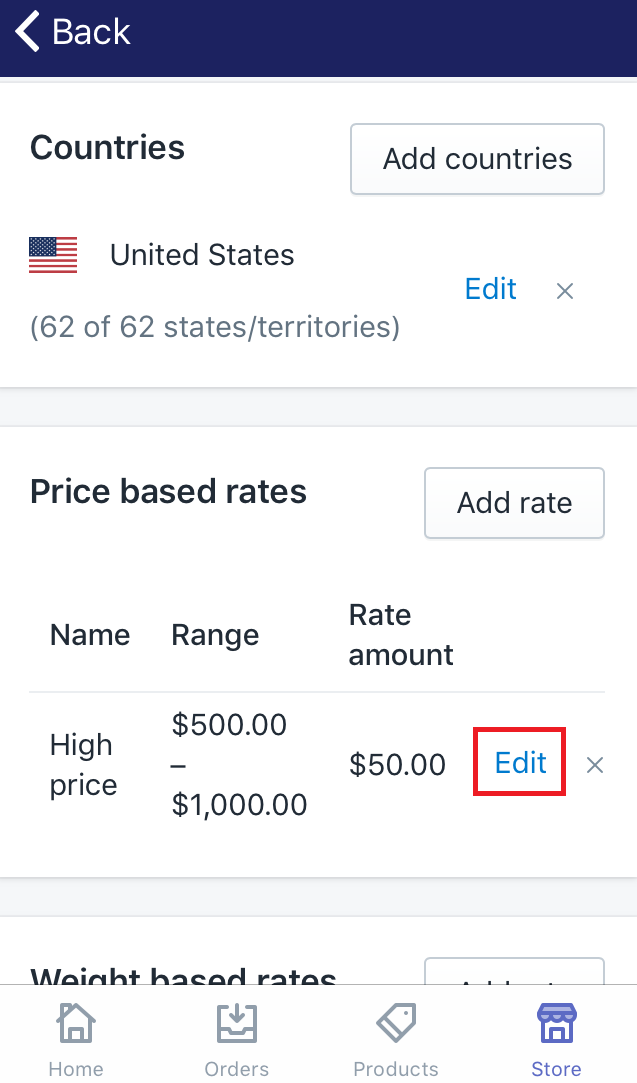
Make sure to select
Doneafter you’ve done.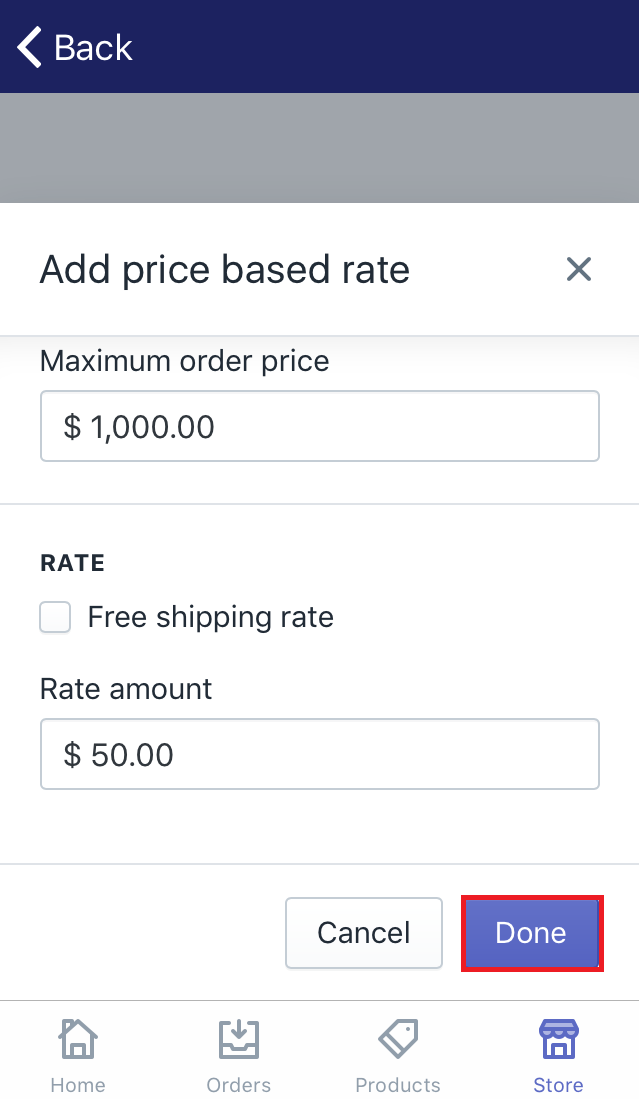
Note: If you make change to the name of a shipping rate, Shopify will preserve both the previous and the present rates. Hence, if you don’t want the old exist, make sure to take step 4 to delete. -
Step 5: Delete the rate If you want to delete the shipping rate, click the
xicon beside theEditbutton.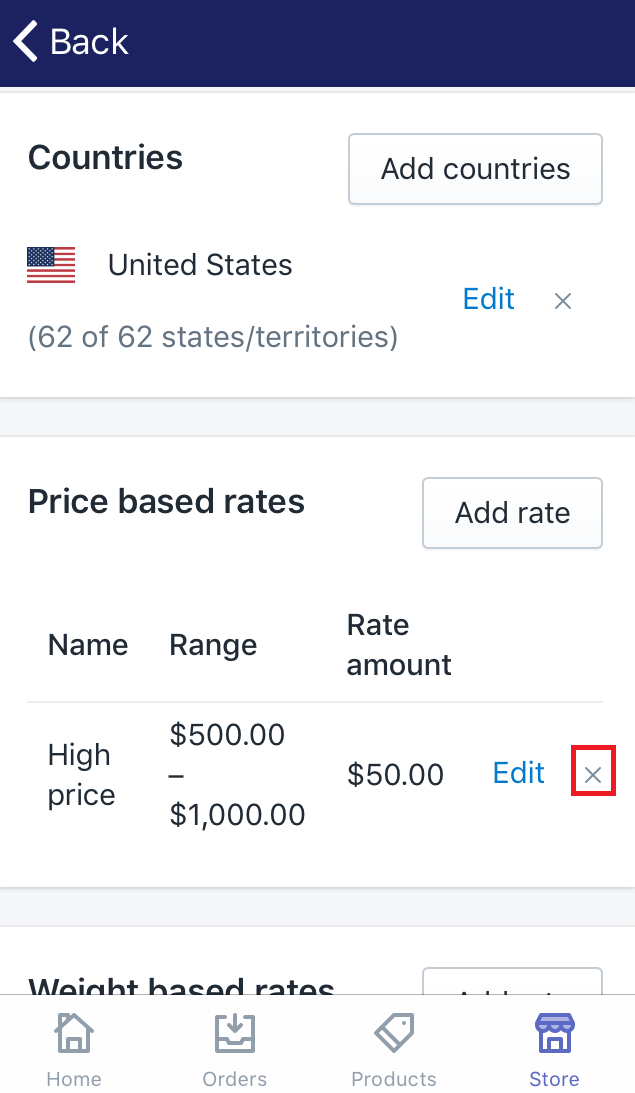
There is a useful tip if you want to suspend the rate instead of deleting it. You still keep the rate by setting its price or weight range at 0 to 0 and saving it. Thanks to this, you will find it easy to reinstate. Click suspend a shipping rate to read the guide.
-
Step 6: Save Select
Saveto make sure that you've followed this guide successfully.
To adjust or delete manual shipping rates on android (Click here)
-
Step 1: Click Setting Make sure to log in your Shopify account, go to
Store. Then, chooseSetting. -
Step 2: Go to Shipping section Select
Shippingin theStore settingfield. -
Step 3: Choose Edit Scroll down and find the
Shipping zone. Then, you will see all of your shipping zones. Choose one of them and clickEditbeside it. -
Step 4: Edit the rate To edit the shipping rate, select
Edit. Then, make sure to clickDoneto finish editing.Note: If you make change to the name of a shipping rate, Shopify will preserve both the previous and the present rates. Hence, if you don’t want the old exist, make sure to take step 4 to delete. -
Step 5: Delete the rate To delete the shipping rate, tap the
xicon beside its name. There is a useful tip if you want to suspend the rate instead of deleting it. You still keep the rate by setting its price or weight range at 0 to 0 and saving it. Thanks to this, you will find it easy to reinstate. -
Step 6: Save Select
Saveto make sure that you've followed this guide successfully.
Conclusion
These are some simple steps just take you about five minutes to carry out. After following this post about how to adjust or delete manual shipping rates, hope that you will adjust or delete them successfully.





