4 Steps to Add a Free Theme From the Admin on Shopify
Beside adding themes by upload a theme file from your computer which I have shared in the previous post, you can use the free themes which are supported by Shopify. Below are some simple steps that I have prepared for you on how to add a free theme from the Shopify admin on Desktop, iPhone, and Android.
Related Posts:
- How to download themes
- How to remove an unpublished theme on Shopify
- How to view paid themes
- How to edit your theme settings
- How to share a theme preview with others
How to add a free theme from the admin
Step 1: Open Themes section
First, login in your Shopify account. Then you need to choose the Themes section which is inside the Online Store section.
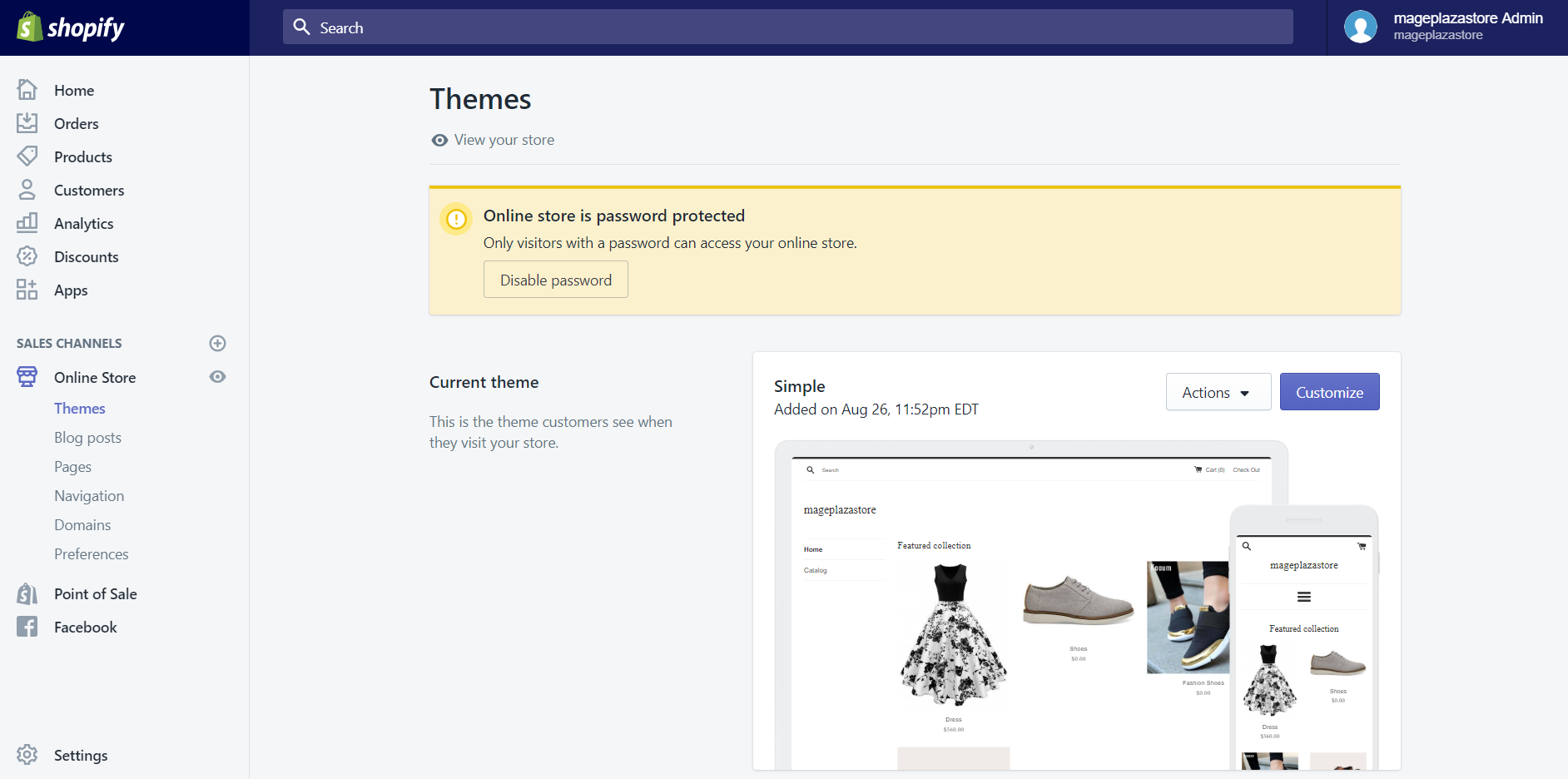
Step 2: Click Explore free themes
Near the bottom of the Themes page, you will see the Free themes section. When you see it, click the Explore free themes button.
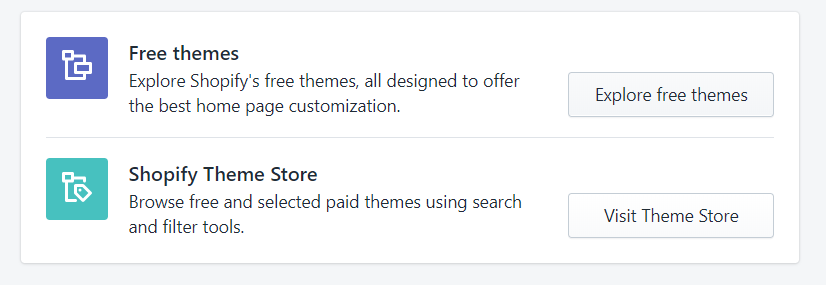
Step 3: View free themes
A small window will appear, in here you can see all the free themes which are free. You can click on any theme to view its features, and you can also preview your page will look like in that theme.
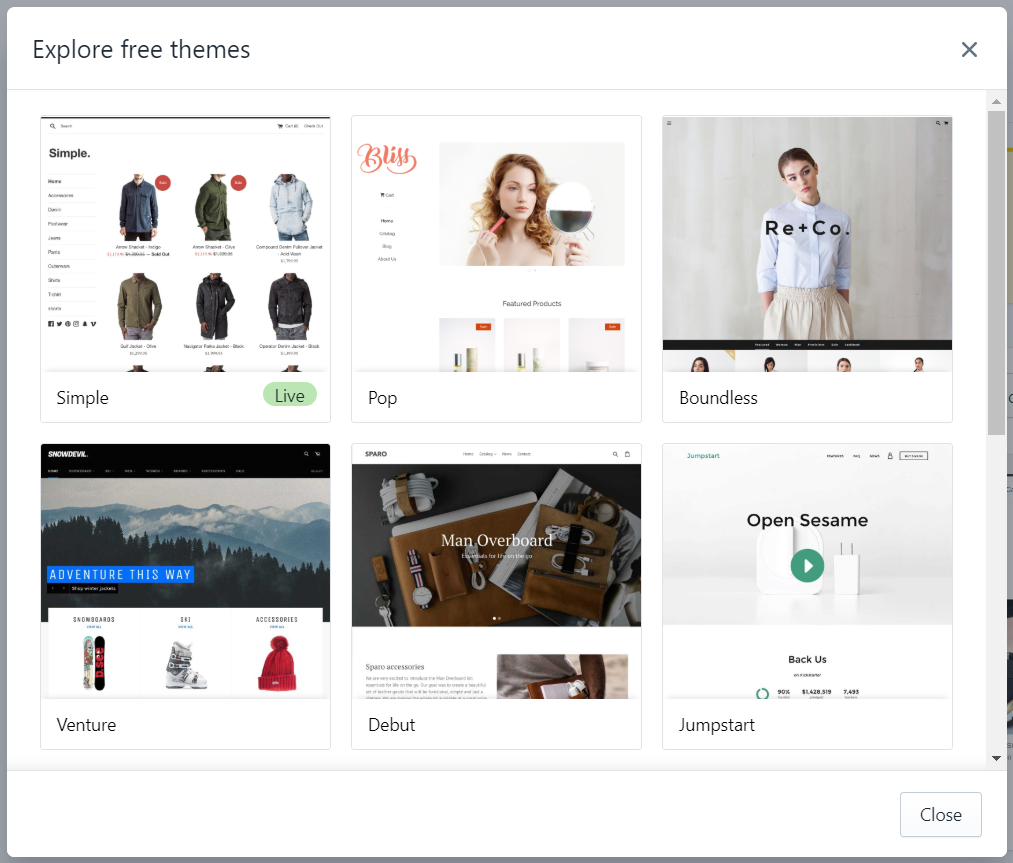
Step 4: Add free theme
Once you have decided what theme that you want to add to your admin page, click the Add button and the theme will be automatically added to the Themes page of your Shopify admin.
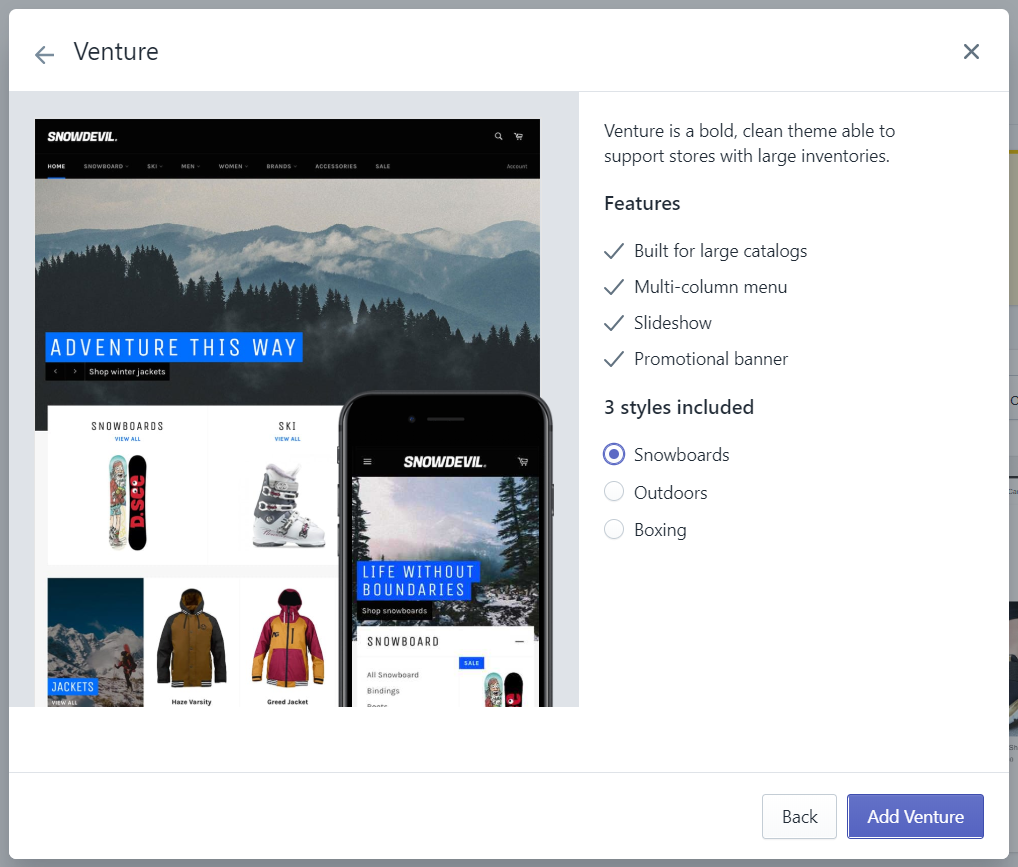
To add a free theme from the Shopify admin on iPhone (Click here)
-
Step 1: Tap Store Open your Shopify app, then tap
Store. -
Step 2: Tap Online Store In the
Storescreen, you will see theSales channelssection, tapOnline Storewhich is in that section. -
Step 3: Tap Manage themes Next, tap
Manage themes. -
Step 4: Tap Explore free themes Near the bottom of the page, you will see the
Free themessection. When you see it, tapExplore free themes. -
Step 5: View free themes A small window will appear, in here you can see all the free themes which are free. You can tap on any theme to view its features and you can also preview your page will look like in that theme.
-
Step 6: Tap Add button Once you have decided what theme that you want to add to your admin page, tap the
Add buttonand the theme will be automatically added to the Themes page of your Shopify admin.
To add a free theme from the Shopify admin on Android (Click here)
-
Step 1: Tap Store Open your Shopify app, then tap
Store.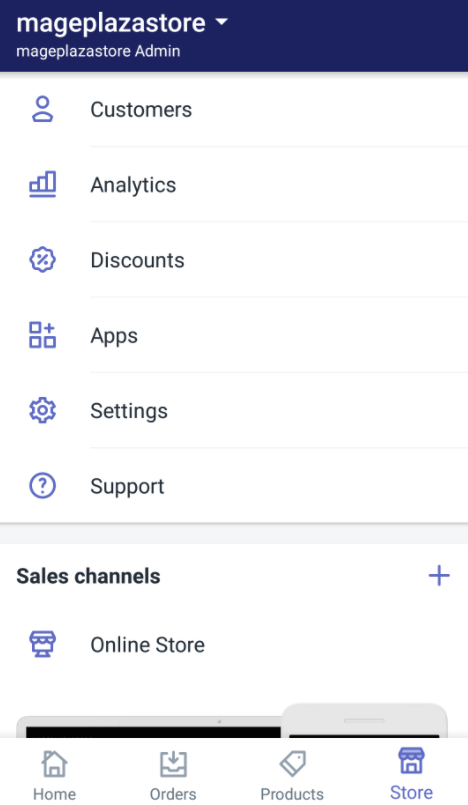
-
Step 2: Tap Online Store In the
Storescreen, you will see theSales channelssection, tapOnline Storewhich is in that section. -
Step 3: Tap Manage themes Next, tap
Manage themes.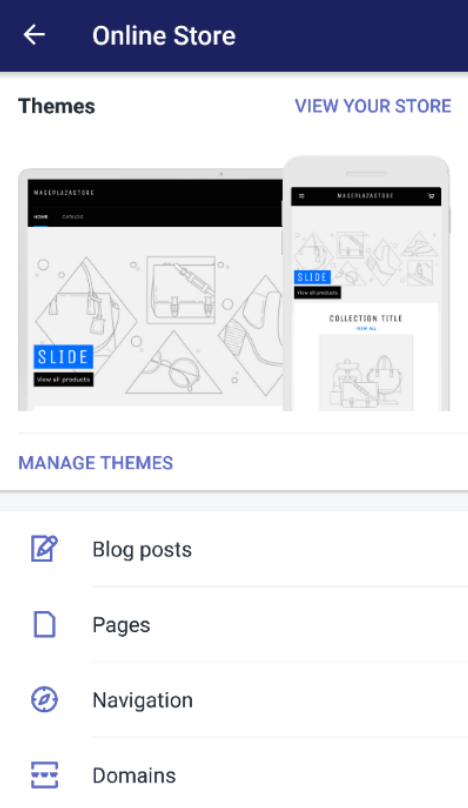
-
Step 4: Tap Explore free themes Near the bottom of the page, you will see the
Free themessection. When you see it, tapExplore free themes.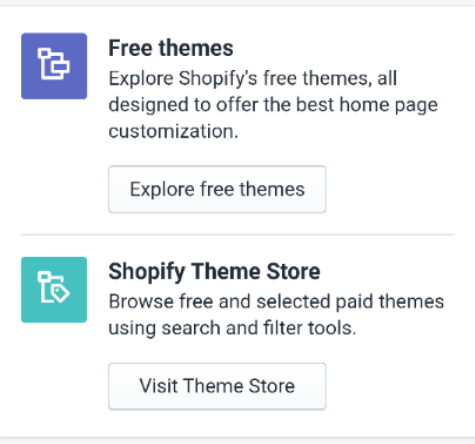
-
Step 5: View free themes A small window will appear, in here you can see all the free themes which are free. You can tap on any theme to view its features and you can also preview your page will look like in that theme.
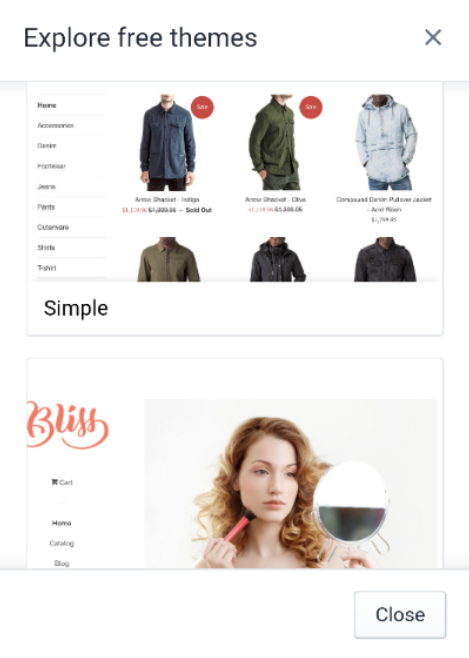
-
Step 6: Tap Add button Once you have decided what theme that you want to add to your admin page, tap the
Add buttonand the theme will be automatically added to the Themes page of your Shopify admin.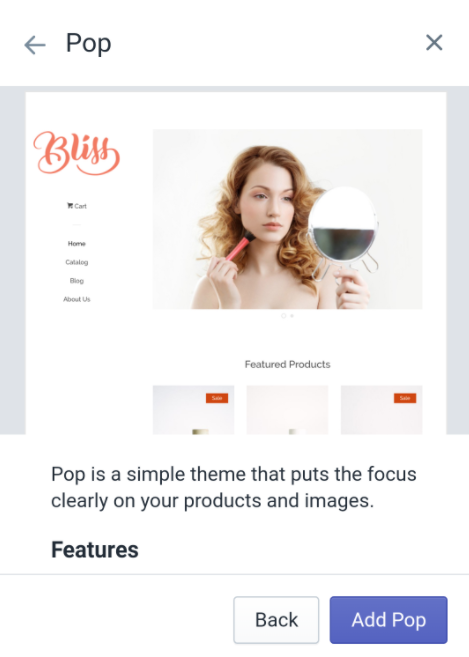
Conclusion
Above is the step-by-step tutorial on how to add a free theme from the Shopify admin. I hope that this instruction would help you choose a suitable theme for your Shopify store.





