4 Steps to View Paid Themes on Shopify
If you want to see all the sections and settings which are included in each theme or the tutorial on the right way to apply the feature of that theme, you can read it’s documentation. Fortunately, you can view any paid themes before buying them.
Every theme in the Shopify Theme Store have documentation, and you can find it easily. With free themes, you can view their details by going to the Free themes section which is in the Themes section, and click on the name of the free themes that you want to view.
With paid themes, the method to view its information is a bit complicated than that of free counterparts. To help you easier to visualize, I have prepared some steps on how to view paid themes on Desktop, iPhone, Android.
How to view paid themes on Shopify
Step 1: Choose Themes
Go to your Shopify admin, choose the Themes section which is in the Online Store section.
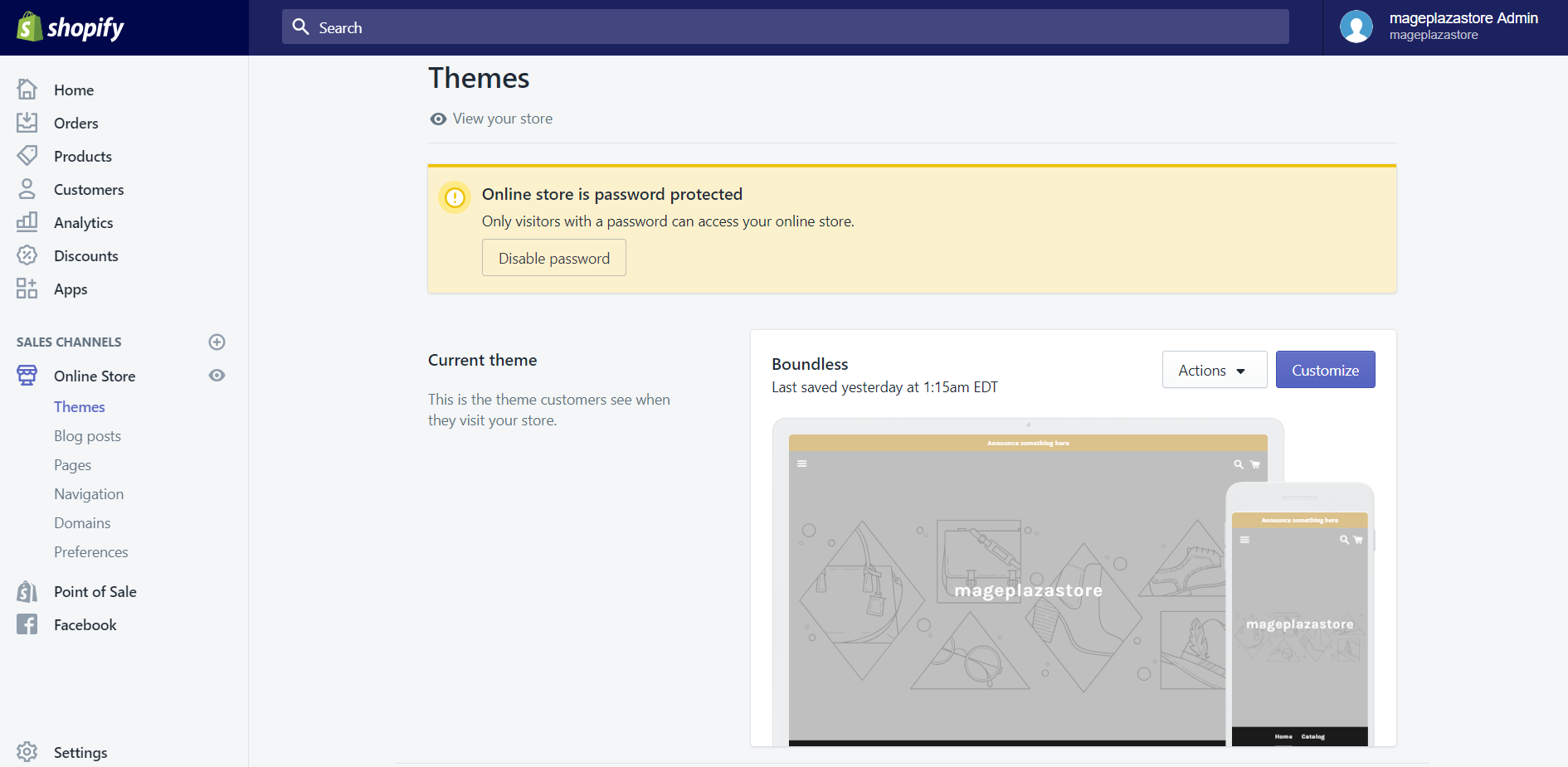
Step 2: Click Customize
Scroll down to the More themes area, there is a list which includes all the themes that you have added. Click on the Customize button of the theme that you want to view its documentation.
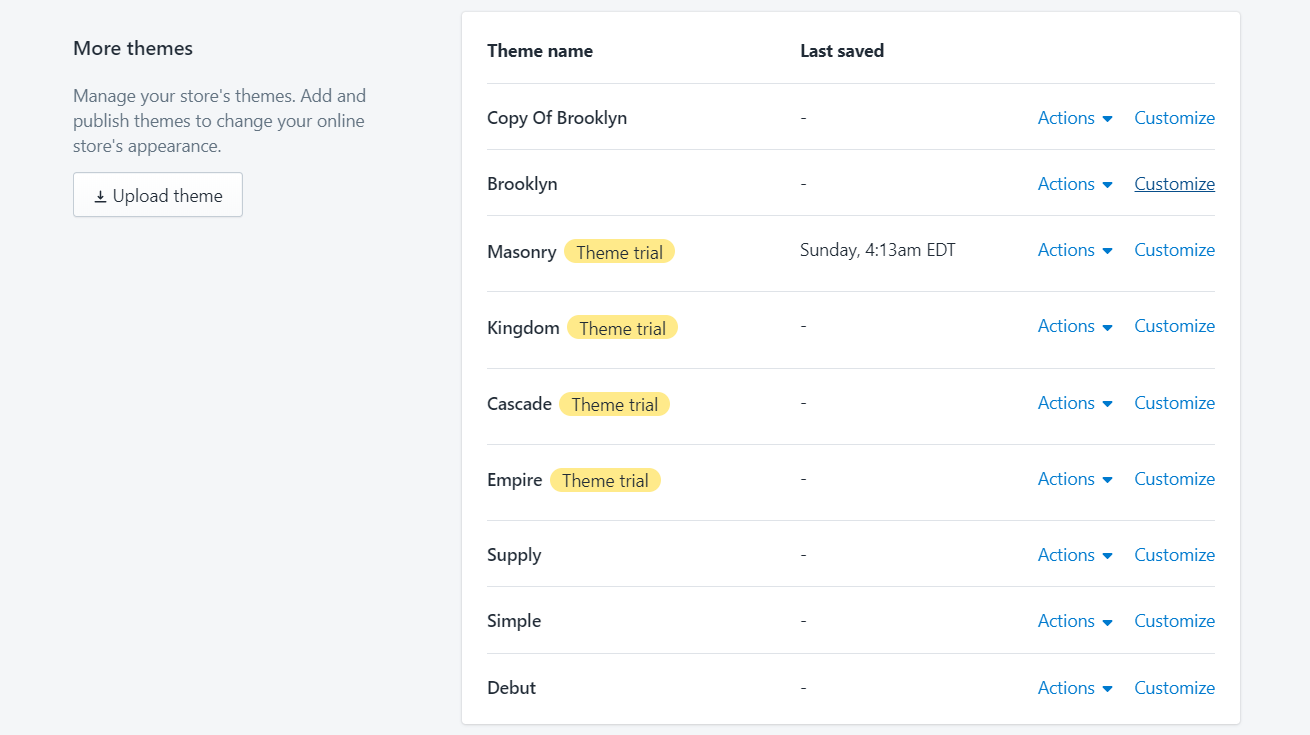
Step 3: Click Theme settings
In the toolbar on the left-hand side, click the Theme settings.
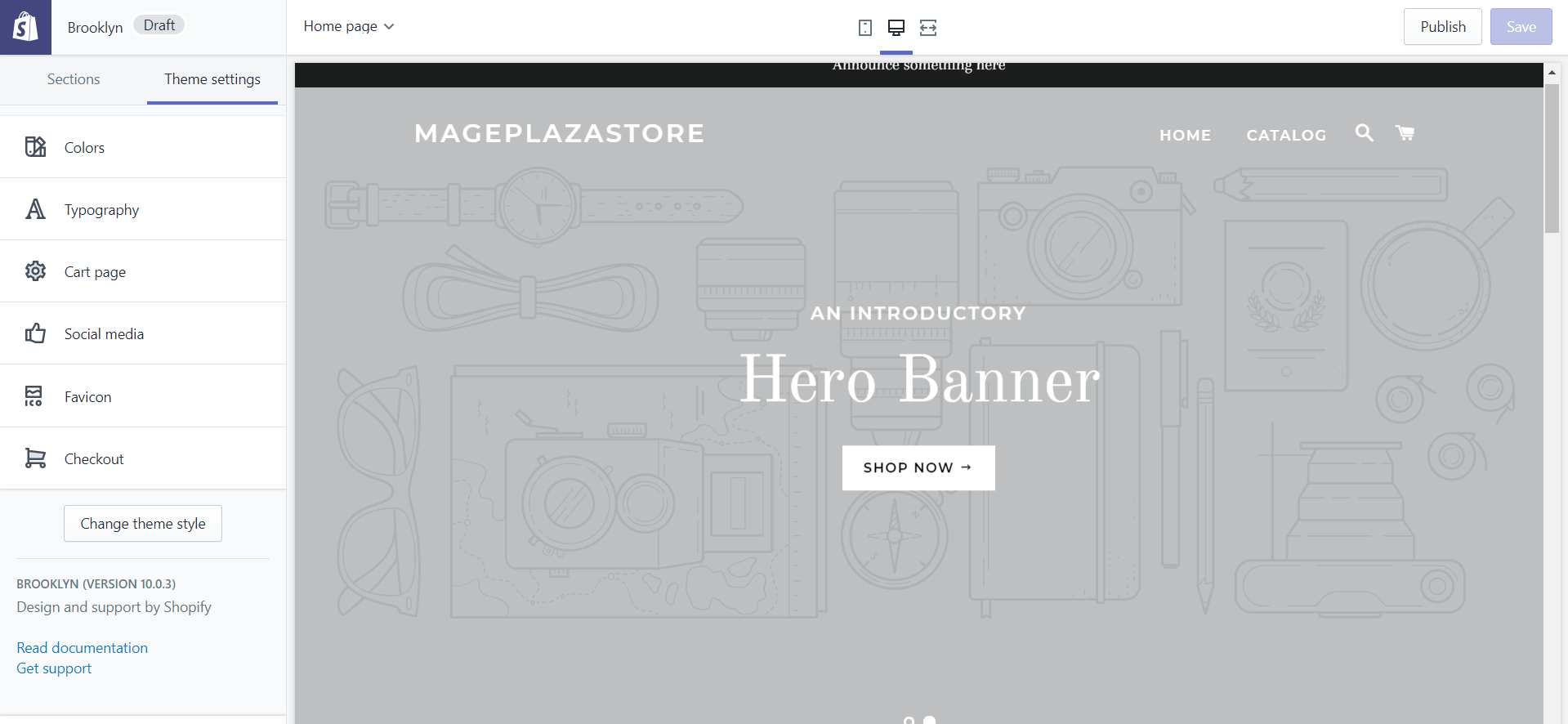
Step 4: Read theme’s documentation
To read the theme’s documentation, click on the Read documentation button which is at the bottom of that toolbar.
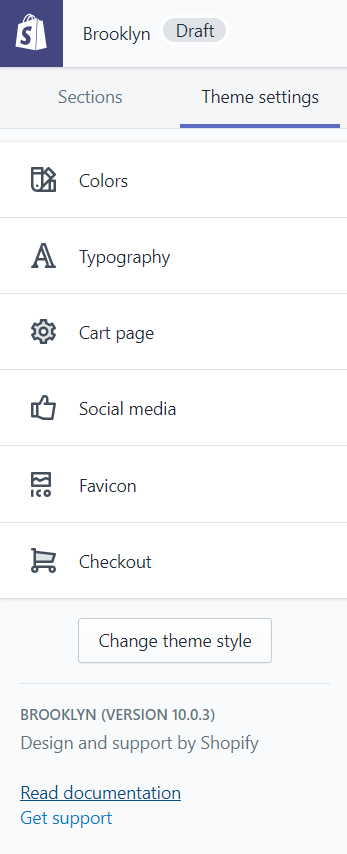
Read more: How to find what shopify theme a website is using
To view paid themes on iPhone (Click here)
-
Step 1: Tap store Open your Shopify app, then tap
Store. -
Step 2: Select Online Store Scroll down to the
Sales channelssection. In this section, selectOnline Store. -
Step 3: Choose Manage themes At the third step, you need to choose
Manage themes. -
Step 4: Tap Customize In this screen, you will see a list which includes all the themes you have added. Find the one that you want to view its documentation and tap on the
Customizebutton. -
Step 5: Choose Theme setting On the
Previewscreen, you can chooseTheme settings. -
Step 6: Tap Read documentation You see a small blue line named
Read documentationat the bottom of the toolbar, Tap on it to read its documentation.
To view paid themes on Android (Click here)
-
Step 1: Tap Store Open your Shopify app, then tap
Store.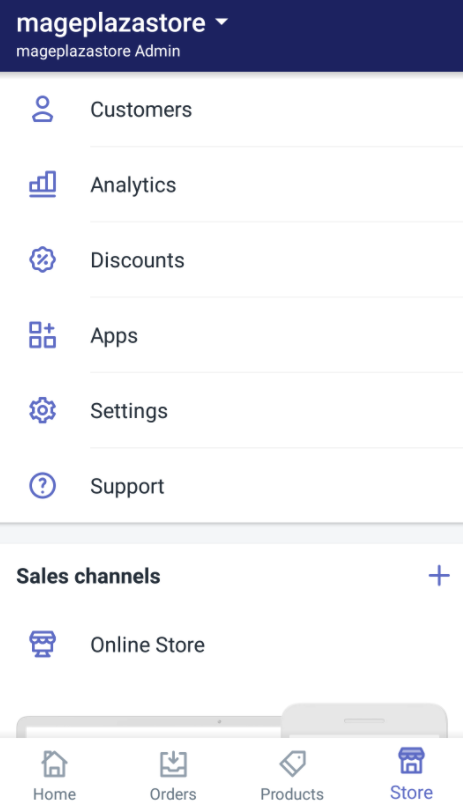
-
Step 2: Select Online Store Scroll down to the
Sales channelssection. In this section, selectOnline Store.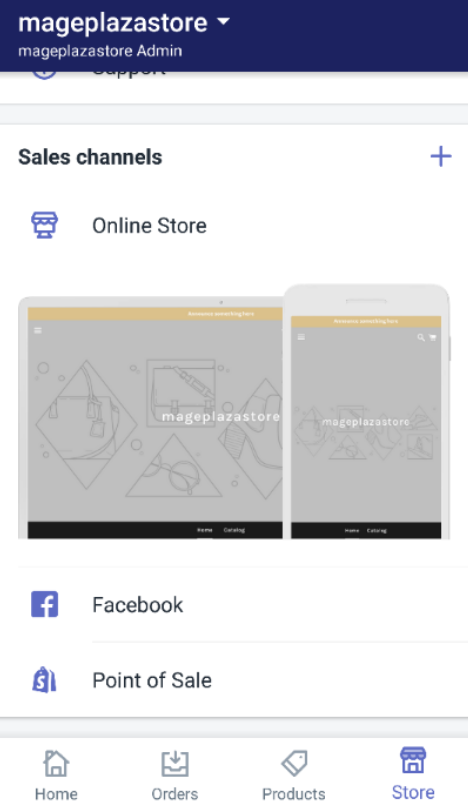
-
Step 3: Choose Manage themes At the third step, you need to choose
Manage themes.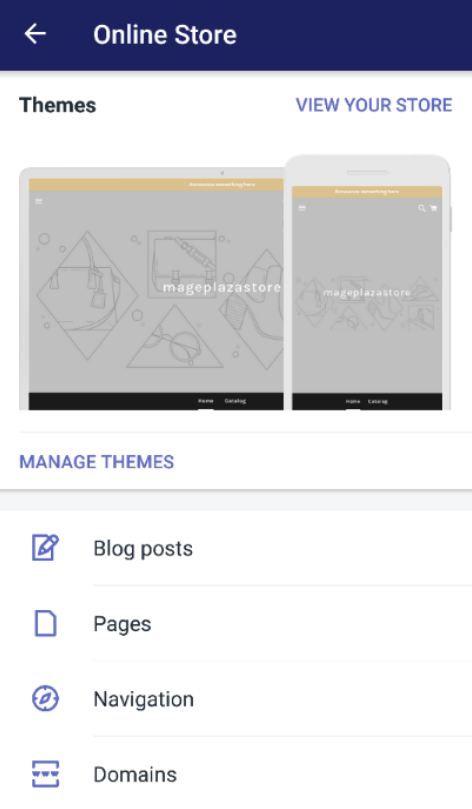
-
Step 4: Tap Customize In this screen, you will see a list which includes all the themes you have added. Find the one that you want to view its documentation and tap on the
Customizebutton.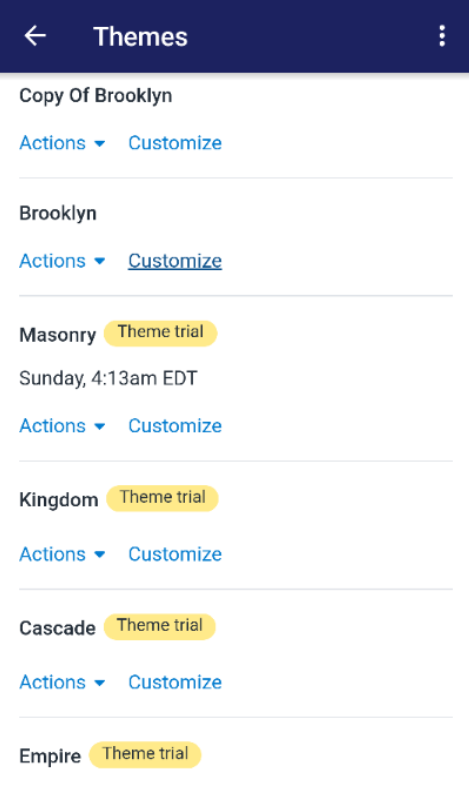
-
Step 5: Choose Theme settings On the
Previewscreen, you can chooseTheme settings.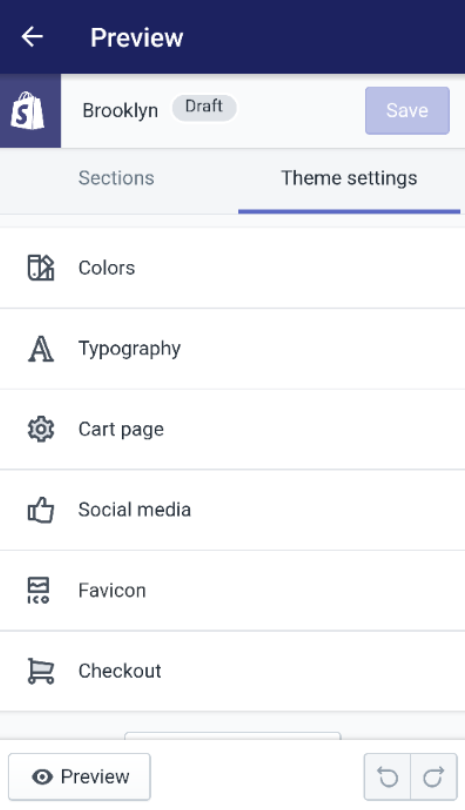
-
Step 6: Tap Read documentation You see a small blue line named
Read documentationat the bottom of the toolbar, Tap on it to read its documentation.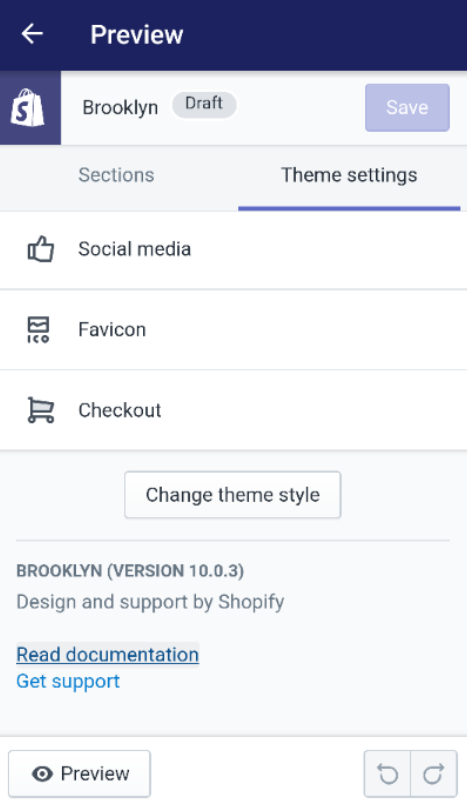
Conclusion
Above is the details tutorial on how to view paid themes on Shopify. I hope that this guidance will help you and your team to manage your themes effectively.
Related Posts:





