How to setup BigCommerce Free Shipping Offers?
Since customers are now more price-sensitive towards shipping fee, almost all businesses may profit from some type of free delivery. Free shipping can increase conversion and decrease cart abandonment. When combined with upsells or cross-sells, they can boost your average order value. This guide will walk you through the various ways of How to set up Free shipping offers for BigCommerce, from destination to different types of promotions.
Stay alert! The procedures described in this article are only applicable if the client orders from a destination that has been enabled in the Shipping Manager, and the location must have a working shipment method (such as flat rate shipping or FedEx).
How to set up free shipping by destination
This shipping method is suitable for:
- Apply free shipping solely to purchases inside a certain delivery zone.
- Restrict free shipping to purchases above $X.
- Provide both free and paid shipping services (such as expedited shipping).
Follow these steps if you want to apply this shipping method to your BigCommerce store:
Step 1: Go to Store Setup.
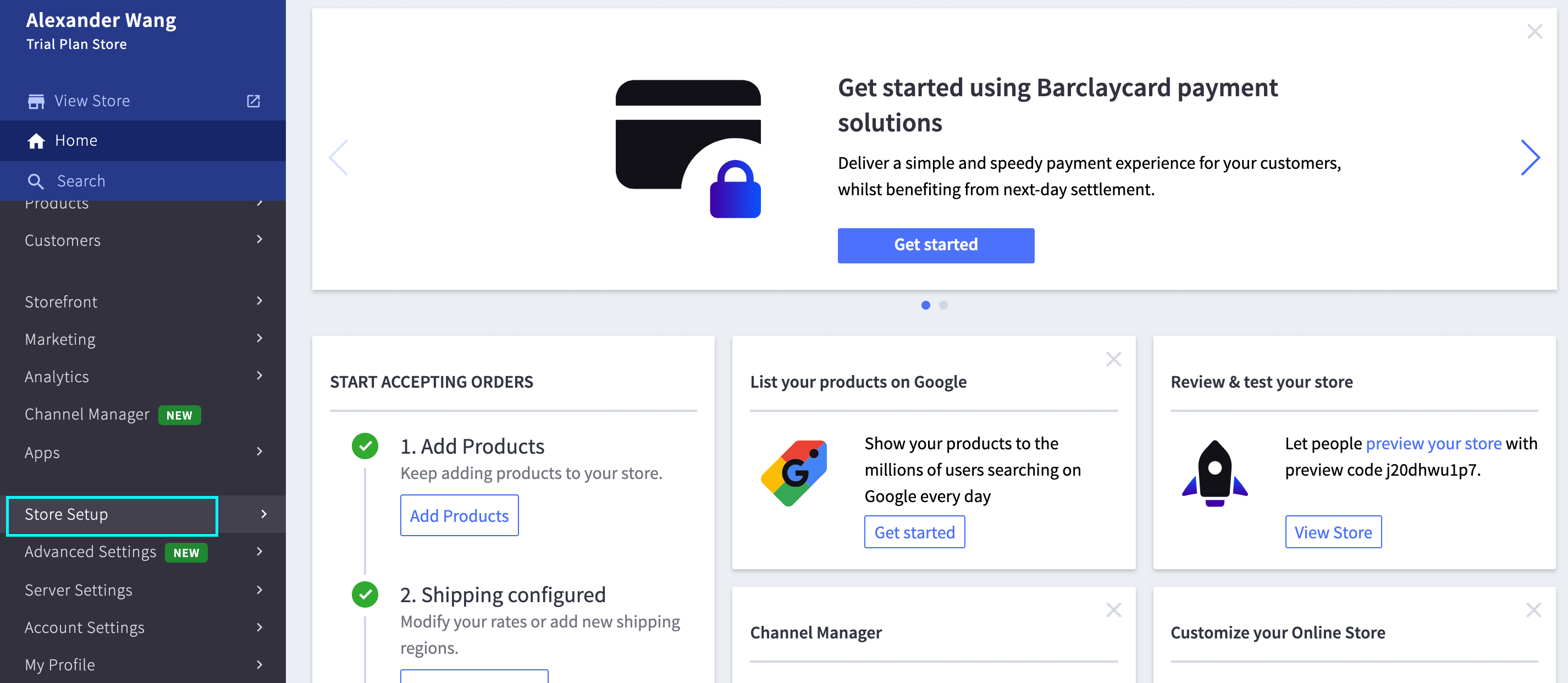
Step 2: Select Shipping.
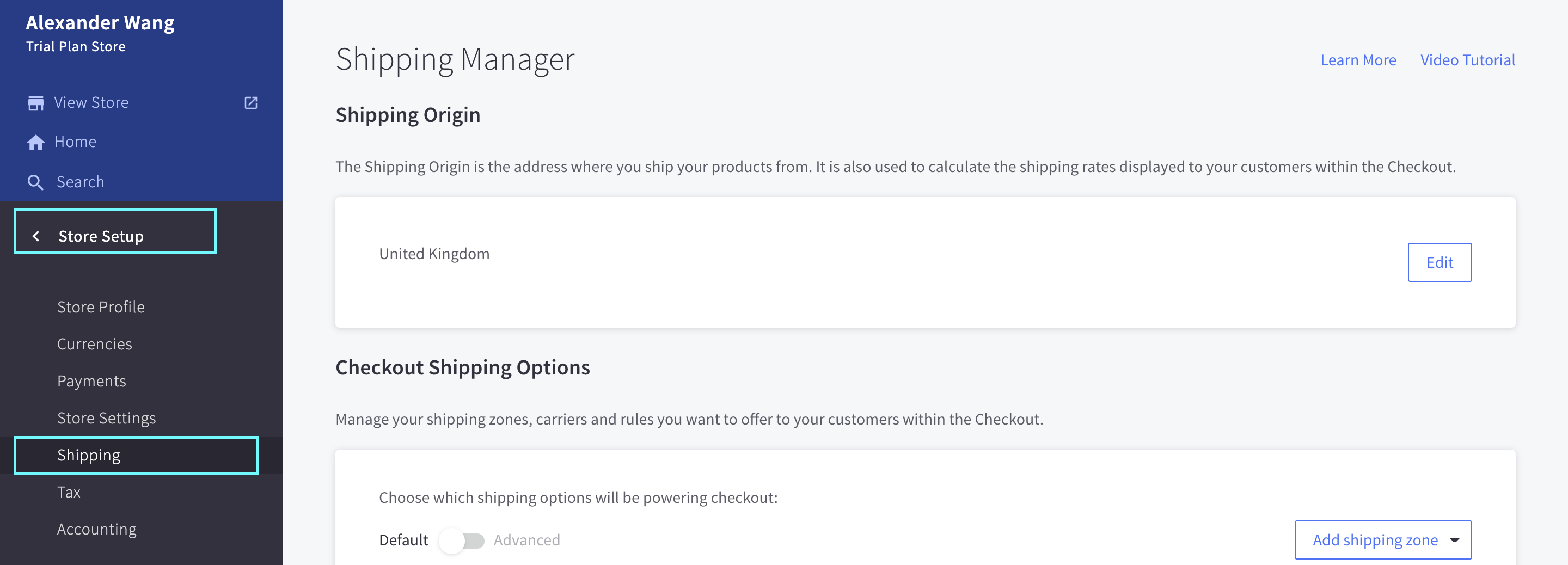
Step 3: Click on Edit or Configure to the right of the Shipping zone you want to have free shipping.
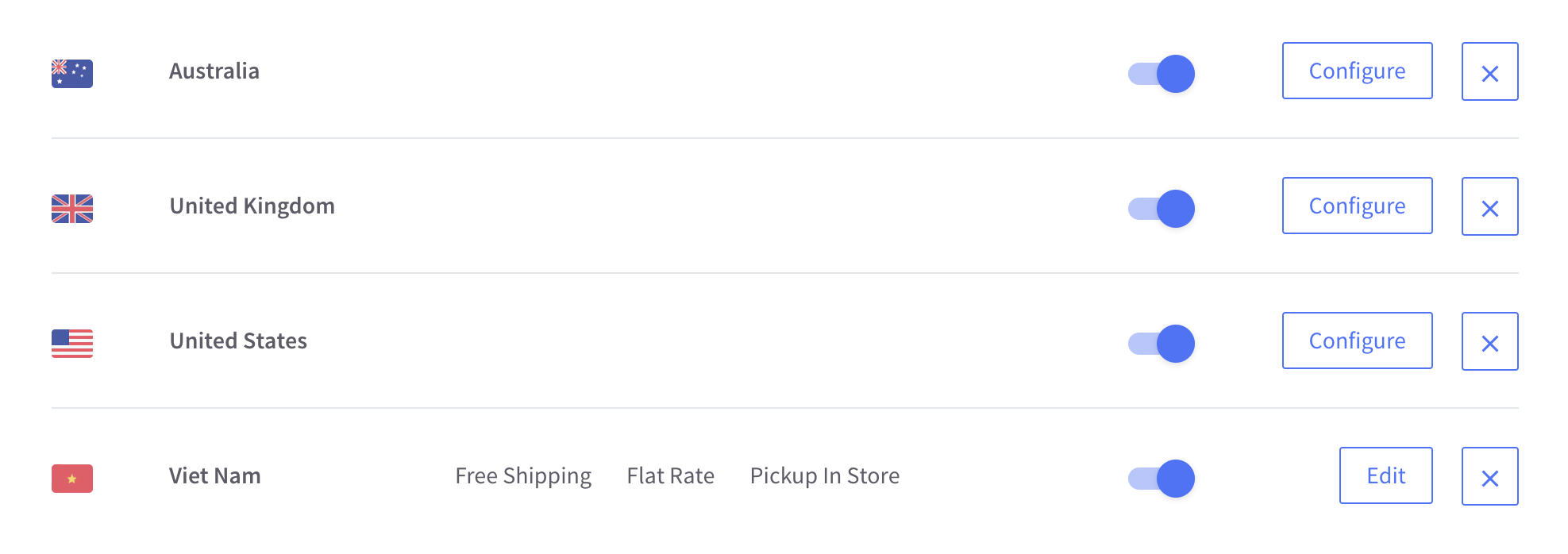
Step 4: Toggle the Free shipping switch on.

Step 5: Click on Edit button to edit the free shipping options.
In the pop up tab, insert the minimum order total limit, whether the reduced order subtotal will be used to determine eligibility, and if goods with fixed price should be omitted.
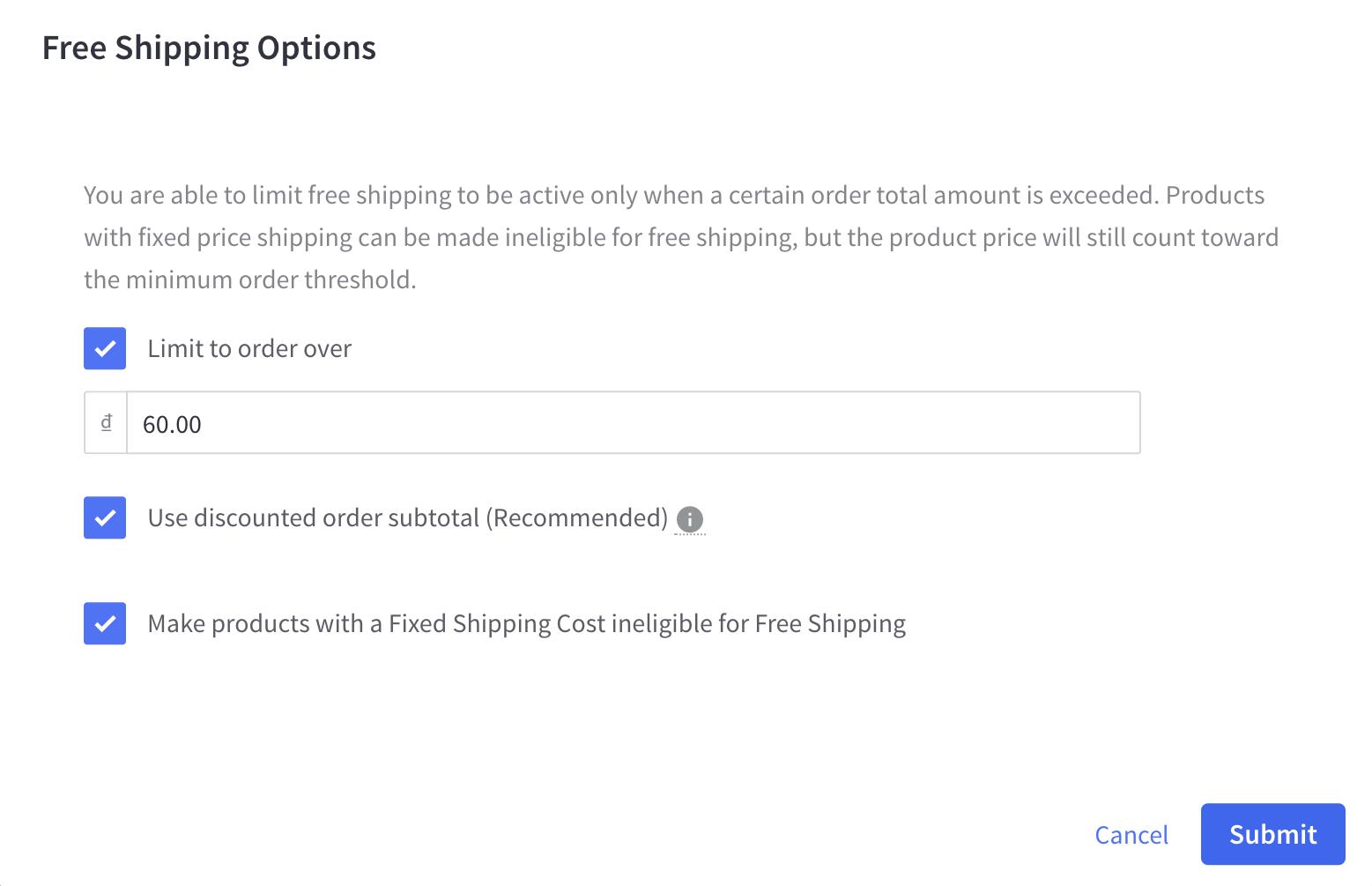
- Limit to order over $X: Set the amount restricted to free shipping.
- Use discounted order subtotal (Recommended): It will calculate eligibility for free shipping based on the lowered order subtotal.
- Make products with a Fixed Shipping Cost ineligible for Free Shipping: It will not include goods with a fixed delivery fee.
Step 6: Click on Submit and Done when you finish editing.
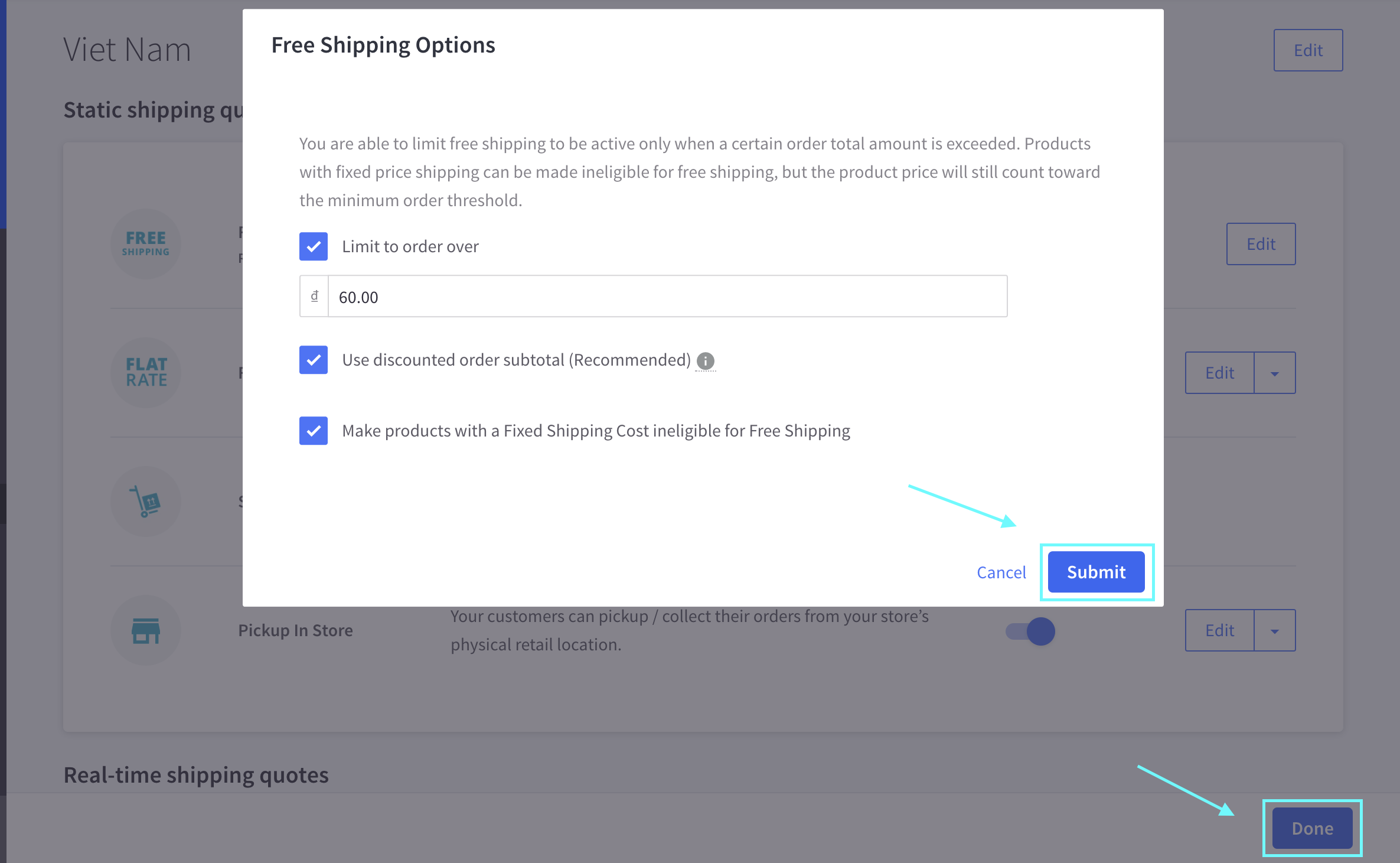
How to set up free shipping with Automatic Promotion
This shipping method is suitable for:
- Provide free delivery internationally.
- Free delivery is limited to orders exceeding $X.
- Provide free delivery in addition to other delivery choices (such as expedited shipping).
- Show a dynamic “Spend $X more and get free shipping” message to buyers (Not all templates support this feature).
- To apply Automatic Promotion to your store’s shipping method, please follow closely this instruction:
Step 1: Go to Marketing.
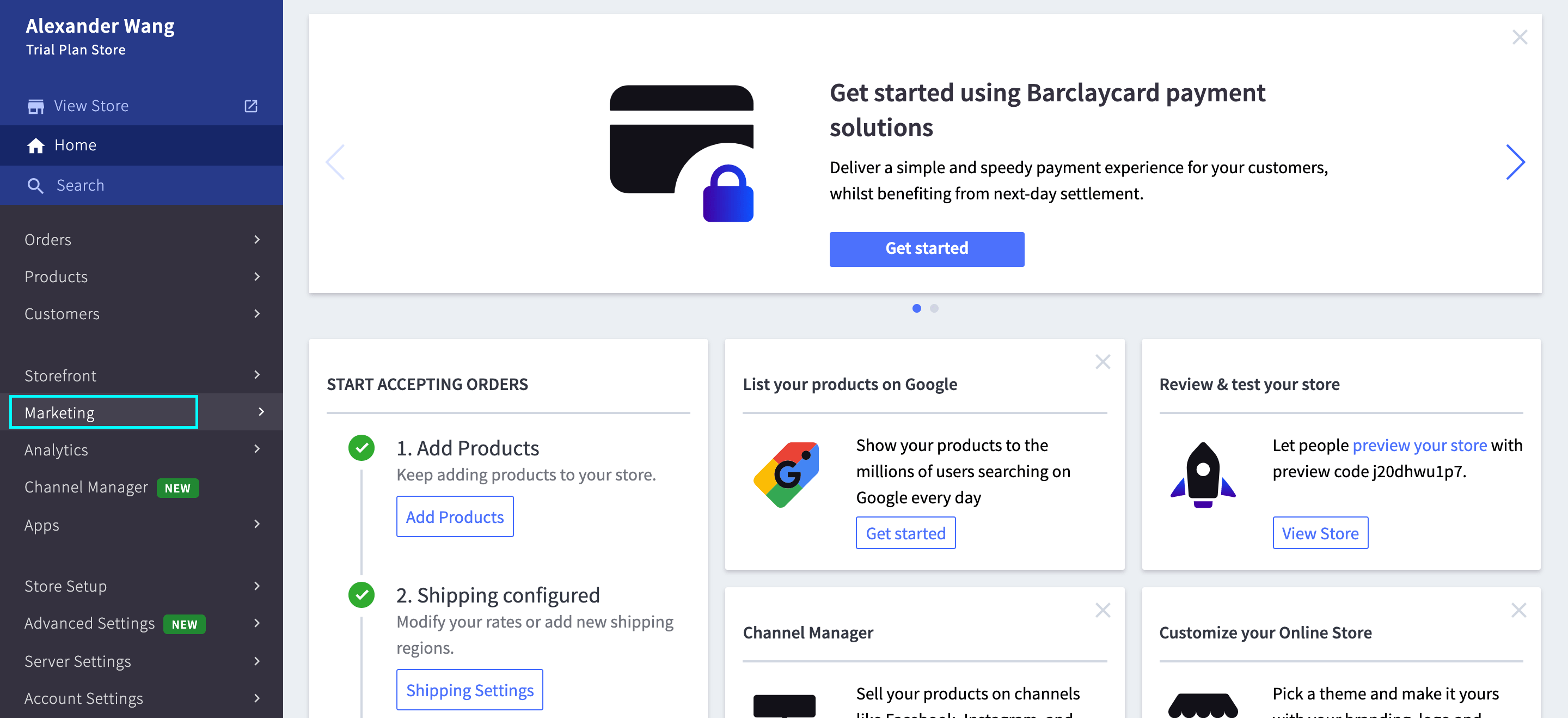
Step 2: Select Promotions. Click on New Automatic Promotion.
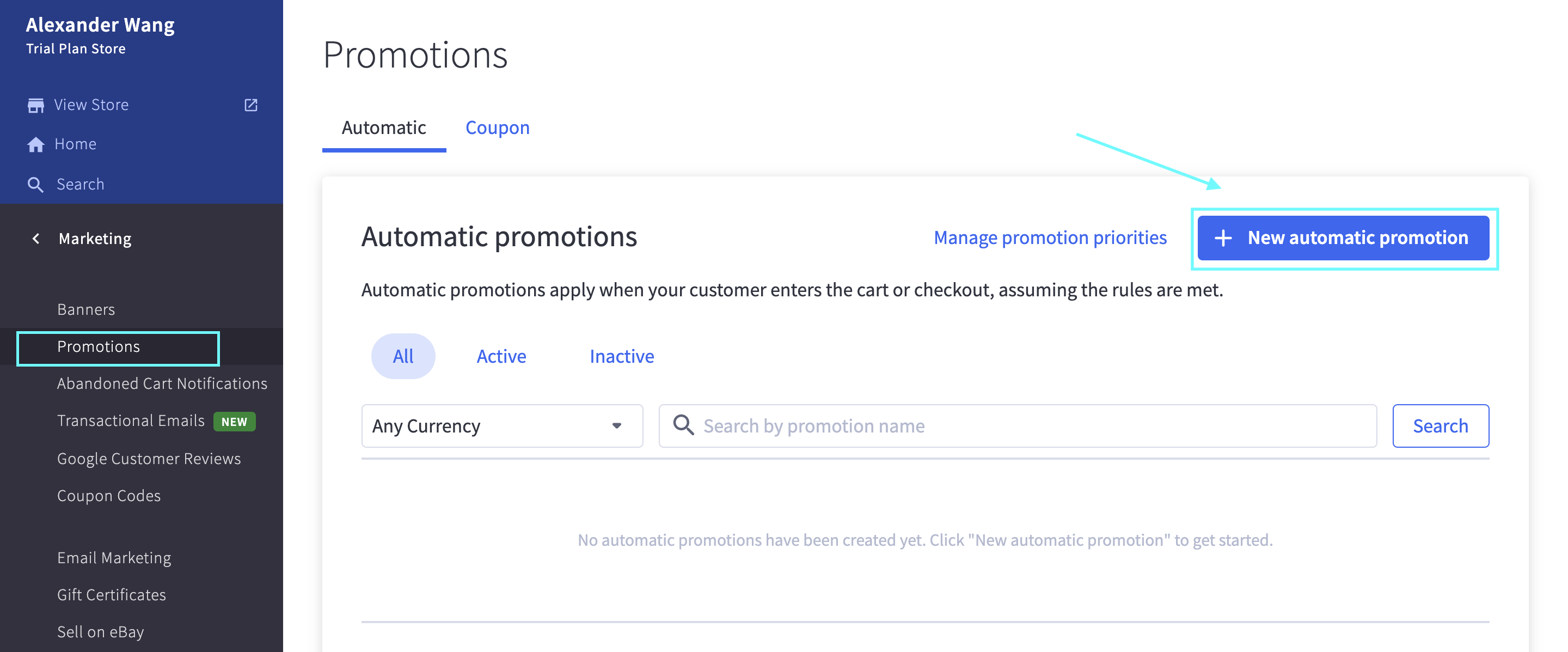
Step 3: Insert your Promotion Name and currency under Promotion Details.

Step 4: In Choose a Promotion Type, select Shipping discount.

If you select Order at least X units of product Y, get free shipping to specific shipping zones:
- Define the minimum order value for which free delivery should be given. Then, click on this product (none selected).
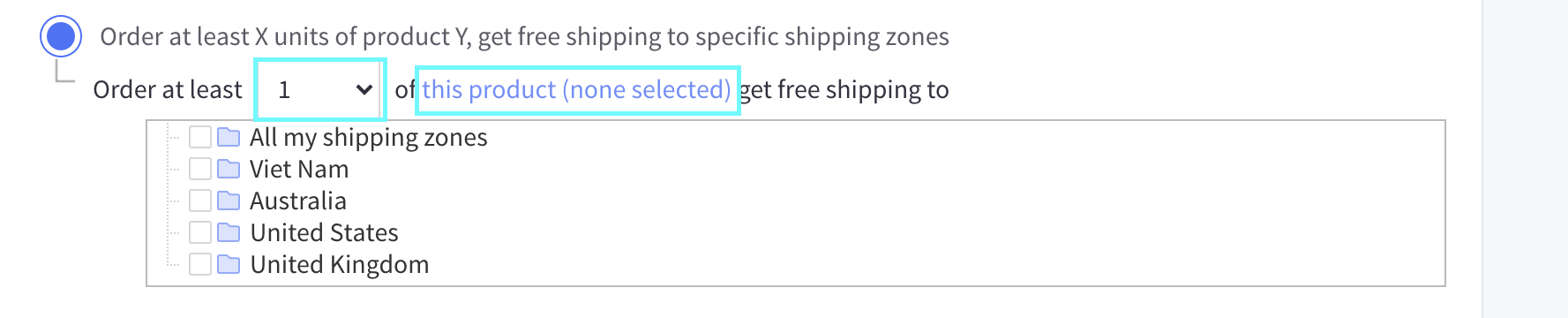
- Choose the products from the new tab.

If you tick on Order totalling more than amount, get free shipping to specific shipping zones:
- Enter the minimum order value for which free shipping should be given and the shipping zone(s) to which the discount should apply.
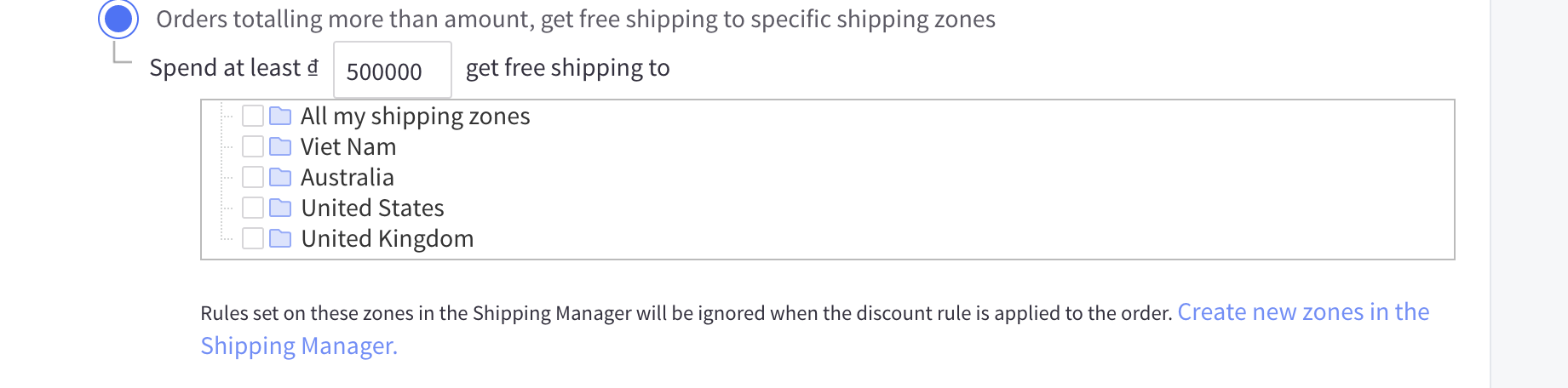
Step 5: Scroll down and then add a message into Promotion Options.
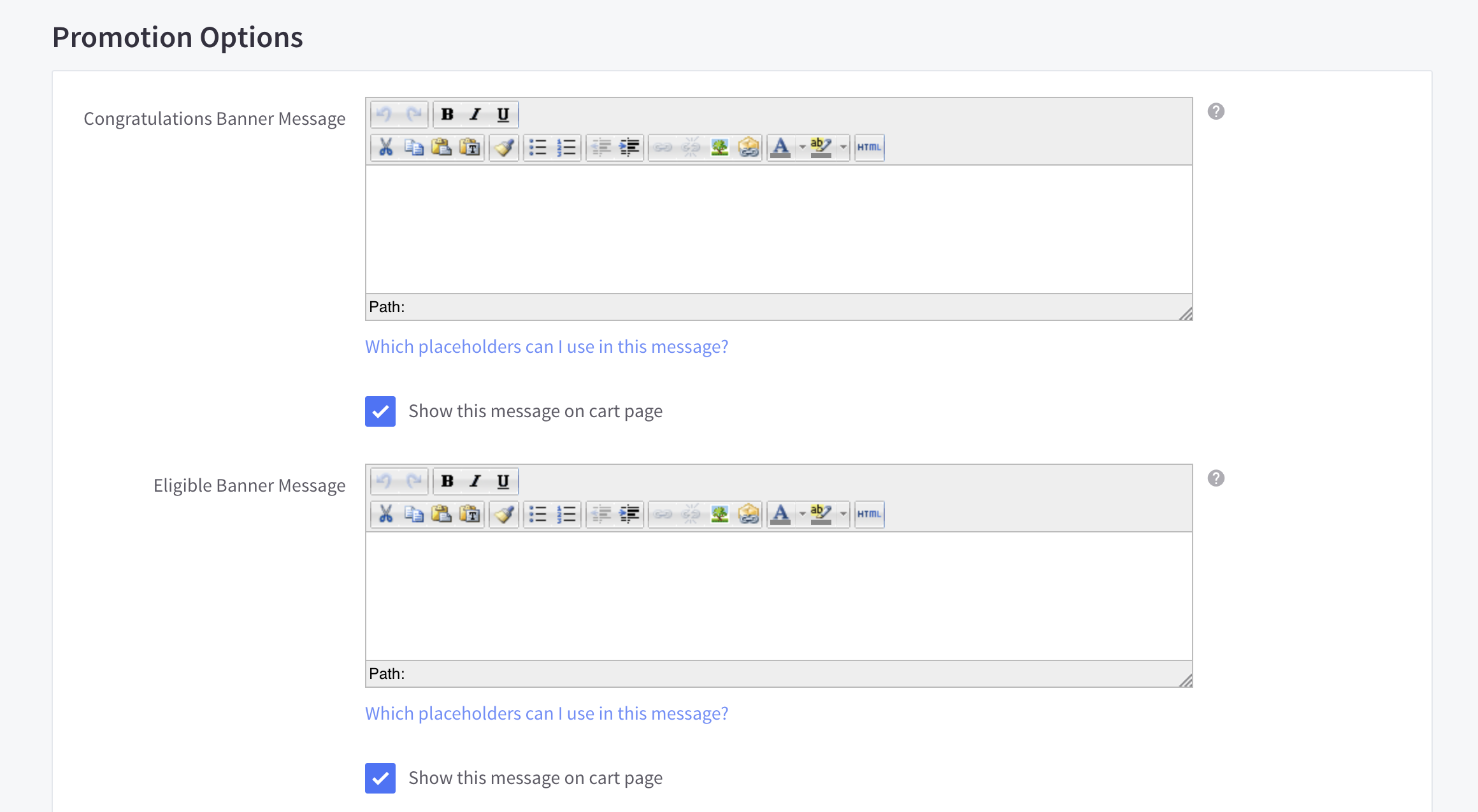
Step 6: Select Save when you finish.
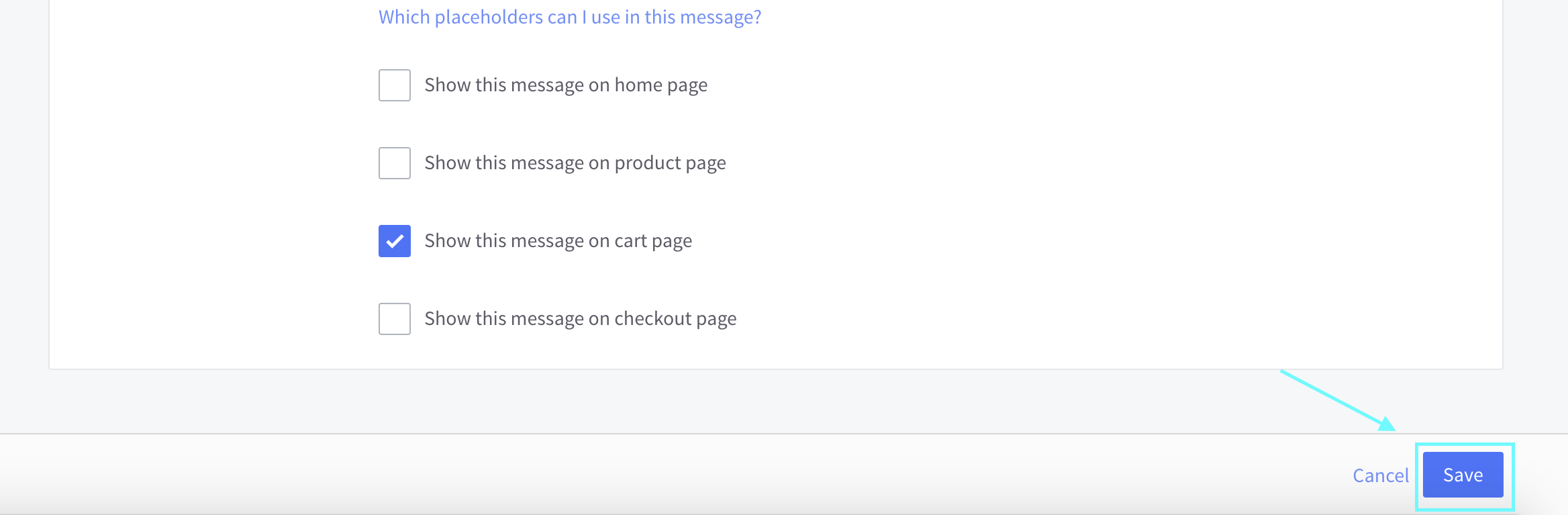
How to set up free shipping with Coupon
This shipping method is suitable for:
- Restrict free shipping to purchases over a particular amount.
- Restrict free delivery to certain items.
- Restrict free shipping to specific client groups.
- Restrict complimentary shipping to specific brands.
- Restrict complimentary delivery to specific currencies.
Follow these steps to allow Coupon in your free shipping services:
Step 1: Go to Marketing.
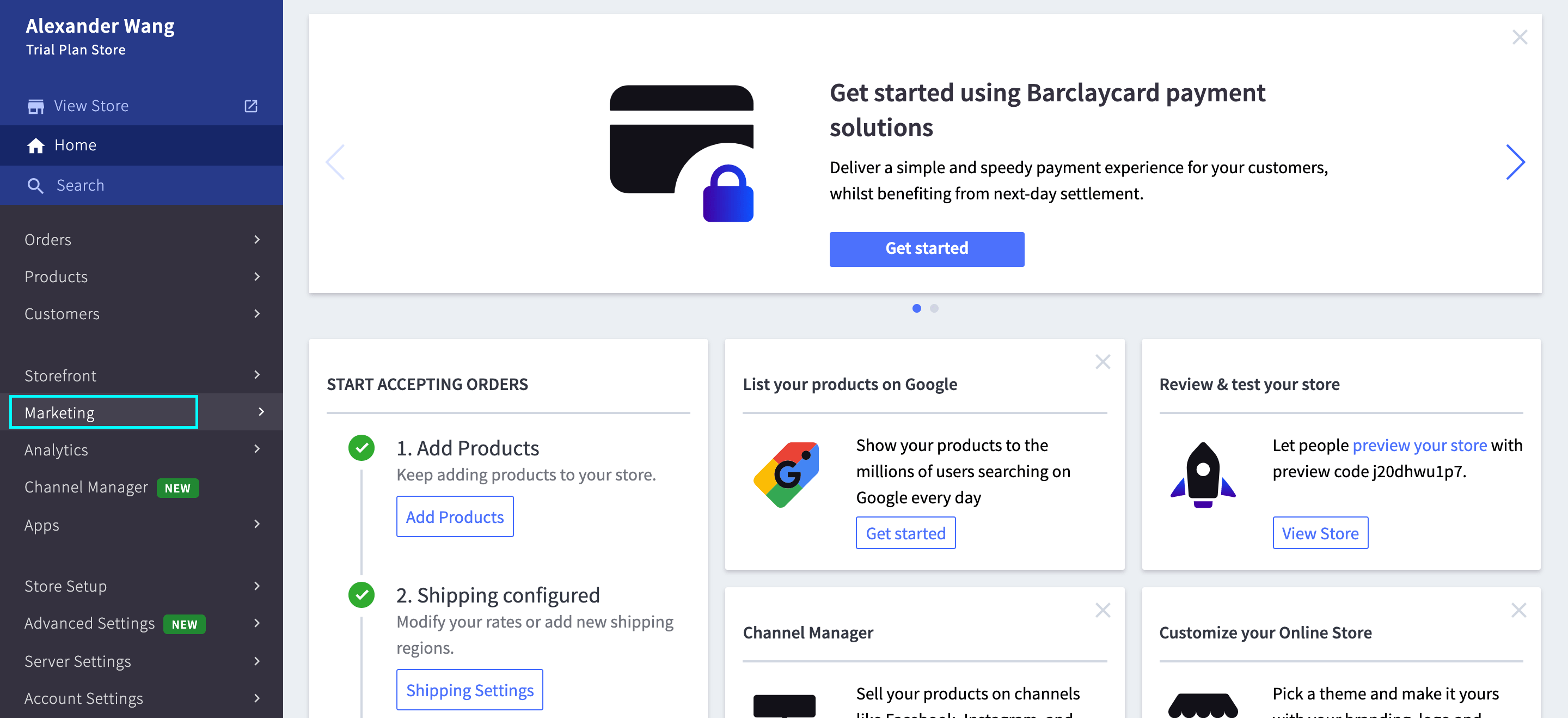
Step 2: Select Promotions. Click on Coupon, then New coupon promotion.
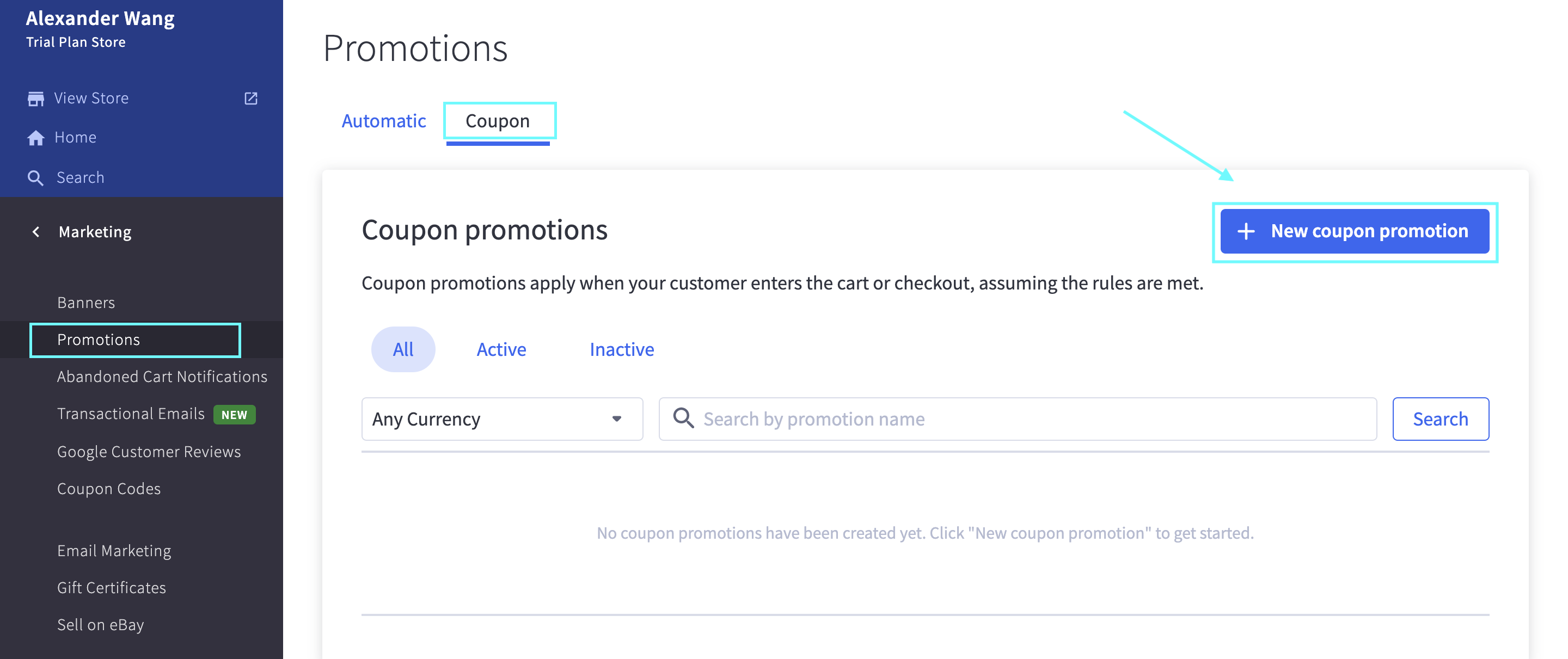
Step 3: Set up a Promotion Name, modify the Coupon Code if you want , and choose a currency.
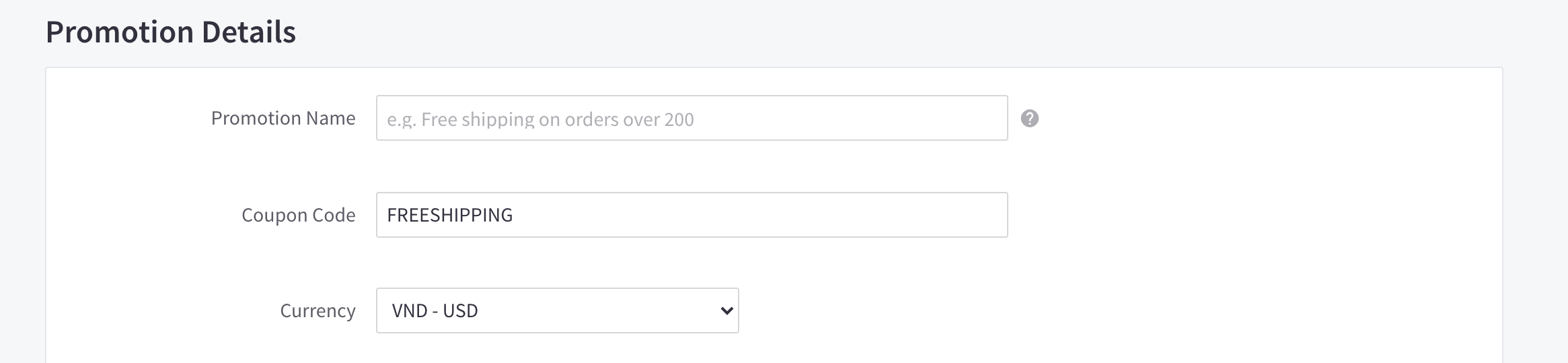
Step 4: In Choose a Promotion Type, choose Shipping discount from the dropdown list.
 The functions of the two below options are the same with Automatic Promotions.
The functions of the two below options are the same with Automatic Promotions.
Step 5: Set up the Customer Groups.
This is where you may indicate which consumers are eligible for the promotion. You may choose to restrict the discount to wholesale, high-value, or new clients, for example.

Step 6: Set the Duration of the promotion.

Step 7: Set the Usage Limits.

Step 8: Add message under Promotion Options.
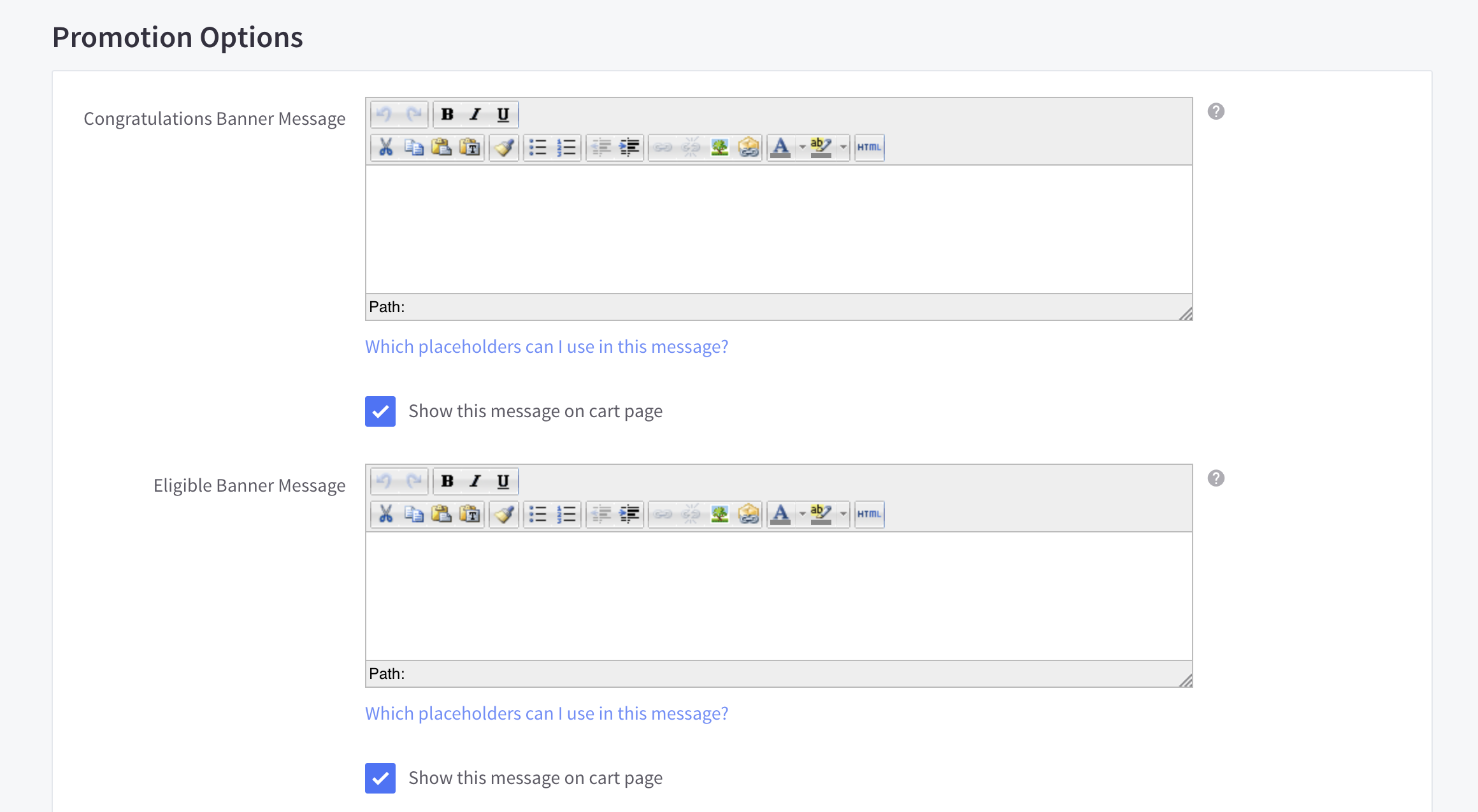
Step 9: Activate your Coupon by clicking on Save after finishing.
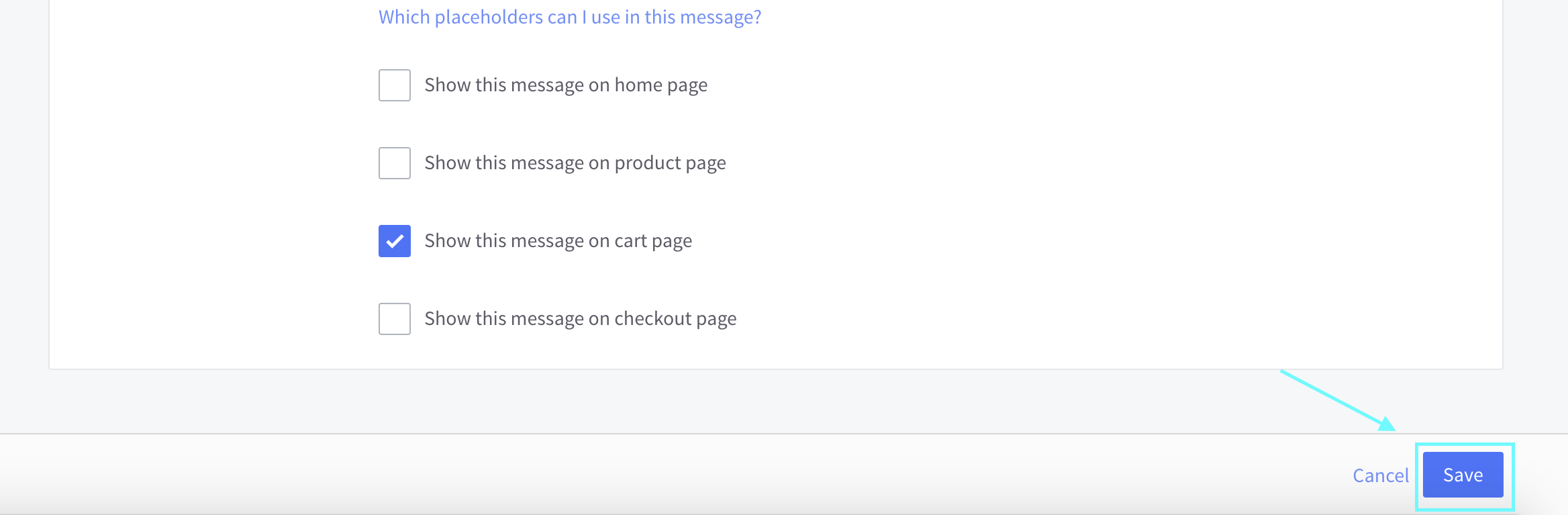 From the Promotion Manager, you can click the toggle under Activate? to disable the promotion. This enables you to save the offer for future usage in your control panel.
From the Promotion Manager, you can click the toggle under Activate? to disable the promotion. This enables you to save the offer for future usage in your control panel.
How to set up free shipping for specific products with ShipperHQ
ShipperHQ is an application that enables eCommerce businesses to enhance their BigCommerce store’s checkout experience while also having total control over the shipping options and pricing that their consumers see. To have more information about this eCommerce addons, go to our Shipper HQ Introduction.
You can also set up your own free shipping method with the help of Shipper HQ by following this instruction:
Step 1: Navigate to Store Setup, then Shipping. Scroll down and click on Launch Shipper HQ
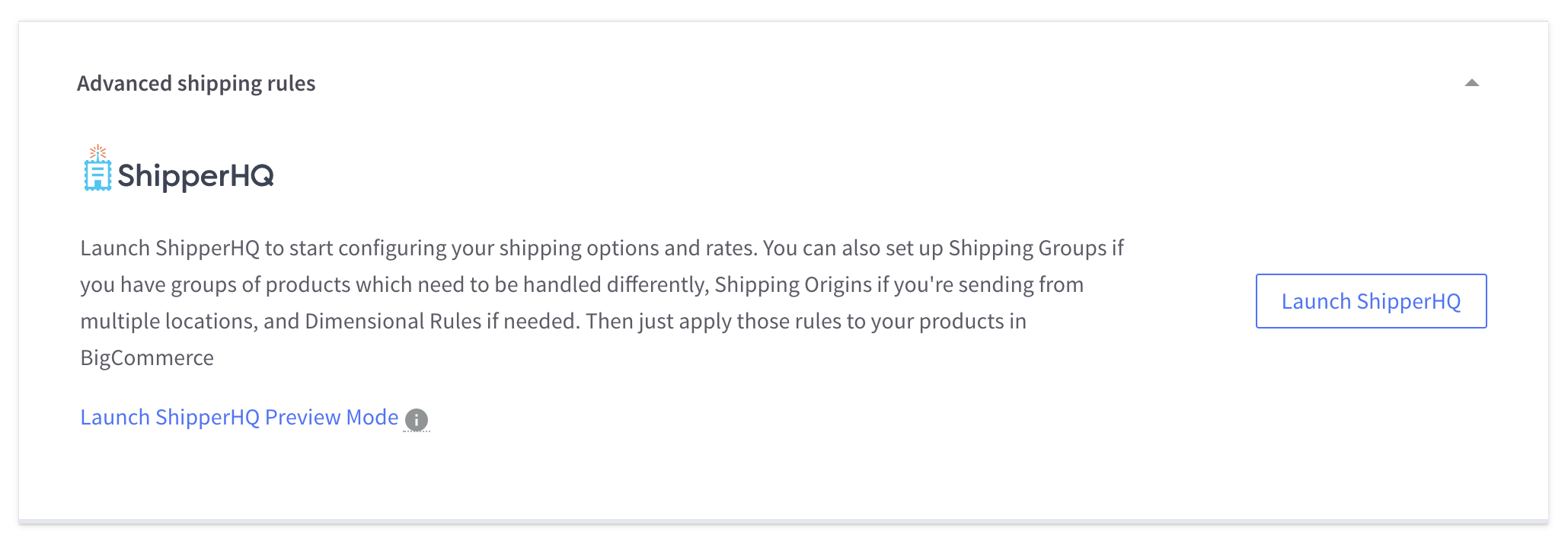
Step 2: Go to Carriers, tick on the carrier you want to set up a free shipping method and start to edit.
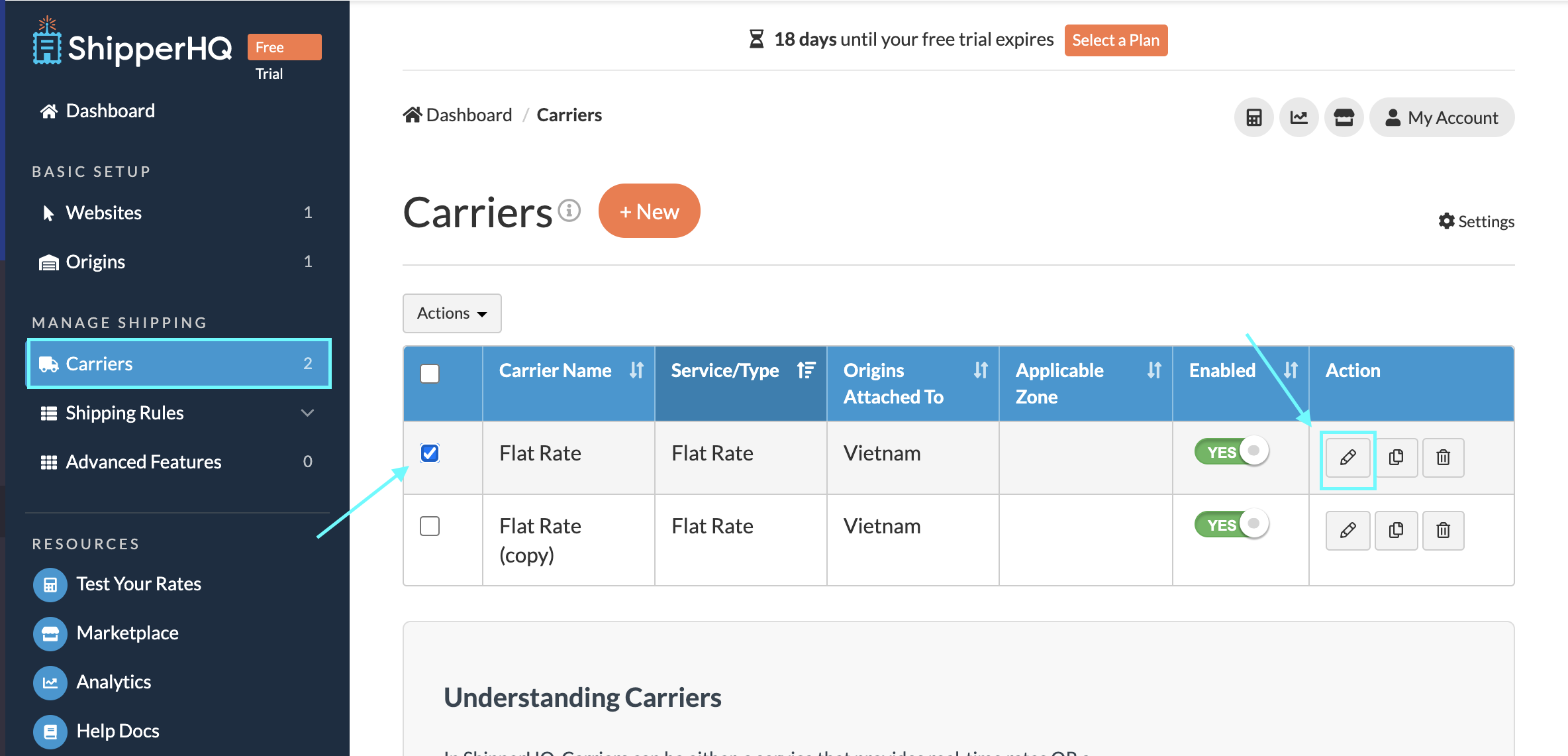
Step 3: Select Optional tab.

Step 4: Scroll down to “Free Shipping Promotions” and choose your Free Shipping Methods.
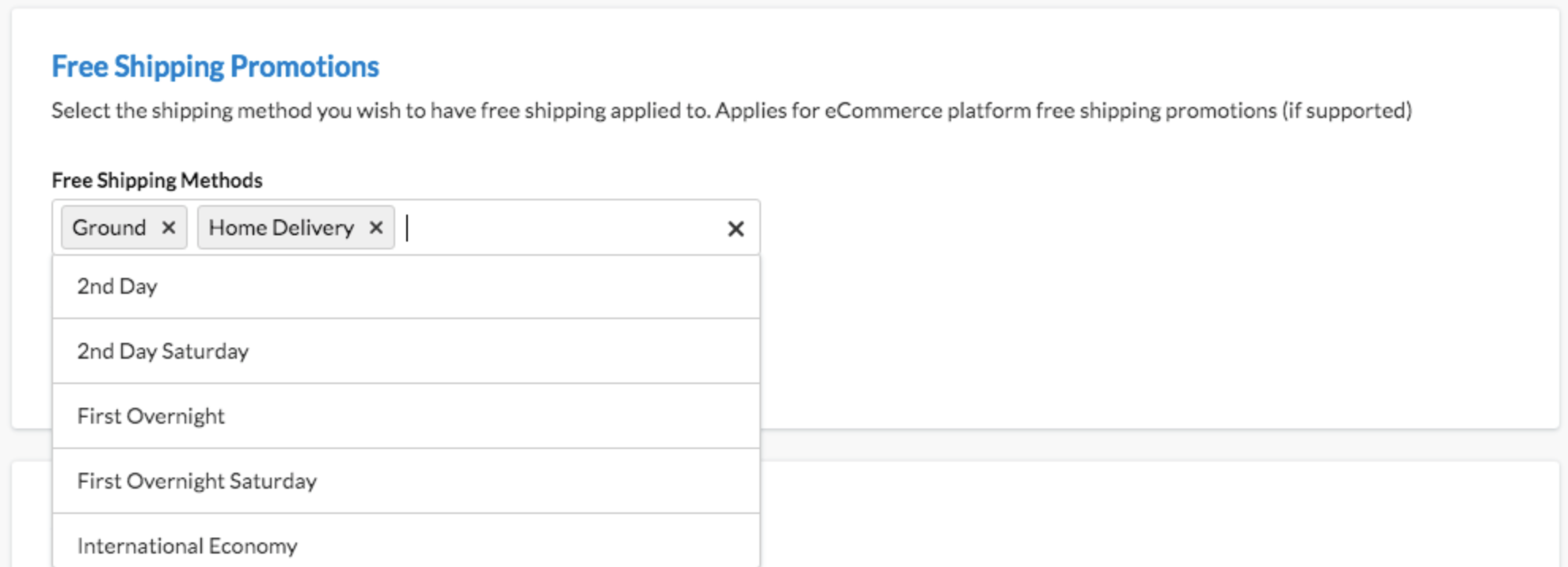
How to provide In-store pickup
The greatest online businesses provide a number of delivery options for their items. While traditional shipping methods are the most prevalent, by offering in-store pickup and payment, you may combine the convenience of online buying with the straightforwardness of ordering from a local merchant.
These steps will also walk you through the process of establishing a local pickup zone. This establishes the geographic boundary within which consumers may pick up their order. Individuals whose shipping addresses fall within this zone will be able to utilize any shipping methods you set for them.
Step 1: Set up a Local Shipping Zone.
-
Navigate to Store Setup, choose Shipping.
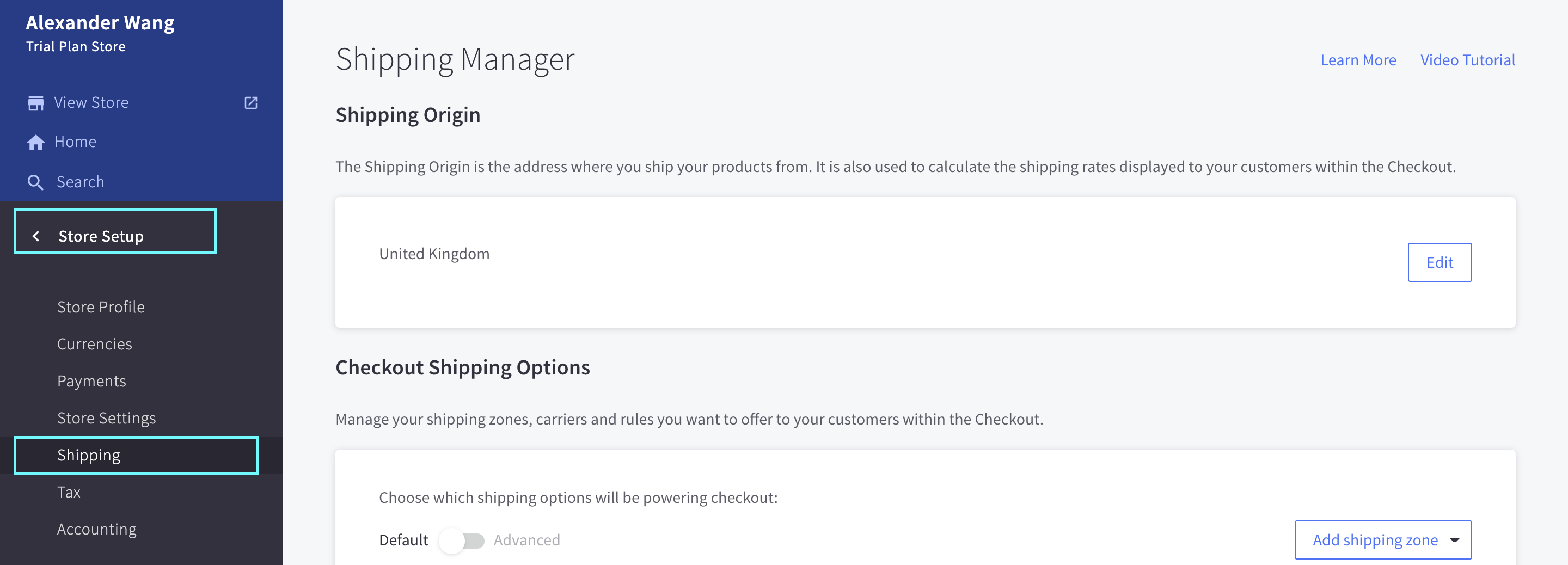
-
Click on Add shipping zone, choose Add a custom zone.
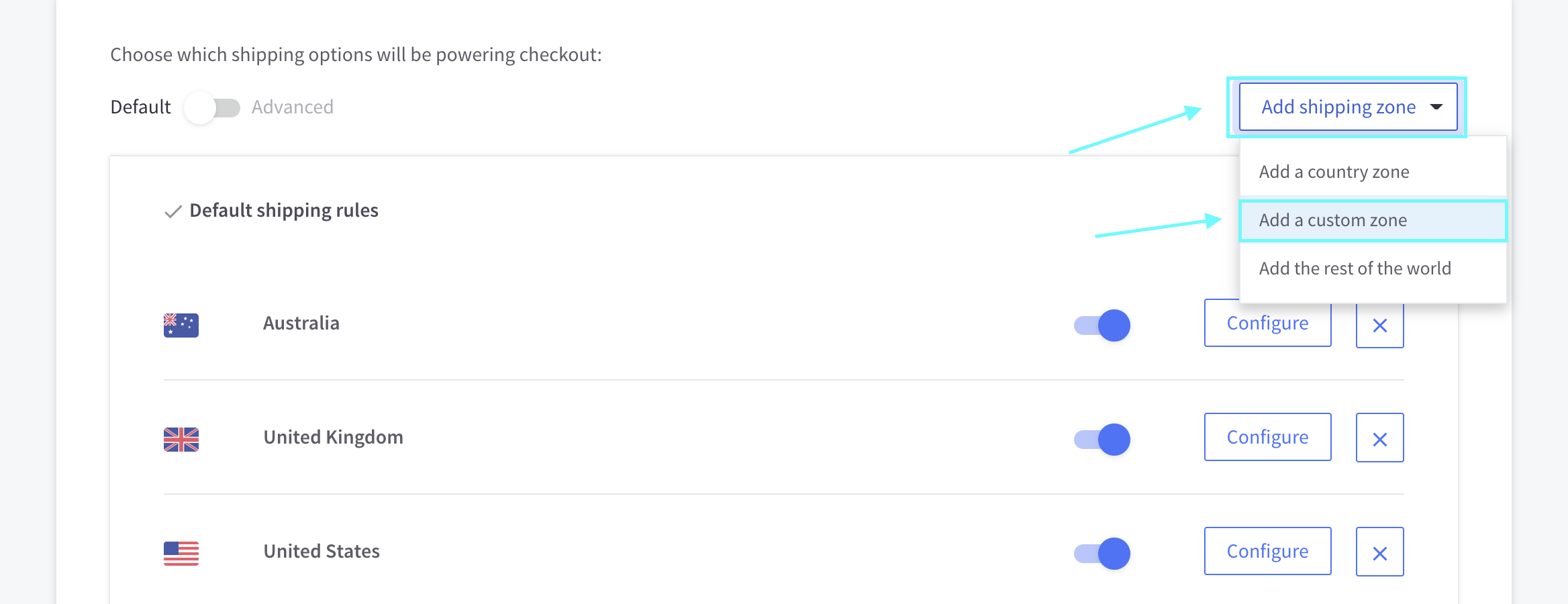
-
Fill out the zone details. Click Submit when you are done.
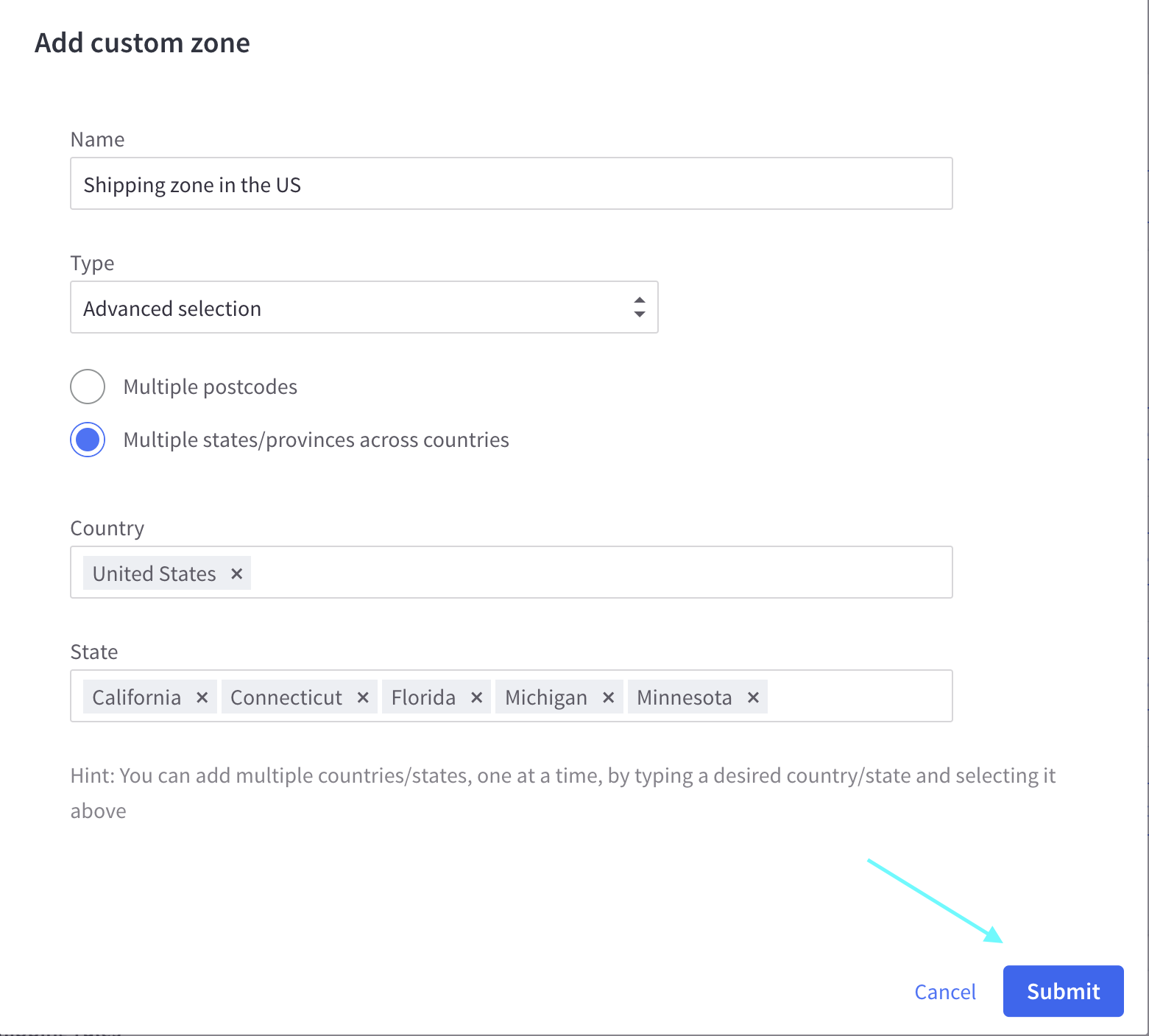
Step 2: Set up a Local Pickup Shipping Method.
-
Select Configure in your newly added shipping zone.

-
Switch the toggle next to Pickup In Store method on.

-
Enter a display name if you want. Click on Submit.
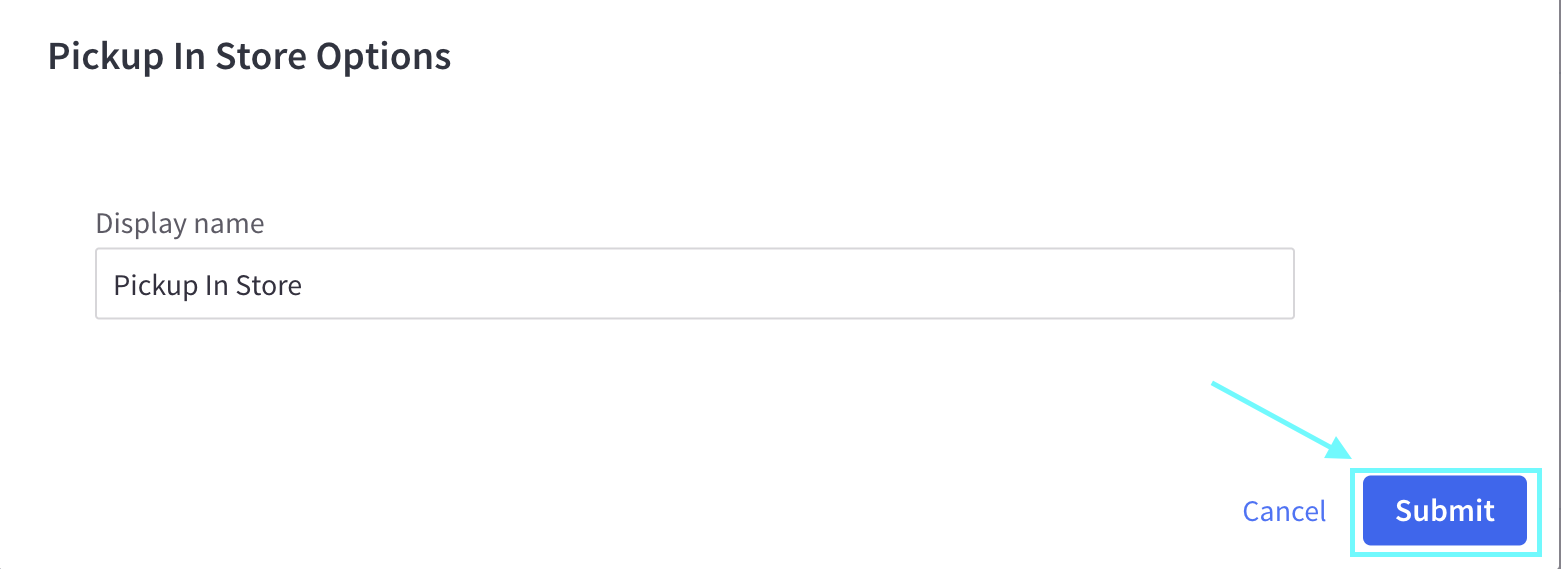
Conclusion
Indeed, free shipping does not only help benefit customers but also assists eCommerce retailers in reducing abandoned carts, improving conversion rate, raising customer satisfaction and cart value, as well as increasing overall sales. Don’t hesitate to apply free shipping methods to your BigCommerce to gain all the advantages it can bring.
We hope that after reading our article, we hope you now understand the process of How to set up Free shipping offers for BigCommerce. Do you find this topic helpful? If you do, please share our work to your friends and colleagues in order to spread the knowledge and show your support to the author.





