How to Set up a Domain for BigCommerce?
The domain name, which is sometimes referred to as the “web address,” is the address that users input into the address bar of their browser to access your website. A registered domain name is unique to you and cannot be used by anyone else, similar to how a street address works in the real world.
All BigCommerce stores begin with the domain or website address.mybigcommerce.com. While you may continue to use this domain indefinitely, many organizations choose a custom domain. In this article, we will walk you through How to Set up a Domain for BigCommerce? directly from BigCommerce.
BigCommerce Domain Details
BigCommerce allows you to buy a domain name for your store directly. This is the quickest and simplest technique for adding a domain name to your shop. Before you can acquire a domain name through BigCommerce, you must first choose a premium plan for your business.
Features of BigCommerce Domain:
- No additional configuration is required because your domain’s nameservers are already linked to BigCommerce.
- From your BigCommerce control panel, you can manage your domain’s settings and WHOIS info.
- Automatically deployed on all domains is a free dedicated SSL certificate.
- WHOIS domain privacy is included with all new domains.
- There is no need or requirement for a third-party registrar.
- Option of auto-renew
- Option for registrar lock
- Purchase possibilities for the following top-level domains (TLDs):
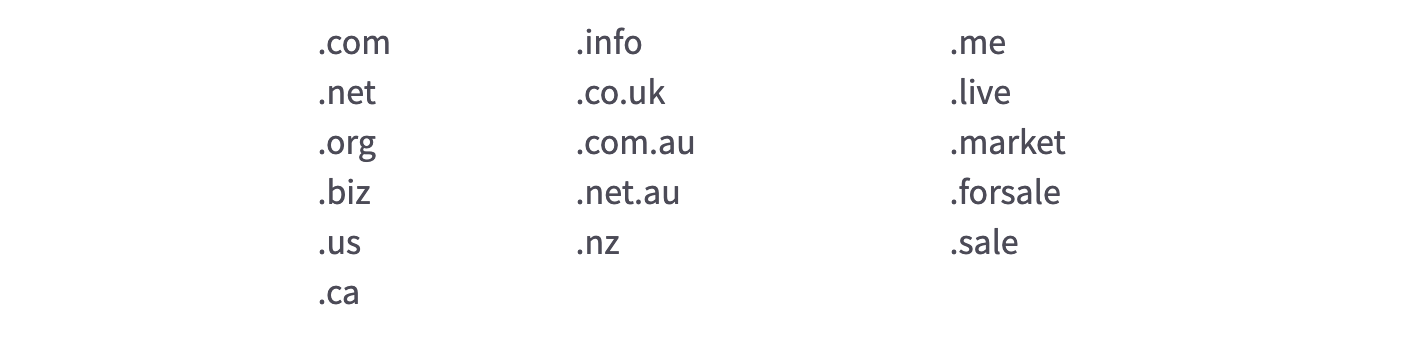
You can see details of the BigCommerce domain in the Manage area.
- Name: the name of the domain.
- Store: the store to which the domain is presently allocated (if none, this will be “Unassociated”)
- Expiration Date: the date on which the domain name’s registry becomes inactive.
- EPP Code: a registrar-provided authorization key that is used to authenticate domain name transfers to a new registration. This will deliver the code to the Registrant and Administrative Contacts’ email accounts.
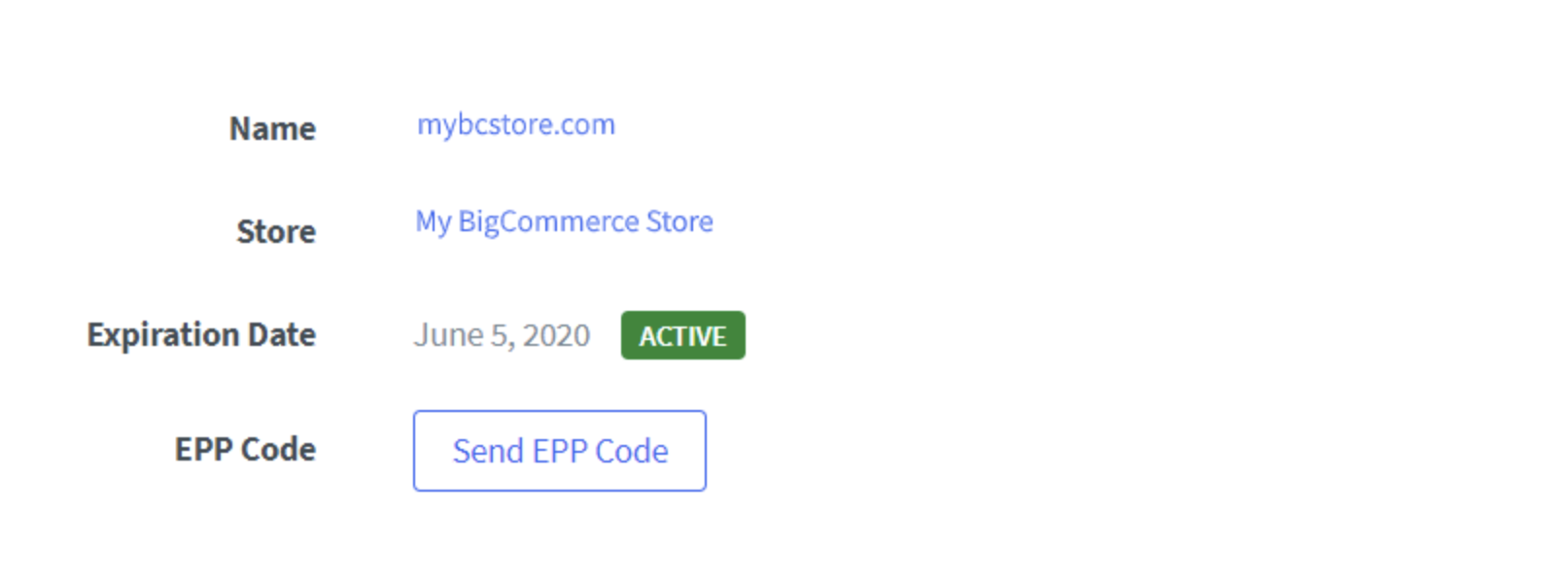
How to Set up a Domain for BigCommerce?
Step 1: Navigate to Server Settings, select Domain Name.
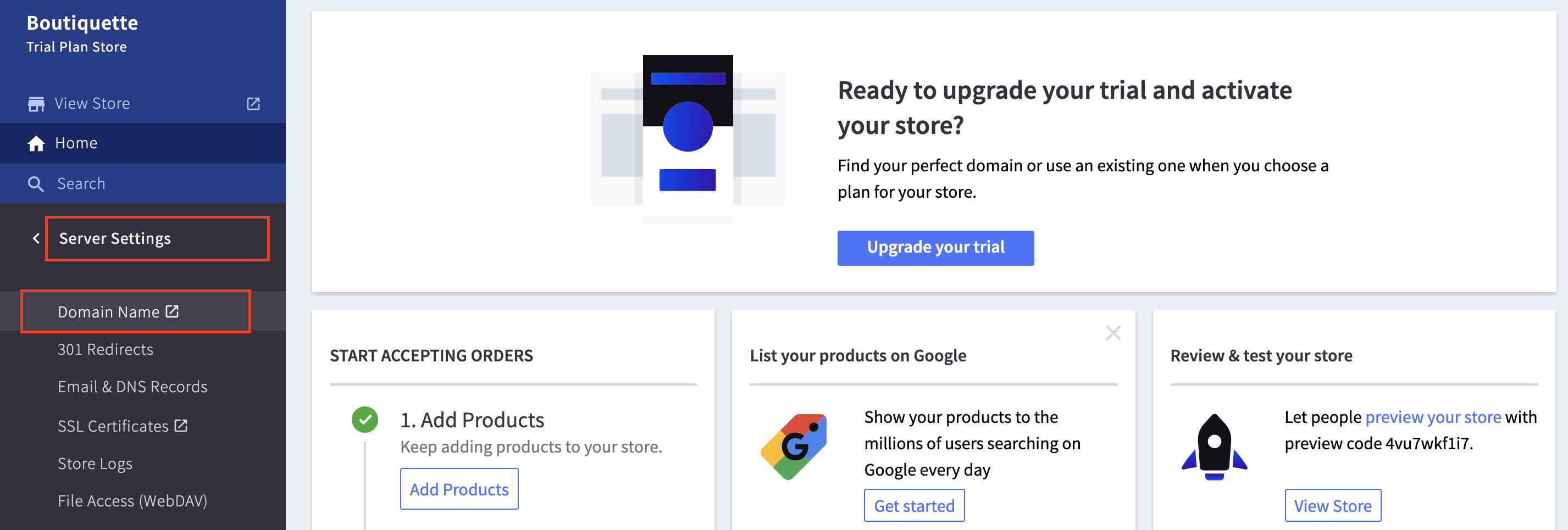
Step 2: Select Buy a new one.
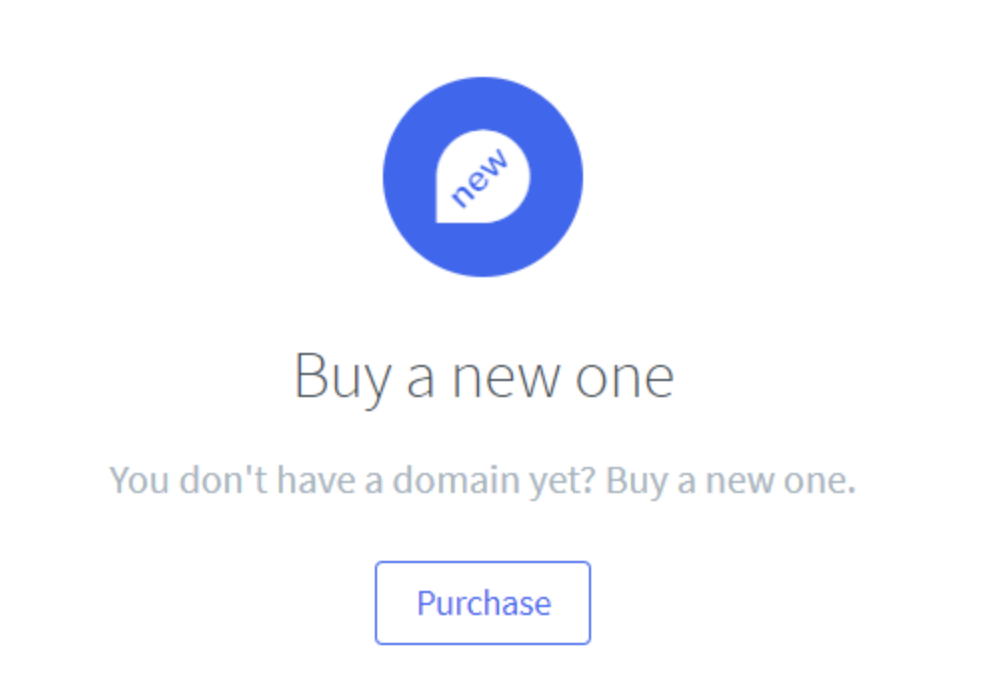
Step 3: Click Check Availability after entering your desired domain name. You will be given the option to purchase the domain if it is available. To register the domain, click Next.

Step 4: Choose how long you want the name to be registered for and double-check your Bill to details.
Step 5: Choose the correct email address for each of the domain contacts listed below.
- Administrative Contact: The person who will be contacted for non-technical administrative problems. Legal issues, ownership changes, and other issues are among them.
- Registrant Contact: The individual or organization who has permission to use the domain. They have “ownership” of the domain.
- Technical Contact: The person who will be contacted for domain-related technical issues.
When purchasing certain TLDs, you may encounter additional registration information fields. These areas, as well as the domain contacts, must be filled out before the domain may be purchased.
Step 6: To complete the domain registration, click Confirm Purchase.

Your new domain will be added to your BigCommerce store automatically and will be ready to use.
How to Manage a Domain for BigCommerce?
1. Auto-renewal
Domains will be automatically renewed 14 days before they expire if the Auto-Renewal setting is enabled. We propose auto-renewing your domain to ensure that no one else may buy it when it expires.
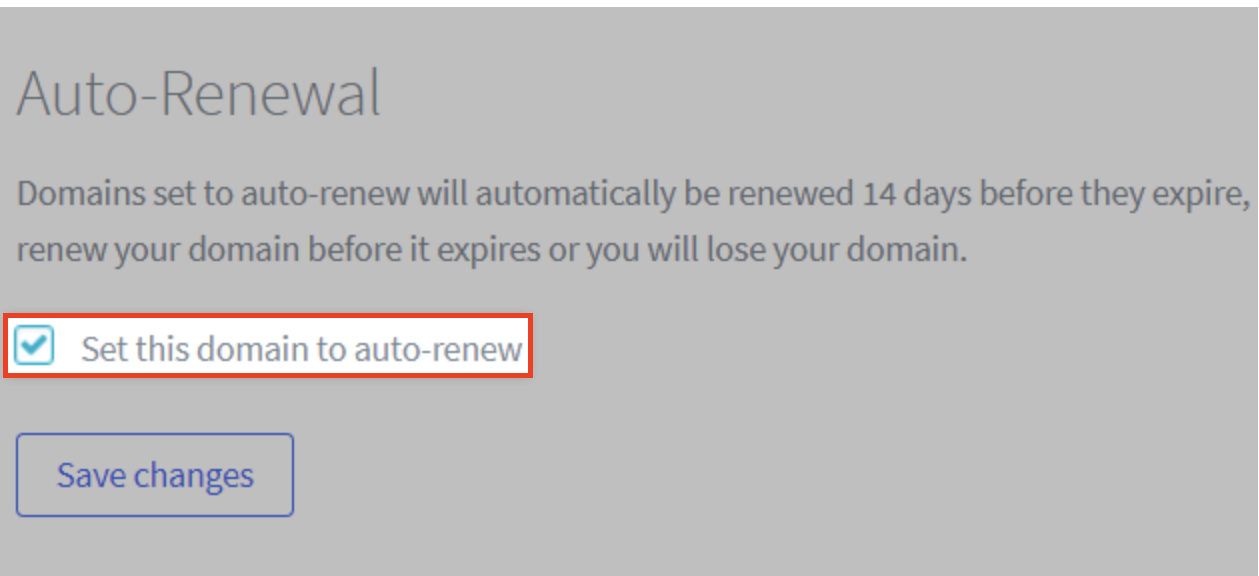
2. Registrar lock
Unauthorized transfers of your domain name away from BigCommerce are prevented by locking your domain. Unless you intend to transfer the domain name to another registrar, we recommend leaving the registrar lock enabled. Registrar Lock is where you’ll find this option.
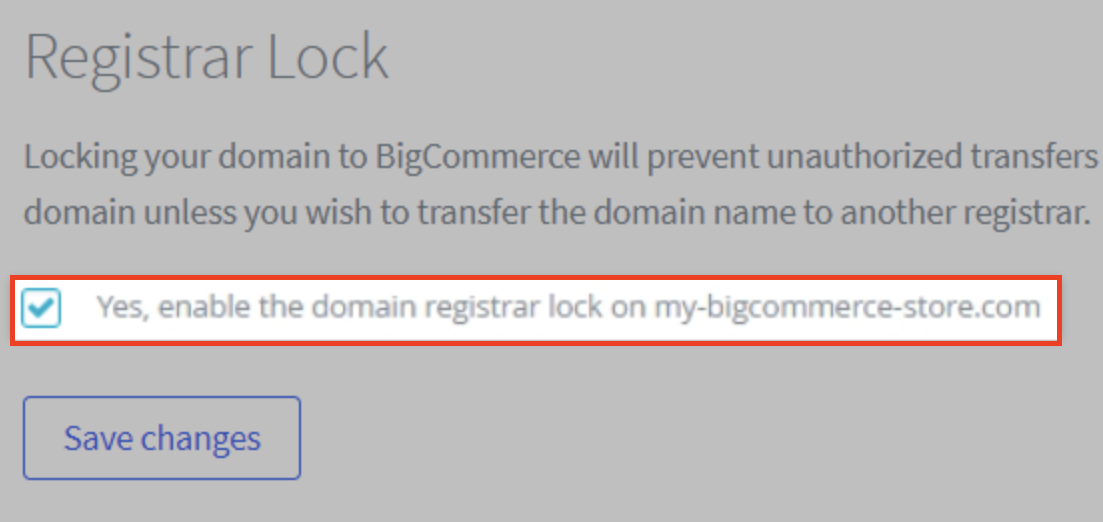
3. Remove domain
Remove Domain if your domain is currently associated with a store and you wish to de-associate it or return the store to its previous.mybigcommerce.com address. The domain will be removed, and the store will revert to using the.mybigcommerce.com domain it had before the domain was applied.

4. Replace domain
Select a different custom domain from the drop-down and click Replace Domain if your domain is presently applied to a store and you want it to use a different custom domain.

5. Apply domain
If you haven’t yet applied a domain you purchased through BigCommerce to any of your stores, you can do so by selecting the store and clicking Apply Domain.

6. Terminate domain
You have the option to cancel any domain you’ve purchased that isn’t associated with a store. When you release a domain, it is immediately terminated and released to the Registrar. This action is irreversible.
Click Terminate Domain to deactivate a domain.

7. Pointing your domain to another host
If you want to point your domain somewhere else while keeping it registered with BigCommerce, put the new host’s nameservers in the Nameservers section, then click Update Nameservers. If you need to revert your nameservers to BigCommerce, do so by modifying them to:
- ns1.bigcommerce.com
- ns2.bigcommerce.com
- ns3.bigcommerce.com
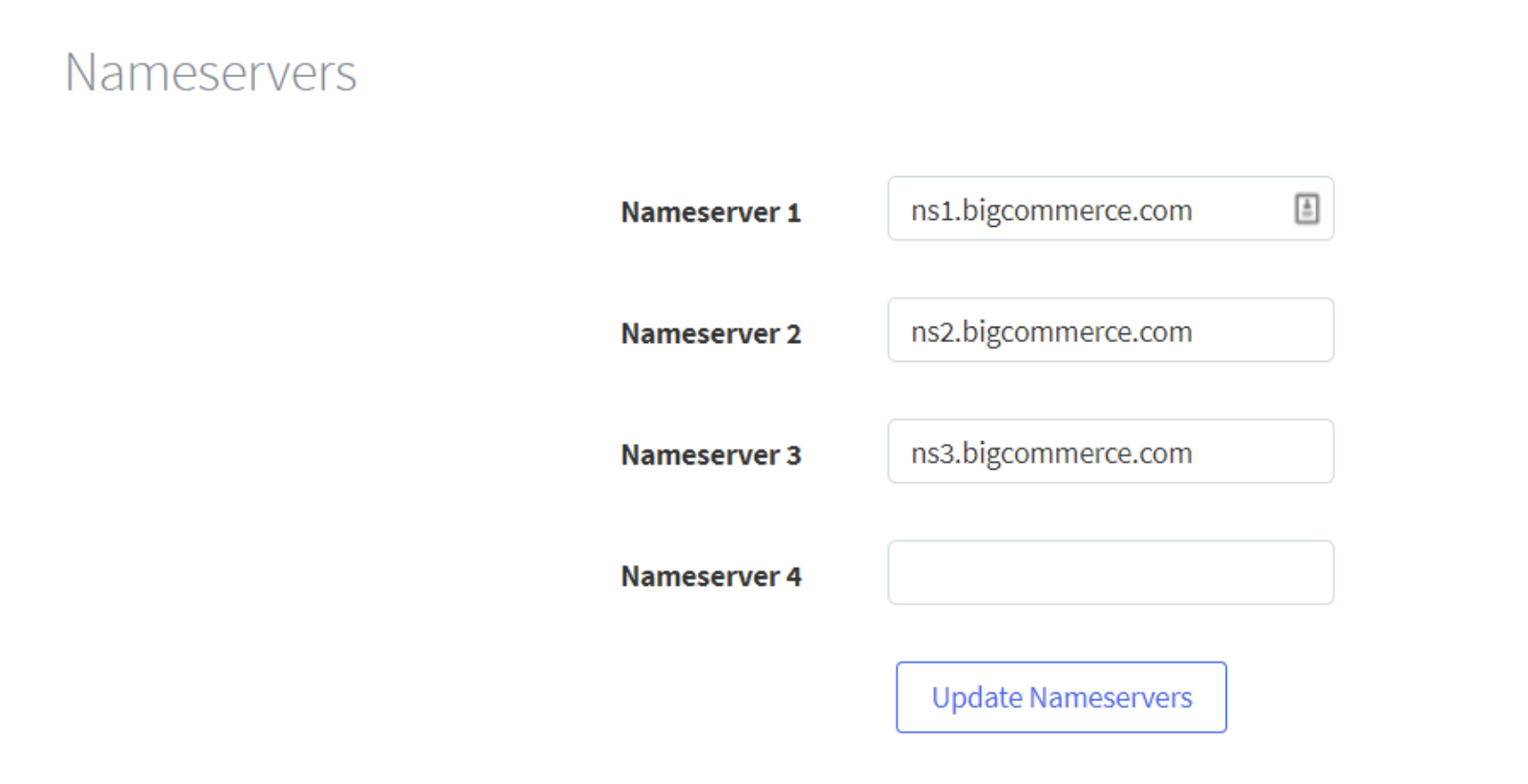
8. Using multiple domains
You may choose to have several domains pointing to your storefront. It’s advantageous if you’re rebranding your business and want a new URL, or if you’re switching to a subdomain.
This is accomplished on BigCommerce by creating a primary domain name and then utilizing domain forwarding to point any other domains to your storefront. When consumer types in any of the domains, they will be sent to the shop, but their browser address bar will shift to the principal domain.
Conclusion
A domain name should be owned by any business, organization, or individual seeking to build an online presence. Your online identity consists of a domain name, a website, and email accounts. This, in turn, assists your firm in developing a professional appearance, increasing brand recognition, establishing trust, and safeguarding your trademarks and copyrights.
After reading this post, we hope that you now understand How to set up a domain name for BigCommerce and find out that this process is not difficult at all. Do you find this article helpful? If yes, please do not hesitate to share our work with your friends and colleagues, and stay tuned for new useful information from AVADA.





