How to Turn On/Off Two Step Verification for BigCommerce
Security problems have always been considered as one of the most hectic problems that online store owners must deal with. The development of technology has increased the number of unwanted hackers who stole user’s information for illegal purposes. And if you can not secure their data, there is a higher chance that your brand may be ruined.
Today’s article is going to introduce you to How to turn on/off BigCommerce two-step verification and other information related to this topic. Trust us, you have come to the right place when talking about securing your online store.
What is BigCommerce two step verification?
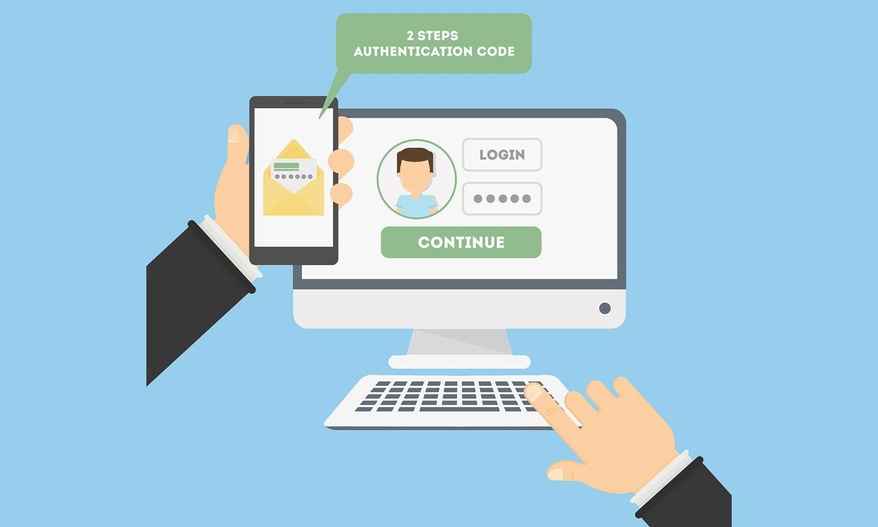
BigCommerce two-step verification (or 2FA) is another layer of protection used to confirm the identity of a person who is seeking to access their online account for your store. To log in, a user not only has to enter their username and password but also additional information relating to their account before getting access. The second component can be one of the following method:
- A personal identification number (PIN)
- A security question
- A keystroke pattern
- Phone number/email address or token
- Fingerprint/ Iris scan or a voice print
On the basis of the security level that you wish to apply to your store, you can adapt one out of mentioned technique as the second layer for your BigCommerce two-step verification. In this way, the odds of someone else knowing your customer’ second-factor information after their password or device has been stolen are infinitesimal.
Advantages of using Two-step verification for your business
There are explanations for why Two-factor authentication is recommended for your BigCommerce store. Despite the fact that your customers are using a highly complex password, the chances of meeting these problems are still high and BigCommerce two-step verification is going to prevent them:
- Phishing: this is a typical example of social engineering, a common scam where thieves imitate a trustworthy source in order to fool the user into providing personal information. For example, an email requesting your login and password for an online site you use might be a phony – yet, if you enter your information, it delivers your information to the fraudster.
- Data breaches: The whole identities of millions of individuals may be compromised when a major corporation is infiltrated, as a result, passwords and other sensitive data may become available on the dark web. In terms of cybercrime, cybercriminals may purchase lists of these usernames and passwords and perform credential recycling, where they utilize these credentials all across the internet to try to get access to as many different accounts as possible. Especially if you use the same password on many accounts, that’s why you should never reuse the same password.
- Spyware: Malicious software of this sneaky sort is capable of spying on you. Hackers install malware on your device, and then, specifically, keylogging software may silently record anything you enter, including your usernames and passwords.
And none of the store owners would want their customers to deal with these skillful hackers and get their private information stolen. This has demonstrated the importance of Bigcommerce two-factor authentication set up.
How to turn on two factor authentication for your BigCommerce store?
At this level, you have already made up your mind with setting up a second layer of security for your customer and website using BigCommerce two-step verification. Our tutorial got it all covered; we will be guiding you through how to turn on this specific tool using a third-party application called Authy.
Authy is an application for mobile phone and desktop, which is connected with BigCommerce login procedure. Because BigCommerce two-step verification requires calculation and visual display of authentication codes, they have integrated with Authy to perform these actions.
Step 1: Go to Additional Authorization page
At your BigCommerce control panel, look for the “My Profile” section on the left side of the screen:
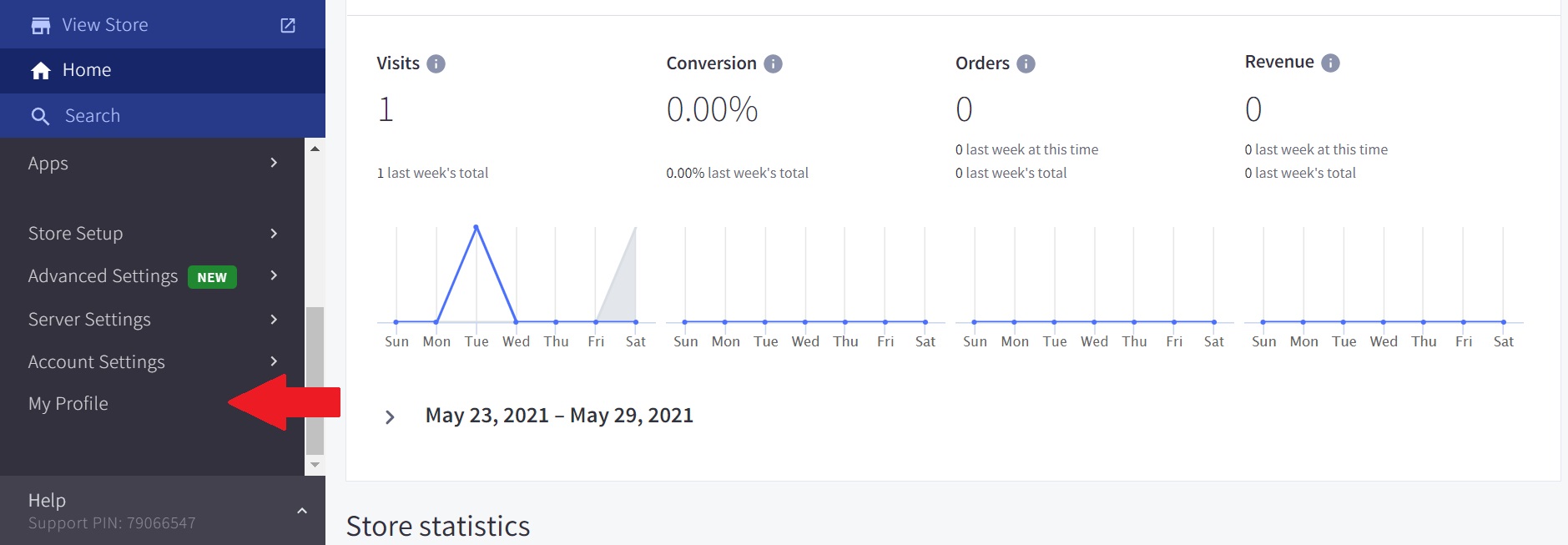
Once you click on it, you can see the “Additional Authorization” page also located on the left-hand side:
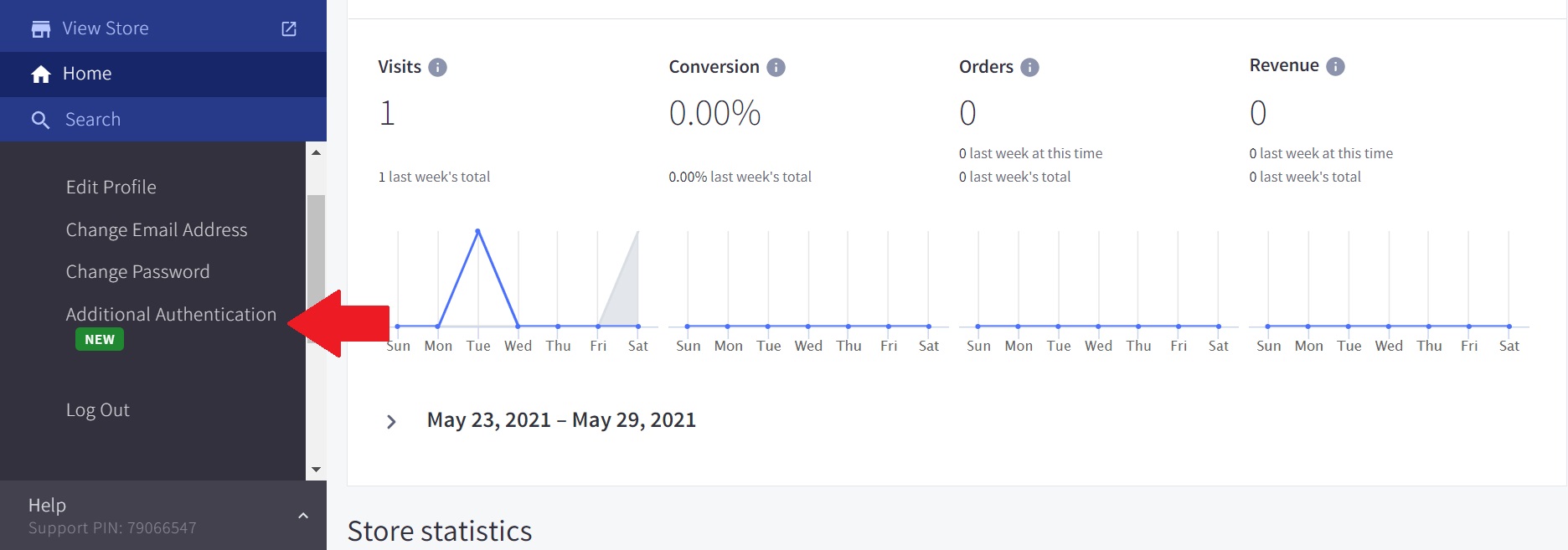
Step 2: Enable Authy App
Scroll down a little bit, you can see the signature red icon of the Authy app, next to it is the “Enable” button:
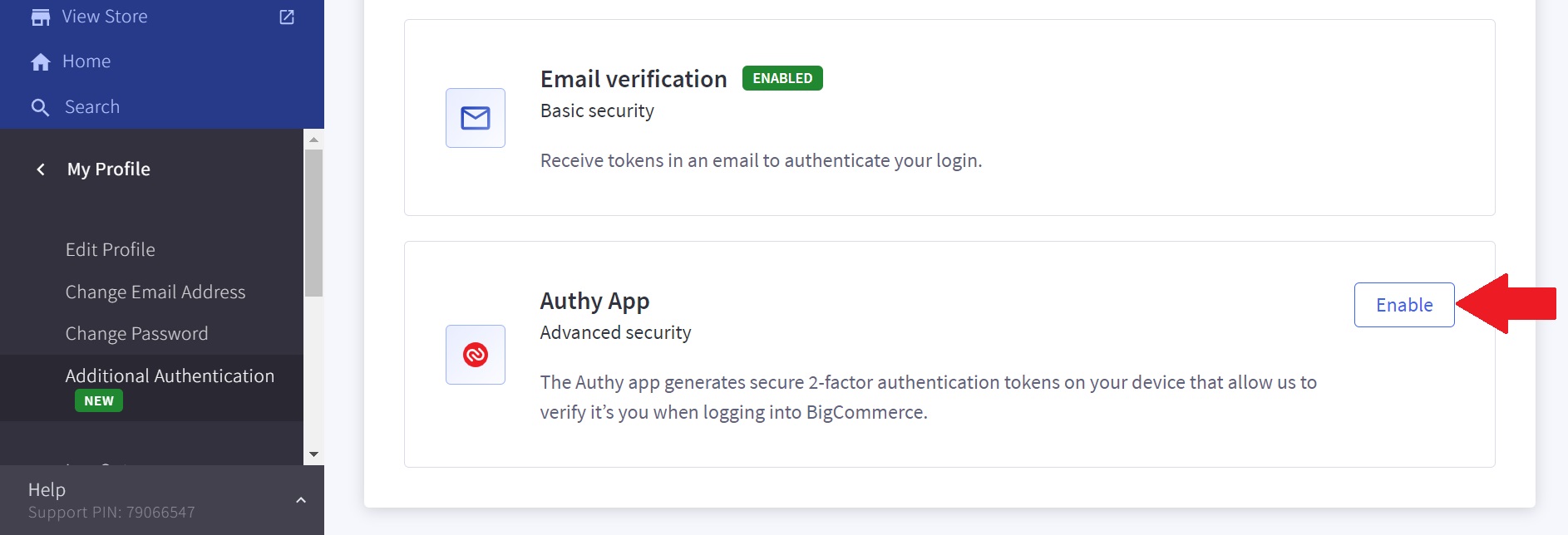
Step 3: Fill in your contact number
The moment you decide to enable the Authy application, BigCommerce will redirect you to another website and require you to fill in your phone number:
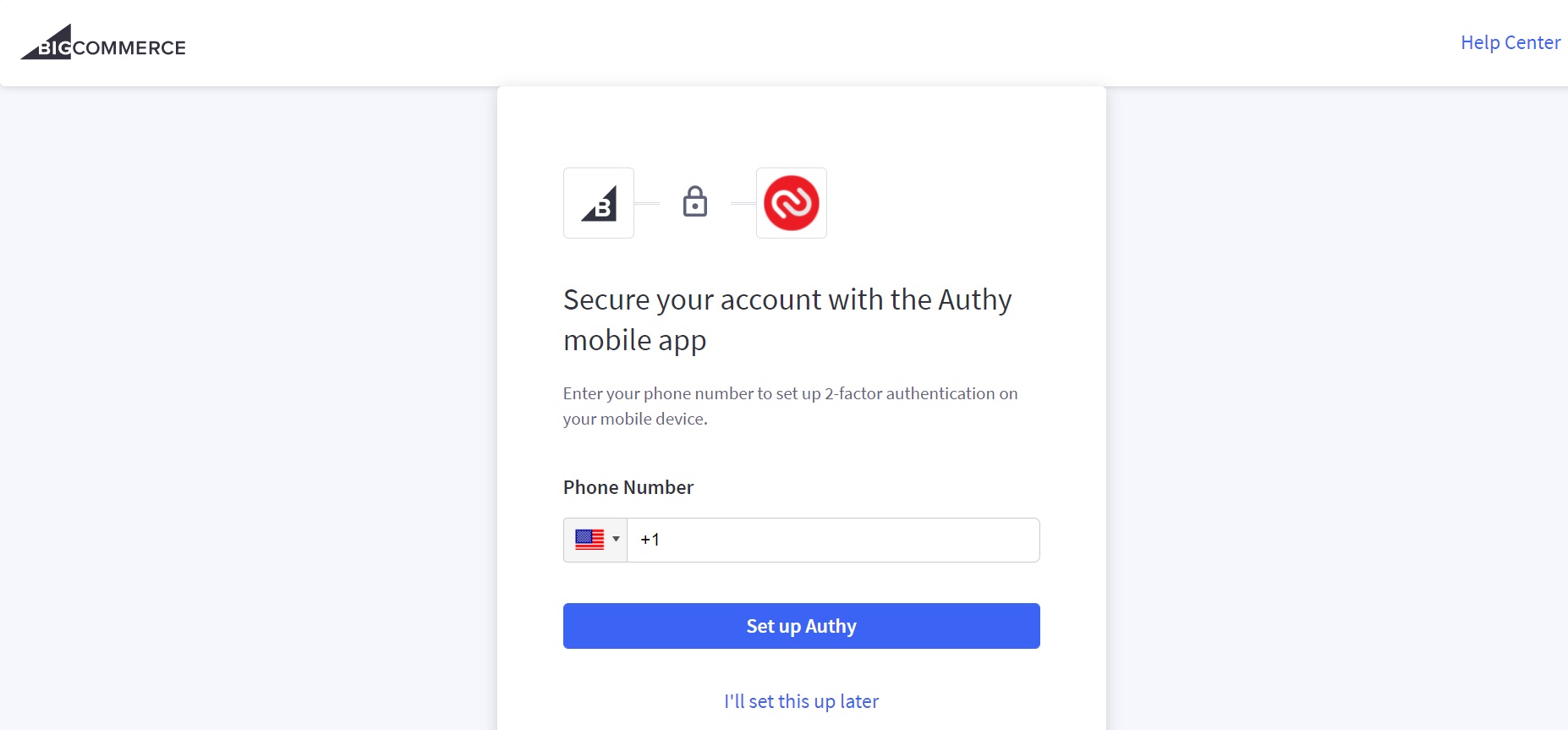
If you are finished, click on “Set up Authy” and move on to the next stage.
Step 4: Install the application
Authy then will send a message attached with the installing link to your mobile phone using the number you have just filled in. Tap on the link, and here is how your screen will look like:
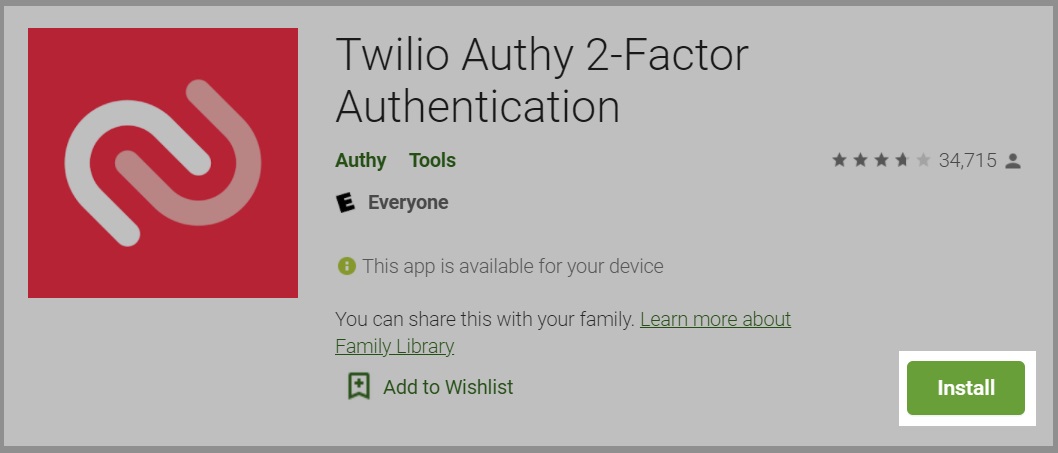
Click on “Install” to start integrating your BigCommerce store to Authy.
Step 5: Enter your Token
If the process is completed, please come back to your BigCommerce setup page from step 2. The next step is to choose how frequently you want to validate your device. The schedule might be every day, every time, or once a week, twice a week or maybe longer like once a month. Click on the BigCommerce icon and enter your Token in the form of the six-digit code.
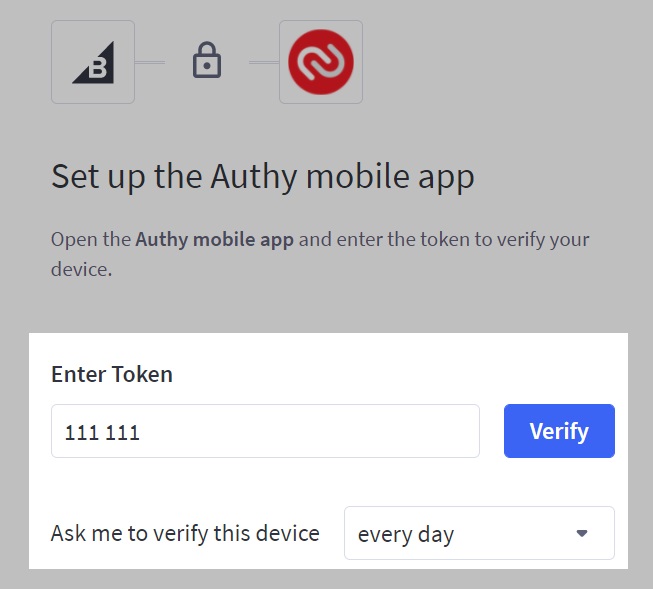
You can find the token code when clicking on the BigCommerce icon. However, you must be quick because there is a time limitation for each code, if it is expired, you have to copy and paste it the new one.
Step 6: Save your changes
Once you are done, click on “Verify” and then “Continue” to go back to the BigCommerce Dashboard. Now your website has successfully updated with the BigCommerce two-step verification through Authy.
Don’t forget this step since you may have to start the integration process all over again!
How to turn off BigCommerce two step verification?
So we have gone through the tutorial of How to turn on BigCommerce two-step verification for your business, in some cases you need to turn it off, too. And this is how you are going to do it:
Step 1: Go to Additional Authorization page
This one is no different from the first step of turning on this tool. At your BigCommerce Dashboard, go to My Profile > Additional Authorization page:
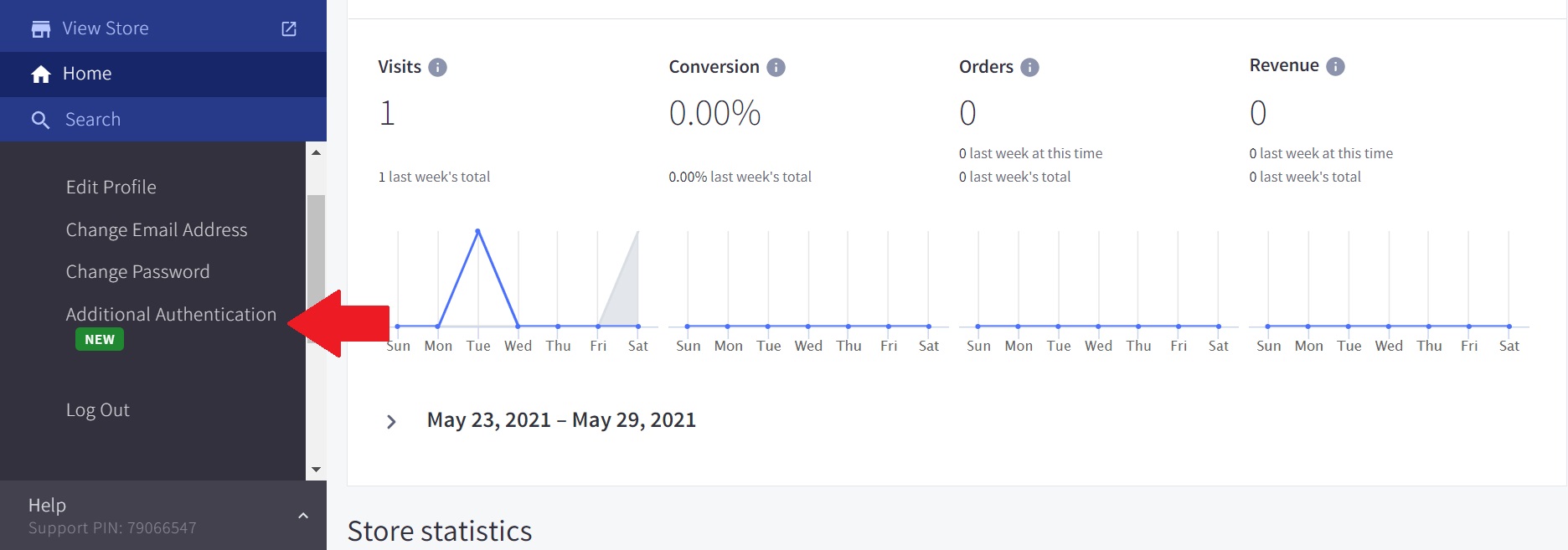
Step 2: Enable Email Verification
Conversely, instead of enabling “Authy” application like previously mentioned, you will click on the “Enable” button next to the “Email Verification” section:
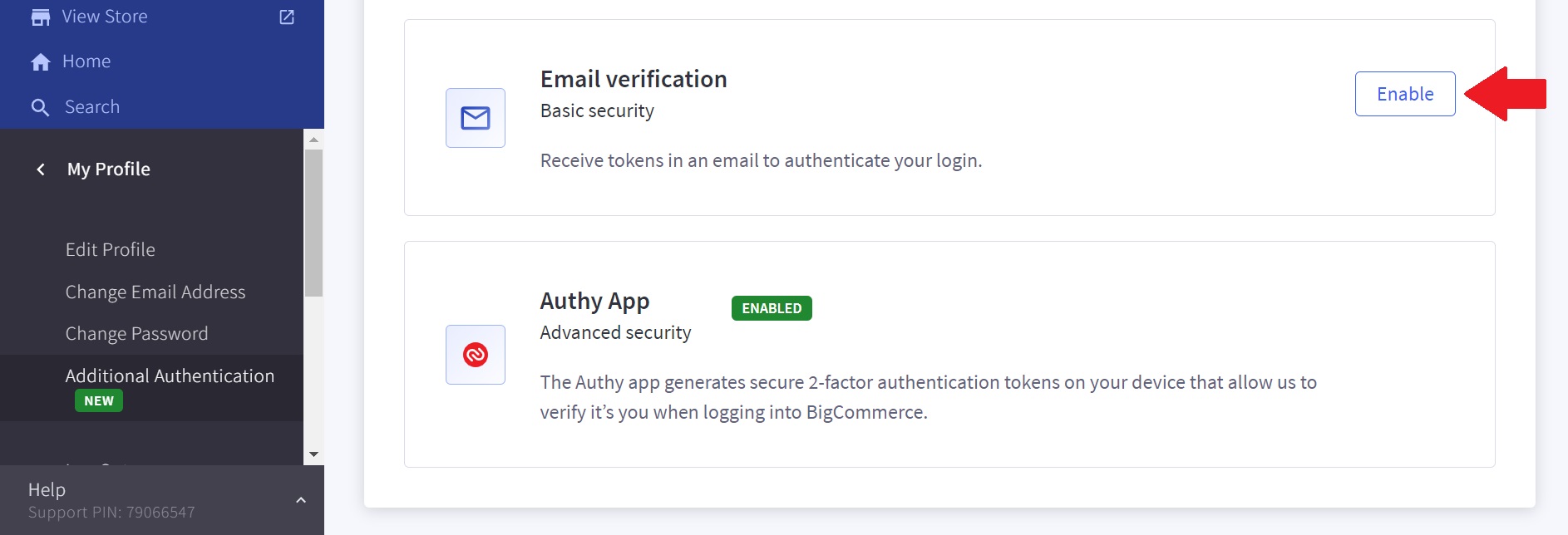
Step 3: Confirm to save your work
Last but not least, all you have to do is choose “Confirm” at the pop-up site appearing on your screen, and then you are good to go!
Conclusion
To sum up, security plays an important role in the success of your online business. But don’t worry too much. With the help of BigCommerce two-factor verification, you are guaranteed to protect your customer’s private information. We hope that this article will help you to Turn on/ off the BigCommerce two factor verification for your website, and most importantly, gain trust from your consumers.





