How to integrate Square to your Bigcommerce Store?
For anyone who already has a BigCommerce store and is looking for a solution to improve the payment process, the search will end today. In this article, we will introduce a helpful payment solution perfectly compatible with your BigCommerce existing store, Square, as well as How to integrate Square to your BigCommerce store.
Create and connect your Square account to accept online payments in different currencies and ship orders domestically and internationally. With Square, you can easily expand your business with a beautiful online store.
Introduction to Square Payment
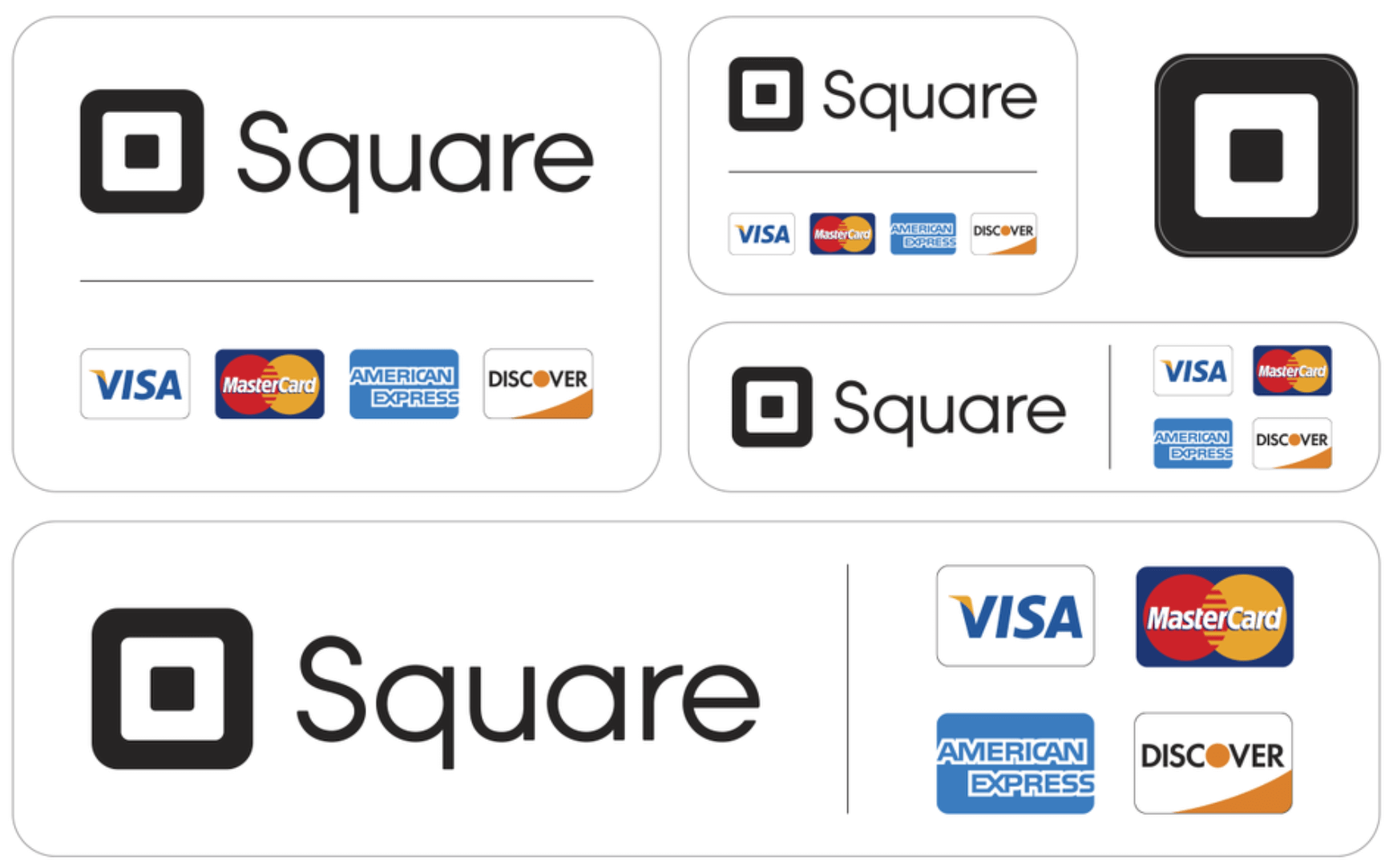
Square is a mobile payment provider that also provides enterprise applications, POS systems, payment hardware, and small business services. Unlike other payment providers, Square is open to all types of companies and has the most robust free point-of-sale (POS) framework available. As a result, Square is now used by millions of companies in their daily activities.
Below are some pros and cons of Square
| Pros | Cons |
|---|---|
| Free plan available | Limited customization |
| Ease of use | Limited features |
| Ideal for small business owners | Limited payment options |
Why you should use Square Payment
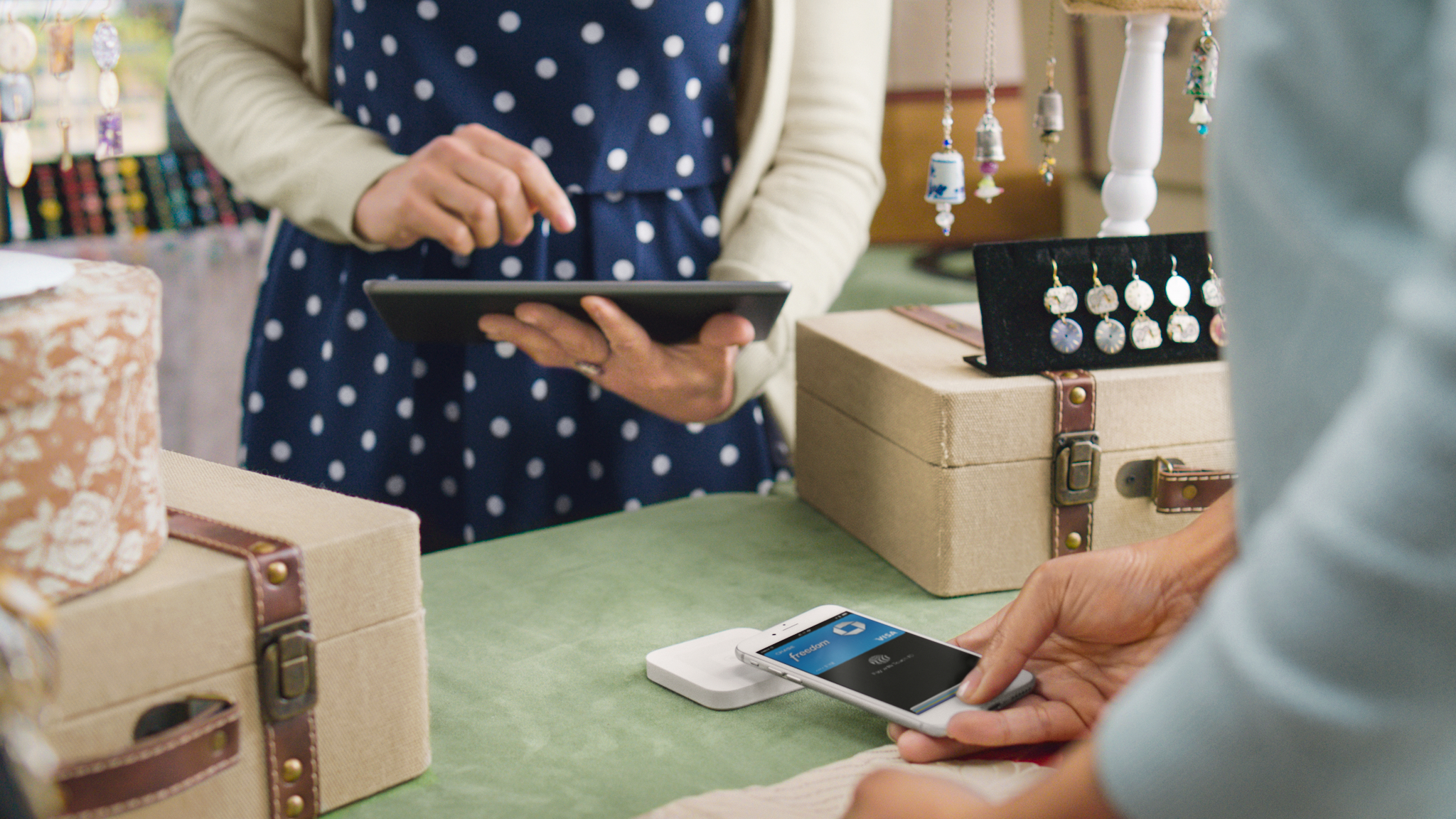
Square Payments simplifies the process of accepting all forms of payment for small enterprises without splitting the bank. They acknowledge that no small enterprise should be excluded from the economy due to prohibitively high costs or complex technologies. These are five reasons why you should connect Square Payment with your existing BigCommerce store.
- Simple Flat Rate Payment Processing: Square can be used to process credit card purchases in your physical store, online, and on the go using your mobile device. Per credit card purchase, Square charges a flat fee. The credit card company fee, the customer’s bank cost, and the merchant account processor fee are rolled into one flat-rate fee.
- Top merchant services: One of the best merchant systems available for small businesses is Square’s inexpensive and user-friendly payment processing. Any free Square account includes invoicing, a virtual console, online orders, and software to track and challenge chargebacks, in addition to smartphone and in-store payments.
- Free & Low-Cost POS Software: Square provides free and premium POS platform subscriptions for grocery, hotel, and appointment-based companies in addition to the regular free Square POS app. Pay collection, inventory control, basic workforce management, customer relationship management (CRM), monitoring, and analytics are also included with each POS software product, as well as industry-specific functions.
- Free Online Ordering Website Builder: Any Square account comes with a third free solution, Square Online. It’s a simple site builder that you can use to make a company website, a basic eCommerce site, or add online shopping or order-ahead features to your existing business. Square Online can also be used to schedule appointments online. Business Management Solutions: Square provides a variety of market management applications that can be used as a standalone platform or in combination with any of Square’s other offerings, in addition to its three free business tools: purchases, POS, and online shop. One of the benefits of using Square is that companies can mix and match which technologies they need to build the right configuration for their requirements.
How to Connect Square to your BigCommerce store
With a gorgeous online store driven by BigCommerce, you can easily grow your market. Connect your Square account to receive online payments in several currencies and ship domestic and foreign orders. To get started with your BigCommerce account, follow these steps:
Step 1: Go to your BigCommerce dashboard and log in.
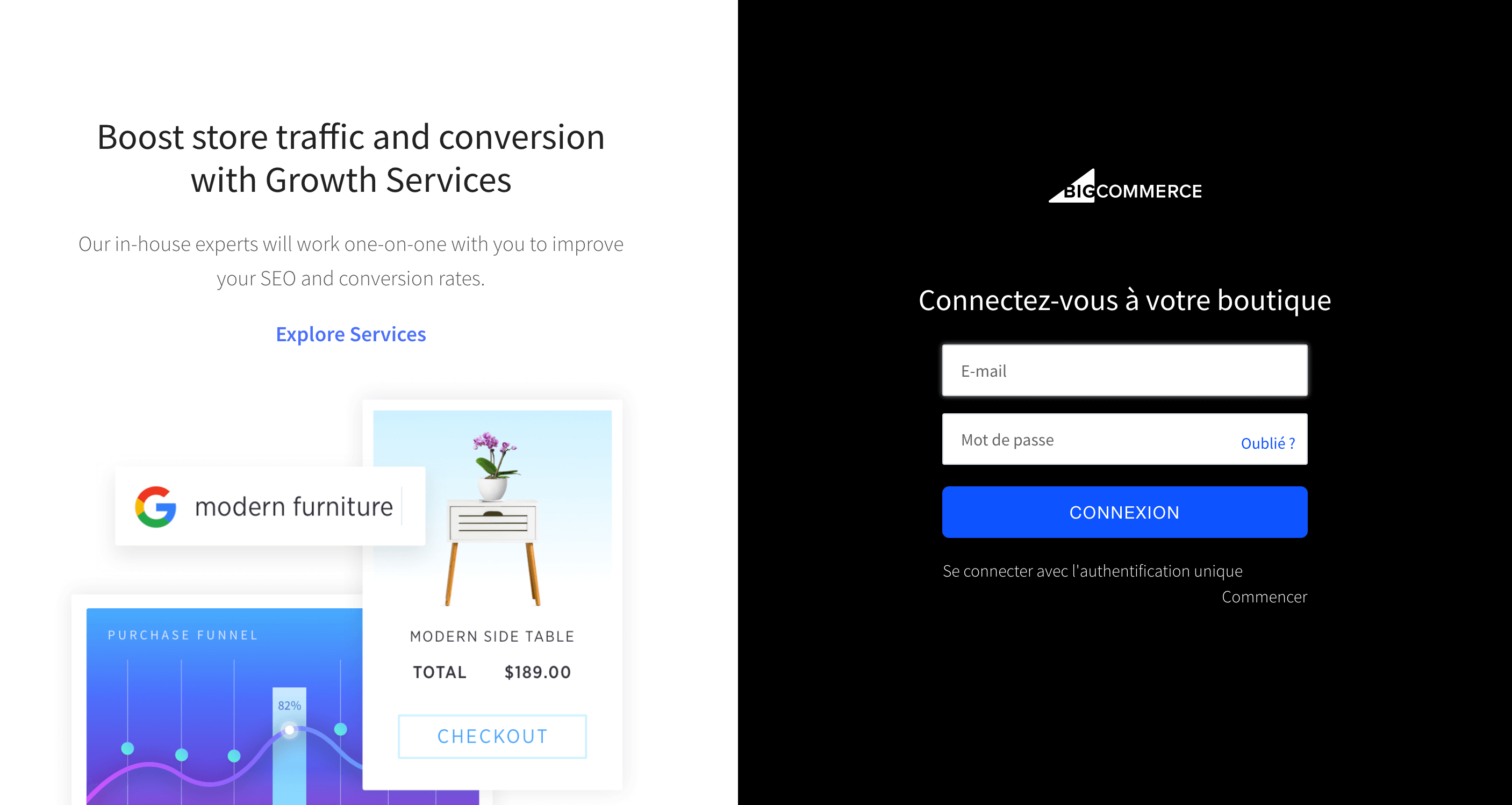
Step 2: Click on Store Setup menu (about a third of the way down).
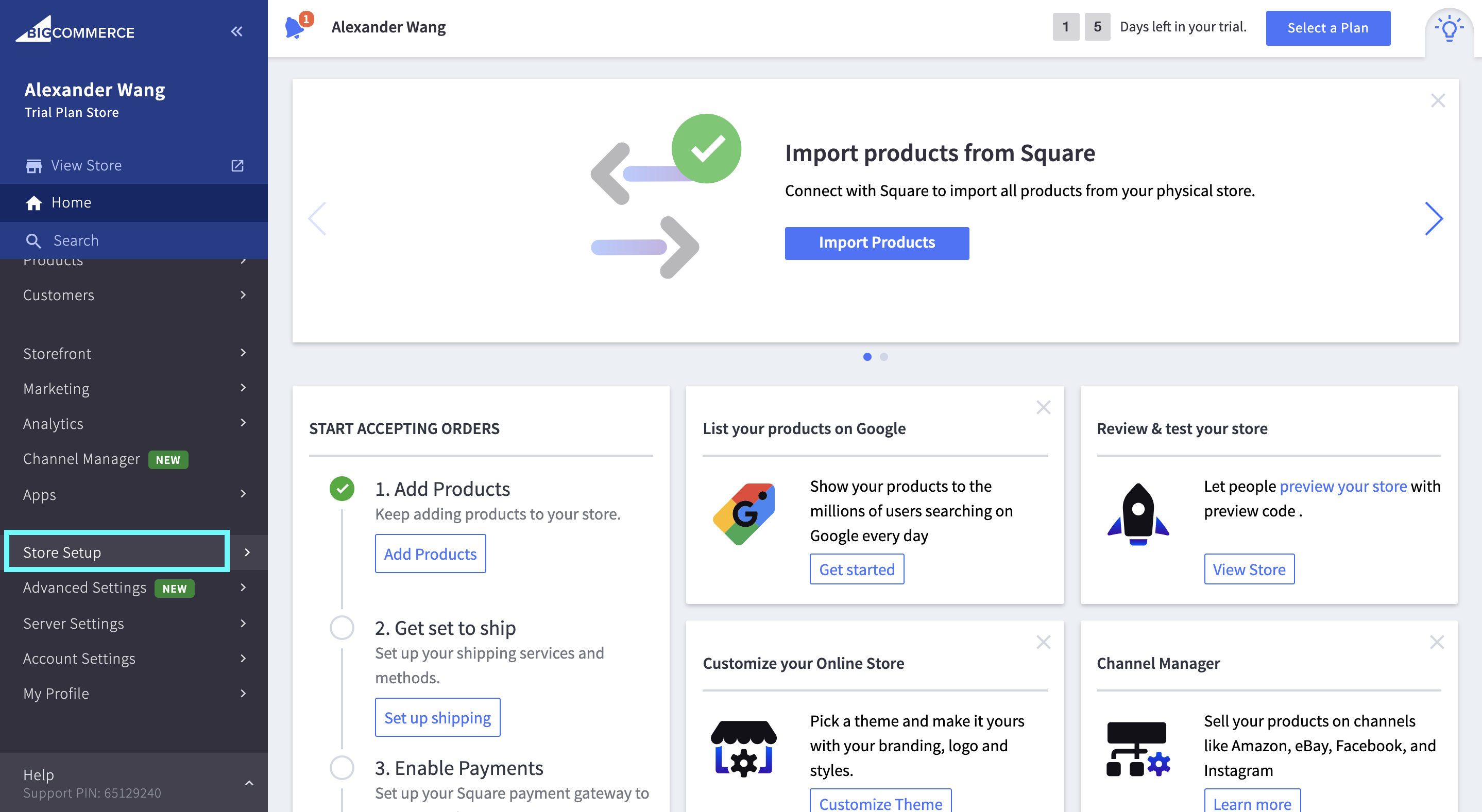
Step 3: A menu will appear on the left side. Click on Payments
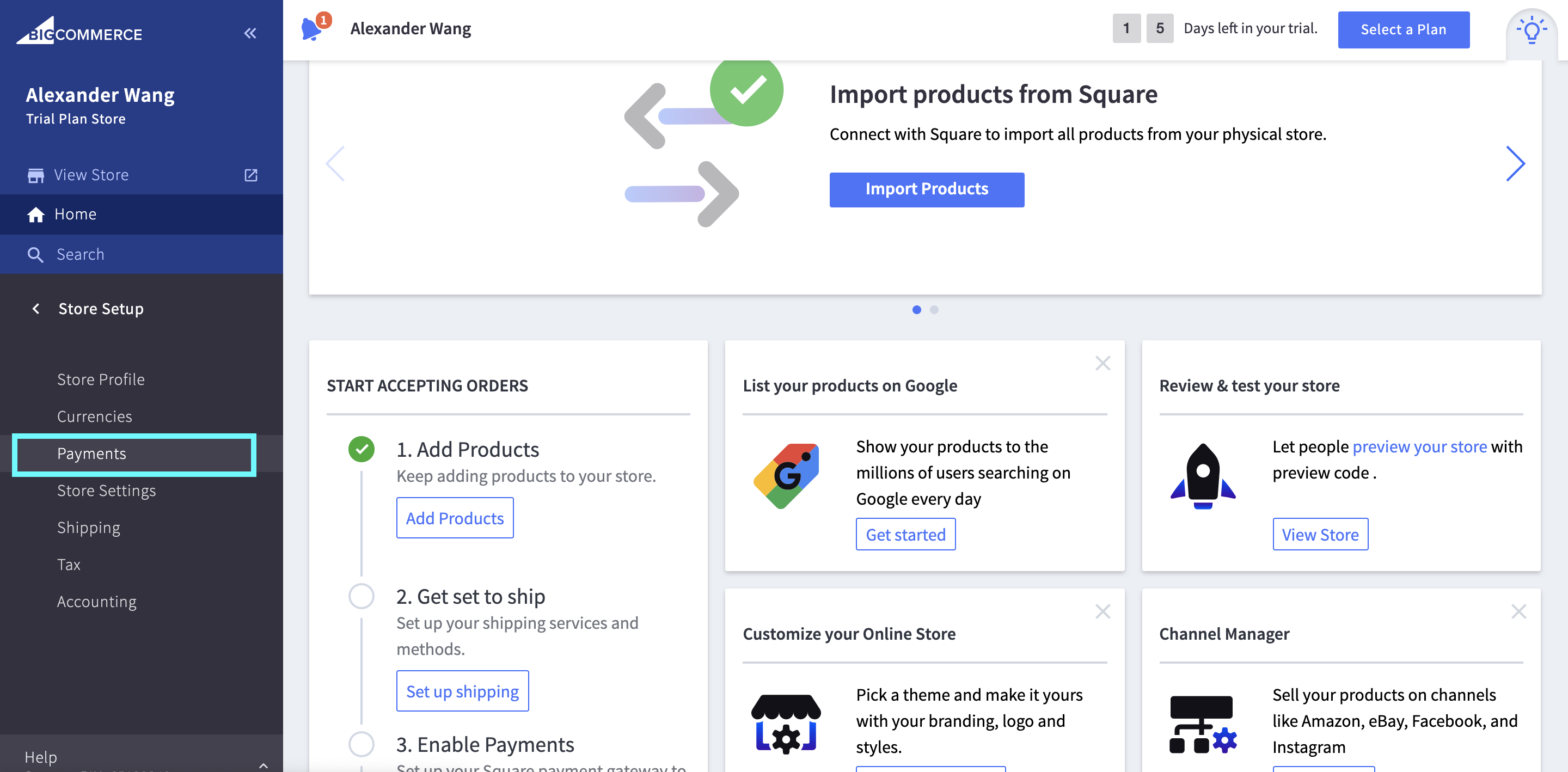
Step 4: Click on Square (if it appears)
At the top of the list, you should see Square as a suggested choice. If that’s the case, congratulations! Go to Step 6 by clicking on Get Started.
Step 5: If not, find Other Online Payment
If not, then: On the main page, select Other Online Payments from the drop-down menu. Go scrolling before you reach Square. Select Set Up from the drop-down menu.
Step 6: Click Connect Square Account on the next tab.
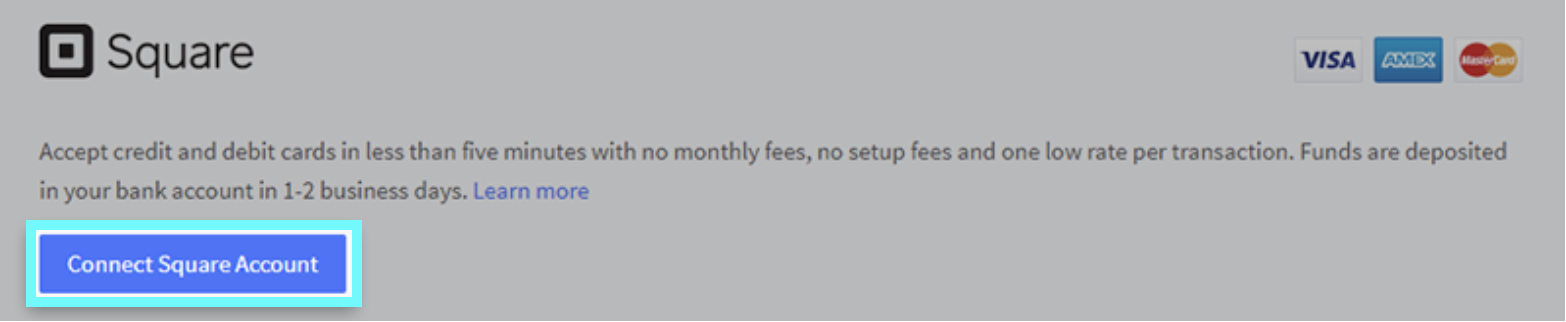
Step 7: Allow the connection
Using your Square username and password to log in. On the permissions page that appears next, click Allow. This enables Square and BigCommerce to communicate with one another.
You’ll be able to hold a correct inventory count in your BigCommerce account until you’ve set up your Square Point of Sale and BigCommerce. Both order-based stock level changes are now reflected in real-time in your BigCommerce account. Note that while manually updating stock levels in BigCommerce would immediately move to your Square account, any manual changes in your Square account will not.
BONUS: Some important things that you have to consider once deciding to connect Square to your BigCommerce store:
- Payments collected by BigCommerce will appear in your Square Dashboard’s transaction history and will be used in your Transaction CSV. Access your BigCommerce account to track your orders and issue refunds.
- Your customers will get an email confirmation from BigCommerce when they put an order on your BigCommerce store. Customers will not get Square receipts immediately, but you will issue a Square receipt at any time from the online Square Dashboard. Your BigCommerce orders will be transferred according to your transfer plan, much like Square Point of Sale purchases.
Note: BigCommerce and Square Inventory are also integrated.
Related Posts: BigCommerce POS Integrations: A Complete Guide
How to connect Square Payments V2 to your BigCommerce store
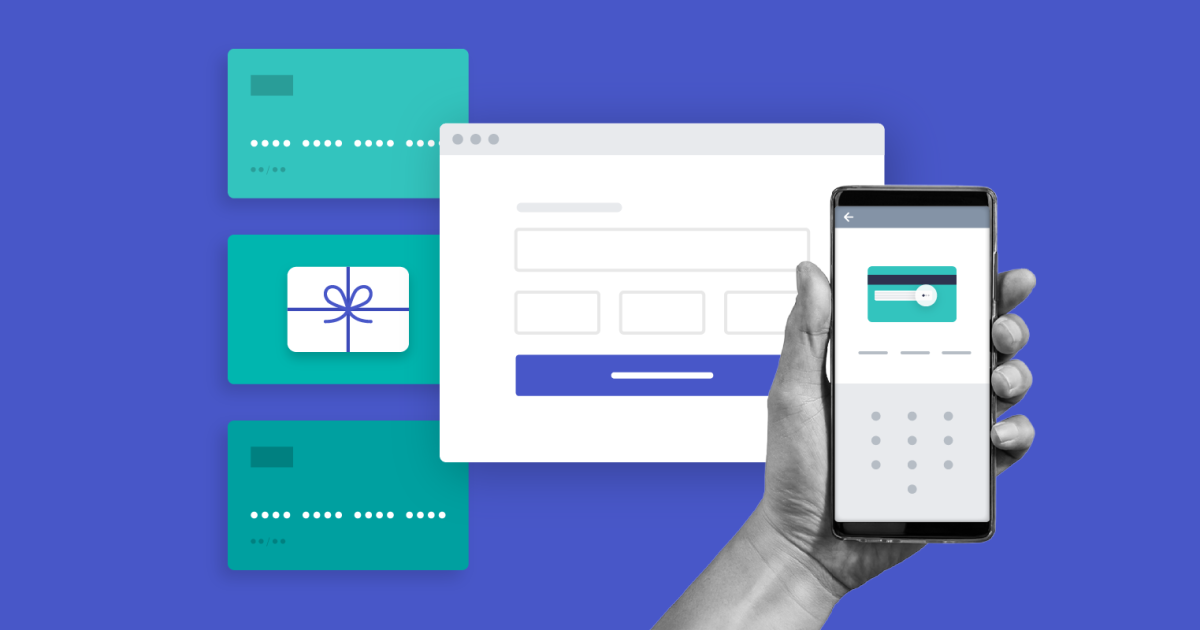
Square Payments V2 is a new version of our Square payment portal that is compatible with both BigCommerce Optimized One-Page Checkout and Legacy Checkout experiences. It also includes new features such as refund processing within BigCommerce, manual fund capture, and the ability to pick a store location from your Square merchant account.
Requirements: The supported countries/currencies in order to use Square Payments are:
- Australia (AUD)
- Canada (CAD)
- United Kingdom (GBP)
- United States of America (USD)
Be sure that your shop has the following prior conditions met before setting up Square Payments. Then, follow these steps to connect Square Payment V2 to your store successfully:
Step 1: Go to Store Setup › Payments.
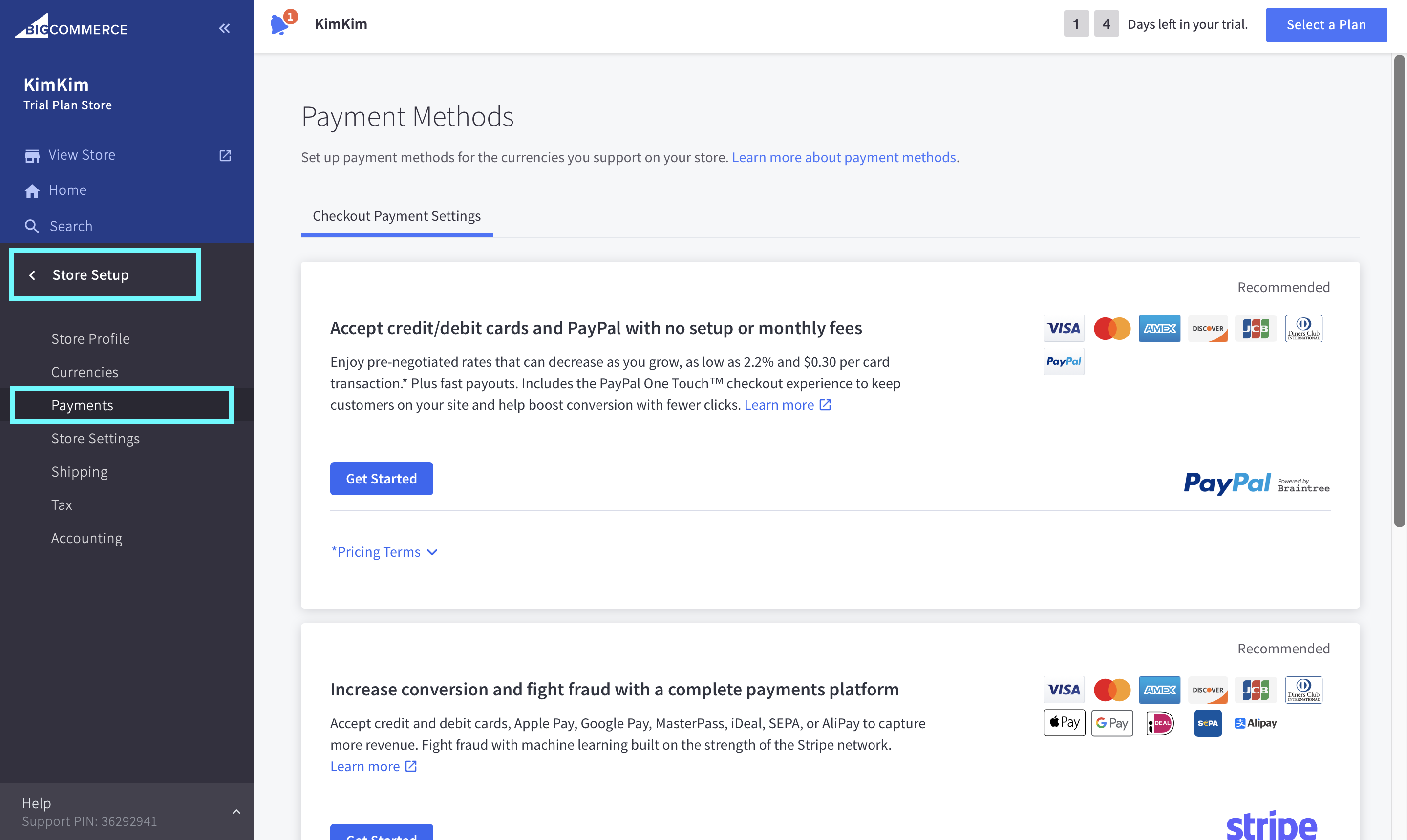
Step 2: Click on Online Payment Methods.
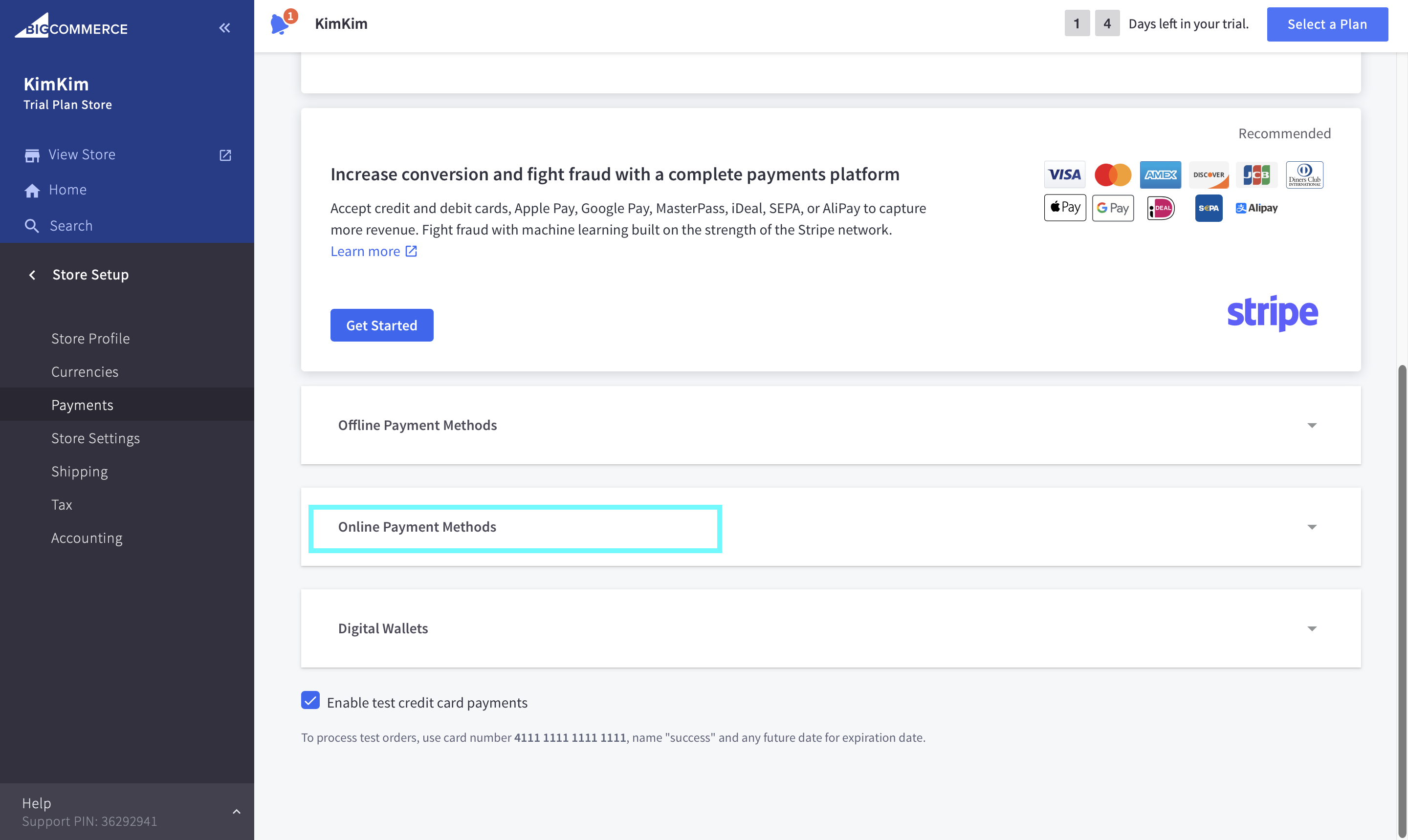
Step 3: Scroll down to Square, and click Set Up.
Step 4: Click on Connect Square Account, then enter your account details or sign up for an account.
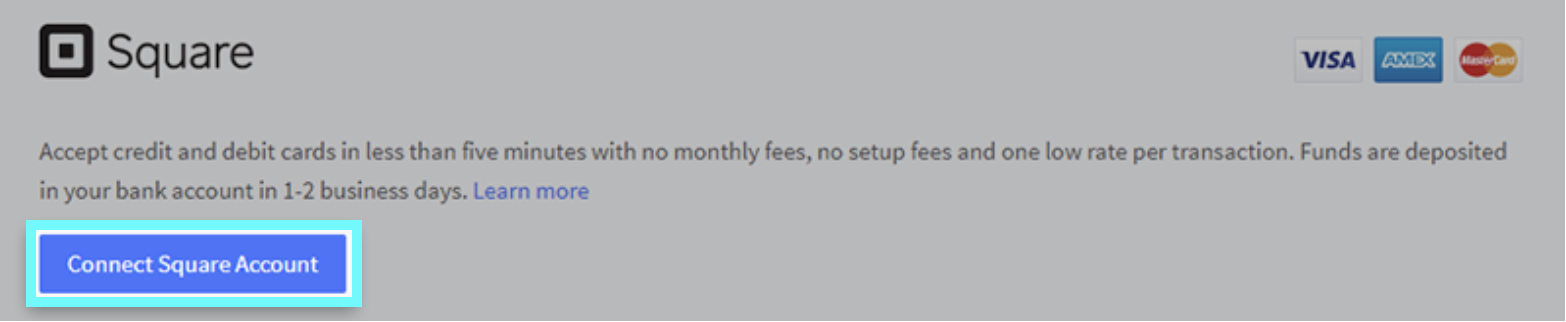
When you arrive at the expanded view, then type your account information in the Connect Account link that appears. Once connected, change the gateway settings to fit your needs and press Save.
Conclusion
For pay-as-you-go flat-rate payment processing, Square has become the go-to choice. Square adds new features to its free POS program every year, including solutions tailored for shopping, hotels, and appointment-based companies like salons, in addition to its generic small business POS. Integrating Square to your BigCommerce store will indeed help you a lot in streamlining the payment process.
After looking through our article, we hope that you now understand what Square is as well as its features and how to connect it to your existing store. Do you find this article helpful? If you do, please do not hesitate to share our work with your friends and colleagues.





