How to Import Product Images to BigCommerce?
A product image is crucial for an e-commerce company because it influences the buyer’s decision. An image complements the product description, making it more enticing to eStore visitors. In an eStore, the customer cannot touch the product; instead, they visualize the product image before making a buy. In today’s visual culture, an image is a critical component that influences your customer’s perception.
In this article, we show you How to import product images to BigCommerce store to upgrade your online store.
What are product images?
The image of a product is quite similar to the image of a brand. The product image refers to the impressions and mental image connected with the product. It’s a collection of beliefs about a particular product. It expresses the contemporary meaning of the product. It could refer to an infinite collection of historical facts, events, advertising, and aims that all work together to create a mental impression on the public.
The key is to project a positive image that appeals to our target demographic. It can’t be out of sync. For example, if we have a low-cost image and our target market is low-cost customers, the two are incompatible. It is critical to recognize the facts with which we want our company to be connected before moving forward with the creation of a product image. The image of a product transmits to the buyer a distinct product personality from that of competitors.
Benefits of product images
An e-commerce store lists a variety of products that vary in category, style, color, material, and design. Online shoppers are never in the mood to purchase a specific item. It is the image that catches their attention and prompts them to click for a better view. By zooming in on the product photographs, a buyer can get a better notion of how well it will suit their needs. Always ensure that the consumer views at least four to five angular photographs; otherwise, you risk losing the consumer if you do not upload high-quality images.
Before you upload a product image, keep the following in mind:
- The product pictures should be appealing.
- Plain white backgrounds are always better to view the image.
- Use a mannequin or model to display for products like clothes, accessories etc.
- The product should have different angular images for better interpretation and not just one.
- The image should also have zoom-in features for clear and neat spectacle.
How to import product images to BigCommerce store
Step 1: Image requirements
The following requirements must be met by images. Importing or uploading a picture that does not fulfill these requirements may result in items without images.
a-z, 0-9, -, and are the only characters allowed in image file names.
There are no spaces or special characters allowed in image file names.
JPEG/JPG, GIF, or PNG are the only acceptable image file formats. They aren’t allowed to be TIFF, BMP, or PDF files.
Your product pictures should be 1280 × 1280 pixels in size. The original image you provide will be used to produce further product images (such as thumbnails).
Step 2: Using the image path
If your product photographs are already online, you can import them with your items by specifying the whole image path in your CSV file.
Find the product image column in your CSV. This column will be labeled Product Image File - (#) if you’re using the Bulk Edit template. If you’re importing new products, make sure the Product Image ID column isn’t filled in.
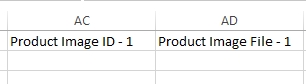
For each product, enter the full path of the image. URLs that aren’t http aren’t supported.
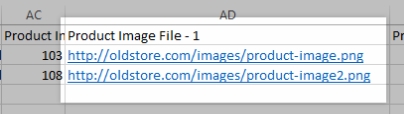
Create a new column with the header Product Image File - # to upload numerous photos for a single product (increasing the number each time you make a new column). Make a new column with the appropriate title and the same number as the relevant image to insert any additional information for that image (such as descriptions).

Import your products when you’re ready. If you’re using a template other than Bulk Edit, make sure the Product Image field in the Link Import Fields stage of the import is set to the correct column.

Step 3: Uploading through WEBDAV
With the upload technique, you’ll use WebDAV to upload images from your PC to your shop, then specify the image in the CSV by file name.
Begin by using WebDAV to connect to your store. The import folder should be opened first, then the product pictures folder. Then drag and drop the images into the import folder from your PC.
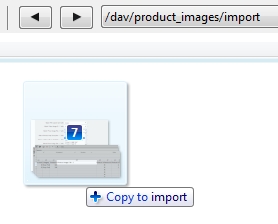
Locate the column for product images in your product CSV. If you’re using the Bulk Edit template, this column is named Product Image File - (#). Fill in the file name of the picture file (for example, image.png).
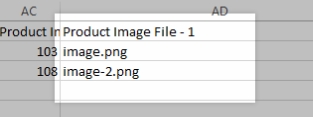
Create a new column with the header Product Image File - # (increasing the number each time you build a new column) to upload numerous images for a single product.

Import your products when you’re ready. If you’re using a template other than Bulk Edit, make sure the Product Image field in the Link Import Fields stage of the import is set to the correct column.

Common problems when importing product images
Duplicate entry in Media Library
When images with the same name are imported, WordPress will treat each image individually and upload them into the media library in an incremental hyphenated number pattern.
When you utilize the same image for multiple simple products or each variation in a variable product, for example, however, the produced CSV file will have numerous picture URLs. This would result in duplicate photos on your server and delayed download time while importing the products.
Multiple images not getting imported
If your CSV file has numerous images for a product, all of the images must be entered in the pictures column, each image separated by a pipe symbol.
It is possible that the photos will not be imported into the site if you use other symbols to separate the photographs or if the photographs are entered in different columns.
Conclusion
Because you don’t have the option of hiring a salesperson, your major tool for persuading customers is the product image. Many products advertised in the eStore do not have images; instead, a great professional write up describes the product. In this case, what will your buyer buy if they have no idea what you are offering? You’ll never be able to convert website visitors into paying clients. The product will be shown in your e-commerce store rather than in the customer’s shopping basket in this manner.
We hope that you find this article about How to import product images to BigCommerce store essential!





